Turbo boost.
 While the EyeTV lets you convert your video to something playable on your iPod or AppleTV, the process can be time consuming - especially if you have an older machine. To speed the process up, Elgato released the Turbo.264. While the EyeTV lets you convert your video to something playable on your iPod or AppleTV, the process can be time consuming - especially if you have an older machine. To speed the process up, Elgato released the Turbo.264.
Turbo.264 is a video encoding device that quickly converts any video to the advanced H.264 (MPEG-4) format – as used on your iPod, AppleTV, PSP and many other popular video playback devices – on its own, leaving your Mac to perform other tasks. The benefit here is quite considerable; according to Elgato, you can encode up to four times faster on an Intel-based Mac, and up to 10 times faster on a G4! Add to that the fact that you can use the Turbo.264 on any QuickTime-playable video needing conversion, and its value becomes even more apparent.
Converting video without the Turbo.264 is extremely processor-intensive, using almost the entire processor while doing so, negatively affecting performance of any other applications that may be running. In our own independent tests, we took a five minute Digital TV broadcast recorded through EyeTV, and converted it for use on an AppleTV using a number of different computer configurations. Just to determine if upgrading the memory would have any effect on conversion time, we ran the conversion with both 2GB and 4GB configurations on some of the models; only a couple seconds separated the two tests. Clearly, converting the video is limited by the speed of your processor.
| Configuration (All models running OS X 10.5.5) |
Time to encode
5 min. video for AppleTV |
| iMac 2.8Ghz Core 2 Duo |
371 seconds* |
| iMac 2.8Ghz Core 2 Duo + Turbo.264 |
447 seconds* |
| MacBook Pro 1.83GHz |
822 seconds |
| MacBook Pro 1.83Ghz + Turbo.264 |
494 seconds |
| Dual 1.25GHz MDD G4 |
2161 seconds |
| Dual 1.25GHz MDD G4 + Turbo.264 |
495 seconds |
| 1.5GHz PowerBook G4 |
3424 seconds |
| 1.5GHz PowerBook G4 + Turbo.264 |
530 seconds |
*while the iMac converted the video faster without it,
running the
conversion with the Turbo.264 used 1/5 the processor power as without. |
In three out of the four tests we ran, the Turbo.264 posted a significant increase in performance, with Turbo.264 getting the job done on a 1.5GHz Powerbook G4 in one sixth the time it took to do without it. Also notable was that the performance of the Turbo.264 was remarkably consistent, regardless of what model computer it happened to be hooked up to, so the older the machine was, the better the gains we saw.
As the Turbo.264's conversion time remained reasonably consistent across computers, the only model tested that didn't seem to benefit from the Turbo.264 was the iMac 2.8GHz. It should be noted, though, that when these tests were run, no other processes were going on at the time; the EyeTV software had full access to all system resources.
However, in "the real world," our computers rarely have the luxury of running just one thing. We've got them running other applications, playing back other files, and using system resources in ways that are not covered in a "lab" situation.
As it is an external processing unit, converting video with the Turbo.264 does not affect, nor is it affected by, other programs. Its processor use was minimal; on the iMac, converting a movie took up no more processor time than iTunes playing a movie. You could easily perform other tasks without a notable performance hit.
Doing the conversion without the Turbo.264 while performing other tasks would not only slow down the conversion process, but it would also slow down your other apps, too. Video playback would be choppy, programs would run slower, and your whole system would seem more sluggish. In order to work normally, you'd have to stop, wait for the video to finish, then pick up where you left off. That's hardly a time-saver. Clearly, the Turbo.264 offers a time savings in multitasking, if not in the benchmarks.
Overall, if you’ll be converting a large number of videos for other video devices like the AppleTV, iPod/iPhone, or PSP and/or you have an older computer or one that gets used for a number of different things at once, the Turbo.264 can save a lot of time. |







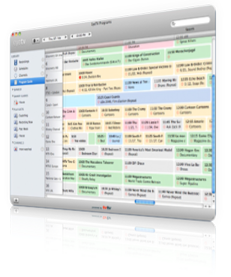
 Having these video clips on your Mac is great, but who wants to be tied to their computer for watching video? Again, the EyeTV software makes it easy to watch your video content wherever you want. Looking to put that recording on your AppleTV, so you can watch it in your living room? With a click of a button, it’s done. Same goes for converting it for your iPod or sending it to Toast Titanium for burning to DVD.
Having these video clips on your Mac is great, but who wants to be tied to their computer for watching video? Again, the EyeTV software makes it easy to watch your video content wherever you want. Looking to put that recording on your AppleTV, so you can watch it in your living room? With a click of a button, it’s done. Same goes for converting it for your iPod or sending it to Toast Titanium for burning to DVD.  While the EyeTV lets you convert your video to something playable on your iPod or AppleTV, the process can be time consuming - especially if you have an older machine. To speed the process up, Elgato released the
While the EyeTV lets you convert your video to something playable on your iPod or AppleTV, the process can be time consuming - especially if you have an older machine. To speed the process up, Elgato released the