With macOS Mojave, Apple has added support for favicons (short for “favorite icons”) in Safari tabs. Favicons are those little icons that let you quickly identify which of your open tabs is which website.
A favicon is a file containing one or more small icons, associated with a particular website. Designers of a web page can create such an icon and upload it to a website, then graphical web browsers can make use of it.
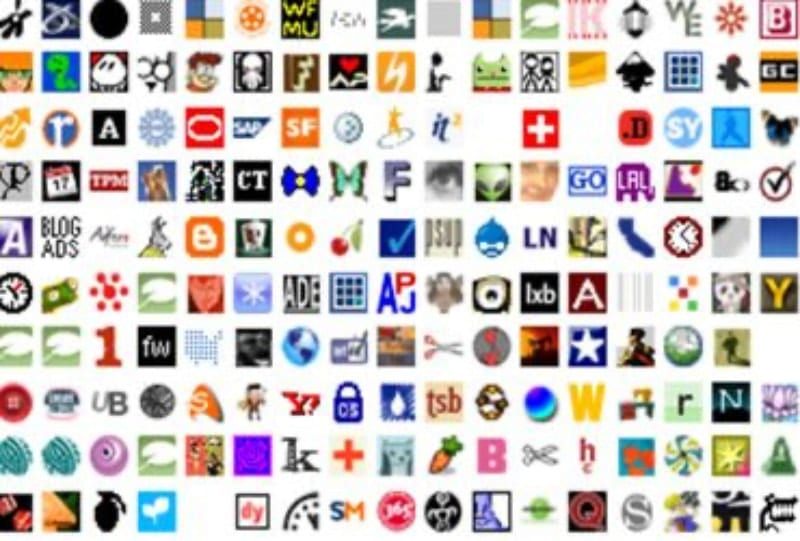
How? Browsers that provide favicon support typically display a page’s favicon in the browser’s address bar and next to the page’s name in a list of bookmarks. Browsers that support a tabbed document interface usually show a page’s favicon next to the page’s title on the tab, while site-specific browsers use the favicon as a desktop icon. Safari is a graphical browser.
To enable favicons in Safari in macOS Catalina, go to Safari > Preferences.
Click the Tabs tab at the top.
Select “Show website icons in tabs.”
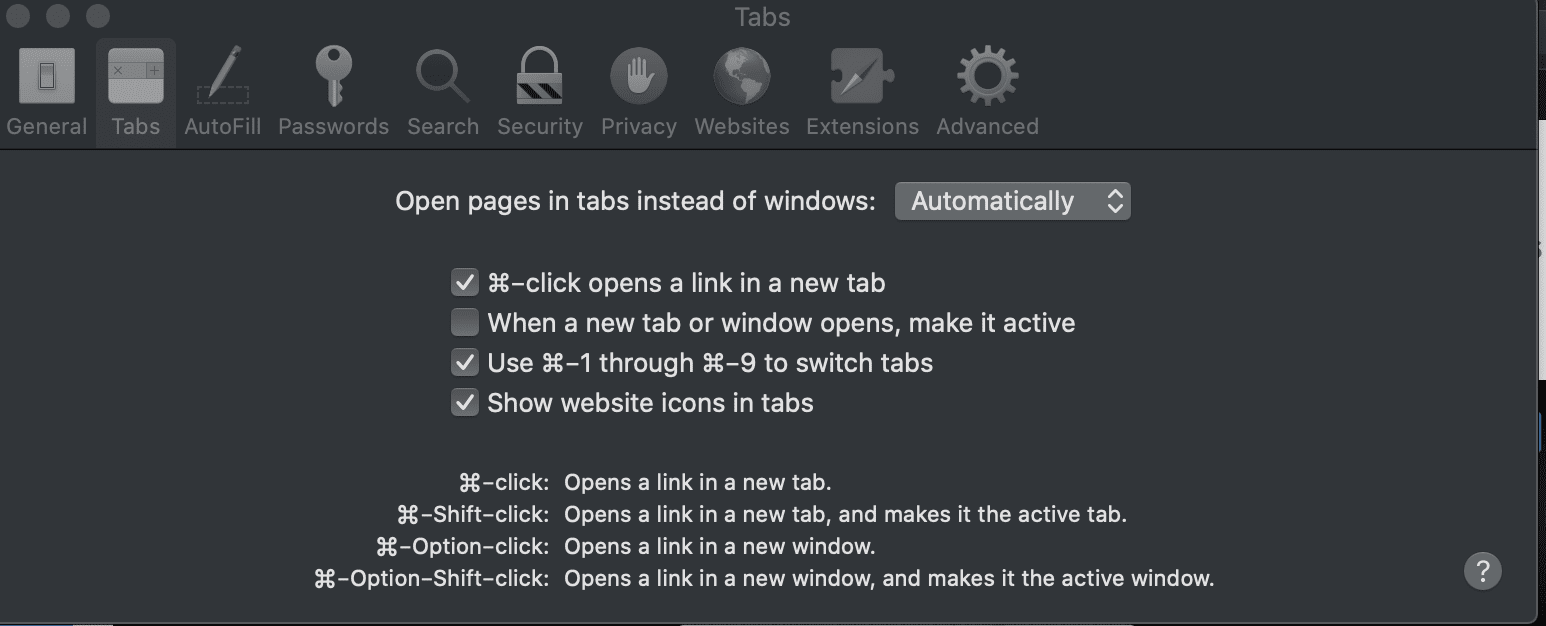
Exit the Preferences window and you’ll see website favicons in Safari’s individual tabs.
No restart is needed — well, normally, anyway. If you aren’t seeing favicons, close and restart Safari.
If you decide you don’t like favicons in Safari, you can hide them again. To disable them:
Go to Safari > Preferences.
Click the Tabs tab at the top.
Select Show website icons in tabs.
Uncheck the switch for “Show website icons in tabs.”
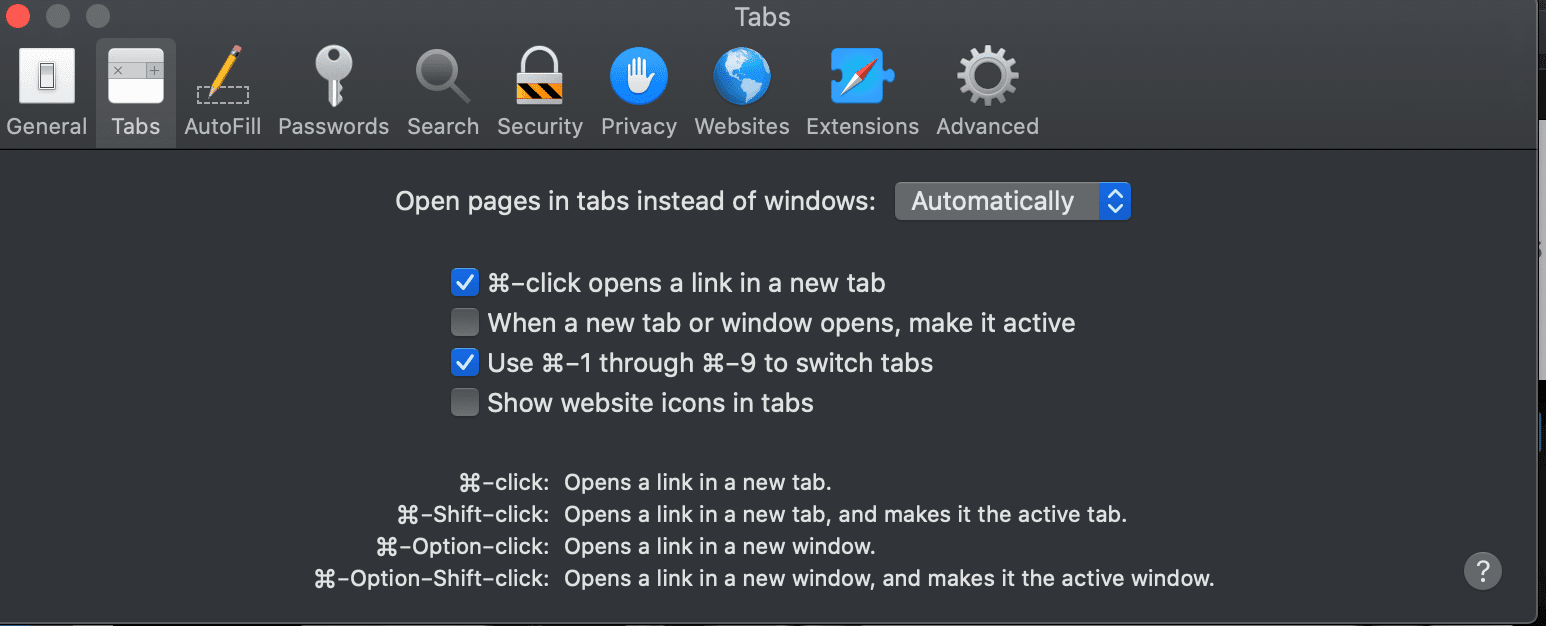
Close the Safari Preferences.
The favicons should have vanished.
By the way, disabled favicons are the default setting on macOS Safari.
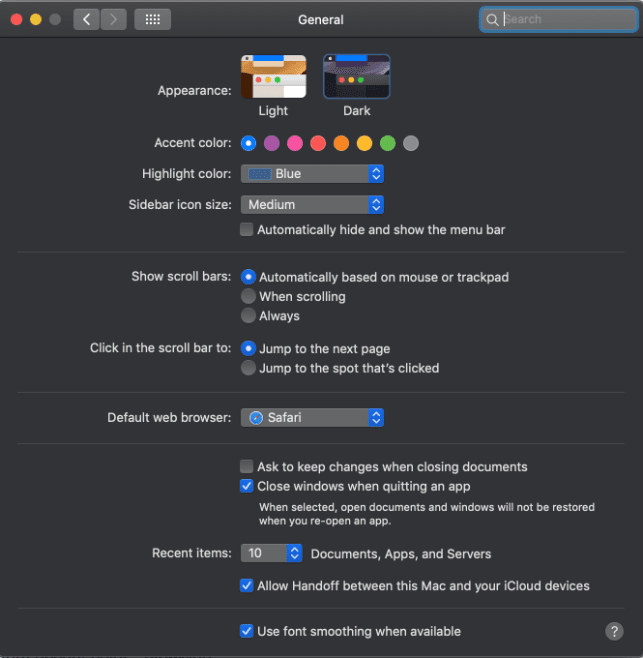
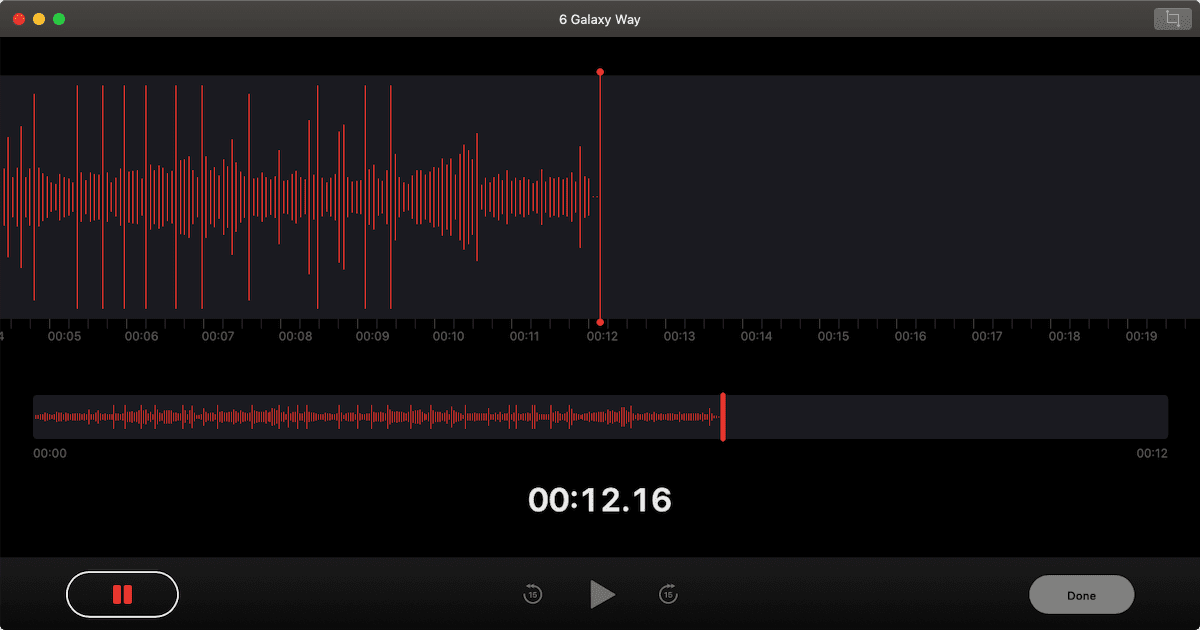



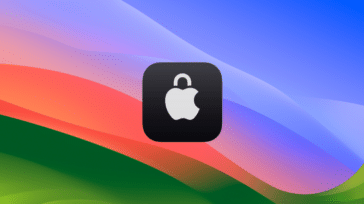



It appears that “show website icons in tab” is no longer an option? I have macOS v 10.15.7 and it does not appear to be an option. It’s very frustrating. So, I can’t recover or get the favicons that are current or at all. Mostly, I have a white letter inside a grey box. That’s it. Any advice?
Hi Dennis: I’m a low-tech senior and currently have High Sierra. Apple Store said if i went to Mojave or Catalina, I couldn’t save my current music/documents. I have tried everything to permanently get rid of Favicons…when I delete in Library, they come right back. When there were WebIcons, I heard there was a way in Terminal to delete them but it doesn’t work with Favicons. I now view my Favorites on the top of my iMac screen so as not to see the icons, but in the old Safaris, you could shut them off the Sidebar. Do you know of a way to permanently delete Favicons? Thanks.
I rather there a ways to have the last icon and tab tittle back…
It rather easy to know which tabs are for which site and what the tab are for… With the default icon you don’t know what the tab is about, and it’s so small to click on, it also looks like pinned tab! When change to tittle tab (no icon) then it looks full text you can’t really difference the tab from each other and it lost color… making you think it’s color blind mode.
Anyone know how to have both? If we can get both…
didn’t work eve with restart.
And if you have a web site that you want to display your favorite icon add code like this to your section:
Of course your favorite icon file has to be named correctly and be where you say it is. :)