
Old Macs never die, they just get reused. An old MacBook becomes a school laptop for one of the kids. The old 21.5-inch iMac becomes a FaceTime “videophone” for Grandma. Macs have good longevity and older units are usable for a variety of purposes other than day-to-day work. Read along to see how we were able to transform a 2014 Mac mini into a home media server.
What’s a Media Server?
Wikipedia defines a media server as follows:
A media server is a computer appliance or an application software that stores digital media (video, audio or images) and makes it available over a network.
Media servers range from servers that provide video on demand to smaller personal computers or NAS (Network Attached Storage) for the home.
https://en.wikipedia.org/wiki/Media_server
In this article, we’re using a Mac mini as the hardware and Plex as the application to organize the media. Why Plex? It’s the most popular media server app for macOS. Others that you may wish to consider include Emby, Kodi, Stremio, and Universal Media Server. NOTE: Several of these alternatives provide third-party add-ons that allow free streaming of paid video content. These are illegal and should not be used or installed.
Why Not Just Use an Apple TV?
Why build a media server when an Apple TV can provide just about every type of media you’d want? There are a few good reasons:
- You might be living in an area with very slow Internet service. That could make streaming movies, TV shows, and music almost impossible. With a local media server, there’s no delay or concern about bandwidth.
- Have you made a large investment in music CDs and movies or TV shows on DVD or Blu-Ray? Don’t buy that again in a streaming format – use that investment by copying the physical media content to your server.
With fast internet service and purchased physical media, a media server running Plex offers the best of both worlds. You can stream online content and make use of the media you’ve already bought and paid for.
Why a Mac mini?
Why use a Mac mini instead of a Mac with a built-in screen? You probably have a large-screen TV to watch your content on, and the mini can use that as a “monitor”. There’s another very compelling reason to use a Mac mini – older models are inexpensive. For the purpose of this article, we looked no further than the OWC website to find a Mac mini. We chose one with the ability to run modern versions of macOS (10.15 Catalina and 11 Big Sur in particular).
You don’t need a new operating system to turn a Mac mini into a media server. The minimum operating system requirement is macOS 10.9 Mavericks, so even an early 2009 Mac mini can fit the bill.
Where can you find a used Mac mini? OWC often has pre-owned minis available. Fairly recent Mac minis are listed on Apple’s refurb page. eBay lists many Mac minis, and used Mac stores do a bustling trade in these popular Macs.
We used a mini with fairly modest hardware to create our media server. The specifications? A 1.4 GHz Dual-Core Intel Core i5, 4GB of RAM, and a 120GB SATA SSD. The Mac mini is one of the few remaining user-upgradeable Mac models. A large “hatch” on the bottom of the device makes memory and storage upgrades easy to accomplish.
To provide sufficient storage for photos, music, videos, and more, we added an 8TB OWC miniStack. This external drive works great with any Mac mini! It matches the looks of the mini and sits directly underneath the computer.
We had a spare USB keyboard and mouse, and connected to an already-existing monitor. After a clean install of macOS 10.15 Catalina, we got to work setting up Plex.
Setting Up Plex
1 ) Download a copy of Plex for Mac (64-bit) from the downloads page.
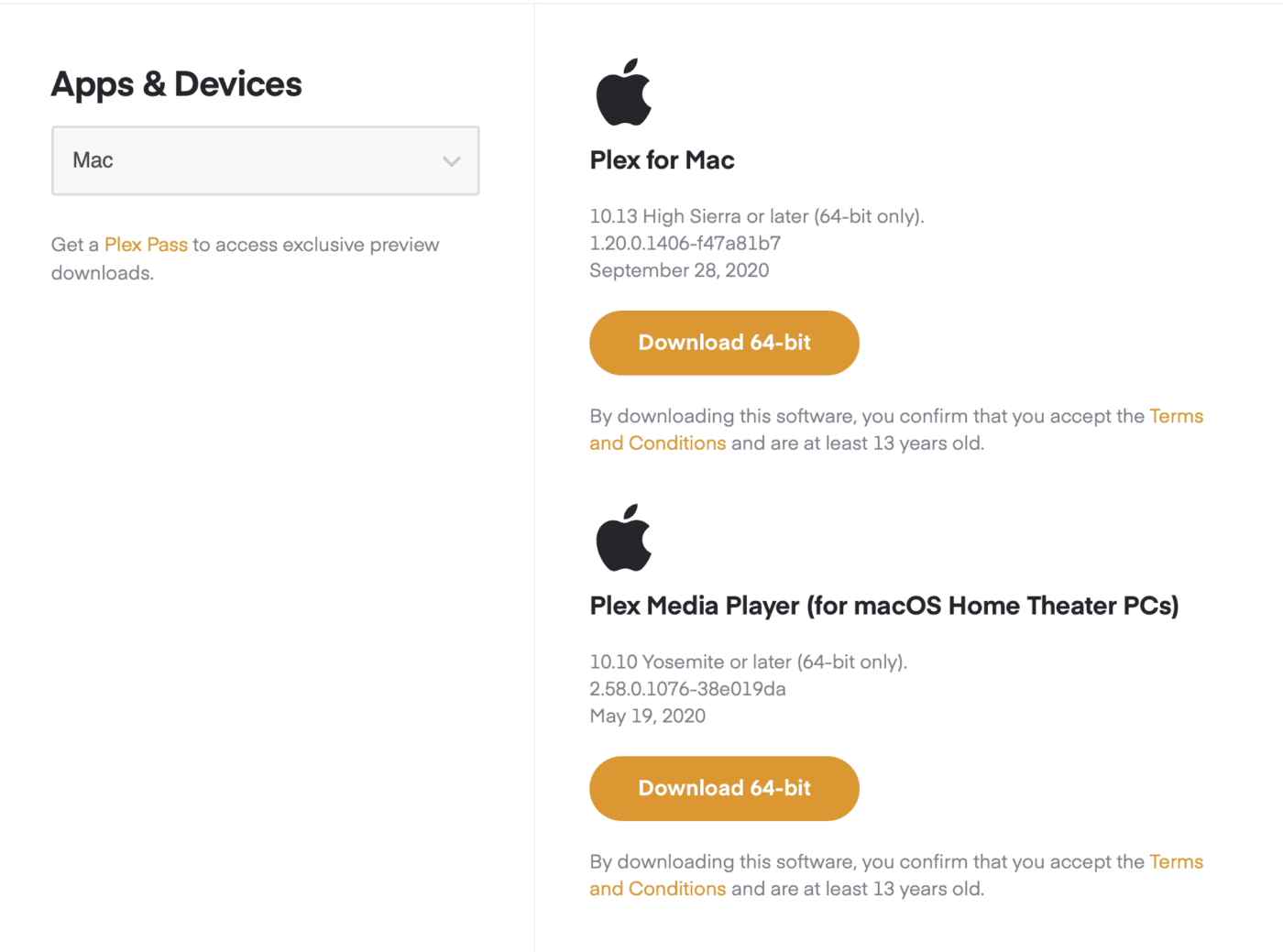
2) Drag the downloaded app to your Applications folder and then launch it.
3) Already have a free Plex account? Just launch the app and log in. If you don’t have a Plex account, no problem – you can sign up for one in the app. To make things really simple, use Sign In With Apple, Facebook, or Google.
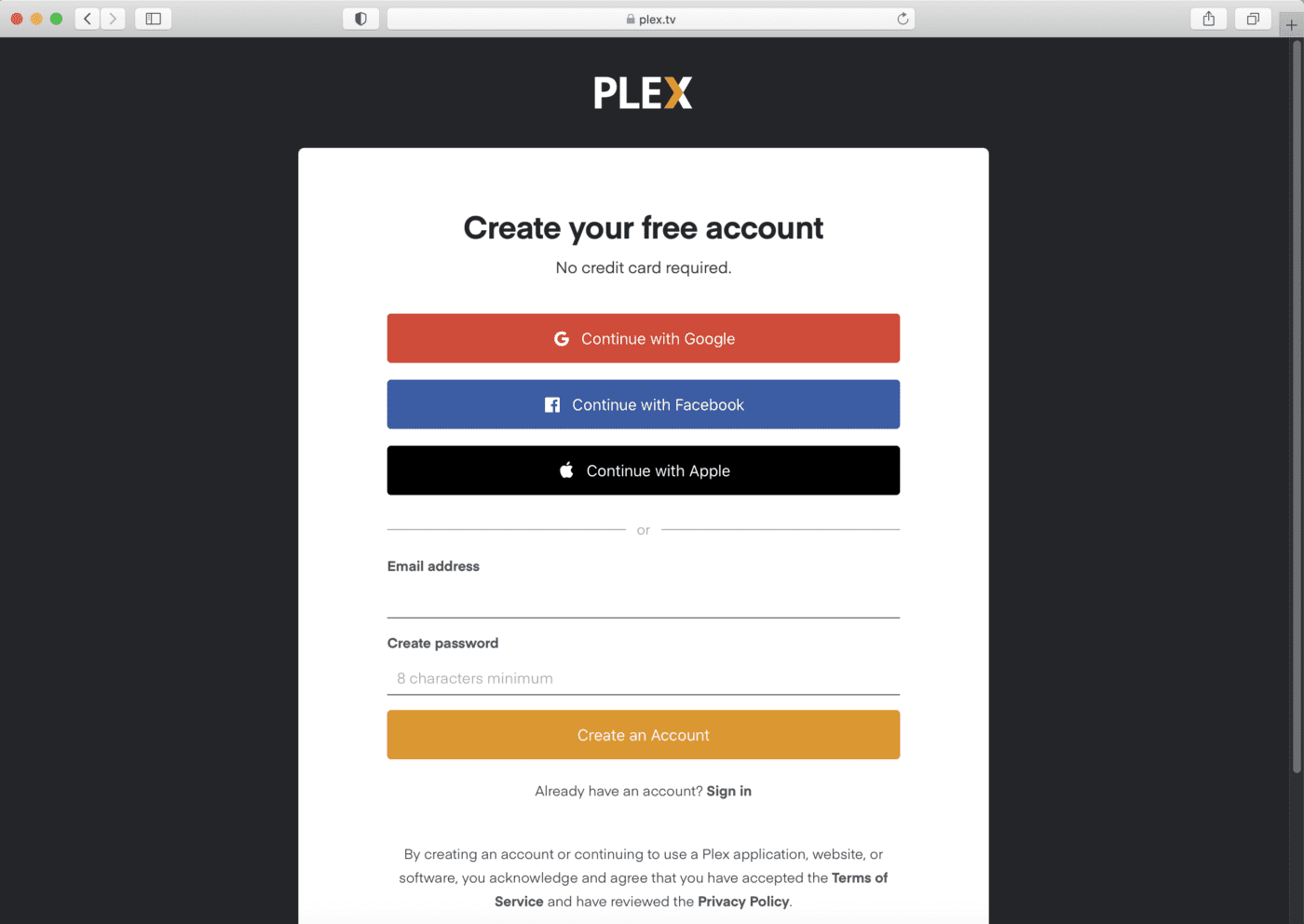
4) Once you’re logged in, the Plex Home screen appears in the app. This displays:
- Picks of the Week
- Most Popular Movies and Shows
- Recently Added
- Featured Live TV Channels
- Web Shows
- Headlines (News)
- Podcasts
- Music
and, most importantly, Your Media.
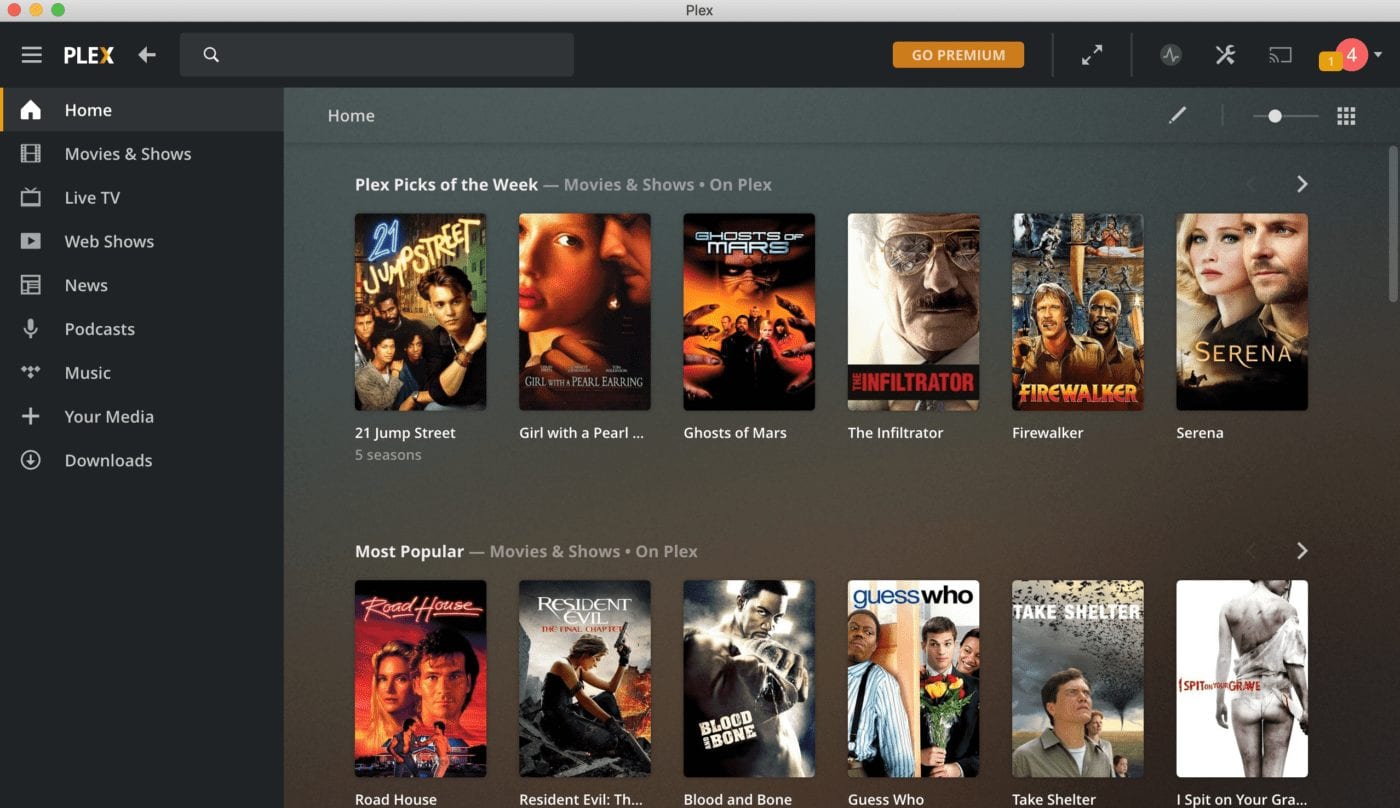
We’ll assume your Mac mini will be used as a full-time media server. Put Plex in full-screen mode and keep the app running all the time.
Add Your Own Media
Plex supplies a lot of free media in the form of movies and TV shows. However, you may have classics that aren’t available anywhere except on a DVD. You probably also want to add your own photos and videos, music, or other media… For that, you need another Plex app called Plex Media Server. Plex Media Server is the software that works with macOS to make your media available to the Plex app. That app browses and plays the content.
Click the + Your Media button, then the Get Plex Media Server button. Doing so launches Safari and a download page for the app. As before, drag the downloaded app to the Applications folder. Now launch Plex Media Server. Log in using your Plex account, and then read the short explanation of what the app does:
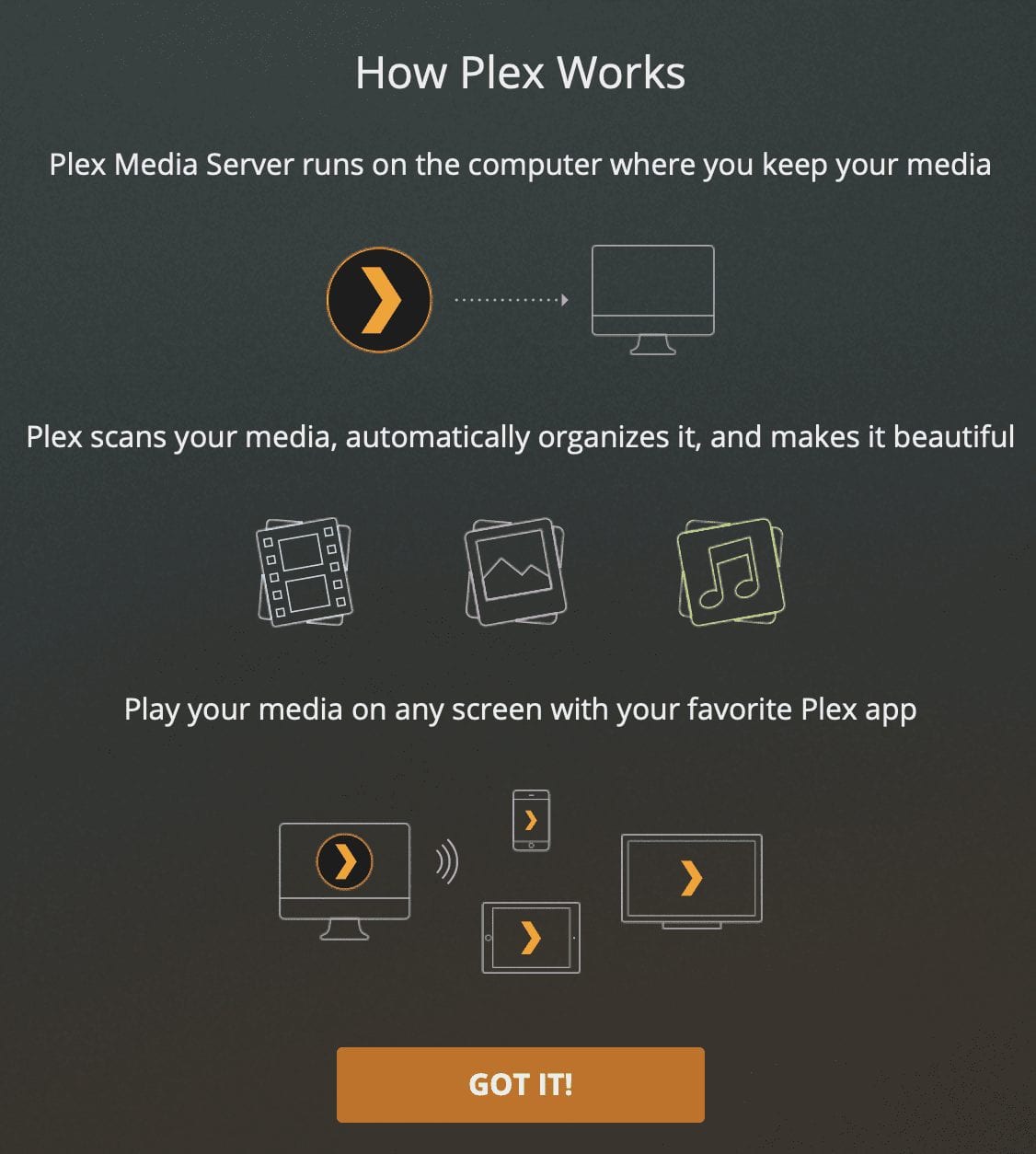
You may see an enticement to buy a Plex Pass. This provides additional features, including:
- Mobile Sync for watching your media offline on smartphones and tablets
- Parental Controls
- A Server Dashboard for keeping track of what you watch and how much bandwidth you use
- Live TV & DVR (add a tuner and antenna to record free over-the-air broadcasts)
- Webhooks for connecting your server to your home automation system
Can Plex pull data from Apple apps?
Everything has been pretty straightforward up to this point, right? Well, Plex can’t grab your photos from the Photos Library, which is one big file. It can’t take music from your Apple Music account or even “see” your iCloud Drive. You need to manually add your personal content to the server. Aren’t you glad you have that 8TB miniStack attached to your media server?
Your vintage Mac mini might have a built-in optical (CD/DVD) drive. If not, get an external drive for ripping DVDs and CDs. OWC has many external and internal drives that work with the Mac mini. Most of these drives have better specifications and lower price points than Apple’s SuperDrive.
Add photos
One feature of Plex is that you can use it as a “one-stop-shopping” point for all of your media. Rather than using multiple apps to view different media types, you can do it all in one place. Let’s start by copying our photos to the miniStack so we can view them in Plex. The source? The Mac’s Photos library.
We created a “Vacation Photos” folder on the miniStack and selected it as our library location. Next, we selected the images we wanted to move to Plex. For this example, we didn’t create any folders to assign photos to a particular genre or event. Instead, we used File > Export > Export Unmodified Original for [number] Photos. After selecting the folder as the place to export to, we let the Mac copy the images.
Plex Server automatically and regularly scans folders designated as libraries. Shortly after the images are copied to the folders, they appear in the Plex Photos timeline (see screenshot below).
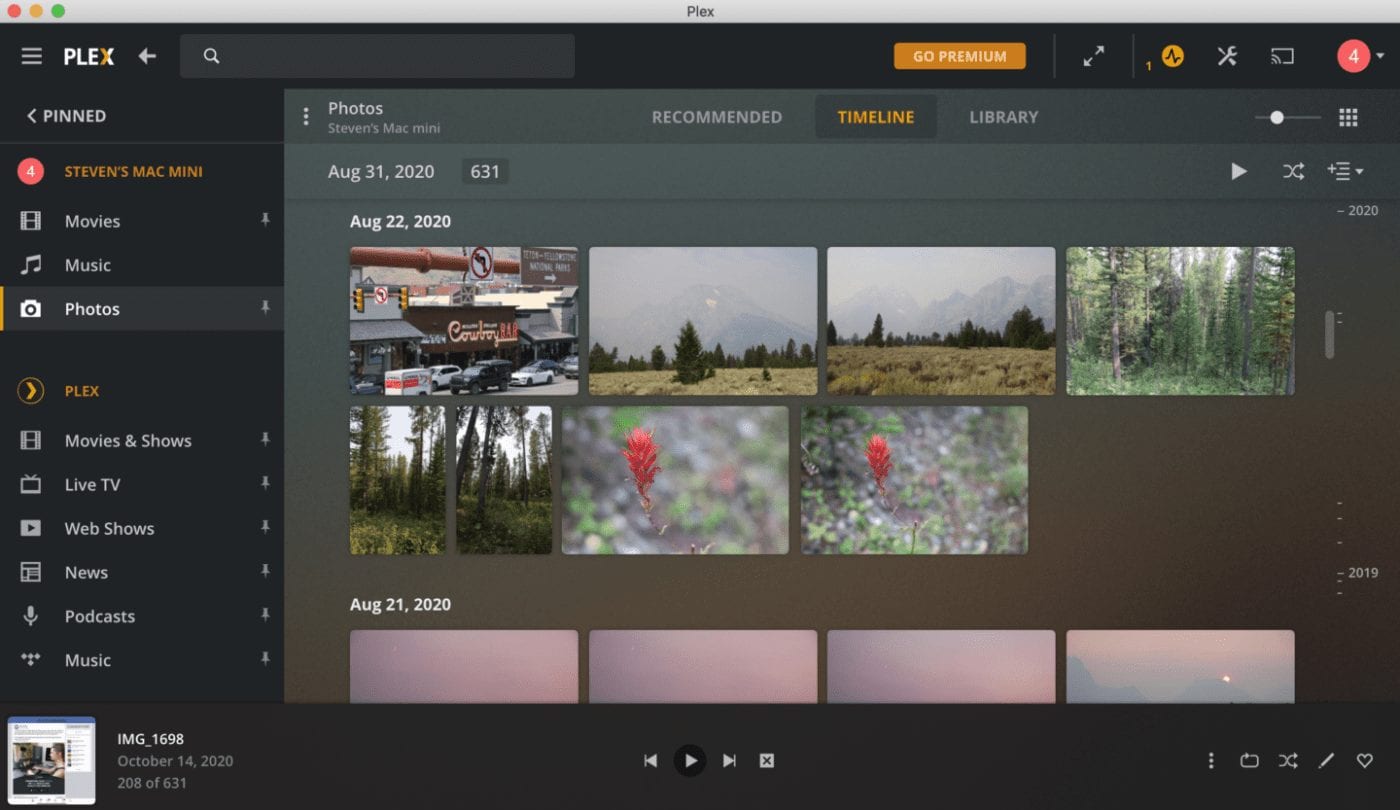
At the top of the Photos screen is a “playback” button. This is useful for viewing a slideshow of your images. Any videos in your Photos library are transferred to Plex’s photo library and play automatically in the slideshow.
Add movies and other videos
One compelling reason for having a media server is to reuse your physical media. For movies and TV shows, that consists of DVDs and Blu-ray Discs you’ve collected over the years. Copying movies from discs to server requires an app that reads the discs and moves the data to the Mac. This is called “ripping” a disc. One of the best open-source applications for ripping physical media is HandBrake.
Here, we’re ripping a copy of Blade Runner (Director’s Cut) from DVD to a Movies folder on the miniStack:
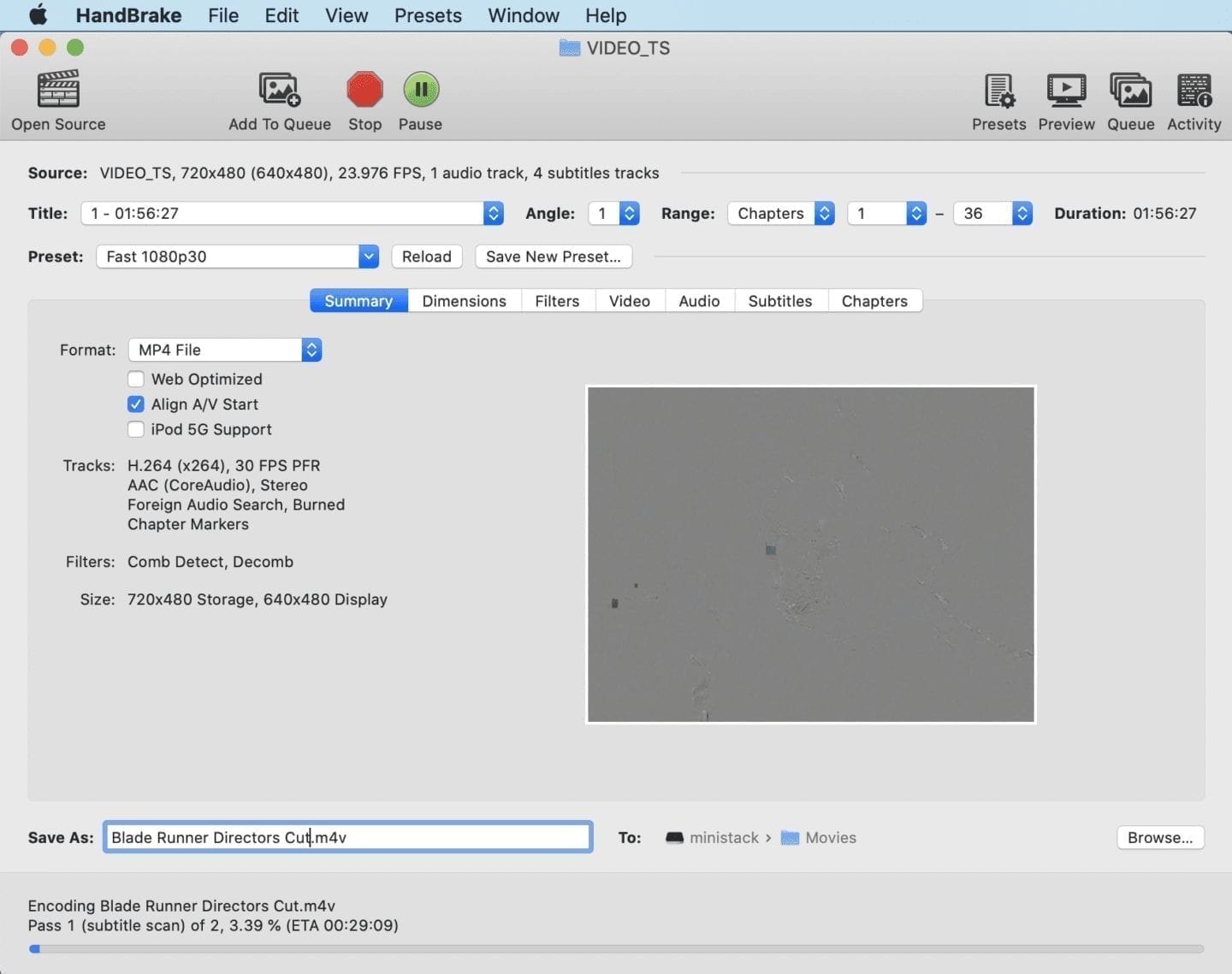
You may have issues ripping copy-protected DVDs and Blu-ray Discs. Many studios apply copy protection to their discs to prevent illegal piracy. Making a personal backup of a disc you own is legal in most countries.
If HandBrake can’t rip a disc because of copy protection schemes, another app might help. MacX DVD Ripper Pro ($29.95) is a commercial app that is often able to do the job when HandBrake cannot. It also seems to do a better job of ripping video at a higher resolution. MacX DVD Ripper Pro takes advantage of GPU acceleration during the ripping process and is faster than HandBrake.
Add music
You can rip CDs into Apple Music, but that won’t help you with Plex. It wants individual music files, not one big file. If you’re using Apple Music to store your tunes, you also have an issue – those music files are copy-protected. Several dubious open-source apps exist, but they usually won’t run on a Mac running a newer version of macOS.
CD ripping apps were quite common before most people decided to start purchasing their music digitally. One of the few remaining Mac apps is Phile Audio ($7.99, App Store link).
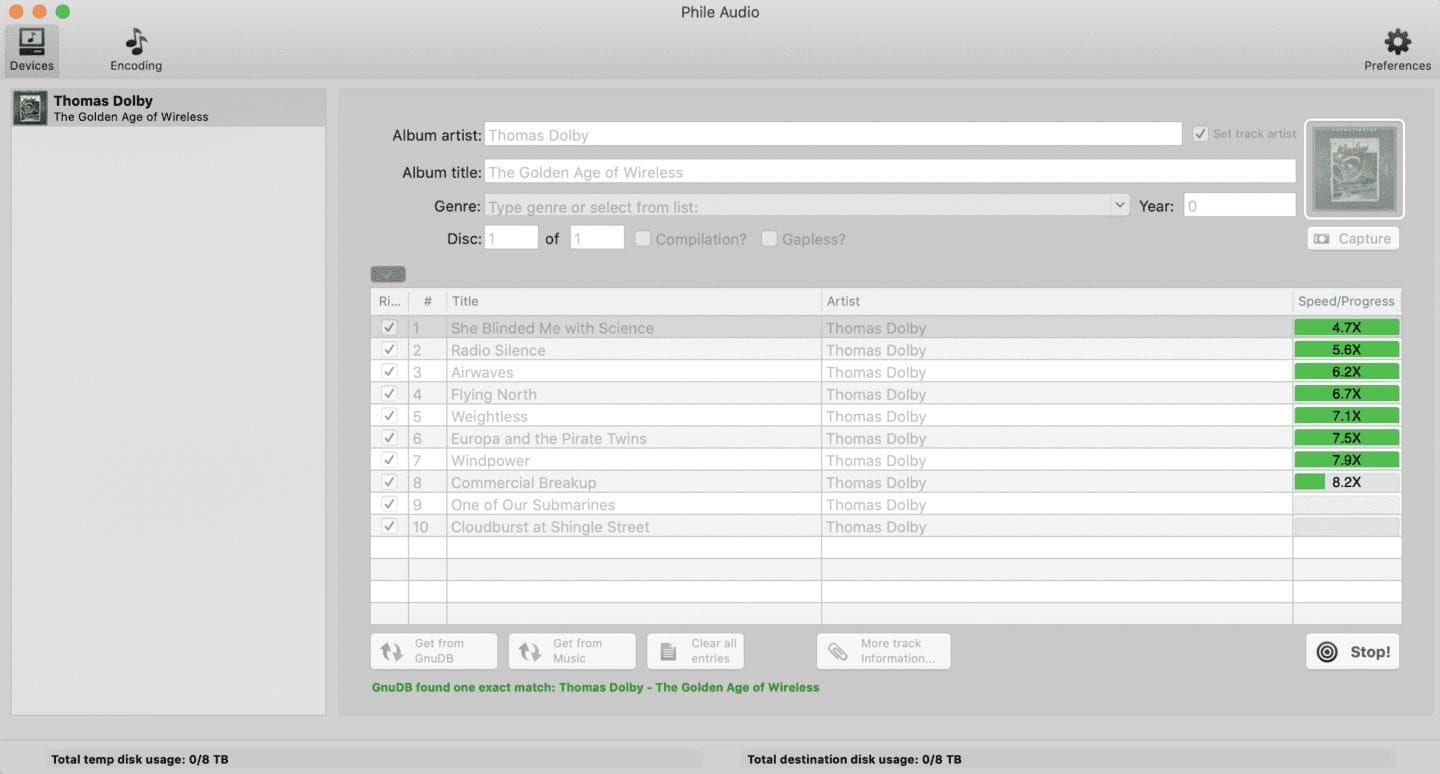
This screenshot shows Phile Audio copying music from a CD and saving it to the Music folder on the miniStack. Phile Audio gathers the track info, album genre, and year of the release. However, you may need to do some searching to find album cover art. Wikipedia is a great source of album covers. Download the art, then drag and drop it to the Phile Audio user interface to add the album cover.
Back Up The Content on your Media Server
Readers of The Rocket Yard know that we tend to emphasize the importance of having a good backup. It’s especially important with a huge media library you’ve spent a lot of time digitizing from the original discs. A good idea is to make an exact copy of your storage drive. Whatever storage drive you use, be sure to purchase a second one for backup purposes.
To automate backups, use a proven backup utility like Carbon Copy Cloner ($39.99). Install the app on your mini, and then set up a schedule to have your data drive cloned at least daily.
The RAID alternative
One other way to guarantee the safety of your media is to use a RAID array as your primary storage. RAID uses a number of drives in a redundant array. The array can withstand the loss of one or more drives without losing data. A good example of RAID storage is the OWC ThunderBay 4 Mini (see image below). It’s available in Thunderbolt 2 and 3 versions, has four drive slots, and supports fast SSD drives. Most importantly, it can be set up with RAID 5 (AKA block-level striping with distributed parity). Set up a RAID 5 array with four drives, and any one of the drives can fail without data loss.

Connect to your TV
Now that your content is loaded, connect the Mac mini media server to your TV. Since 2010, all Mac minis have provided an HDMI-out port. HDMI is your gateway to connecting the computer and TV since one cable does the job for sound and video. The HDMI port on 2014 and later Mac minis supports 4K resolution at 30 frames per second. There is also a 3.5mm stereo audio port for connecting an amplifier or speakers other than those on your TV.
Usually, you’d place the Mac mini and external drive onto a TV stand shelf. If space limitations make that an impossibility, consider something like the NewerTech NuStand Alloy ($17.99). It hoists the mini into a vertical position that takes up less room.

Remote Control
Now, how are you going to control that Mac mini from the comfort of your recliner? You could use a Bluetooth keyboard/trackpad combo, but that’s clumsy to hold while enjoying your media! Our solution? Use a VNC app on your mobile devices to browse the Plex media library and enter search terms.
There are many solutions that are available, but one that we recommend is Screens for iOS/iPadOS. The app is installed on the mobile device, and a companion app called “Screens Connect” is installed on the Mac. Screens doesn’t have the distance limitations of Bluetooth since it works on your Wi-Fi network. It’s simply one of the best ways to control a “remote” Mac that we’ve seen. Since you usually have your iPhone with you at all times, it’s easier to find than yet another remote control!
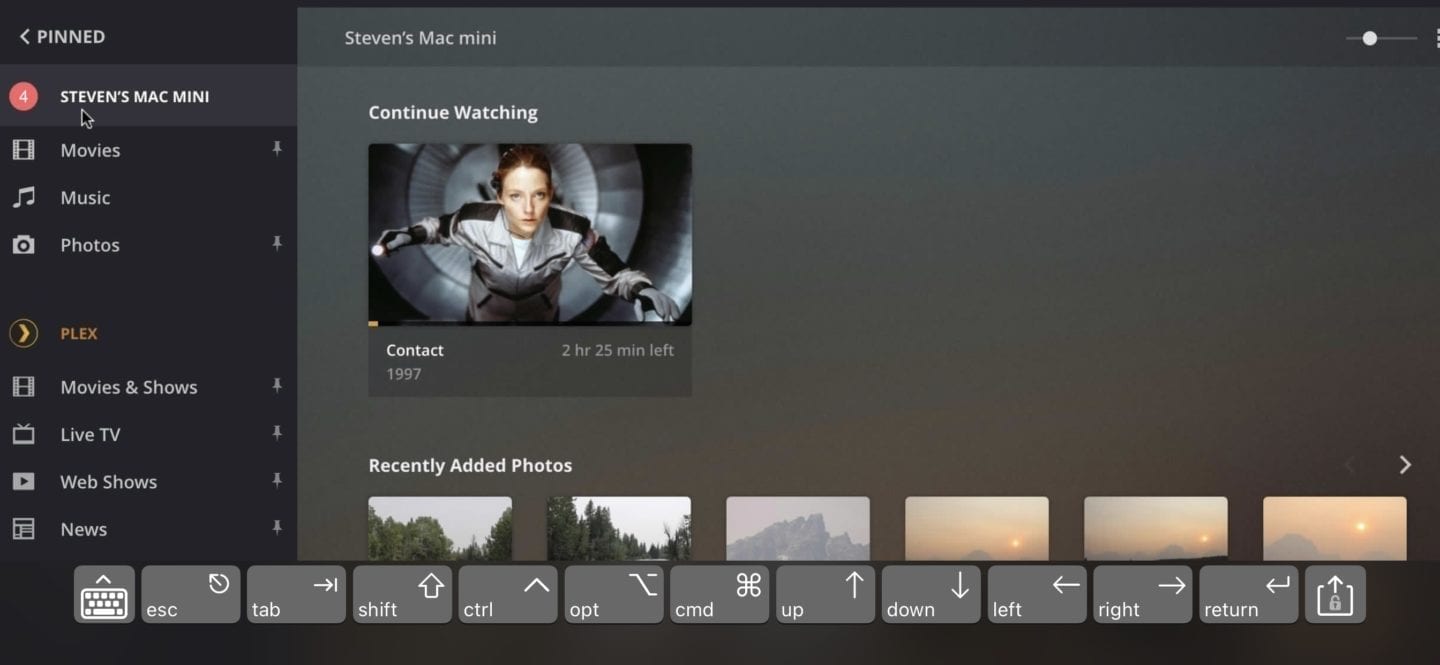
In the screenshot above, you can see the Screens toolbar at the bottom of the Plex screen. This is a powerful and easy way to control Plex without the need for a full keyboard and pointing device.
A Plex alternative
As an alternative to using Plex, you can use the various Apple apps on your Mac mini instead. Want to watch TV or movies? Use the Mac TV app. Want to listen to music? Just use Apple Music, or the Podcasts app if you want to listen to or watch podcasts. Want to read the news, books or magazines on a big screen, something you can’t do with Plex? Use the Apple News app. For YouTube or Vimeo videos, Safari (or your other favorite browser) is a great portal.
This allows you to have a Mac dedicated to media, hooked up to your big screen 24/7. You won’t have all your media in one app, but can still control the Mac mini with our Screens solution.
Conclusion
A Mac mini makes a wonderful media server, regardless of how you set it up. Plex is a good all-in-one solution, or you can use the built-in Mac apps to organize and view your media.
We’d love to hear from readers who are using a Mac mini (or any other Mac) as a media server. Tell us what you use both in terms of hardware and software. Just leave your comments below!

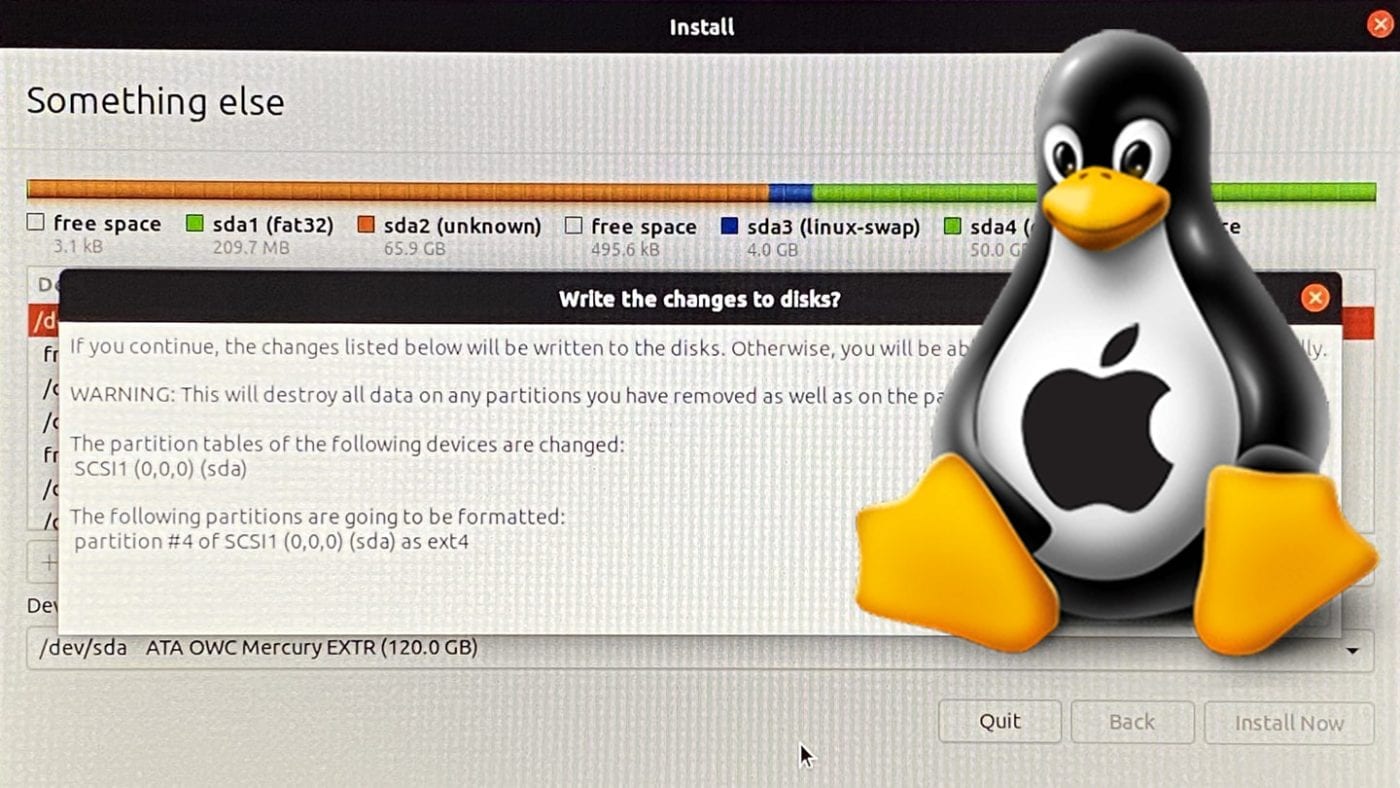


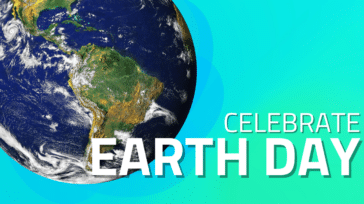





I have a 2014 Mac mini I’ve been using as a plex server for years. It the 8gb model with a 500 gb ssd. It works great and I vnc into it from my windows box to download media from my members only peer to peer site. I have two NAS hooked up to my Mac Mini both running 4 drives each in raid 5 one for TV shows one for Movies. It was a bit of an investment but works flawlessly especially since it’s all hardwired over cat 6.
Any chance of updating this Mac Mini Plex Media Server cookbook with native Apple silicon (M1, M2, M2 Pro) and Apple silicon’s hardware decoder considerations? For instance if hardware encoding is used, are there difference between the 3 chips? Or how much RAM is sufficient?
Would also be nice to spec. out some updated OWC peripheral equipment suggestions for media ripping and media server setups with some capacity guidelines on usage.
If doing less than 4k can you use the Mac Mini as your main desktop, media ripper and media server and then stream to devices via such as Apple TV, iPad, iPhone or Smart TV with Plex app. via internal wired and wireless home network?
Will OWC be updating their Blu-ray external drive to be compatible with 4K Ultra HD any time soon?
Just some thoughts as I am reading your great article and considering a purchase of a Mac Mini and using it to serve up media as well as replace my very old MBP.
Note that I would probably dedicate the mini to the entertainment center and replace that with a MBA M3 when that is released if the M2 Pro didn’t have a huge video advantage over M1 or M2.
TY for reading my many questions.
Thanks for the questions. I’m personally using Plex media server on my M1 Mac Mini. There really shouldn’t be any big differences in how Plex runs on the various Apple silicon. I’ve never had any issues on my bare bones M1 mini with 8gb of RAM.
There are a lot of variables when ripping media. Resolution, codecs, audio quality, etc all play an important part in how large a file will become. For most users a Mercury Elite Pro (https://eshop.macsales.com/shop/owc-mercury-elite-pro) is the perfect choice to house the media library and then another Elite Pro to serve as a backup for the computer and media library.
I’m sorry to say the hardware and third party software support for 4K UHD Blu-Ray is still currently gray. It is not something we currently support.
My M1 Mac Mini is both my primary computer and media server. In its bare bones setup it works flawlessly!
I mounted a Plex server on a late 2014 Mac mini. It works without problem. My hardware configuration is this. Mac mini later 2014 base, i5 1.4GHz, 4G ram, replaced the 500G hard drive with a 120G ssd, macOS Monterey (12.0.1). I connected a DAS TerraMaster D4-300 with 3 Seagate 4T drives. I use FireTv, Chromecast, Plex Web, and Plex apps players. My server does occasional transcoding without a problem. Very satisfied with the result.
It would be helpful to mention that older Minis will not work well if you need to do a lot of live transcoding. If you are Direct Playing to a compatible client, this is not an issue.
Whenever you’re streaming Plex content outside your network, the Mini will be transcoding* unless you have incredible upload bandwidth. And, depending on the client used, you could be transcoding* inside your network as well.
Consider this before choosing an older Mini. I used to have a Late 2012 Mini as my Plex server, but I “upgraded” to a Late 2014 back in 2019 since I knew 4K transcoding would be a problem for the 2012 Mini. In hindsight, I didn’t really need to do that because 2020 allowed me to work from home and transcoding is no longer an issue for me.
*Another option with an older Mini, if you have the disc space, is to create different transcoded version files of your content. Plex can play those lower bitrate files when appropriate and the Mini will not need to do live transcoding.
I have an OWC Raid attached to a 2010 macMini. Yep, running Plex. Works like a champ. But, If I put the Mini to sleep, the Raid fires up every 15-45 min. I’m guessing the useful life will be cut in half if I let this continue. The only setting I’m seeing that may be causing this behavior is wake on network access. The Mini goes into an “informal” wake process when the Raid fires up. I’m guessing this has something to do with the Bonjour Browser. I don’t know. But, it is frustrating that I can’t let the Mini sleep. Any thoughts/soltions?
I don’t sleep the Mini but I do sleep the drives.
Thanks! I use iMac currently, but can connect a Mac mini right into the Modem and use Remote Desktop to log into it. So hassle free. File share to Apple TV. I use OS X Disk utilities to create a RAID 1 to avoid Drive fails.
Nice article but for me there’s one piece missing: syncing/adding new content to the server from mobile devices (esp photos), so that the media server can truly replace fee-based cloud services. Would appreciate an article on a work-flow for that.
I’ve been running Plex on a Mc Mini and use the iPhone and iPad Client for this. It’s easy to setup and use. Set up a PIC folder on your HD you use for your Plex content that you will upload your PICs to. In the Plex Server App have the Pictures Library auto update when new content is detected. Then just use the Plexx app on your iPhone / iPad to synch your photos to the folder you created on your HD. When the pics have uploaded, Plex will automatically bring the Pics in to the app. Hope this helps.
Totally off topic, but why are a lot of articles using medium gray colored fonts these days? It makes it a bit difficult to easily read anything but bold fonts. Text boxes become nearly invisible. Just curious. Thanks for the article. It was great in showing what can be done with an older Mac.
Thanks for this article but for DVD rip, video conversion and music conversion forget handbrake and use Shutterencoder is free and very professional!
Steve, this article about using PLEX is superb. The PLEX web site is less than informative. I have been unable to find info on the PLEX site as to what one needs to buy and how to connect the “tuner” to be able to play and record live over the air TV broadcasts. I have an antenna and get decent reception.
Please elaborate with at least a link to the necessary info.
Thanks!
Fred,
This link should help:
https://support.plex.tv/articles/225877427-supported-dvr-tuners-and-antennas/
I use this tuner:
https://www.silicondust.com/product/hdhomerun-connect-quatro/
The tuner has three connections:
1 – Power (self explanatory)
2 – Antenna (self explanatory)
3 – Ethernet (self explanatory)
Once all three connections have been made:
1 – Open the Plex application on the server or a computer.
2 – Go to settings (crossed wrench and screwdriver in the upper right corner)
3 – On the left side, scroll down to (and select) Manage – Live TV & DVR
You should see your tuner, if not select + Add Device (you may need the tuner’s IP address).
The DVR functionality works fairly well, but the interface is a bit cumbersome at times.
Good luck!
After a lot of research about converting my bluray movie collection to digital format a couple of years ago, I decided on a macmini to provide the platform for all of it. Coupled with Plextv, make MKV and a MKV converter, It took a lot of time and understanding of the process. When I was finished I had converted 100’s of movies into high quality digital files which display beautifully on my 4K tv, which are easily and beautifully displayed with Plextv. Along with a 6tb raid server I’ll be able to rip many more movies as I purchase them. This was the solution I was looking for.
If you have an Apple TV already connected, you can use the free app Infuse 6 to stream content from any network storage or computer to your TV:
https://firecore.com/infuse
It handles a wide variety of video formats and will find content information and ratings automatically, as well as add subtitles.
The free version works great, but if you’d like to be able to play back DVD files, you must upgrade to the reasonably priced Pro version.
There’s also an iOS app to stream content to your iPhone or iPad.
Fantastic ideas and recommendations, Steve. Thank you.
And don’t be too hard on yourself. Remember that Eric Clapton and Joe Bonamassa were once really bad guitarists. Just don’t trust the factory tuning.
Hi Steve,
I’m writing this on my mid 2013 MacBook air, in which I recently exchanged the old 128GB SSD with an OWC 480GB SSD. I live in Australia, so I bought the SSD from Macfixit; their customer support was fantastic, and stayed with me until I found the right file format to make the old 128GB SSD work as a Time Machine backup; until it is too small, but it is ok for the moment.
I helped friend sell Apple 2e computers in the early1980s, and as a consultant used VisiCalc to consolidate the accounts for a 50 subsidiary mining company. I was a functional consultant for Oracle, and worked with several of their systems for 10 years, but now at 78 many computer things are a mystery to me.
I’ve been looking for a reason to buy a Mac Mini for at least ten years, and now, thanks to this article I have an excuse that will convince myself that it is absolutely essential! You have explained it all so clearly that I feel confident that I can develop the whole setup; of course, I will need the Mini Stack hard drive enclosure too.
Thanks a million.
Chris
Nice article about repurposing old hardware. Anything to keep something out of a landfill is good.
Just a few clarifications:
1) It’s the add-ons that specifically allow illegal streaming of content that are illegal, not the applications themselves. The Kodi team has struggled with that distinction for years because they make one of the most powerful, extensible and cost effective (free) solutions available. I’ve used the base Kodi (XBMC before that) for years with nothing other than the the stock modules for looking up metadata about the media. Kodi ran very well on the 2nd gen Apple TV, streaming content from a NAS, even though it required jail breaking the ATV because of Apple restrictions. I now run it on multiple FireTVs because they are cheap, powerful, low power and extremely easy to use. Poorly worded sentence, for sure.
2) You’ve got the versions all wrong. 10.14 is Mojave, 10.15 is Catalina and Big Sur is OS 11.
H
I am currently running Plex on an Xserve (10.11.6) with right around 50TB of video files.
Plex is an excellent product! While it is not very configurable, it does provide a low management experience.
MakeMKV is the way to go if you want the full video/audio quality of the source material. It is fast and easy to use.
any options to play 4K HDR/4K 60Hz directly from the blu-ray drive or to transcode?
MakeMKV is nice, yet not (yet?) perfect.
Some day the powers that be, will use owners modify or backup the purchased content!
With enough computing power 4K transcoding is definitely possible… But an eleven year old server certainly won’t cut it.
For the last couple of years Plex has had the option for Direct Play which reduces (or potentially eliminates) transcoding on the server. With a 4K TV and an AppleTV 4K, I can Direct Play any of my stored content with virtually no load on the server itself.
I find MakeMKV works quite well for backing up my 4K discs to my MiniPlex. Older Minis will probably not have the horsepower to transcode these files. But, as mentioned below, if you Direct Play with a compatible client device (ATV4K or Shield) it works nicely.
“… We chose one with the ability to run modern versions of macOS (10.14 Catalina and 10.15 Big Sur in particular). ”
Versions only dreamed of.
Anyway, thanks! Will use.