Admittedly, this Thunderbolt article has an odd title.
But it’s not random…
Keith Shively and I meet every-other Friday to discuss how the blog is doing. We go over more statistics than you can imagine – what the traffic patterns look like, what posts appear to be trending, what content people don’t seem to give a rip about, and most importantly, what information we believe Rocket Yard readers are really looking for. You see, Keith is OWC’s SEO/SEM guru and makes my job much more productive and enjoyable!
A few weeks ago, Thunderbolt came up as a topic that should probably get a little more attention from us on the blog. Why? Because a lot of people had a lot of related questions. But there was a problem. “Thunderbolt” is a fairly broad topic, so a little bit more focus as to what exactly people are interested in knowing was needed.
Is it Thunderbolt as a technology? Or Thunderbolt 3 vs. Thunderbolt 4 and how they differ? Maybe it’s about cables, computers, or connector ports? I was reasonably sure it had nothing to do with the logo of the legendary Australian rock band  – but I could be wrong.
– but I could be wrong.
I asked Keith if he wouldn’t mind aggregating whatever information he could. So, he did his magic-internet-voodoo stuff and came up with a well-defined and organized grouped-list comprised of the top search queries involving the term “Thunderbolt.” Why did he give me 14? No idea, but I learned very early on never to question genus…
Most Frequently Searched Thunderbolt Questions
- First, all the questions seen below appear exactly as searched online, so please keep any “you’re a horrible grammarian” comments to yourself. 😊
- Second, they are taken in order from the 1st most queried to the 14th most queried.
- Third, because there are so many questions, we will keep our answers brief. If there is an outcry for more detailed information on specific subjects, we will expand in later articles.
- Fourth, as always, we value any input you may have – just use the comment section at the end!
Now, off we go!
#1 / what is thunderbolt?
No surprise that this ranks at the top of the list. Even seasoned veterans can have a difficult time explaining all the complexities of Thunderbolt. What is a Thunderbolt port? What is Thunderbolt 3? What is a Thunderbolt 3 port? What is Thunderbolt 2? What is the Thunderbolt port used for? What is a Thunderbolt cable? What is Thunderbolt connection?
These are all variants of the same basic question – What is Thunderbolt?
The Answer:
- Thunderbolt™ is Intel’s trademarked name given to a high-speed protocol that can deliver power, and adjust data and video bandwidth on-the-fly depending on its use.
#2 / is thunderbolt the same as usb c?
Nope. Well, yes – kind of. I mean, no it’s not…
The reason this is a bit difficult to answer is due to the nuances that might be behind the question being asked. As mentioned above, Thunderbolt is merely a protocol, a technology of sorts. But the confusion lies in the fact that Thunderbolt 3 and Thunderbolt 4 use a USB Type-C connection. (To muddy the water even more, Thunderbolt 2, and the first generation of Thunderbolt use the Mini DisplayPort connection – more on that later.)
The Answer:
- The simplest way to describe the difference is that USB-C refers to the connector (port) and cable specification, whereas Thunderbolt 3 refers to the capabilities that are available over USB-C.
READ MORE: What’s the Difference Between Thunderbolt 3 and USB-C and Which Should You Use?
#3 / is mini displayport the same as thunderbolt?
As mentioned above, there can also be a bit of confusion with Mini DisplayPort and Thunderbolt/Thunderbolt 2 as well. The capabilities of these past iterations of the protocol are made available through the Mini DisplayPort connection, not USB-A, USB-C, etc.
The Answer:
- Apple puts it best:
“Thunderbolt and Thunderbolt 2 are not the same as Mini DisplayPort . They have the same shape, but use different symbols on the cable and port. However, this port does support Mini DisplayPort for video output, so you can use a Mini DisplayPort cable to connect a Mini DisplayPort display.”
#4 / what is thunderbolt software?
This one is easy.
The Answer:
- Thunderbolt isn’t software.
However, there must be a reason this query cracked the top 5. Were I to postulate (which I know can be dangerous), this could arise from PC users desiring to download/update Intel’s Thunderbolt Control Center.
#5 / what does a thunderbolt port look like?
With so many different ports throughout the years, it can be confusing to know what is what. USB, HDMI, Ethernet, DisplayPort, SD Card? When it comes to Thunderbolt ports, they can “look” like two variations: USB Type-C and Mini DisplayPort (MDP).
The Answer:
- Thunderbolt 3 and Thunderbolt 4 use the USB-C port on your computer or device. It looks like this:
- Thunderbolt 1 and Thunderbolt 2 use the Mini DisplayPort form factor, like this:
#6 / what thunderbolt do i have?
Is your laptop equipped with Thunderbolt 3? Possibly Thunderbolt 4? Or do you have an older Mac with Thunderbolt 2? You can search your Model Identifier online if you’d like, but it’s easiest to simply check your System Report.
The Answer:
- Go to Apple > About This Mac > Overview > System Report…
- Select Thunderbolt in the left sidebar under Hardware. Look under Port:
| Speed | Version |
|---|---|
| Up to 10 Gb/s | Thunderbolt 1 |
| Up to 20 Gb/s | Thunderbolt 2 |
| Up to 40 Gb/s | Thunderbolt 3/4 |
#7 / does my computer have thunderbolt?
If you have a Mac built after 2011, it is likely.
The Answer:
#8 / is thunderbolt 3 backwards compatible?
People do get a bit concerned with the compatibility of Thunderbolt. Can Thunderbolt 1, 2, 3 & 4 all play nice in the sandbox together?
The Answer:
- Thunderbolt is backward compatible. However, because the connectivity protocol changed between Thunderbolt 2 and Thunderbolt 3, you will need to use Apple’s Thunderbolt 3 (USB-C) to Thunderbolt 2 Adapter. This will allow you to connect your Thunderbolt and Thunderbolt 2 devices—like external hard drives and Thunderbolt docks—to any of the USB-C ports on your Mac.
READ MORE: Intel Introduces Thunderbolt 4: What Is It and Does It Matter?
#9 / how fast is thunderbolt 3?
The answer to this applies not only to Thunderbolt 3, but to what Intel calls “Thunderbolt 4” and Apple calls “Thunderbolt / USB 4” as well.
The Answer:
- Thunderbolt 3 can attain speeds up to 40 Gb/s.
#10 / what does a thunderbolt cable look like?
Just like ports, what a Thunderbolt cable looks like varies in two different ways.
The Answer:
- Thunderbolt 3 and Thunderbolt 4 cables have a USB-C connector:
- Thunderbolt 1 and Thunderbolt 2 have Mini DisplayPort connector:
#11 / when did thunderbolt 3 come out?
We’ll take this answer one step further and give you all the Thunderbolt release dates.
The Answer:
| Thunderbolt | 2011 |
| Thunderbolt 2 | 2013 |
| Thunderbolt 3 | 2016 |
| Thunderbolt 4 | 2020 |
#12 / can you get thunderbolt on pc?
Assuming the question is whether or not PCs are capabable of Thunderbolt 3…
The Answer:
- Yes. But unlike Apple’s implementation of Thunderbolt, PC manufacturers vary greatly in what capabilities they offer. Thankfully, Thunderbolt 4 solves this problem.
READ MORE: What Is Apple’s “Thunderbolt / USB 4” vs. PC-Windows Thunderbolt 4?
#13 / what is thunderbolt 3 dock?
There are docks and hubs made for all different versions of Thunderbolt, including 2, 3, and 4. however, since the question specifically mentions Thunderbolt 3, there shall our answer be…
The Answer:
- A Thunderbolt 3 Dock is a piece of gear that allows you to connect many different devices to a computer using one single port/cable. For example, the OWC Thunderbolt 3 Dock has Analog Audio In/Out, Dual Thunderbolt 3 Ports, Gigabit Ethernet, a microSD Card Reader, Mini DisplayPort, Optical Audio Out, an SD Card Reader, and 4 USB 3 ports.
#14 / can I add thunderbolt to my computer?
Depending on how this question is interpreted, the answer could be super easy, or quite complex.
Answer 1:
- If you are looking to add a Thunderbolt device to a Thunderbolt-equipped computer, then yes, it can be added. Plug it in and you’re good to go.
Answer 2:
- If you are looking to add Thunderbolt capability to a non-Thunderbolt computer, that’s an entirely different story. For all practical purposes, you cannot add Thunderbolt to a computer that wasn’t born with it. However, statements like this are often gloriously trounced by the hard-core gear-heads who have a knack for being able to do anything with anything. Like this guy did: Mac Pro 5,1 Cheese-grater With Thunderbolt – The Impossible Is Now Possible
So, there you have it – the top 14 questions people have regarding Thunderbolt!
If there is something that you feel needs a more significant explanation or something we missed completely, let us know in the comment section below. Majority rules, so make yourself known and voice your opinions! We’ll keep on top of this topic and cover what we can, when we can, and in any way we can!






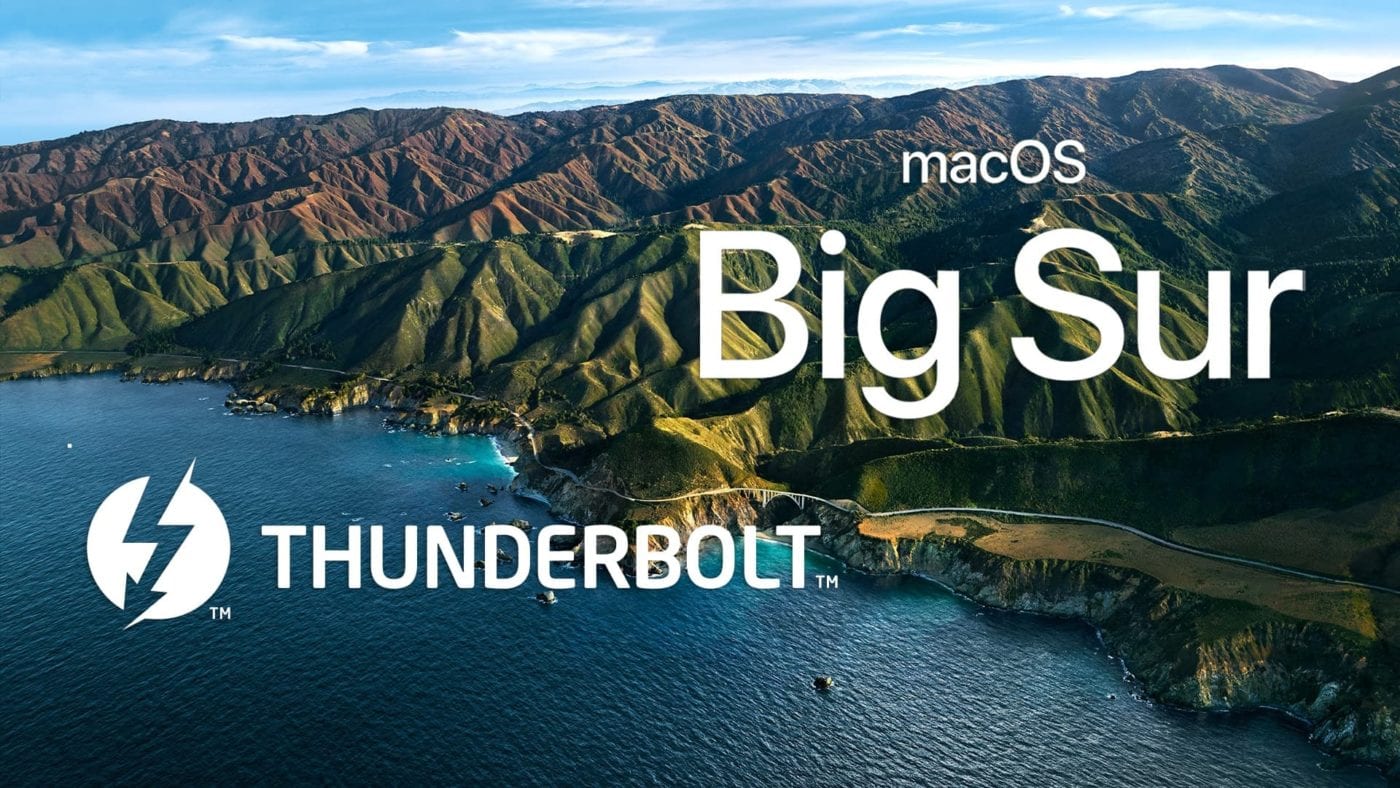
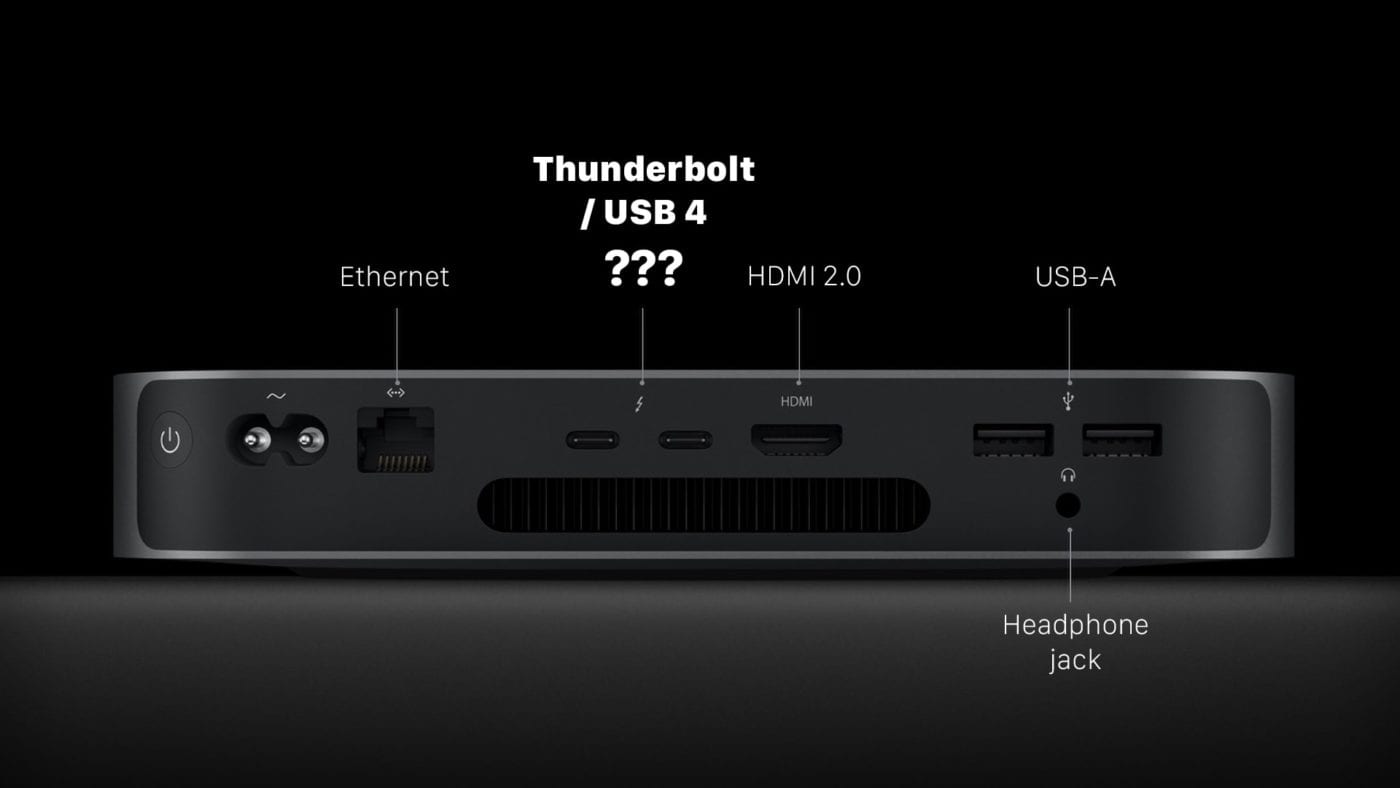








Request of OWC. I just received my Thunderbolt Hub and other than the boat anchor power brick (just kidding but it’s heavy!) it works fine allowing two external SSD drives to be mounted at the same time on my M1 MacBook Air. In the box I got the winter product guide and I couldn’t find any mention of the number of PCIe channels each enclosure uses. I got some information on a couple enclosures from a commenter but it wouldn’t be overkill to include this information with each product so we can compare them easily. Unless I missed it in this forum article, it would be helpful to present some technical information on how Thunderbolt, PCIe, and external enclosure controllers all work as well as what to look for.
Thanks
HI Peter, this is a great suggestion, I can definitely pass this along to the powers that be!
Great post, as many others have said. Kudos!
I’m surprised no one has noticed, or mentioned, that there are quite a few typos on this page, where the word “enlarge” is instead written as “enlrage”. We all know how easy it is to have minor mistakes like that slip through, but you might want to fix them, nonetheless.
Thanks for the catch! That darn copy & paste can really bite you in the butt sometimes. :-)
#0 Why are Thunderbolt devices still so expensive?
All good information. Except no one anywhere has been able to answer my basic question about Thunderbolt 1 on my Mac Mini Late 2011. What is the maximum refresh rate it can output to a 75Hz monitor. Seems to be 60Hz. Let me reword it as I have asked it everywhere with no success:
Can my Mac Mini mid 2011 output 1920×1080 at 75Hz to my Samsung 1920×1080 75Hz monitor that uses HDMI (Version 1.4) and VGA?
I am trying with a MDP to HDMI adapter. The HDMI cable came with the monitor.
Again, what is the highest refresh rate does my Mac Mini’s MDP port support? Thanks.
part 1:
Refresh rate depends on resolution (lower resolution allows more frames per second) and connection bandwidth (more bandwidth allows more frames per second).
Thunderbolt 1 and Thunderbolt 2 have the same bandwidth: 10 Gbps per lane, two lanes each direction, but Thunderbolt 2 can aggregate two lanes into a single link to get a total of 20 Gbp in each direction. Thunderbolt 1 is limited to 10 Gbps, two separate channels, so a video link would be limited to 10 Gbps. I don’t know if that means you can have two 10 Gbps video links or the other channel must be limited to PCIe data or whatever (I’ve never had Thunderbolt 1 to test).
Anyway, Apple Tech Specs says you can 1920×1200 60Hz to the HDMI port. That suggests it’s limited to HDMI 1.1 so you don’t want to use that (bandwidth is only 3.96 Gbps).
part 2:
The Apple Tech Specs also say you can connect the Apple Thunderbolt Display. That’s 2560×1440 60Hz 241 MHz pixel (calculated using CVT-RB timing in SwitchResX). You can also connect 2560×1600 60Hz displays: 268 MHz pixel clock for the Apple 30″ Cinema Display. Those displays require at least DisplayPort 1.1 support which has a limit of 360 MHz for 8bpc and 288 MHz for 10bpc. DisplayPort 1.2 requires 17.28 Gbps so that’s out. Multiply the pixel clock by 24 or 30 bpp to get the bandwidth requirement. 360 MHz * 24 bpp or 288 MHz * 30 bpp = 8.64 Gbps (bandwidth of DisplayPort 1.1). There’s some overhead that needs to be factored in so you usually can’t get those max MHz.
part 3:
Back to your 1920×1080 75Hz display. It only requires 174 MHz (assuming CVT-RB timing) which is definitely doable since it’s less pixels per second than a 1440p Thunderbolt Display. Since the Thunderbolt 1 port is limited to DisplayPort 1.1, you need to make sure that the DisplayPort to HDMI 1.4 or VGA adapter that you use supports four lanes of HBR.
I recommend HDMI over VGA because HDMI is digital (no noise) and VGA usually uses GTF or CVT timing which wastes more time in the vertical and horizontal blanking periods (but maybe CVT-RB can be used with VGA for a non-CRT display).
The AGDCDiagnose command can tell you what the DisplayPort connection is (link rate and lanes) but it only works with some GPUs.
Very informative and helpful. My wife and I have late 2014, 27”, 5K iMacs that are equipped with Thunderbolt 2 but we’ve never used them. Have an Anker USB dock expander in use now. Would I see any advantage to going to a compatible Thunderbolt dock?
By the way I recently converted the 1TB hard drives on both machines to OWC Mercury Extreme Pro 6 2TB SSD internal drives and working well. Really appreciated the installation videos and support.
Depending on what USB type connection the Anker is using, it’s possible to see a performance jump with something that is Thunderbolt 2 compatible. Of course, it would also depend on whether or not the devices you are connecting are capable of faster speeds than the Anker provides.
USB 3.0 on your Macs is limited to 450 MB/s. Thunderbolt 2 can support approximately 1600 MB/s of PCIe data (for RAID or NVMe devices). Using an Apple Thunderbolt 3 to Thunderbolt 2 Adapter, you can connect a Thunderbolt 3 dock to get USB 3.1 gen 2 (1000 MB/s).
Depending on the work you do, you might not notice the extra speed. Your device needs to support the speed for it to benefit from the upgrade.
It would have been nice to know when I ordered the Thunderbolt 4 hub that Big Sur was required. (That was not out there for the pre-release orders, of which I was one.)
My 2016 MacBook Pro is running Catalina. I cannot run Big Sur until Canon updates its drivers, and Oracle Virtual Box is fully supported, alas!
Hey Paul – sorry to hear you will have to wait. When we announced the Thunderbolt Hub’s Mac compatibility, we were very careful to mention that Big Sur was required. Hopefully, the Canon and Oracle updates will come sooner rather than later!
Actually, while the Brochure DOES mention MacOS 11, Big Sur is nowhere to be found, and the PDF download is for PCs, not Mac.
Anyway, thanks for the full refund.
Question: 20Gbs vs. 40Gbs Thunderbolt cables.
Recently I bought a new device, and the reseller said that they only sell 20Gbps cables. When I ordered one from Apple, they also had 40Gbps available for… more money.
I purchased one of each out of fear or data transfer limitations.
What are the real world performance expectations of each, so I know which one to purchase the next time.
20 Gbps can allow PCIe transfer of approximately 1600 MB/s.
40 Gbps can allow PCIe transfer of approximately 2800 MB/s.
Those number don’t matter if you’re only doing USB 3.0 (450 MB/s) or USB 3.1 gen 2 (1000 MB/s). They do matter for NVMe or eGPU.
One 5K or two 4K displays requires 40 Gbps (or 6K for GPU that doesn’t support DSC).
20 Gbps can do one 4K display (or one 6K display for GPU that supports DSC) but it reduces write performance if you have a disk connected to the same port.
Always have disks connected to different ports than displays if you can.
I have a Lacie SSD Drive which has USB and thunderbolt2 ports. My Apple computer has 2 Thunderbolt1 ports.
By connecting the the Lacie ssd Thunderbolt2 port to the computer Thunderbolt 1 port and the Lacie USB port to a USB independent power supply, I can activate the drive.
That was an excellent, informative article. Thank you for demystifying this subject in such a clear concise way.
Well done! Thanks, yours is the best article on this I have read.
Here’s my question: Corning makes optical fiber cables with Thunderbolt 3 transceivers built into the ends. These are available at up to something like 50 meter lengths. Can I use one of these to connect one of your Thunderbolt 3 docks to my 16″ i9 MacBook Pro?
I was disappointed to learn that your pre sales person that I talked to had no idea these even existed.
These have not been tested with our dock, but in theory, should work fine.
Thanks good info. I have a MacBook Pro (13-inch, Mid 2012) I bought from OWC used works great. I have Thunderbolt 1 plugged into a Thunderbolt 2 dock. It is nice to know it is backward compatible. Is there any advantage to getting a Thunderbolt 3 or 4 dock and using the adaptor cable?
Unless there is a piece of gear that is Thunderbolt 3 only, there won’t be any advantage because everything you run will be limited to the Thunderbolt 1 capabilities of your Mac.
USB 3.1 gen 2 (1000 MB/s) is usually not available in Thunderbolt 1 or Thunderbolt 2 docks but is available in Thunderbolt 3 docks. USB 3.1 gen 2 is 10 Gbps and should be usable by a Thunderbolt 1 Mac (up to ≈ 750 MB/s) which is better than USB 3.0 (450 MB/s).
Thunderbolt 3 docks can connect two displays (one to DisplayPort or HDMI, second to Thunderbolt port with adapter). Thunderbolt 2 docks can only connect one display so you need two Thunderbolt 2 docks to connect two displays. I’m not sure about two displays and Thunderbolt 1 Macs.
I’ve seen one person successfully use an OWC Thunderbolt 4 Hub with a Thunderbolt 2 Mac. The Hub gives multiple downstream Thunderbolt 3 ports. I haven’t seen a test with a Thunderbolt 1 Mac. It would probably need to be running Big Sur. Thunderbolt 3 ports can connect USB-C or Thunderbolt displays and USB-C or Thunderbolt devices, hubs, docks, etc (displays will be limited by the GPU and connection).
This is a solid baseline, but I think the great mystery for even experienced TB users like me is:
1. Why is TB a daisy chaining (1 in 1 out) protocol and not hub and spoke (1 to many) like USB? What changed in TB4 to allow hub & spoke and will it allow for USB level hub & spoke )dock w 5+ TB out connections).
What level if bandwidth degradation should I expect via daisy chaining multiple TB3 devices? Is there a recommended order (monitor/audio interface/external hard disks/TB to Ethernet?
The satay chain has always been the Achilles heel of Thunderbolt so glad that TB4 looks like it opens that up a bit..but no idea how much.
These are great questions – our Product Development team is testing every variation they can when it comes datarates through hubbing. Future articles for this will certainly be on the horizon!
It seems to me that Thunderbolt always had the ability to do 1 to many but there was never a chip to do it.
Usually with Thunderbolt 1, 2, and 3, you used the same chip for both host and peripheral devices. The chips are small – like one square centimeter.
With Thunderbolt 4, Intel made a separate chip called Maple Ridge for the host, and Goshen Ridge for peripherals. The host chip has two DisplayPort input connections like most other Thunderbolt chips. I guess (but have no way to confirm) that the peripheral chip replaces those connections with two downstream Thunderbolt connections to keep the size the same.
The Blackmagic eGPUs and Sonnet eGPU Breakaway Puck RX 5500 XT/5700 use the DisplayPort input connections of their Thunderbolt controller which is the Titan Ridge controller. I don’t know if Maple Ridge has a peripheral mode like the Alpine Ridge or Titan Ridge.
I don’t know why no-one has made a Thunderbolt peripheral with DisplayPort inputs like those eGPUs except without the GPU so that you could connect Thunderbolt displays to non-Thunderbolt GPUs. I don’t think there’s a reason a Thunderbolt 3 add-in card couldn’t be placed in a Thunderbolt 3 expansion chassis such as the OWC Mercury Helios 3S and made to work similarly – it would only require software to activate the add-in card (ignoring issues of hot plug and sleep). A Sonnet Echo Express SE IIIe could contain 3 Thunderbolt 3 add-in cards to make a 7 port Thunderbolt hub that allows connecting three LG UltraFine 5K displays to a GPU like the Radeon Pro W7500. People have already been able to use Thunderbolt 3 add-in cards in old Mac Pros that existed before Thunderbolt did.
The USB4 spec is based on Thunderbolt 3 and has the 1 to many capability all documented. I don’t think there’s anything in there to stop someone from creating a chip with more than 3 downstream ports. For Thunderbolt, I think the limit could be 8 (3 bits for the PCI device number of each PCI Down Adapter listed in the Thunderbolt DROM of the controller). The max tree depth for Thunderbolt is 6. The max tree depth for USB4 is 5 but it looks like there’s room for 7. I have tried connecting 7 devices in a chain to an Intel Thunderbolt host – the 7th device does not connect as expected. I didn’t compare bandwidth or latency between the start and end of the chain. I don’t know what happens on M1 Macs – they support Thunderbolt and USB4 so the max depth is 5 (likely), 6, or 7 (unlikely).
Daisy chaining is less of a problem with a Thunderbolt hub since it allows 3 devices at the same depth. Low latency devices should be connected first. Displays should be connected last – or better yet, to a different Thunderbolt port altogether since they affect write speed – depends on remaining bandwidth not used by the display(s).
How many hubs can you connect together? If you connect 3 hubs to a hub and repeat a few levels, you’ll run into the limit of PCI bus numbers. For Intel Macs: it’s 255 minus the number of buses used by other devices divided by the number of Thunderbolt ports. For M1 Macs: it’s just 255 (since each Thunderbolt port is a separate PCI segment). Each hub requires 3 bus numbers. Four levels is 40 hubs, 120 PCI bus numbers, 40 usb controllers, 40 usb hubs, 81 free downstream thunderbolt ports (which can also be used for USB). This is way beyond what you could do with devices that only had one downstream Thunderbolt port. There may be other limits that affect the total number allowed.
Thank you! This is super helpful….this kind of thing is documented precisely nowhere on the web consumable for the TB using masse – buried in Intel and chip specs is not particularly is nothing I would be able to dig through. But what I do have is a pro audio studio with LONG daisy chains of TB3 and arbitrary and random disconnects from time to time. It’s a setup pain compared to hub and spoke.
I guys!
I really like your blog. There is always a least one or two articles that I found very interesting.
About the thunderbolt port, when you make your research on the web, did you found some topic about thunderbold connection that interfere with 2.4GH wirelles mouse or keyboard when you connect an external drive?
I have this this issue.
Thank you.
The closest thing I have heard is an issue with certain external thunderbolt drives and a Mac mini – it had to do with a shielding issue, it Thunderbolt itself.
I left a lot of question a couple days ago and you needed to review it before posting but it’s never showed up. It had to do with Thunderbolt and storage media speeds. Did I violate something in my question?
We saw your question come through, but before responding, I wanted to pass it by our Product Development team. Stay tuned!
Thanks. There have been a lot of youtube videos talking about all sort of speed differences on external drives and it would be helpful to understand how fast is fast, especially with Thunderbolt.
Yeah, we have seen the issues as well and are doing a lot of our own testing with the M1’s right now. When I hear our engineers say things along the lines of “it’s overall odd,” it means they will be having many long nights getting to the bottom of it. We don’t want to just report on the “what,” but get into the nitty-gritty of the “why.” Expect an entire post on this topic before too long!
Here’s my M1 MBA (8GB/512GB version) speed results on a variety of devices I own.
GB5 1717/7541/18759 OpenCL (couldn’t select Metal?)
AJA System Lite (Rosetta) internal drive 1980/2066 (W/R)
BlackMagic (universal) internal drive 2900/2833 (W/R)
Cinebench R23 single 1497. multi 6996
Amorphous DiskMark 3.1 internal 3403/3028 (R/W)
–Envoy Express with 1.0TB OWC Aura P12 M.2 NVMe SSD
DiskMark 1587/899 (R/W)
AJA 894/1339 (W/R)
–Sandisk 500GB (USB3.1 5Gbps)
AJA 294/349 (W/R)
DiskMark 412/342 (R/W)
Test software gives different results but not sure why Write speeds are so much slower than Read speeds on external drives when internal drive is almost the same.
Great info, thanks!
Different USB 3.1 gen 2 (10 Gbps) controllers have different speeds. At the bottom is the ASMedia ASM1142 (limited to 8 Gbps by its PCI connection). The M1 Macs have the next slowest controller. At the top of performance are the USB controllers of the Thunderbolt 3 chips, and the newer ASMedia chips (2142, 3142, etc.)
It’s a little bit strange that USB 3.0 performance (5 Gbps) of the M1 Mac is also slower (which may put it below the performance of USB 3.0 on the ASM1142). This indicates some overall flaw in the M1 Mac’s USB controllers or drivers.
You can improve USB performance using the USB controller of a Thunderbolt hub or dock.
I don’t have anything bad to say about the M1 Mac’s Thunderbolt performance. I don’t think I’ve seen data that shows an obvious problem there yet.
Different benchmarks give different results. The fastest is AmorphousDiskMark. Next is AJA System Test Lite. Third is Blackmagic Speed Test. I recently started using ATTO Disk Benchmark. It seems to perform like AJA. It’s got a couple nice features – it shows how performance differs with different transfer sizes, and it has a mode to test multiple disks at once without using RAID – the result is something that is faster than a RAID because a transfer doesn’t need to wait for all disks to finish I guess – this gives a max value or unachievable ideal for a possible RAID of those disks.
Answering MaX’s questions:
Q: Are there male-female Thunderbolt cables?
A: There may exist extension cables capable of extending a Thunderbolt cable but they may degrade the signal. I can use five 90° adapters with a 40 Gbps Thunderbolt device. A sixth causes loss of signal. An extension cable probably has more loss than a small 90° adapter though. Such cables are probably against spec and won’t be sold by a reputable seller like OWC.
Q: Are there Thunderbolt docks with multiple docks?
A: There exists the OWC Thunderbolt Hub and Dock. These use the Intel Goshen Ridge Thunderbolt 4 controller that has three downstream Thunderbolt ports. One user tested the OWC Thunderbolt Hub with a Thunderbolt 2 Mac with success. The 3 downstream ports appear in System Information.app. The user only has two Thunderbolt devices to test but they both worked. I would like to see tests with multiple hubs connected together. In the future, there may exist USB4 hubs and docks that also have multiple downstream USB4 ports compatible with Thunderbolt.
Thanks. Two more:
Are there male-to-female Thunderbolt cables? That is convenient to extend the port reach.
Are there Thunderbolt docks multiplying the net number of available ports? The answer is yes, but only with Thunderbolt 4.
Good additions – thanks, MaX!
I watched a youtube video about the Shell Thunder SSD enclosure for Thunderbolt 3 using a Silicon Power NVMe 4.0 Gen4 PCIe M.2 SSD. They were getting really fast read/write speeds. What is the fastest possible R/W speed of an NVMe stick in a Thunderbolt 3 enclosure? Where’s the limiting factors? The Thunderbolt controller in the Mac and/or external enclosure? The software driving the Thunderbolt port? My brand new M1 MacBook Air is seeing some fantastic R/W benchmarks on the internal drive but my Envoy Express doesn’t come close even though it’s very fast. Which is OWC’s fastest Thunderbolt M.2 NVMe enclosure? Thanks.
sorry for all the questions
Thanks, Peter – we’ll put these on our “to be answered” list!
All Thunderbolt 3 M.2 NVMe enclosures should be about the same – they connect to the NVMe device using PCIe 3.0 x4. Any variation in speed is due to the NVMe device itself. The max bandwidth, due to Thunderbolt, is around 2750 MB/s (though Amorphous Disk Mark may show up to 3000 MB/s since it’s a faster benchmark than whatever gives the 22 Gbps number). This is less than the 3500 MB/s that you would expect from a PCIe 3.0 x4 connection.
There are some exceptions. A couple examples:
1) The OWC Envoy Express use PCIe 3.0 x2 which limits bandwidth to 1553 MB/s. Maybe this choice is because of a power requirement to get Thunderbolt certification (it’s the world’s first Thunderbolt certified bus-powered “add your own drive” enclosure). You can easily find other similarly sized enclosures that use PCIe 3.0 x4.
2) The OWC Express 4M2 connects four M.2 devices using PCIe 3.0 x1. While each device is limited to around 750 MB/s, raiding them together will saturate the Thunderbolt bandwidth (2800 MB/s). You might ask, why get this when a single NVMe device connected with PCIe 3.0 x4 can do the same? The 4M2 has two benefits – capacity (four times) and write performance: there are some NVMe devices that have poor write speed while in a Thunderbolt enclosure (I don’t know why – they can achieve > 3000 MB/s outside a Thunderbolt enclosure but may do only 800 MB/s inside a Thunderbolt enclosure). In the 4M2, each NVMe in a RAID only needs to reach 700 MB/s in order to saturate the Thunderbolt bandwidth.
The Sabrent Rocket 2TB 4.0 has good Thunderbolt write performance (doesn’t have the Thunderbolt problem I mentioned above). Maybe it has a similar controller as the Silicon Power 4.0?
I have not noticed much difference between an enclosure that uses the Alpine Ridge and an enclosure that uses the Titan Ridge. I expect the new Thunderbolt 4 controllers to be similar (though maybe they can surprise?)
Thanks for the technical information. I went to Shell Thunder webpage, https://fledging.net/collections/shell-enclosures/products/shell-thunder?variant=35885397213342, and it doesn’t list its PCI channels. It says its controller is “Alpine Ridge 6 Gen Thunderbolt 3.” It also says “2,700 MB/s Read and 2,000 MB/s Write” speeds so should I assume (haha) it’s PCIe 3.0 x4? I usually get almost all my drives through MacSales but it doesn’t appear they offer the fastest TB3 I/O speeds so I might order a different one. Fledging recommends the WD Black SN750 NVMe SSD and says the Samsung EVO 970 Plus is not fully compatible, giving slower speeds.
Is this one of those “All TB3 enclosures” you were talking about?
Yes, that is a typical Thunderbolt 3 enclosure with 4 PCIe lanes connected to a single M.2 PCIe device. It’s interesting because it has a tiny fan inside. The JEYI ThunderDock 7 mini is interesting because it exposes all the feature of the Titan Ridge peripheral controller chip (DisplayPort 1.4 port, USB 3.1 gen 2 port, downstream Thunderbolt port) – it uses USB-C PD (100W) for power input and has PD (60W) to charge a laptop. I don’t see the Fledging or JEYI on the Intel Thunderbolt Products web page so maybe they’re not Thunderbolt Certified like the OWC products but I have little doubt that they work.
2000 MB/s requires PCIe 3.0 x4. Thunderbolt 3 and Thunderbolt 4 use PCIe 3.0. Thunderbolt 2 and earlier is PCIe 2.0 x4. I’m not sure what “6 Gen Thunderbolt 3” means – Wikipedia lists 5 or 6 earlier Thunderbolt chips but those are Thunderbolt 2 or Thunderbolt 1.
I suppose the Samsung EVO 970 Plus is one of those NVMe devices with slow performance in a Thunderbolt enclosure. I’m sure it would be slow in any enclosure, including a modern one like the OWC Mercury Helios S3 that has Titan Ridge and external power.
The 2000 MB/s write speed may be for a typical PCIe 3.0 NVMe device. A faster NVMe such as the PCIe 4.0 Sabrent Rocket 2TB can have read/write speed up to 3028/2913 MB/s in a Thunderbolt 3 enclosure (using AmorphousDiskMark – I discuss benchmarks in a previous post).
I don’t know why a Thunderbolt 3 cable which can do 40 Gbps (5 GB/s) limits PCIe 3.0 x4 bandwidth (31.5 Gbs -> 3500 MB/s) to 22-24 Gbps (2750 – 3000 MB/s). There’s at least 4 Gbps of lost potential there.
Got my Fledging disk today. Ran Amorphous tests and I’m confused (again). I wonder if the Write speed (or lack of) is one of those issues with the new M1 Macs. I’m getting 2517/900 (R/W). I checked About this Mac and Thunderbolt lists the controller as a TEAM TM8FP4001T with a link width of x4 while NVMExpress lists a link width of x4 and link speed of 8.0 GT/s. Fledging sells the enclosure with a “Phison TLC with an E12s controller.” I’m not sure what I was hoping for but not a slow 900MB/s Write speed. (I might be confusing or switching some of the numbers but it’s not as fast as I thought it would be and am wondering if the MBA is the problem.)
As explained in my previous posts, some NVMe have bad write performance in a Thunderbolt enclosure (whether connected to M1 or Intel). I don’t know the explanation. Maybe there’s a cache problem?
The Sabrent 2TB Rocket Nvme PCIe 4.0 gave me read/write of 3028/2913 MB/s in the various Thunderbolt enclosures I tried with an Intel Mac. That means it’s possible for Thunderbolt to have good write performance. I don’t think M1 Macs would be much slower (for Thunderbolt – they definitely have slower USB gen 2 speeds and even gen 1 is slower which is strange – it points to a problem in the USB controller or software and not a problem with the bandwidth like the ASMedia ASM1142 has – it is limited to 8 Gbps so it’s fine for gen 1 speed but not gen 2 speed).
Joe, did some more testing and also found some interesting things.
OWC Envoy Express uses the same PS5012-E12S-32 1TB NVMe blade (marketed as their Aura SSD) as the Fledging Shell Thunder does. My late 2015 iMac is only TB2 but I tested both devices through the OWC ThunderBay RAID using an Apple TB2 to TB3 adapter.
Here are speed tests using AJA System Test Lite (iMac first then M1 MBA):
OWC Envoy 919/1238 and 895/1343
Fledging Shell Thunder 976/1244 1013/1839
(note: every time I click on the test button it gives a slightly different result)
When I look at this, I see the M1 with its TB3 connection takes advantage of the faster bus when Reading, especially with the Fledging but barely is faster on Writing. The Phison should be capable of more speed so either my old Intel iMac is actually doing a great job of the new M1 MBA is having issues with Thunderbolt. I could go ahead and buy a 1TB Sabrent Rocket for another $299 but I have to wonder if there is an issue with the M1 Thunderbolt 3 connection on my MBA. The internal MBA drive gives me speeds of 1959/2252 (W/R) and I was hoping an external TB3 drive could come a lot closer to that than my two test drives.
The M1 Thunderbolt numbers are better than your iMac numbers so I don’t see a problem there except the iMac is TB2 while the M1 is TB3 so you would expect even higher numbers from the M1. I think a PCIe 4.0 NVMe would make the difference more clear. I don’t think I’ve seen anyone try that with an M1 Mac yet, so that would be interesting.
For benchmark tests, I repeat the test until it stops giving me higher numbers. The sequential test in AmorphousDiskMark will give higher numbers – gets 3000 MB/s from an Intel Mac with a PCIe 4.0 NVMe.
Terminology–PCI 3 and 4. I’m having difficulty finding out whether the M1 uses PCI4 or if it’s still using PCI3. You mention a PCI4 NVMe SSD. I read the PCI specs and see PCI4 is twice the bus speed of PCI3. How does the CPU bus speed relate to the SSD bus speed? Are there any PCI4 SSD enclosures? Since the M1 Macs use USB4 with Thunderbolt, is that actually TB4 with the higher PCIe speeds? Doing lots of searching it appears the 2020 M1 Macs use a PCI-3 x4 bus for storage but I can’t find any way to confirm this. This gets confusing when talking about a PCIe 3 bus and PCI-4 SSD.