
You can edit photos in a variety of formats with the macOS Photos app. For some folks, working with the RAW format offers several benefits.
RAW vs JPEG.
Of course, keep in mind that files in the JPEG format, the standard file format in the digital photography world, are stored as compressed files. This means they take up less storage space than RAW files.
Unlike a JPEG file, RAW format is uncompressed and isn’t actually an image file, but is a collection of data from your camera’s sensor that are saved on your camera. Software like Photos allows you to view the data as images and edit the RAW files. The benefits — as noted by Format magazine are:
- Your camera is capturing absolutely all the data it receives from the camera’s sensor so you have more data to work with.
- RAW has a higher brightness level than JPEG.
- The RAW format contains 68 billion more colors than JPEG files.
- RAW files have a higher dynamic range than JPEG files.
See the image below — courtesy of Digital Photography School — to get an idea of the differences.
The best way you can use the RAW format is after you’re done shooting, during the editing process. Which is where Apple’s Photos comes in.
About RAW Files on a Mac
There are some things you should know about the availability of RAW files on your Mac depends on a few conditions:
- If you have the Download Originals to this Mac option turned on in Photos (Photos > Preferences > iCloud > Download Originals to this Mac), then your RAW files are always present in Photos on your Mac.
- If you have the Optimize Mac Storage option turned on, then your RAW files are stored in iCloud Photos. The Photos app saves disk space on your Mac by displaying optimized JPEG versions of your RAW images. If you edit an optimized image on your Mac, Photos downloads the RAW file for that image.
- When Photos downloads a RAW image from iCloud Photos, it creates a new full-sized JPEG for optimal viewing on your Mac. It won’t replace the RAW and embedded JPEG file already stored in iCloud. iOS devices will view the embedded JPEG.
- RAW files that you store outside the Photos app library (say, in your Pictures folder) are always present on your Mac, but aren’t stored in iCloud and won’t stay up to date in the Photos app on your iPhone, iPad, or iPod touch.
How to Import RAW Image Files Into Photos
To import RAW image files into Photos, open the app and:
- Select File > Import.
- Go to the folder containing the files you want to import as RAW.
- Select a file or files and click Import.
- In the Import view, select the images to keep, then click Import Selected.
Use a RAW File as the Original in Photos
Some cameras allow you to shoot photos in both RAW and JPEG formats simultaneously. When you import your pics from these cameras, Photos uses the JPEG file as the original. However, you can tell it to use the RAW file as the original instead.
In the Photos app, double-click a photo to open it, then click Edit in the toolbar. Choose Image > Use RAW as Original.
How to Shoot RAW Photos on an iPhone
If you’re like me, you take most of your photos with your iPhone. However, the iOS Camera app doesn’t support capturing RAW photos. However, there are several third-party apps that allow you to do this, such as the free VSCO, which is pictured below, and the $5.99 Halide.
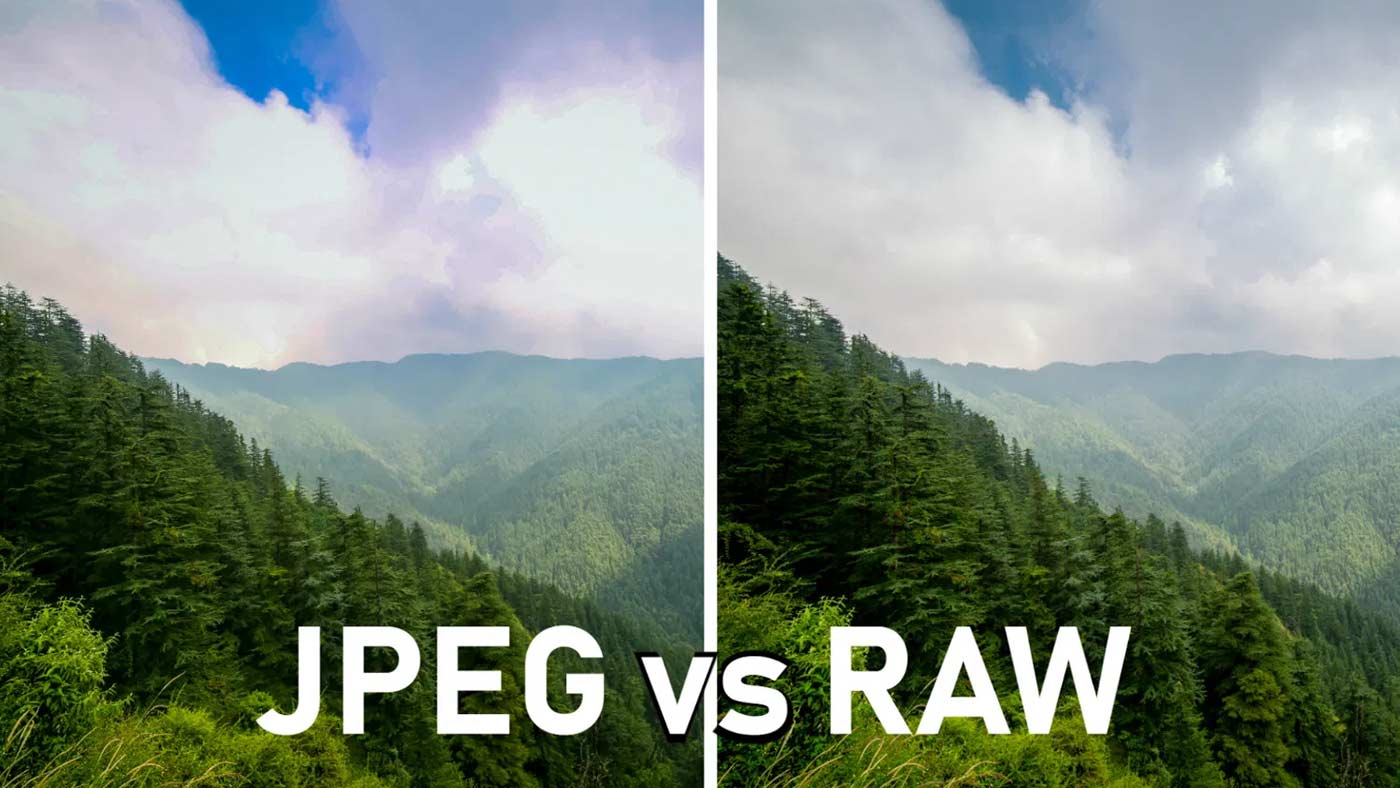
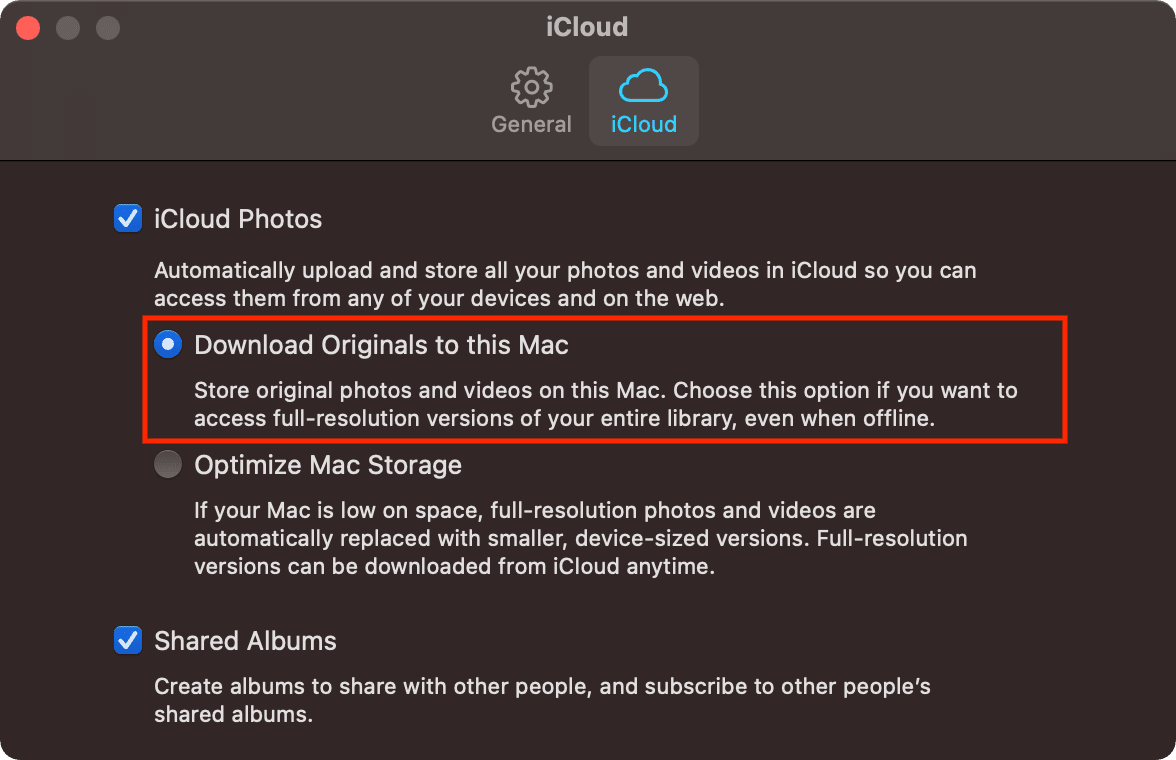
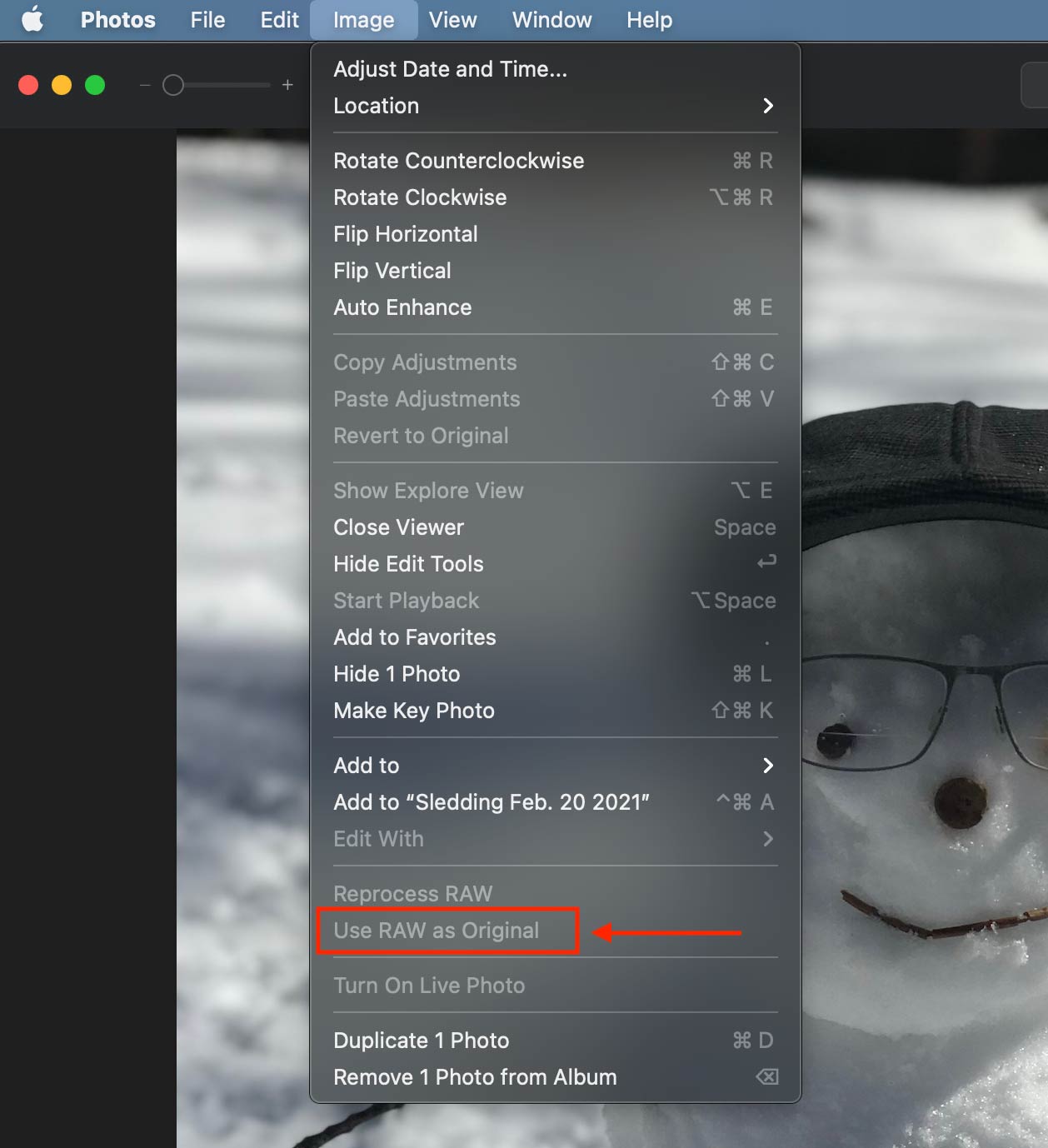
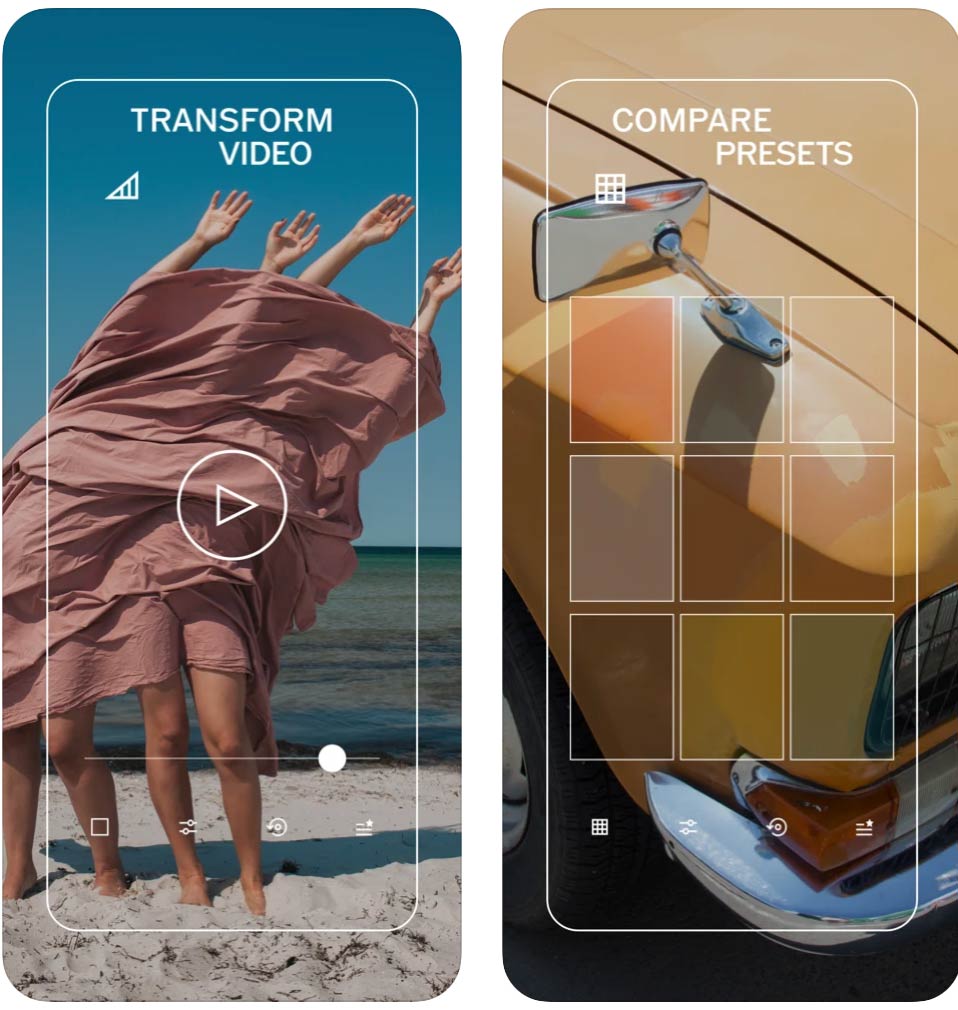
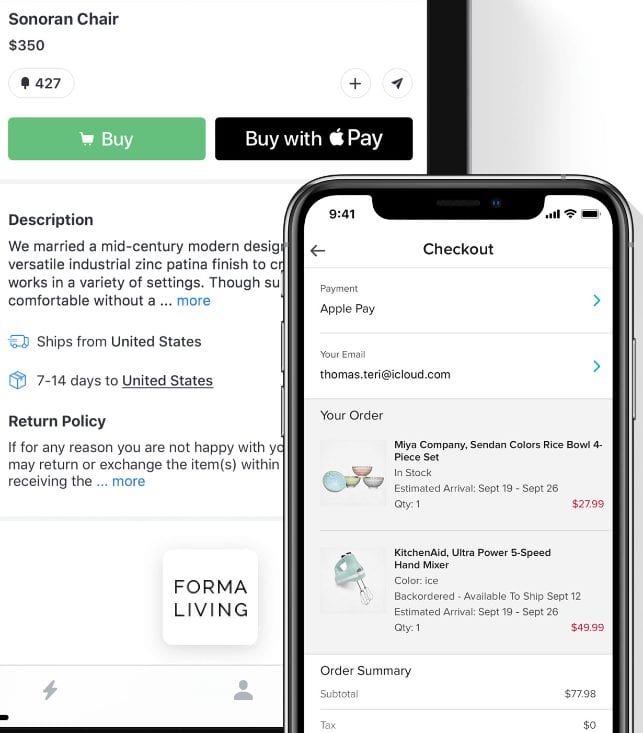

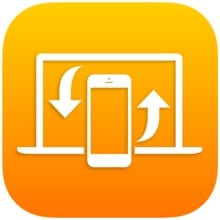

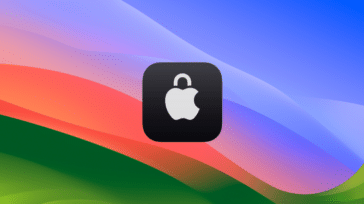



“RAW format is uncompressed”
It can be. But it is the foolish way to capture RAW:.
Nearly all cameras today offer both lossless compressed and lossy compressed raw (and uncompressed), as well as (sometimes) lower bit-per-pixel variants and also peudo-RAW in some newer cameras
https://diglloyd.com/autoTopic.html?dglyTP=data+compression
Regarding: “RAW has a higher brightness level than JPEG”
This is false. In fact, it has no meaning at all. RAW is not an image at all, it is data.
The discussion has many factors. Here are just a few:
https://diglloyd.com/baseline exposure
https://diglloyd.com/RawDigger
Regarding Erir’s comment and dark Sony ARW files.
I’m not clear on the circumstances, but you might have a Picture Profile issue:
https://diglloyd.com/blog/2024/20240227_1016-SonyA7R_V-PictureProfile-DifferentSettingStillvsMovie.html
Why do my ARW files show up lighter on my camera, then when I download to my computer they show up darker?
Even when I preview it in my email it will still appear light but when I download it immediately goes darker.
I have a MAC and I am trying to shoot fabric.
“If you’re like me, you take most of your photos with your iPhone.” A slightly dismaying remark to photographers who still prefer to use cameras for their serious photography, and confine their i-Phones to the less serious stuff! Yes, I know mobiles today are extraordinary in their photo-capture capabilities, but I still cling to the idea that for flexible photo-shooting, you need a camera!! Old-fashioned? Maybe…
I have the Nikon set to RAW . If I edit or crop the image at all and save , initially it looks sharp and clear. If I go back to the image to look at it or try to download to another site it is blurry. If I go back in and choose edit then done with no changes it again looks blurry . Until the next time I go back to it or try to download it. This just started with the last 2 “upgrades ” to the operating system. Is there a way to fix this as it is driving me crazy..
One of the 2 reasons I bought into the Apple computing ecosystem was the legendary photo and image capabilities of IOS. I do most of my ‘photography in RAW – particularly underwater photo’s and the ability to manipulate images is of great benefit – especially when using natural light when it’s needed to add colour back into the image.
I use 2 or 3 camera’s and want to file my images by camera, date and location – even that is somewhere between difficult and impossible or we end up with the images stored in 2 locations on the Mac. So, so disappointed that with every evolution of IOS they seem to think that everyone only wants an iPhone – no matter if it’s an iMac or a laptop.
When I move my RAW photos onto an external hard drive, they turn into jpeg. Why does that happen? What do I need to do to save RAW format on an external drive?
Thank you!
I absolutely don’t want to use iCloud. I also only want to use Photos, not Lightroom.
All I want to do is import RAW files only to my Mac and then edit the raw files.
Then I want the Mac to KEEP/SAVE the edited files. Meaning, in the future if I move those files to another Mac, I don’t want to lose the edits.
What’s the procedure?
“When Photos downloads a RAW image from iCloud Photos, it creates a new full-sized JPEG for optimal viewing on your Mac. It won’t replace the RAW and embedded JPEG file already stored in iCloud. iOS devices will view the embedded JPEG.”
So when it downloads that RAW image and you go to edit it , are you working with the actual RAW image or “the new full-sized JPEG” ? I would want to be working with the RAW image. A bit confusing. Can you clarify?
No way will I trust Apple with my photos or edits after they abandoned Aperture.
You are right not to trust Apple.
I recently upgraded my intel Mac to an M1 and had Apple transfer all my data, from the old Mac to the new one including my thousands of photos. You can imagine my face when i saw that all the edits had disappeared and the photos, thousands of them, had all reverted to the originals! The Apple staff at the store simply seemed to think I should just accept this situation like it was normal and re-edit every single image. I’m still mad at them.
Your statement, “However, the iOS Camera app doesn’t support capturing RAW photos.” is not true. I have an iPhone 12 Pro Max with IOS 14.5 and there is the option on the camera screen to shoot in RAW in the top right of the screen.