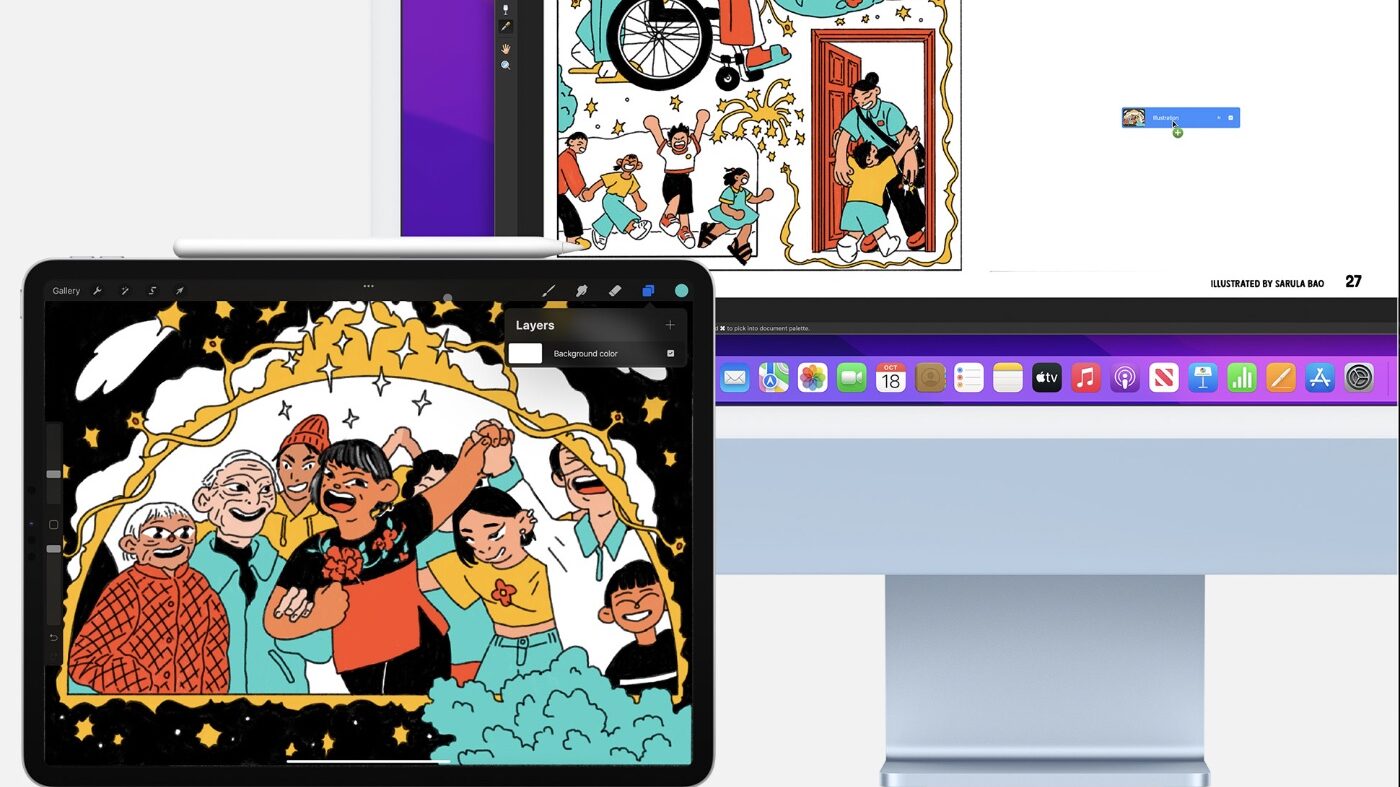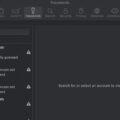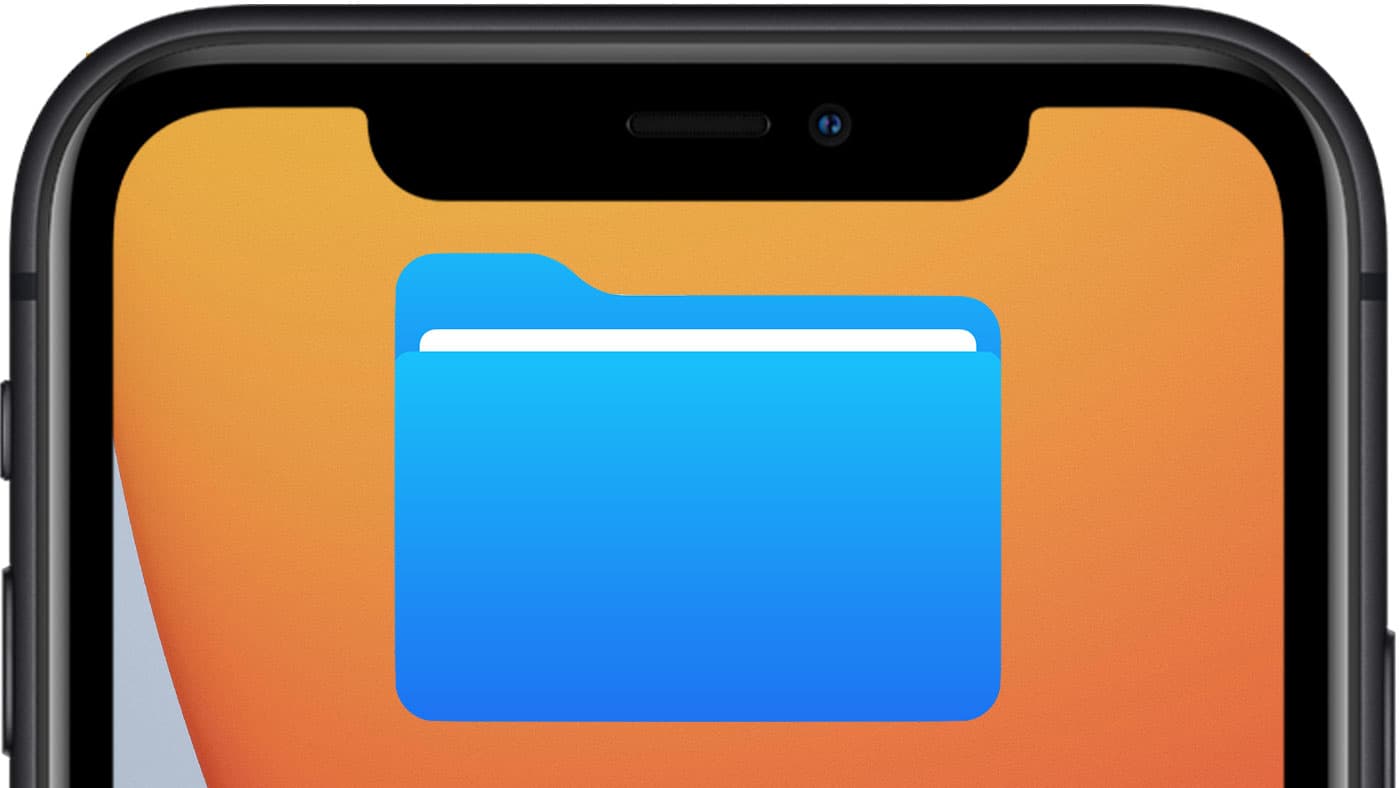The Universal Clipboard feature in macOS, iOS, and iPadOS allows you to copy text, images, photos, and videos from one Apple device and paste it in another. However, when macOS Monterey first debuted, the feature wasn’t working. This was fixed in version 12.1 of the operating system upgrade.
However, even after upgrading to macOS Monterey 12.1, I had to do some tweaking to get Universal Clipboard to work between my iMac and iPad Pro. Let’s look at the steps I had to take.
To use Universal Clipboard
To use Universal Clipboard, your Apple devices must meet Continuity system requirements. Continuity features are those that make it easy to move between your devices. They include AirDrop, AirPlay to Mac, Apple Pay, Auto Unlock, Continuity Camera, Continuity Markup, Continuity Sketch, Handoff, Instant Hotspot, iPhone Cellular Calls, Sidecar, Text Message Forwarding, and Universal Clipboard. You can find more details here and system requirements here.

What’s more, to use Universal Clipboard, all your devices must also have Wi-Fi, Bluetooth, and Handoff turned on in System Preferences (on your Mac) and in Settings (on your iOS and iPadOS devices). You must be signed in with the same Apple ID on all your devices.
But sometimes things don’t ‘just work’
Everything should work fine now—except when it doesn’t. After upgrading to macOS Monterey 12.1, Universal Clipboard worked fine between my Mac and iPhone. Also, I could cut content from my Mac and paste it to my iPad Pro. For example, I could cut and paste text from Pages from the first device to the second.
However, I couldn’t cut and paste from my iPad Pro to my Mac. To fix it, I powered off and powered on both devices, then followed these steps:
- Turn off, then turn on Wi-Fi and Bluetooth on the iMac and iPad.
- On the former, open the Settings app and, one-by-one, turn off Wi-Fi and Bluetooth.
- After 30 seconds, enable them again.
- Do the same on the Mac. You will find the Wi-Fi and Bluetooth icon in the top menu bar.
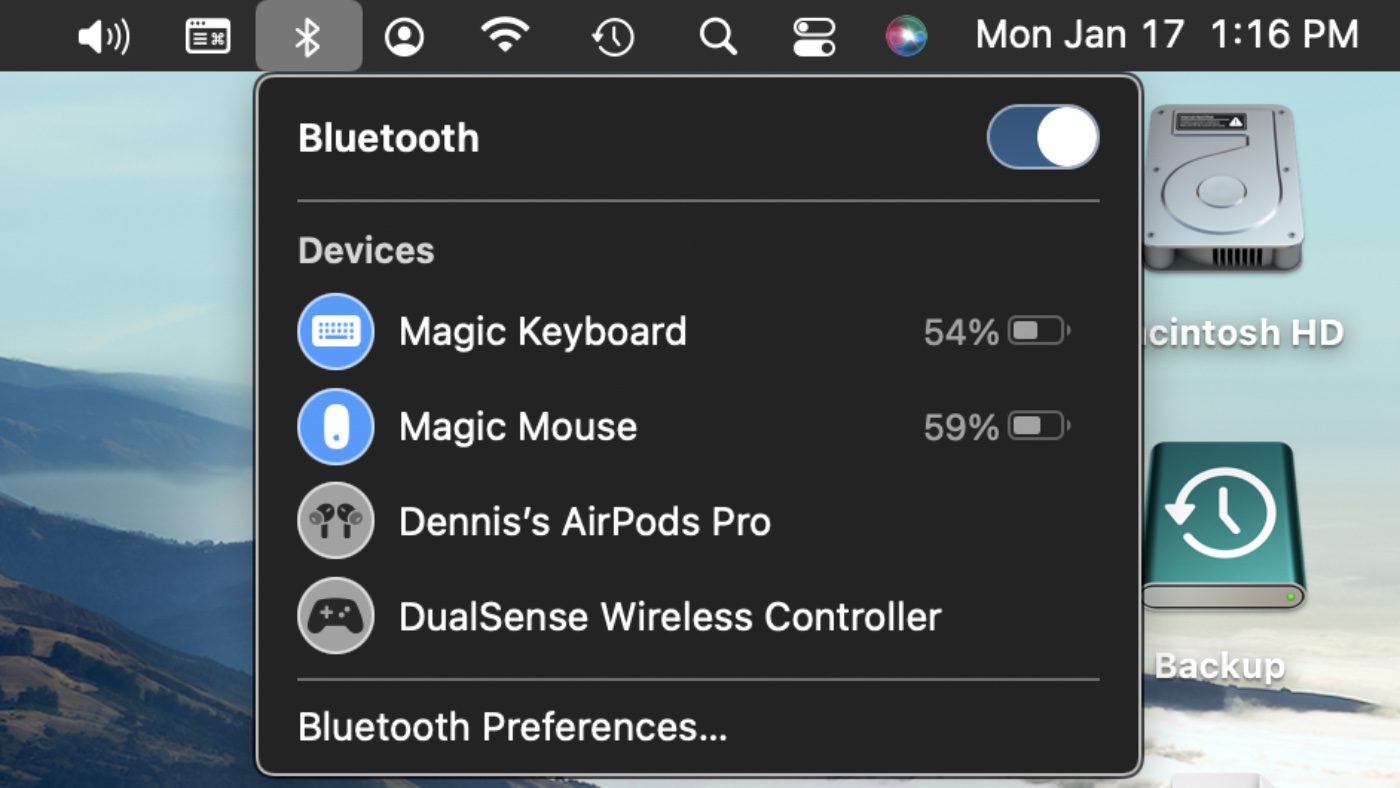
Alternately, you can launch the macOS Control Center by clicking on its icon.
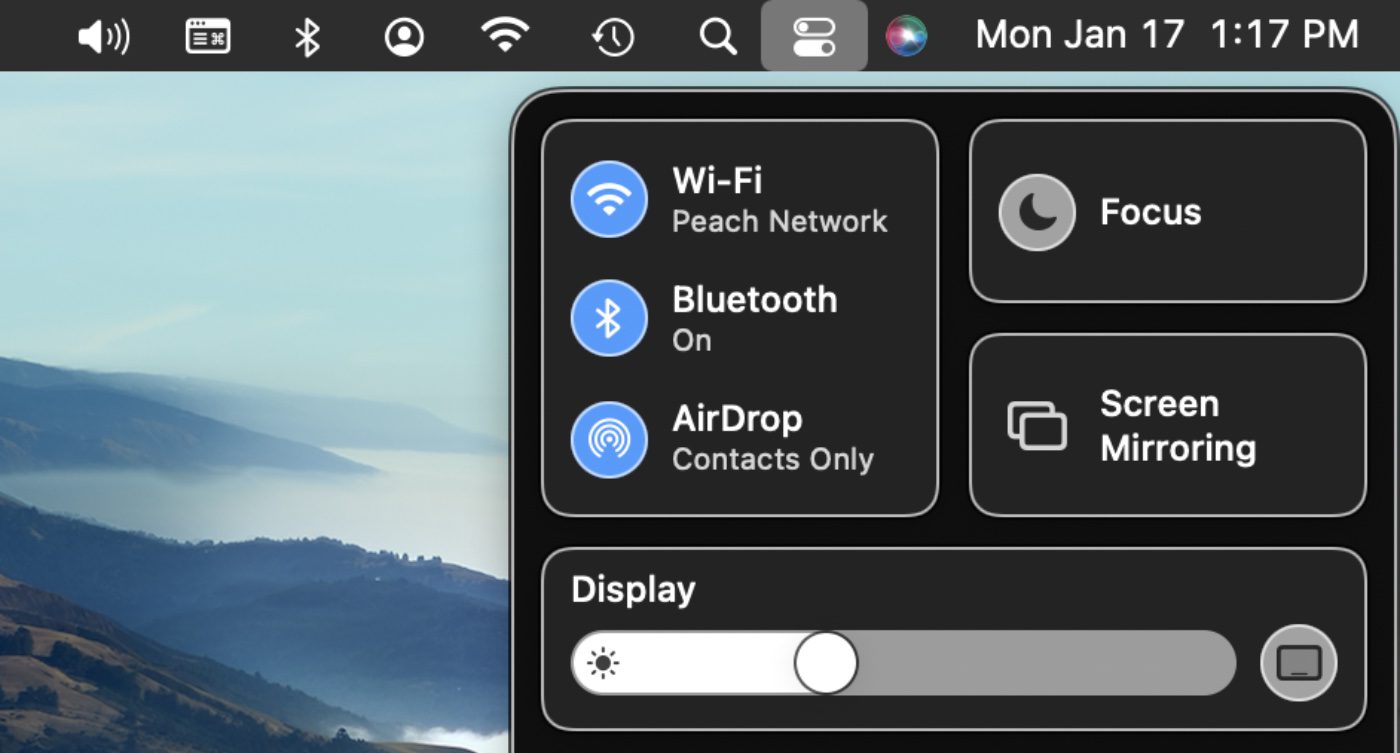
From the Control Center, you can disable and re-enable Bluetooth and WiFi.
That should get everything working as it should. Once you have any glitches worked out, check out this article on how to use Universal Clipboard.