Recently, my six-year-old granddaughter was using my iMac (as I’ve learned the hard way, this isn’t a great idea). When she was finished “writing,” my macOS Monterey Dock had disappeared.
Well, actually, it hadn’t disappeared. However, instead of staying visible at the bottom of my iMac’s screen, it would appear only when I moved my mouse cursor to the bottom of the screen. It would vanish when I moved the mouse cursor setup. Some folks like this implementation, but I don’t.
Setting up macOS Monterey Dock Preferences
You can set up your Dock’s Preferences with these steps:
1. Go to the Apple logo () on the top left of your Mac’s display.
2. Go to System Preferences.

3. Click Dock & Menu Bar.
4. If “Automatically hide and show the Dock” is checked, deselect the checkbox next to it.
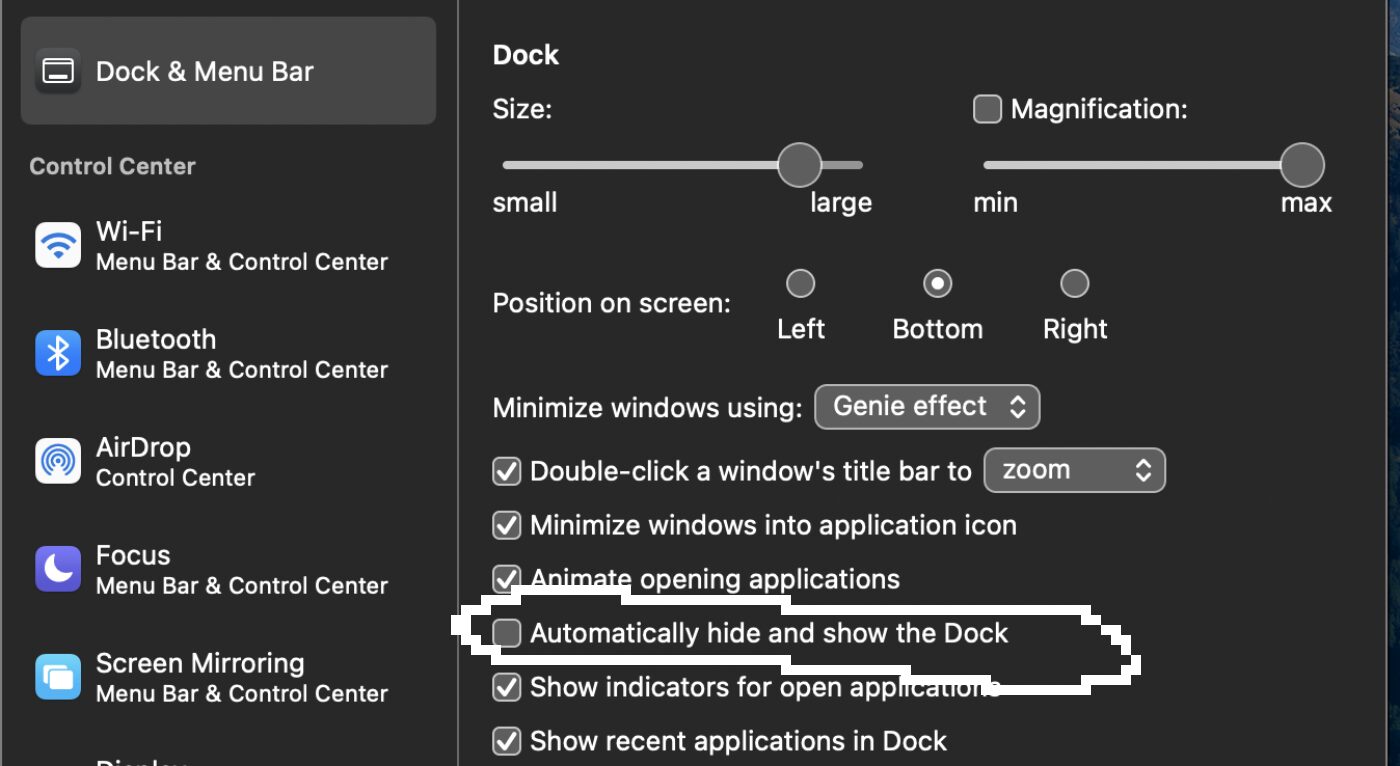
That will, in theory, fix it. However, I had to restart my iMac to make the change take effect.
Are you in Full-Screen mode?
If you’ve done this and the Dock still won’t stay visible, make sure you’re not in Full-Screen mode. When in Full-Screen mode, the current window will cover your Dock.
To exit full-screen mode, move your cursor up to the top of your screen. The top Navigation Bar will reappear, along with the red and green buttons for Close and Full-Screen.
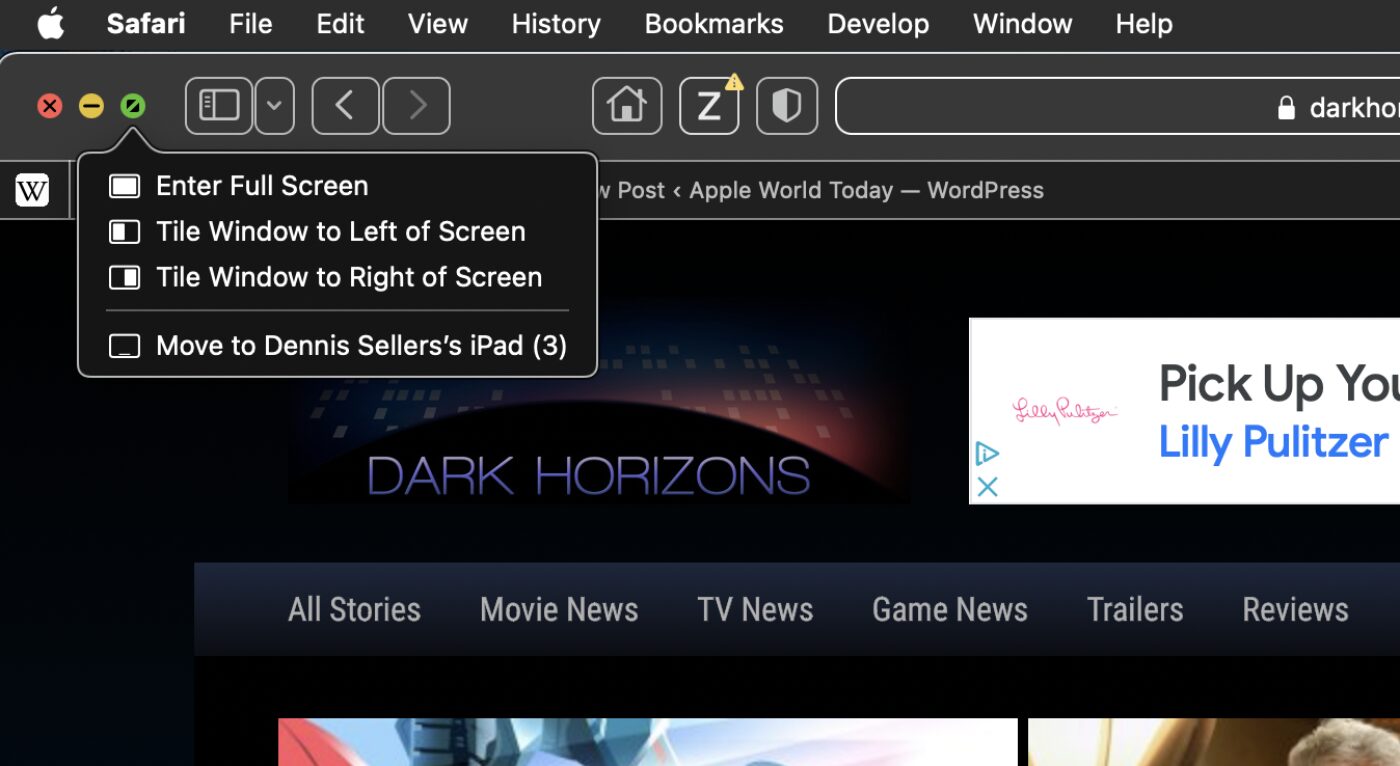
Click on the green Full-Screen button to go back to the normal view, and your Dock will reappear.
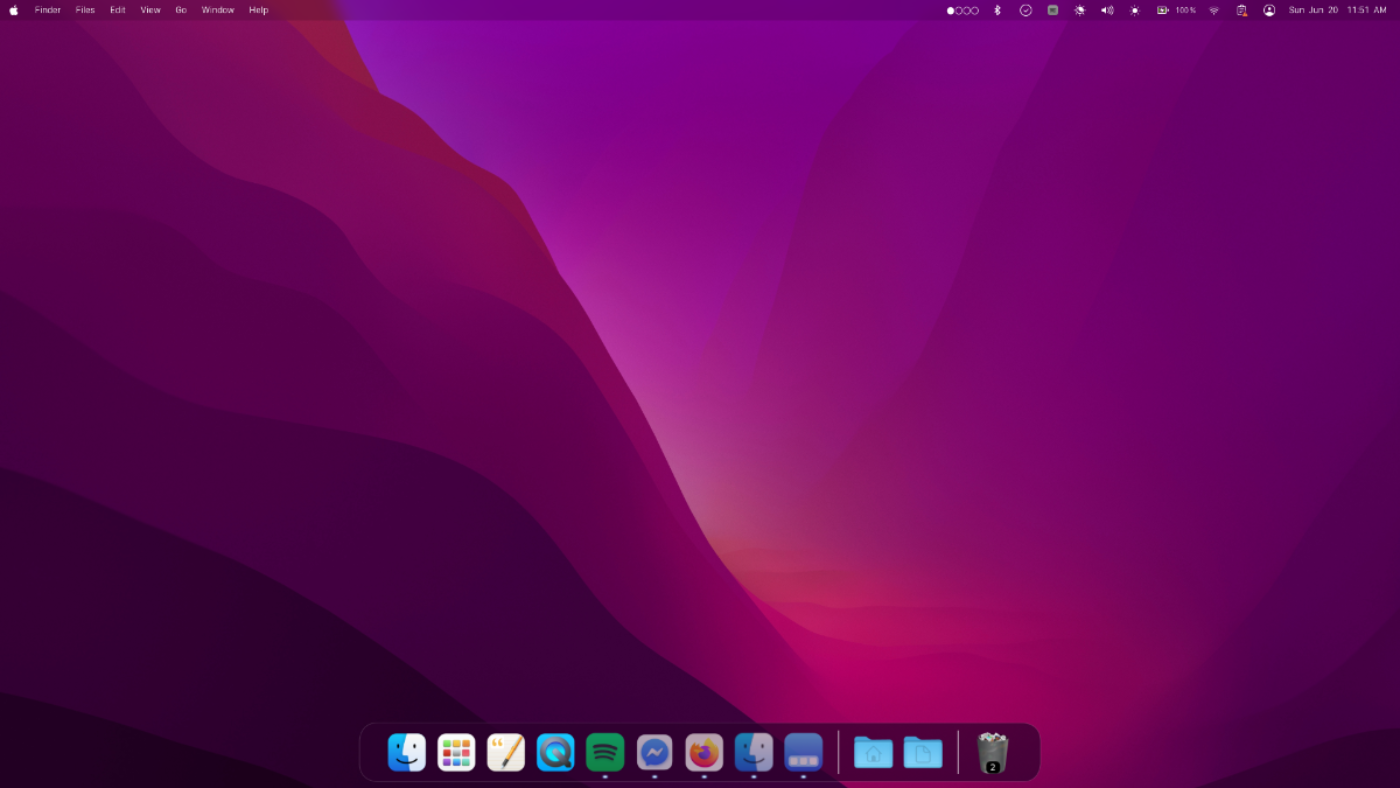
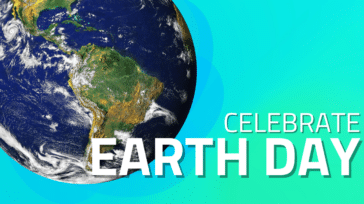





In my case, the problem was encountered by gaming pc mouse (Mad Cats).
When I put back previous mouse, everything was working fine.
It is probably because of the hi resolution of the mouse and lack of drivers…
My iMac is old. There is no box to click in the general category, system preferences, to force the top toolbar to stay visible in word. Yet it used to be visible all the time. I can get it to be visible for while working on one doc but as soon as I’m through with that doc, the toolbar on top goes away as well. So frustrating. How can I set the top toolbar so it stays permanently?
not mush use if you want full screen with the dock visible. I am sick of computer developers deciding what I want on my computer, that I spent my money on.
Best way to PREVENT this problem (and others) from occurring with grandkids, etc. is to turn on the Guest User account and have them use it instead of your user account.
Thanks. How to fix the Dock not showing (after hovering the mouse arrowhead pointer over the lower area of the display), after booting the Mac when “Automatically hide and show the Dock” is checked? In such scenario forcing quit of Dock fixes it. Until it happens again about 30% of times after booting. It only happens sometimes right after booting.
When such issue arises, Command tab or Top-right corner Screen Saver or Mission Control (Spaces) = F3 or Launchpad = F4 or sometimes Recent items do not show, or cannot copy (Command C).