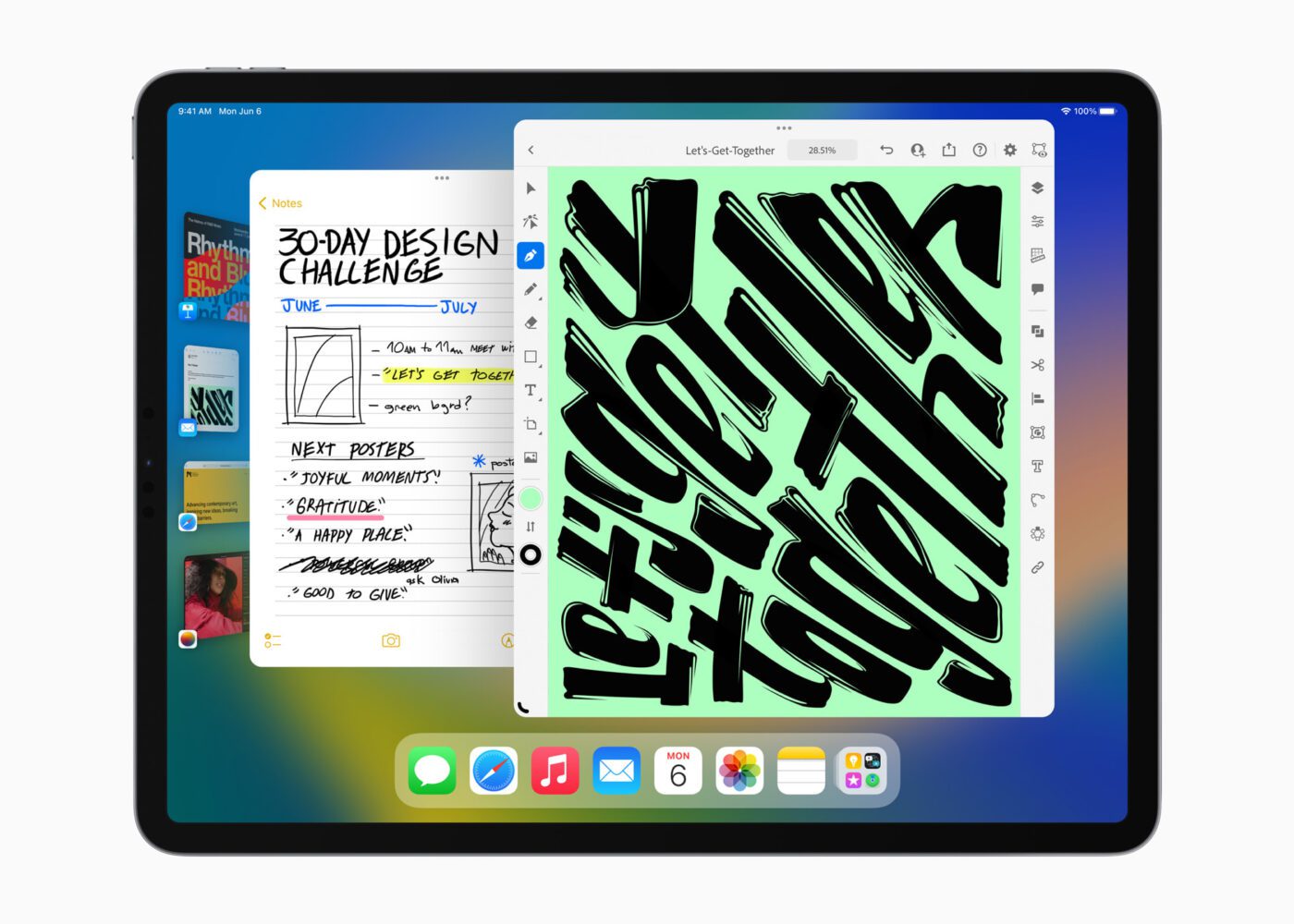
iPadOS 16 has been revealed and this update is one of the most substantial updates to the tablet yet. While there aren’t many stand out features that will dramatically transform the iPad, the sheer number of small improvements (many of which are borrowed from macOS and iOS) is noteworthy. For the first time in a long while Apple is providing excellent continuity across all of its devices and platforms, while simultaneously differentiating the iPad from the rest of the pack.
Currently, iPadOS 16 is limited to a Developer Beta, meaning that any registered developer can test drive the new OS to ensure compatibility with their apps.
As with any beta, there are many known bugs and updates will come often. A public beta will follow sometime in the summer, followed by the official release in the fall. In this guide you’ll learn what devices support the new OS and how to install the developer beta and the public beta.
What iPads Support iPadOS 16?
- iPad mini (fifth generation and newer)
- iPad (fifth generation and newer)
- iPad Air (third generation and newer)
- iPad Pro (all models)
Before installing a beta, backup your device.
The backup and installation process is a bit more streamlined than our experience with macOS Ventura. It is a good idea to backup your device before upgrading to both protect your data from potential loss, or to offer a restore point to roll back your device to iPadOS 15.
How to backup an iPad on a Mac
- Connect the iPad using a USB-C or Lightning adapter
- Authenticate the iPad
- On the Mac, launch Finder
- Navigate to the iPad volume within Locations
- Trust the iPad
- Choose backup options
- Back up Now
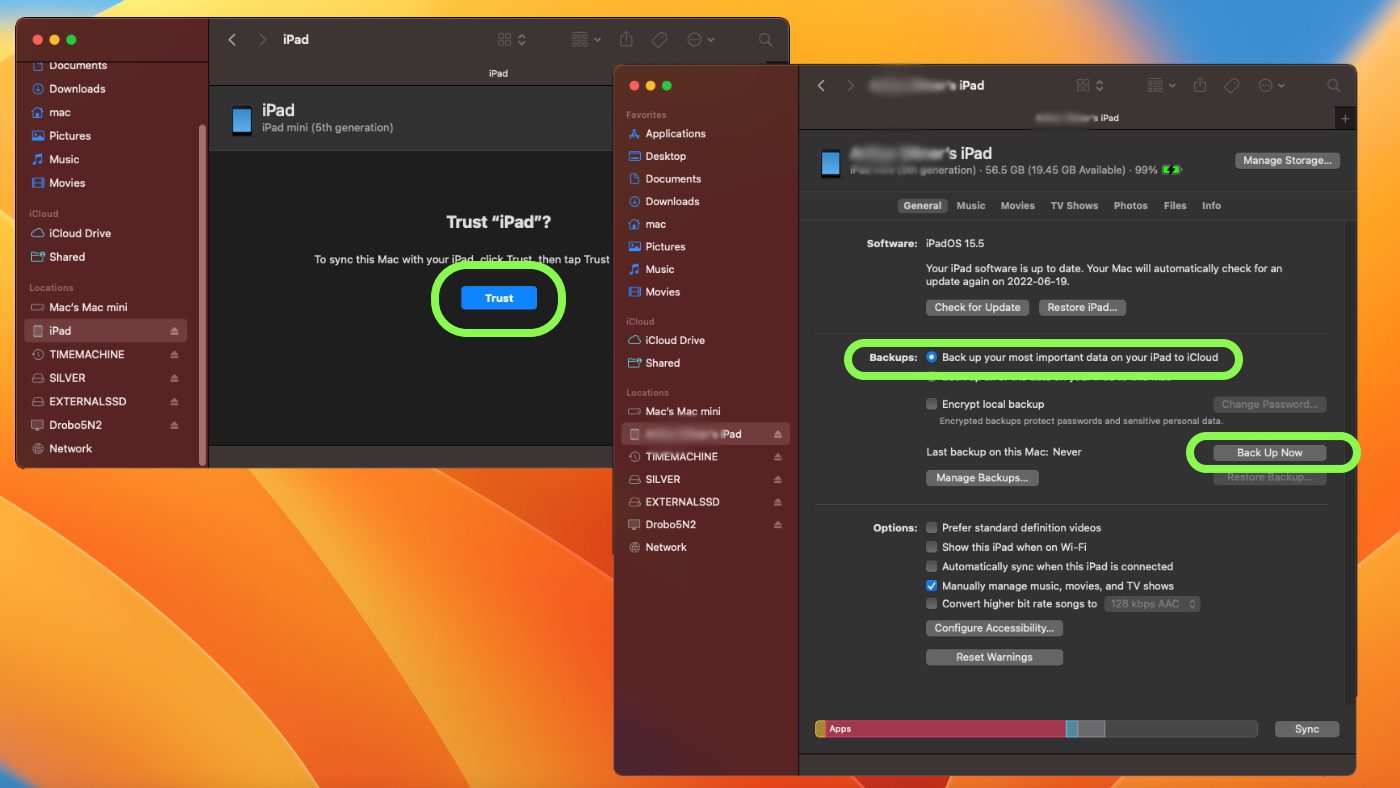
How to backup an iPad on Windows
- Connect the iPad using a USB-C or Lightning adapter
- Authenticate the iPad
- On the PC, launch iTunes
- Select the iPad (a small tablet icon next to the library pane)
- Choose your backup preferences
- Back Up Now

How to install the iPadOS 16 Developer Beta
- Navigate to the Developer Beta Portal and select iPad.
- Download the configuration profile from the provided link.
- The configuration profile is a small executable that you will access from downloaded files and when run
- Go to Settings
- Select the new section “Profile Downloaded”
- Select Install
- Move over to the General panel within Settings
- And the iPadOS 16 Developer Beta will appear to manually install
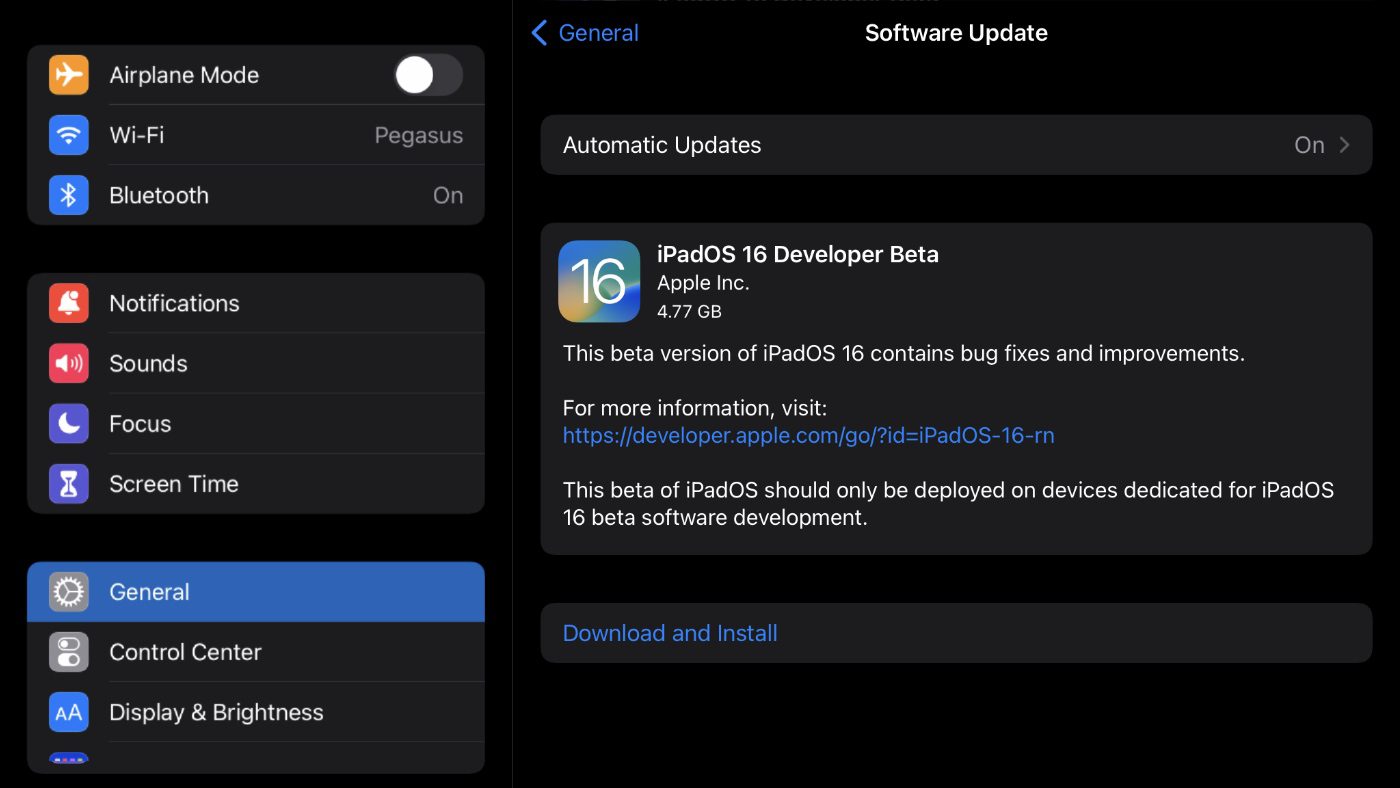
Just be sure to note that once the installation is initiated, there are no further prompts from iPadOS, make sure you are ready to upgrade before starting this process.
How to install the iPadOS 16 Public Beta
1. Register your account through the Apple Beta Software Program:
As we outlined above, before you install any beta, it’s recommended that you backup your device. See the instructions above to backup your iPad.
Then, go to beta.apple.com on your iPad through Safari. If you’ve signed up for a public beta before iPadOS 16, you won’t need to register again. You’ll just click “Sign in” and proceed to the next section.
If you’re new to the Apple Beta Software Program, click “Sign Up” and enter the email address associated with your Apple ID along with your password. Then click Sign in.
2. Enroll your iPad for the latest version of the public beta
Once you’ve signed in at beta.apple.com, click on the iPadOS tab and then click “Download profile.” Tap Allow, then Close. This installs a profile on your iPad that gives Software Update in Settings the ability to “see” the latest version of the beta so that you can update to it.
Open Settings, then tap Profile Downloaded. In the upper-right corner, tap Install an then enter your passcode. Tap Install and then Install.
3. Download the latest iPad OS 16 beta
Once the iPad has the profile installed, within the Settings app tap General and then Software Update. Within Software Update, you’ll see that the iPadOS 16 Public Beta is available to download and install. Tap Download and Install and then enter your passcode.
Tap Agree to the beta Terms and Conditions and then tap Agree again.
With the public beta downloaded, it will install automatically, or you can initiate the process manually within Software Update. The install will begin, your device will reboot and you’ll now be using the latest version of the beta.
iPadOS 16 Features to Look Out For
Live Text upgrades
Live Text has been greatly upgraded in iPadOS 16 and its presence can be found all across this update. Overnight, my entire iCloud photo library of over 10,000 pictures was enhanced and ready to take advantage of these machine learning optimizations. For example, in Photos I performed a search for “Star Wars”, immediately photos with the matching text sifted down including my original board game from 1977.
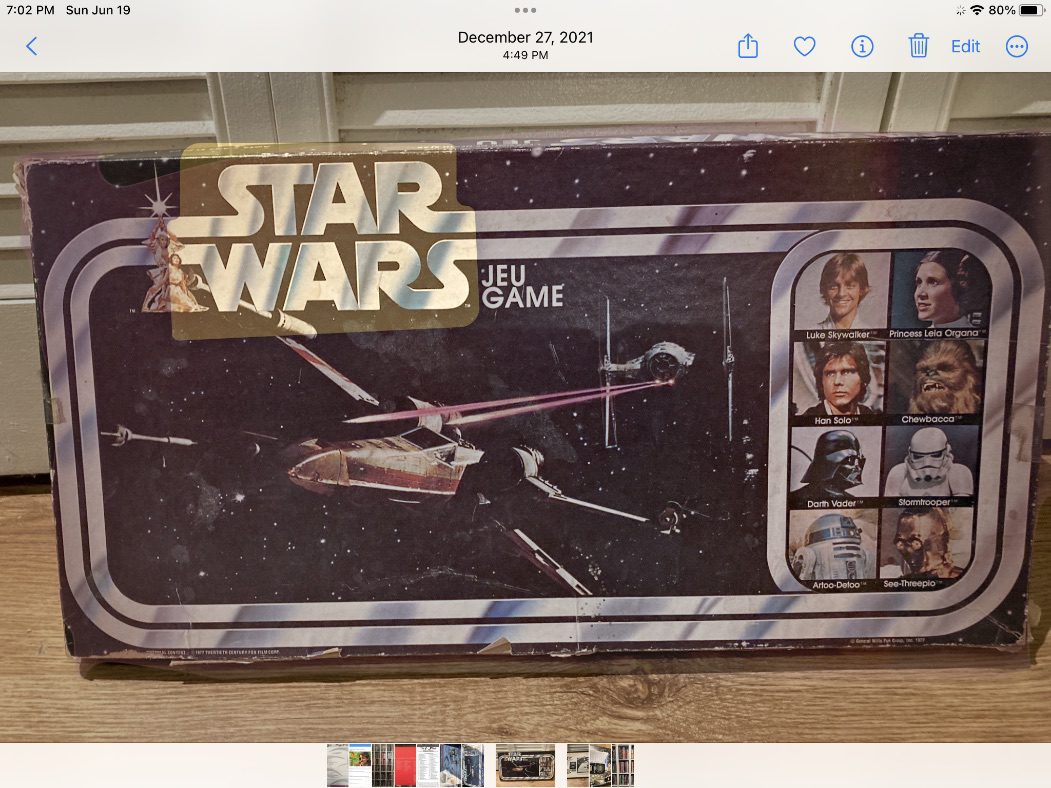
While Live Text was available in iPadOS 15, the text wasn’t searchable in this manner, and responsiveness is greatly improved. I tested out the new currency conversion functionality on a restaurant menu, as well as the translation tools.
Live captions in FaceTime
Live Captioning is now available within FaceTime, providing generated transcriptions rendered live during a conversation. I regularly use the live transcription features found in Zoom and PowerPoint, and having FaceTime as another option is a great addition.
Collaborative work canvas
Freeform, a new digital collaborative notes taking app, is not yet available in the developer beta. It is nice that Apple will eventually provide an enhanced way to take notes and collaborate during study sessions.
Remove objects from images
Another cool feature is automatic mask. To cut out an object from a photo, just tap and drag the object. In this case, I wanted to let my partner know I have fresh coffee on the stove so, I clicked and dragged the Bialetti espresso maker from the stove straight into messages.
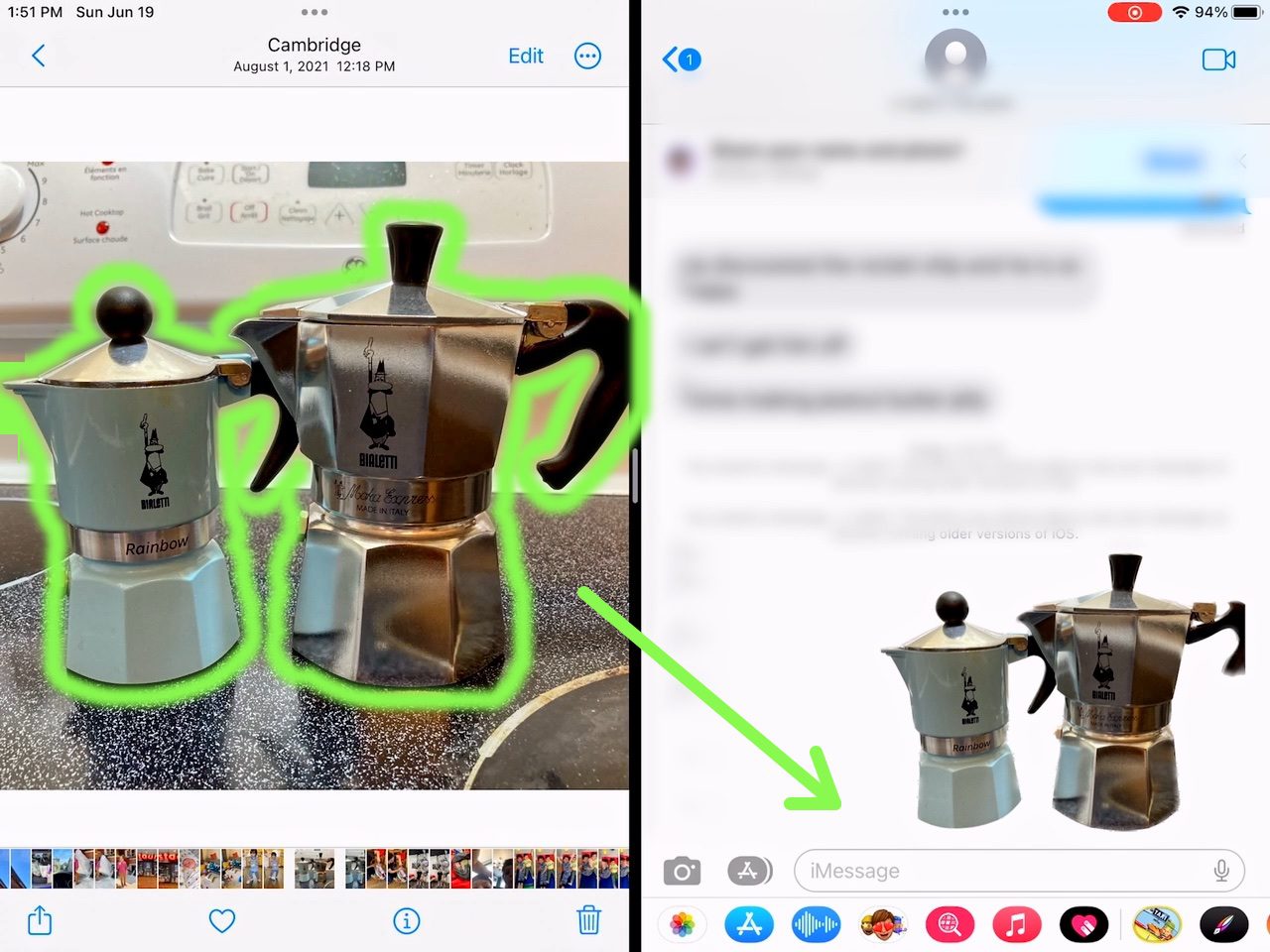
Custom app toolbars
“Desktop class apps” is a term touted during WWDC. Developers can now insert customizable toolbars into their apps, providing a more traditional taskbar style interface for users. Find and replace is also a welcomed addition that will be landing in word processors.
Stage Manager Controversy
The release of iPadOS 16 has been slightly controversial with some features being limited to specific models of iPad. Most notably, Stage Manager and the ability to scale windows of applications are reserved only for iPads sporting a M1 processor, which is limited to the 2021 iPad Pro and 2022 iPad Air. M1 iPads will additionally receive enhanced support for external displays.
Reference Mode
Another powerful yet exclusive feature is Reference Mode. Content Creators such as VFX artists, video editors, and colorists will have the ability to send out color-accurate imagery for client review over Airplay. This is made possible with the 1600 nit peak brightness display found only in the 2021 12.9” iPad Pro, therefore Reference Mode is exclusive to this model.

Once iPadOS 16 rolls out publicly, a lot of iPad users are going to be using their tablets far more and, perhaps, use their desktops a little bit less. Productivity is center stage and machine learning has been thoughtfully implemented to aide with everyday tasks. Any student will appreciate being able to snap a photo of a textbook and be able to later instantly recall the content from every page with the same ease as loading a PDF. Furthermore, with the introduction of Stage Manager, I am excited for not only the new features introduced at WWDC, but what is to come with the platform as a whole.
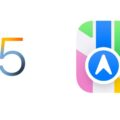
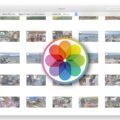






Let’s hope they have finally fixed the sharing focus bug.
In Focus settings, my Share Across Devices” is LOCKED to OFF because I do not use Two-Factor Authentication. I cannot turn it on. I’m fine with that, I want it to be off. In Focus settings, it reads “Focus syncing REQUIRES Two-Factor Authentication.
Nevertheless, Focus IS syncing with my other devices anyway. Sharing the Focus settings across my devices is a major inconvenience for me. I am now FORCED to use the silent switch on my iPhone. This means that emergency calls, and Favorites cannot get through to me.