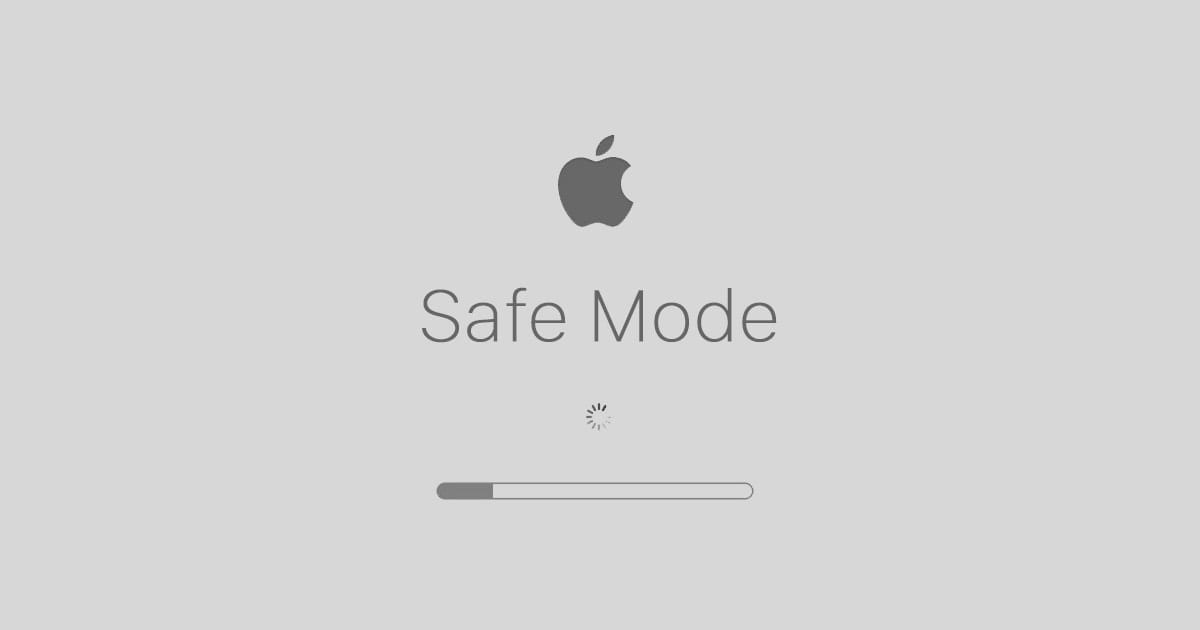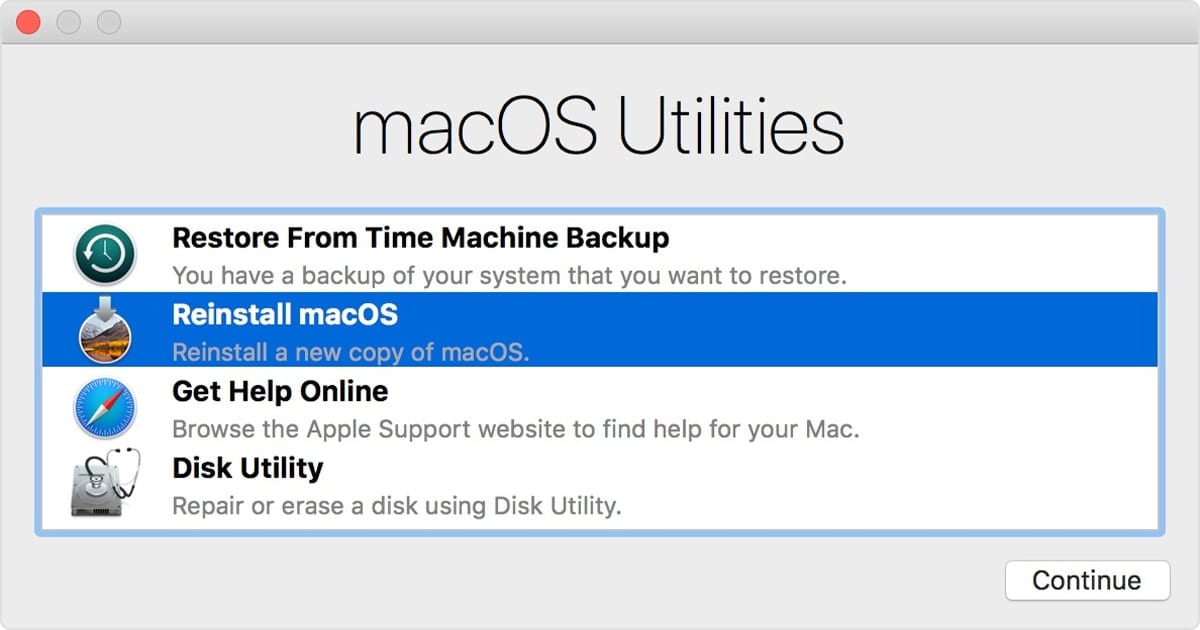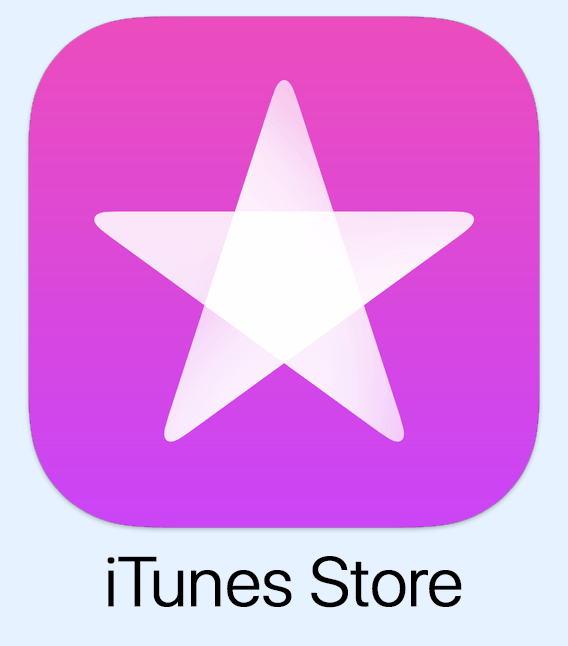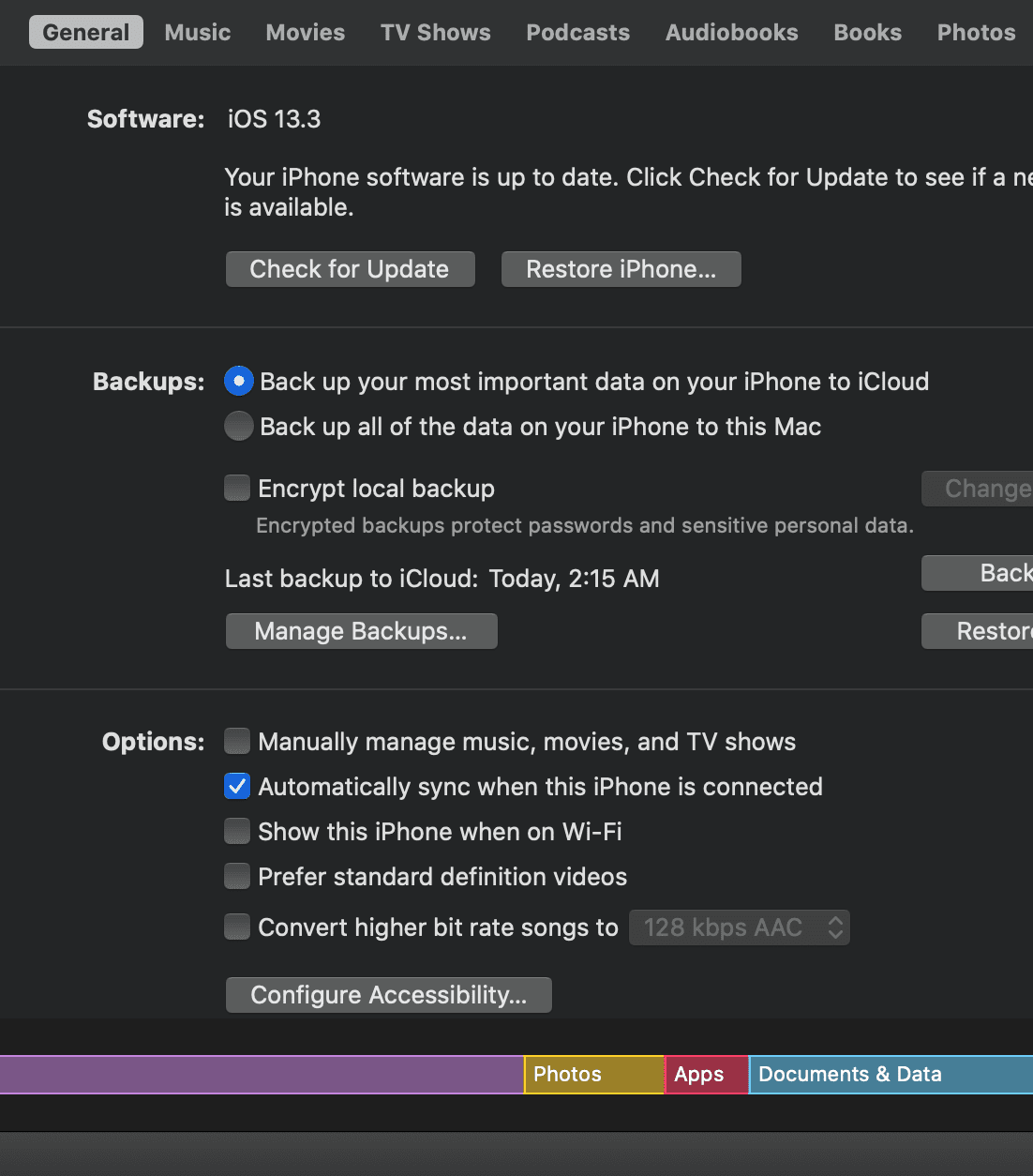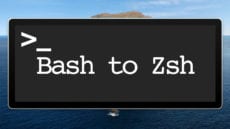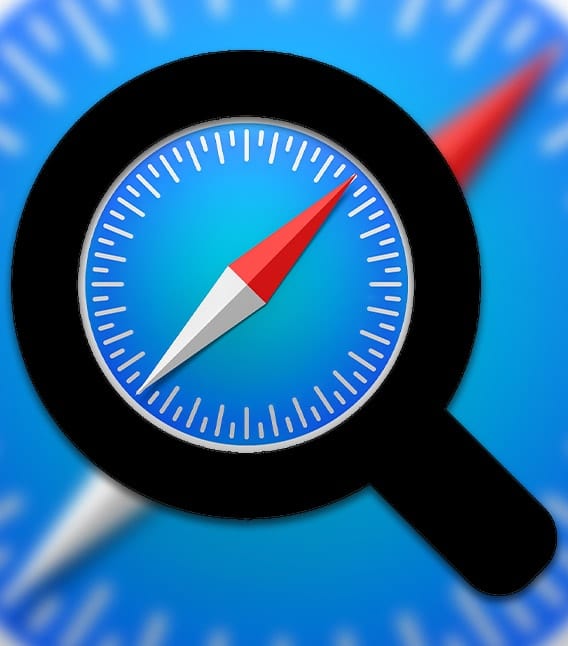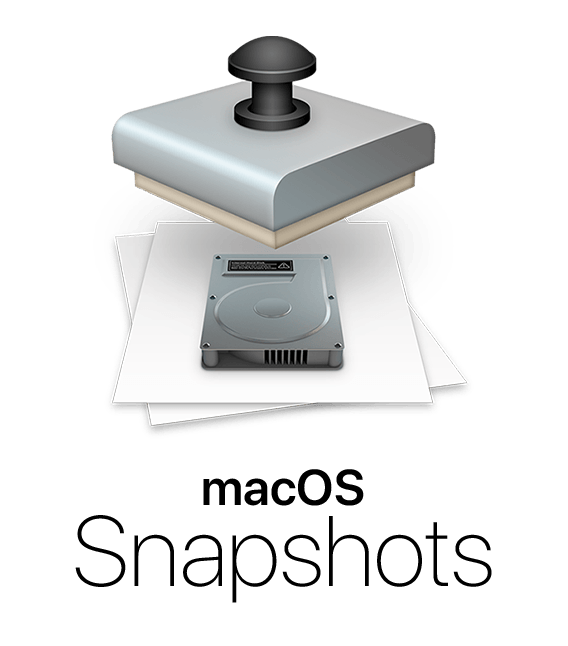How to Use Safe Mode in macOS Catalina
Your Mac has a "Safe Mode" designed to help when you run into trouble with your computer. It's a diagnostic mode of macOS that boots up your desktop or laptop without any other apps running. Here's how it works.