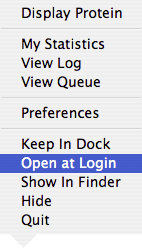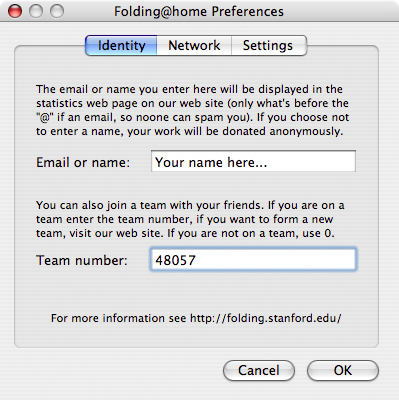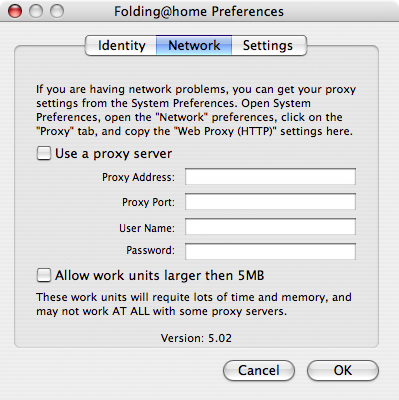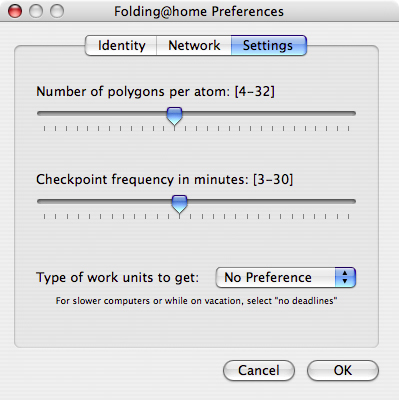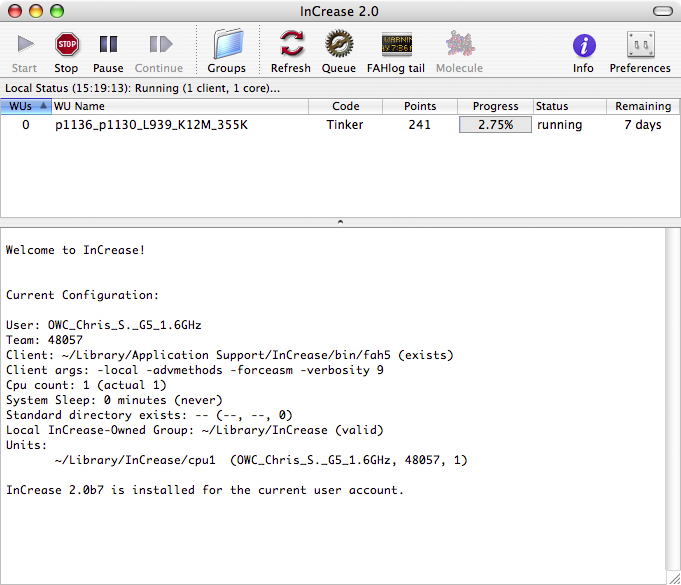|
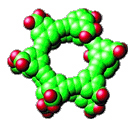
Get started Folding@home with OWC & Mac Resource!
by M. Christopher Stevens
Folding at home... is it an uneventful evening with a pile of laundry? Origami for shut-ins? A family poker night not going well? Nope, it 's none of those. It's really a simple and fun way to help further genetic research by taking part in analysis of protein folding.
In order to understand what makes this project so important, you need to know what "protein folding" actually is. A very good defnition can be found at the Folding@home website:
|
What is protein folding and how is folding linked to disease? Proteins are biology's workhorses -- its "nanomachines." Before proteins can carry out these important functions, they assemble themselves, or "fold." The process of protein folding, while critical and fundamental to virtually all of biology, in many ways remains a mystery.
Moreover, when proteins do not fold correctly (i.e. "misfold"), there can be serious consequences, including many well known diseases, such as Alzheimer's, Mad Cow (BSE), CJD, ALS, Huntington's, Parkinson's disease, and many Cancers and cancer-related syndromes.
|
By understanding the nature of protein folding, scientists can better understand the underlying origins of these diseases and hopefully develop cures for them. Folding@home is a "distributed computing" project, in which small "work units" are assigned to a number of smaller computers, allowing a enormous amounts of data to be crunched.
But there's more to it, too. For the competitive, there is the ability to track your progress and compare it to others. You can even join "teams" and pool your collective processing power.
Getting Set Up
Installing the Folding@home client for Mac OS X is pretty simple and straight-forward.
The first thing to do is to download the software from the Folding@home Website and mount the disk image.
To install, simply drag the software to your applications folder and double-click to open it. If you want to set the Folding@home client to launch automtically at login, select the "Open at Login" option from the Dock icon's contextual menu.
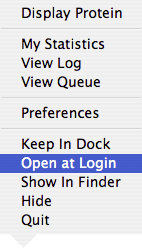
Once you have opened the program, go to the Preferences in the Folding@home menu.
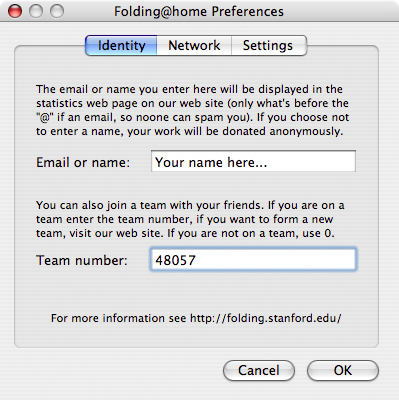
There are three Preferences screens. The first pane is the Identity pane where the you can identify yourself and join a team. Simply put your name, screen name, or email address in the first field. In the second, you can enter the number for a team you want to contribute to. In the example above, the team number is 48057 - Team MacResource.
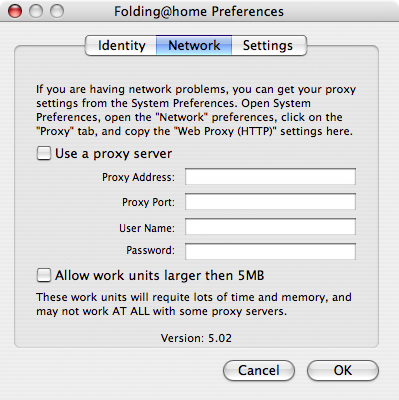
The next panel is the Network panel. This panel is where you put in the appropriate information if you connect to the Internet via a proxy. It is also where you can turn on the option to take large work units. These take longer to download and process, but are fairly important pieces, as well. This is good for reasonably fast computers with a broadband connection . A Quad G5 with DSL will do well with this clicked; my Wallstreet on dialup... not so much.
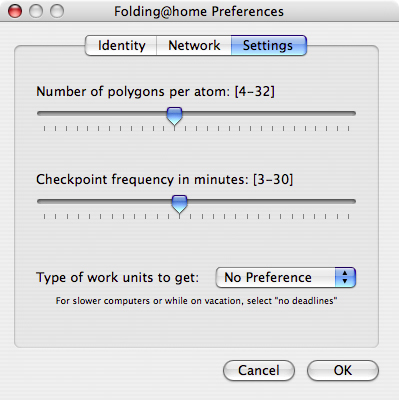
The final panel is the one for Performance settngs. The number of polygons per atom determines how "smooth" the drawings of the protein molecules are drawn. If you have a crummy graphics card, then you may want to reduce the number of polygons, to ease off the processor. If you have a fairly "beefy" graphics card, then you can probably bump up the polygons a little, and things will look a little nicer.
The second slider determines how often progress on the work unit is saved. While each of the units has it's own set rate, there is also a secondary save rate that will allow you to save your progress at set intervals. By default, this is set to every 15 minutes or so.
The final option is the type of work unit you get. "Standard" work units have an expiration date - a time by which you need to be finished with this unit in order for it to be scientifically useful. There are others that have no time limit, which is beneficial if you have a slower machine, or you know you'll be out of town for a while.
At this point, you can close up the preferences and continue on with your day to day routine. After downloading the first unit, the client will start crunching away. If you have a utility running that monitors processor activity, you'll notice that it will now be pretty much pegged. You shouldn't notice too much of a slowdown, though, as the Folding@home client will give up the processor time it's using to whatever else you're running.
A Performance InCrease
It never really fails. If there is even a hint of a competitive element in a project, you know there's going to be someone who finds a way of tweaking their equipment to produce better results. Well a member of Team MacOS X developed InCreasea utility that allows you to do many things, such as:
- View the results the normal GUI client without opening the client's main window (which for some reason is unable to close when you're done looking at it.)
- View multiple instances of the client across your local network.
- Install the command-line (CLI) client quickly and easily.
- Set the CLI client up to run only on a certain number of processors (for those with multiprocessor rigs).
- Automatically start/stop the CLI client at startup or when certain programs are open.
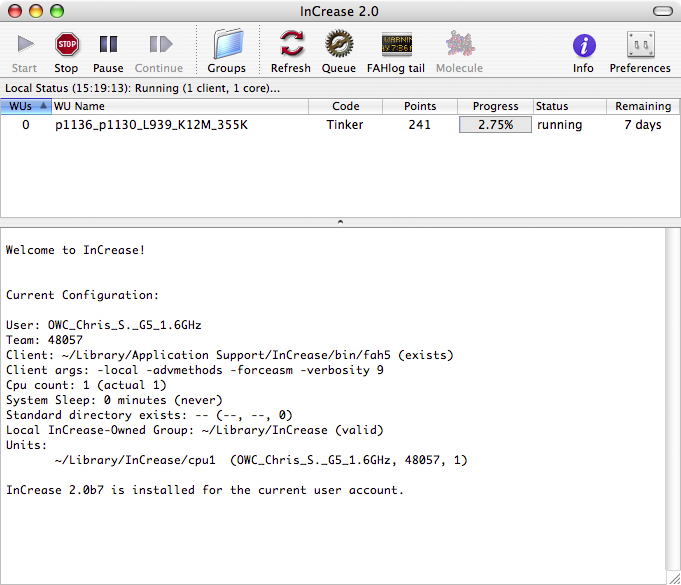
And that's just scratching the surface. This particular utility is easy to use, and many of the common functions are fairly self-explanatory. That is not to say that all of it is simple - there's a lot in there that was well over my head on first glance. I liken it to a pencil. Anybody can use it, regardless of ability level, but as your skill increases with it, you can do some pretty impressive things.
Go to it.
With these two simple, free programs, you can use your computer to further scientific research with the opportunity to join a team that will provide a fun social outlet along the way. If you don't have a team already, come and join us at Team MacResource by putting #48057 in the team field of your client.
Now, go get Folding!
|