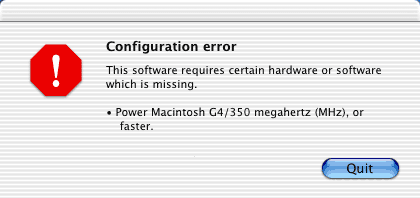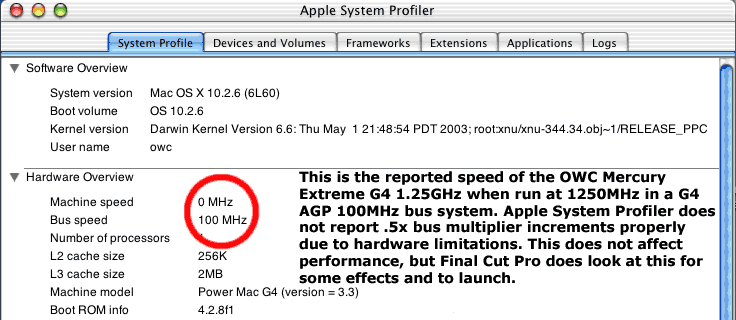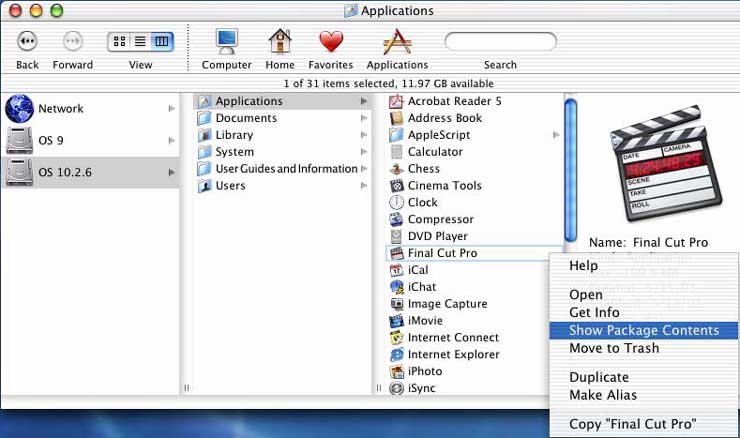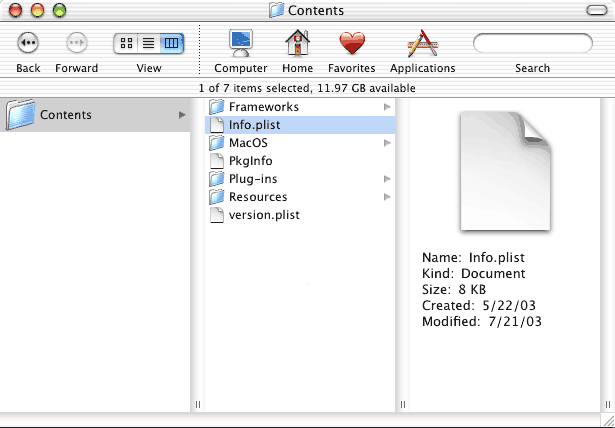Making Final Cut Pro work on unsupported systems and with incorrectly reporting processors
by Jamie Dresser
NOTE: If you have bought an OWC Mercury Extreme G4 processor that looks like this:

Download enabler software here: The following procedure is NOT necessary.
So you bought that new processor for your G4 system and are having problems with Final Cut Pro? Here's the solution to get your machine to work with it's new brain properly!
Also, if you have a PCI based Mac (like a Beige G3) and want to use Final Cut Pro 4 on it, this shows how to modify FCP to allow non AGP system to run.
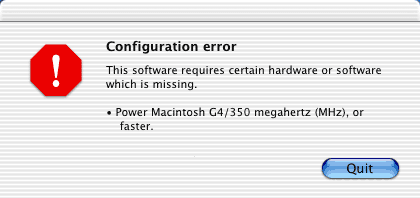
Error dialog box when trying to launch Final Cut Pro 4 on an unsupported system.
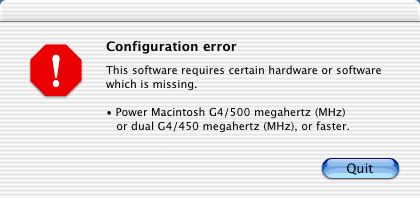
Error dialog box when trying to launch Soundtrack on an unsupported system.
OWC NOTE: If you have an OWC Mercury Extreme G4 processor with dip switches instead of jumpers to adjust the processor speed, you can download this software to correctly reports the cache sizes and the processor speed to the Mac OS X kernel.
No need to proceed - just download this software and use Final Cut Pro!
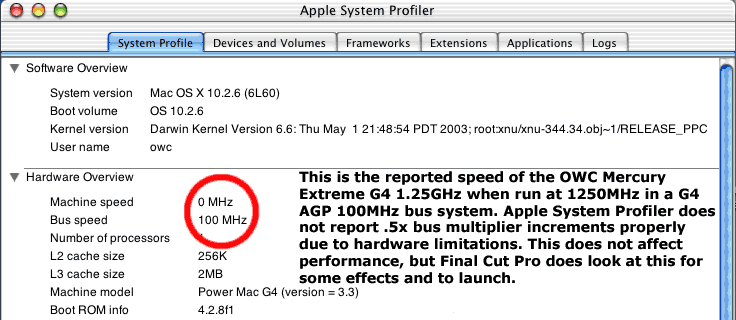
Start by verifying that your processor is not reporting the correct speed by opening Apple System Profiler and looking at the reported machine speed. In this picture you will see "0MHz" reported, which is what a G4 AGP "Sawtooth" system with a processor running at a 12.5x ratio will report at. OWC Mercury Extreme, GigaDesigns G-Celerator, etc., it does not matter - it's a limitation with the logic board. You need to either adjust the jumpers on the processor to run at 1200MHz or 1300MHz (1.2GHz / 1.3GHz), or modify Final Cut Pro's requirements to allow the "0MHz" reported speed as a valid minimum requirement.
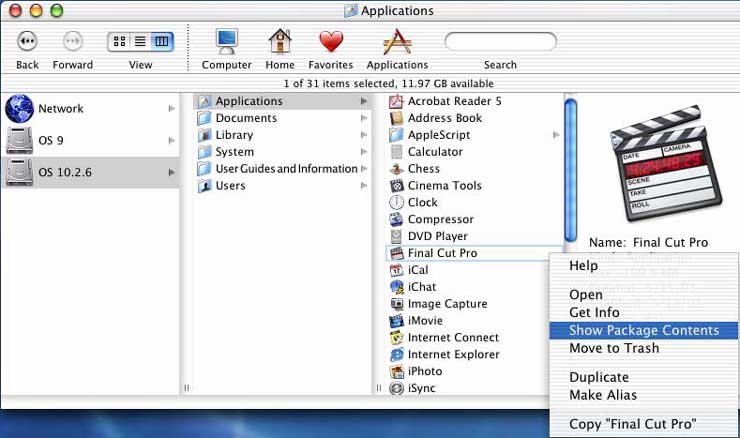
Locate your Final Cut Pro application and right-click (or control-click) on it and "Show Package Contents".
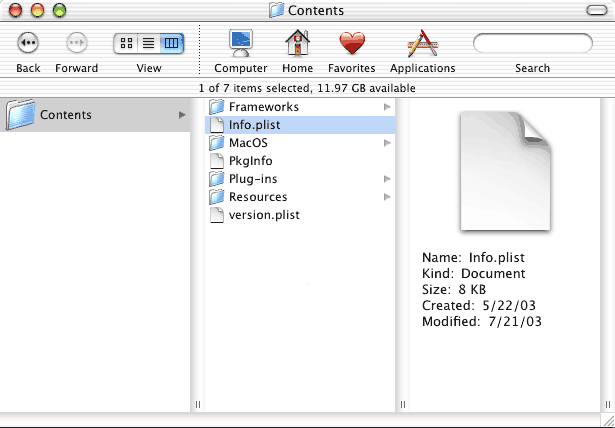
Navigate the contents folder and open the Info.plist file using TextEdit. You can do this by right-clicking (or control-clicking) on the item, and "open with TextEdit".

Lines 11 and 12 will show this string of text highlighted in blue here. The value <string>350</string> needs to be changed to report as <string>0</string>. Note the change from 350 to 0 - that means any speed processor can launch Final Cut Pro now!
Also, notice the last line in this screenshot - it says <string>AGP</string>. Change that to <string>PCI</string> and you can launch Final Cut Pro if you have an older system like a Beige G3 or B&W G3! No AGP slot requirement!
Save your changes and you're all set!
About Real Time Effects:
If you wish to use Final Cut Pro's Real Time Effects, this will not allow you to do so - you will need to change your accelerator's jumper settings to report a speed above 600MHz. We do recommend either downclocking to 1.2GHz or overclocking to 1.3GHz in this case, as it is the only way to report a correct speed. If your processor card is unstable at the 1.3GHz overclock, we suggest you downclock to 1.2GHz. This is a limitation of your hardware, not the processor upgrade unfortunately.
Jumper settings & CPU speeds (actual & reported) Table for OWC Mercury Processors
| Jumper settings & CPU speeds (actual & reported) Table for OWC Mercury Processors - Complete List |
|
Jumper Position Settings
|
CPU Core Speed / Reported Speed
|
|
Multiplier
|
J1
|
J2
|
J3
|
J4
|
J5
|
100MHz Bus
|
ASP reports as *
|
133MHz Bus
|
ASP reports as *
|
|
5.5X
|
X
|
|
|
X
|
|
550MHz
|
?
|
733MHz
|
733MHz
|
|
6X
|
X
|
X
|
|
X
|
|
600MHz
|
600MHz
|
800MHz
|
800MHz
|
|
6.5X
|
|
X
|
|
X
|
|
650MHz
|
?
|
866MHz
|
867MHz
|
|
7X
|
|
|
X
|
|
|
700MHz
|
700MHz
|
933MHz
|
933MHz
|
|
7.5X
|
|
|
|
X
|
|
750MHz
|
750 MHz
|
1000 (1.0GHz)
|
1000 (1.0GHz)
|
|
8X
|
X
|
X
|
|
|
|
800MHz
|
800MHz
|
1067 (1.067GHz)
|
1067 (1.067GHz)
|
|
8.5X
|
|
X
|
X
|
|
|
850MHz
|
250MHz*
|
1130 (1.13GHz)
|
333MHz*
|
|
9X
|
|
X
|
X
|
X
|
X
|
900MHz
|
900MHz
|
1200 (1.2GHz)
|
1200 (1.2GHz)
|
|
9.5X
|
|
X
|
X
|
X
|
|
950MHz
|
450 MHz*
|
1260 (1.26GHz)
|
600MHz*
|
|
10X
|
X
|
|
X
|
|
X
|
1000 (1.0GHz)
|
1000 (1.0GHz)
|
1333 (1.33GHz)
|
1333 (1.33GHz)
|
|
10.5X
|
X
|
|
|
|
X
|
1050 (1.05GHz)
|
40MHz*
|
1400 (1.4GHz)
|
656 MHz*
|
|
11X
|
X
|
|
|
X
|
X
|
1100 (1.1GHz)
|
1100 (1.1GHz)
|
1467 (1.467GHz)
|
1467 (1.467GHz)
|
|
11.5X
|
|
|
|
|
|
1150 (1.15GHz)
|
100MHz*
|
1530 (1.530GHz)
|
?
|
|
12X
|
X
|
|
X
|
X
|
X
|
1200 (1.2GHz)
|
1200 (1.2GHz)
|
1600 (1.6GHz)
|
1600 (1.6GHz)
|
|
12.5X
|
X
|
X
|
X
|
X
|
X
|
1250 (1.25GHz)
|
0MHz*
|
1660 (1.66GHz)
|
?
|
|
13X
|
|
X
|
|
X
|
X
|
1300 (1.3GHz)
|
1300 (1.3GHz)
|
1730 (1.73GHz)
|
1730 (1.73GHz)
|
|
13.5X
|
X
|
X
|
X
|
|
|
1350 (1.35GHz)
|
350MHz*
|
1790 (1.79GHz)
|
?
|
|
14X
|
X
|
X
|
|
|
X
|
1400 (1.4GHz)
|
1400 (1.4GHz)
|
1860 (1.86GHz)
|
1860 (1.86GHz)
|
|
15X
|
|
|
|
X
|
X
|
1500 (1.5GHz)
|
1500 (1.5GHz)
|
2000 (2GHz)
|
2000 (2GHz)
|
|
16X
|
X
|
X
|
|
X
|
X
|
1600 (1.6GHz)
|
1600 (1.6GHz)
|
2130 (2.13GHz)
|
2130 (2.13GHz)
|
Boldface speeds are recommended speeds by OWC
* We recommend you do not set your system to these speeds if you plan on using Final Cut Pro
1-800-275-4576