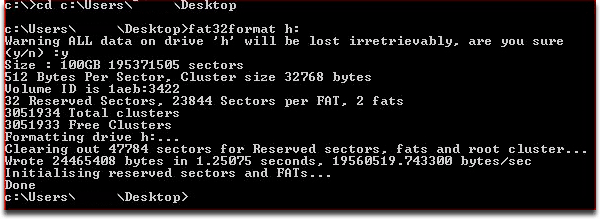Why use external storage with your console?
While you still are unable to use an external storage device to store your game saves or Downloaded Content (DLC), there is a lot you can do with an external storage device when attached to your gaming system.
You can use an external storage device to play back your media files such as music, video files, and photos. Some games will even allow you to play your own music in game instead of listening to the game’s soundtrack.
One big advantage of using an external hard drive is to conserve the space on your console’s hard drive for your games and DLC while still allowing you access to using the media benefits the console can grant you.
| |
Share with your friends and save energy while doing it! Use a bus-powered drive!
 Bus-powered USB drives, such as the OWC Mercury On-The-Go series, allow even greater savings, as they only draw energy when the game console is powering the USB ports. Bus-powered USB drives, such as the OWC Mercury On-The-Go series, allow even greater savings, as they only draw energy when the game console is powering the USB ports.
In addition, they're easily portable, so you can bring all your media files with you if you go to a friend's house. |
| |
|
Why use external storage instead of using your home computer as a media server over the network?
While both consoles do allow you to connect to an existing computer on the network and play the media found on them, it requires the computer be on when you want to do so. You would either need to leave your computer on all the time so it can be accessed when you want or you would need to go turn the computer on before you begin playing the media found on it. Most people do not leave their computers on all the time, so it may be inconvenient to start doing so for the sake of accessing your media on your game console only from time to time. For convenience, it is easier to simply attach an external drive with your media to the console. This is especially true if your computer is in one corner of the house and your gaming is setup in another corner, possibly even on different floors.
Another advantage is the amount of power being consumed to run your media files. Compared to the amount of power a full computer system consumes, an external drive has a much lower power draw. |
1-800-275-4576



 Bus-powered USB drives, such as the
Bus-powered USB drives, such as the