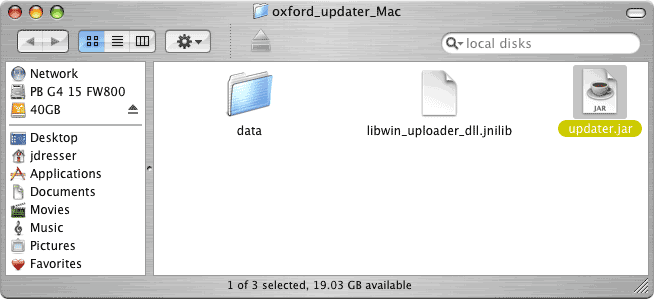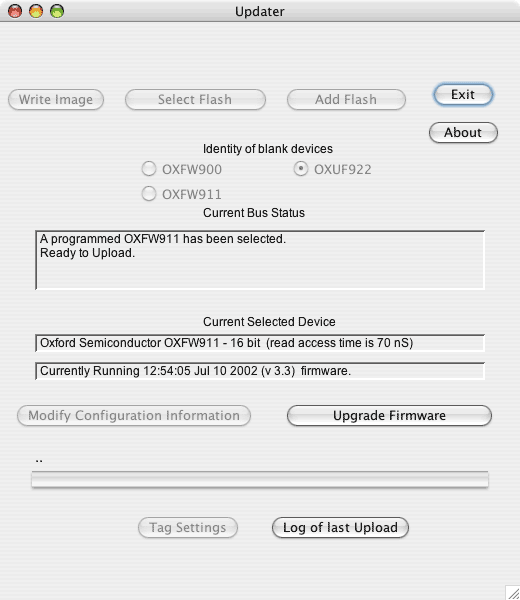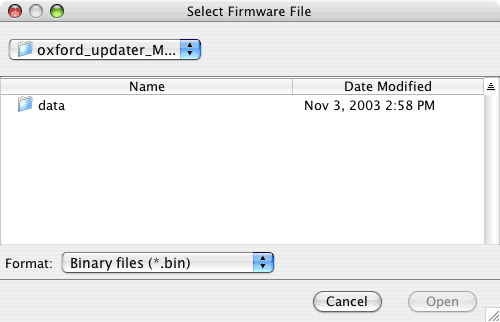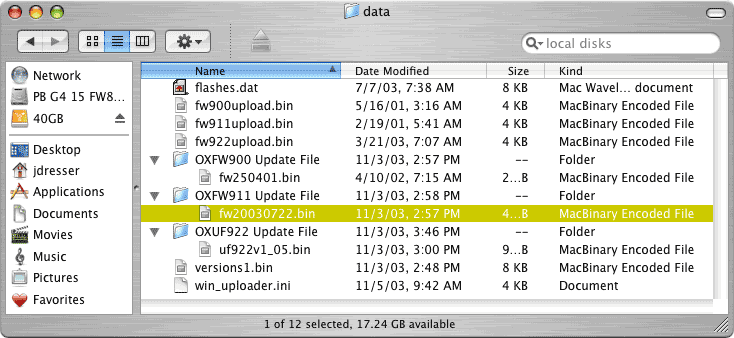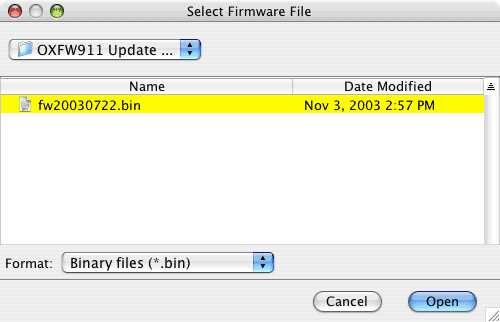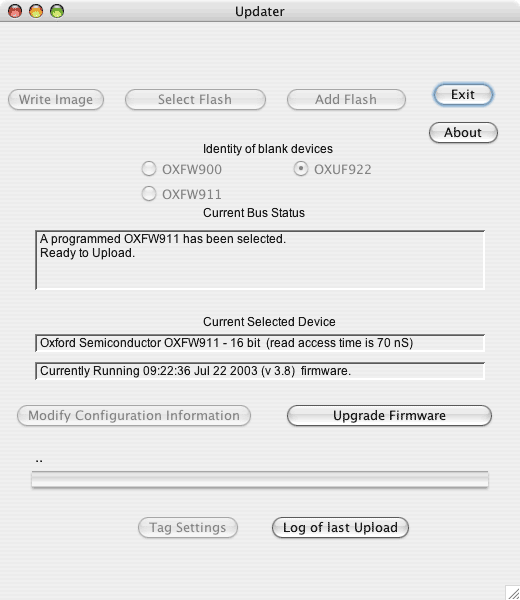Updating OWC Mercury FireWire Hard Drives
For use with Mac OS X 10.3 "Panther"
by Jamie Dresser
Originally posted October 30, 2003, updated November 7, 2003
| OWC NOTE: The number one question about this issue is "Do I need to update my older OWC Mercury FireWire 400 1394A Oxford 911 and 900 hard drives to use Mac OS X 10.3 "Panther"?". The answer is NO. Apple Computer, Inc. has only addressed issues pertaining to the Oxford 922 1394B chipset and this article is specifically targeted at drives using that chipset.
Many OWC customers have inquired about obtaining the latest firmware updates for their OWC Mercury FireWire 400 hard drives. This utility does include the most recent versions of the necessary firmware files from Oxford and you can update any OWC Mercury FireWire 400 hard drive using it. Having the most recent firmware update on your OWC Mercury drive assures you the greatest performance and stability with your hard drive and we are happy to offer this resource to our customers.
|
After sporadic reports of data loss and corruption with FireWire 800 devices operating with the new Mac OS X 10.3 "Panther" operating system, Apple Computer made an official press release to indicate this problem has been traced to Oxford Semiconductor's 922 Firmware used by nearly all FireWire 800 devices, including the OWC Mercury Elite 800 series.
While Oxford Semiconductor and Apple Computer disagree over what has led to this issue (there is absolutely no issue under any circumstance with OS 10.2.8 and earlier), Apple has confirmed that the issue is limited to FireWire 800 devices using Oxford 922 firmware v1.02 and prior when running Mac OS X 10.3 "Panther".
No OWC Mercury Elite FireWire 800 product has a firmware version lower than v1.02, but it is our recommendation that you upgrade your firmware to version v1.05 immediately to be prepared for the time that you do upgrade to Mac OS X 10.3 "Panther". If you have already upgraded to Mac OS X 10.3 "Panther", it is of the utmost importance that you upgrade your firmware NOW.
Please make note that this problem has only affected a small number of customers, but we take this issue very seriously and highly recommend that all customers either update their drive's firmware revision.
Update your OWC Mercury Elite FireWire 800 drive today to avoid any problems with Mac OS X 10.3 "Panther". The safety of your data is of the utmost concern to us here at Other World Computing.
Thank you for being an OWC customer!
|
Upgrading your Firmware in your Oxford based OWC Mercury FirWire Hard Drive Case
|
Before proceeding with any firmware update, back up your data!
OWC is not responsible for any data loss!
1. Start by downloading (1MB, .sit file) the Oxford Semiconductor Java Firmware Uploader (version 1.52). This has been tested by OWC with OWC Mercury Elite Pro FireWire 400 and 800 hard drive family, and OWC Mercury On-The-Go family of drives using both Mac OS X 10.2.8 and Mac OS X 10.3, with Java software 1.4.1. The instructions contained below will work with any OWC Mercury product with an Oxford 922, 911 or 900 chipset.
NOTE: If you have an OWC Mercury FW400 case with a hard drive larger than 128GB installed that you purchased before December 12, 2002, you CANNOT USE THIS UPDATE. The 40 Bit drive capable firmware on your case is already the most recent and you should not update. Only those specific older cases need take this warning. If you do by accident try and upload new firmware on this case, your drive will show up as a 128GB device and you will need to re-upload the old firmware to your drive case, that firmware is available HERE. Don't unstuff the .bin file, it's ready to upload to a drive.
NOTE: Do not attempt to use this on any optical drive! This firmware updater is only for use with hard drives!
The updater is an "intelligent" program, as it will determine which type of chipset your FireWire drive has installed and make sure you don't try and install the wrong firmware on the drive by accident.
Use of this updater is at your own risk. OWC takes no responsibility for customers attempting to update drive cases of unknown origin. Please do not contact us with questions regarding other manufacturer's products and these firmware updates.
2. Place the "oxford_updater_Mac" folder on your desktop for easy access during this process. All directions are provided assuming that location.
3. Make sure that your OWC Mercury FireWire hard drive is powered on, and the only FireWire device attached to your system via either a native FireWire 400 or 800 port. If you have a PCI FireWire 400 or 800 card in your system, you may need to remove it before updating, the Java updater sometimes can't decide which port to choose for the update. Use of a built in port eliminates this problem, and you can safely update from either 400 or 800 ports.
4. Once you see the OWC Mercury FireWire drive appear on your desktop, dismount the OWC Mercury FireWire hard drive by dragging the disk icon to the trash. DO NOT unplug your FireWire hard drive, leave it plugged in and powered on.
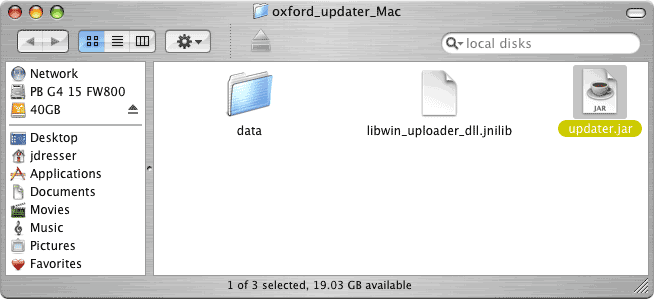
5. Open the oxford_updater_Mac folder that you downloaded to you desktop. Double click on the "updater.jar" Java application to launch it.
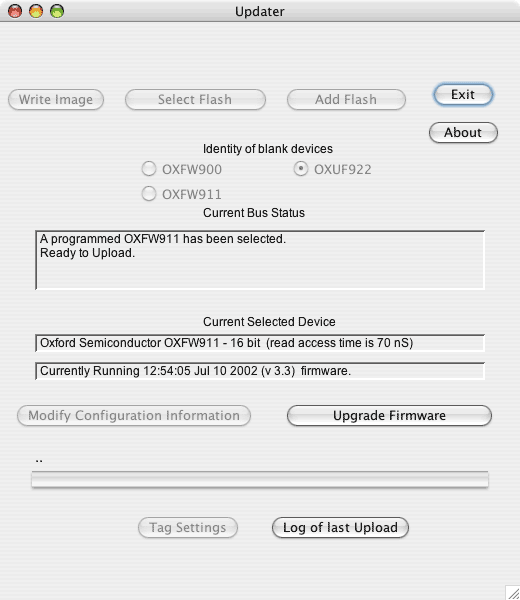
6. Be patient while the Java application starts up*. You will be presented with this uploader screen.
Click on the bottom right button labeled "Upload/Upgrade Firmware".
* If the Java uploader does not launch, your Java installation on your system is the culprit. Apple has a tech info note on this problem here. You can also download and reinstall Java on your machine with the 41MB download on this page.
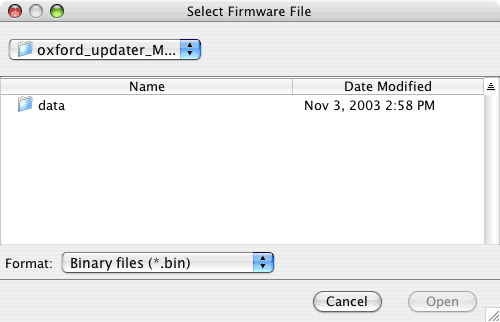
7. Once you click the "Upload/Upgrade Firmware" button, it will open a dialog box to find the proper .bin file to proceed with the upload. As previously requested, you should have placed the folder you downloaded on the desktop. Click on the desktop icon to navigate there.
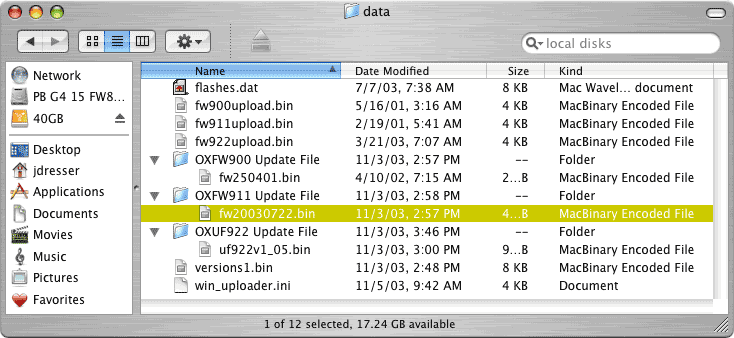
8. Continue navigating to the folder you downloaded and drill down to the firmware file for your bridge chipset.
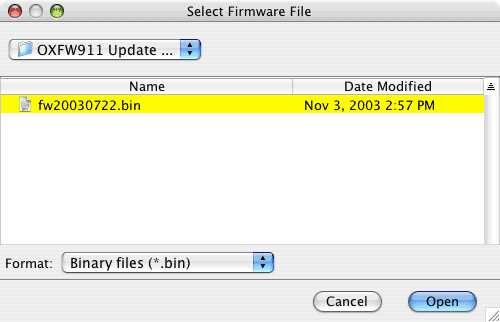
9. Once you have located the firmware file you wish to use, open it. Be sure to choose the firmware for the type of bridge card your case has, otherwise the updater will reject it. Remember - if you have a FW400 hard drive that is larger than 128GB, don't upgrade - your firmware is current!
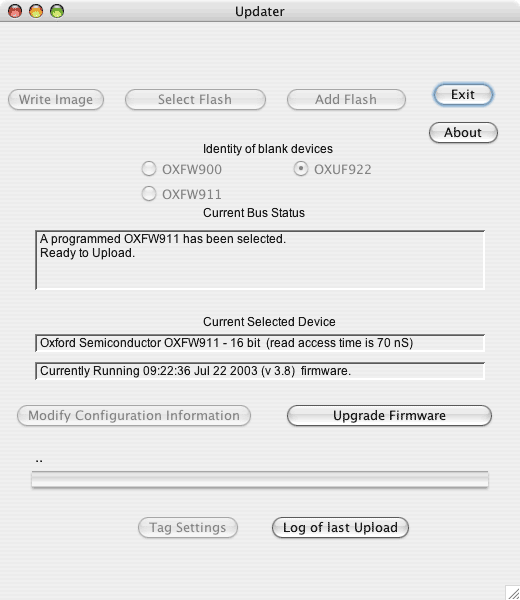
10. And, once you open the file, your flash will begin and update your OWC Mercury FireWire hard drive to the latest firmware version for your drive. This completes your upgrade process!
If you experience any problems with this upgrade, please submit a question to our tech support department here. Thanks for being an OWC customer!
|
1-800-275-4576