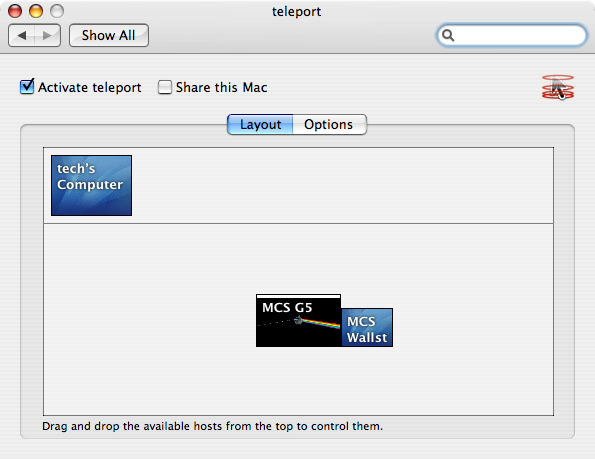|
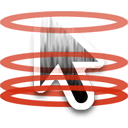
Control Two Computers With One Mouse and Keyboard Using teleport
by M. Christopher Stevens
As you may or may not have gathered from my past articles, I have two computers: a laptop and a desktop, both running 10.4.3. Both of these machines are in use for different things at any given time. Usually, my laptop is handling Internet things like iChat, basic Web browsing and software downloads over my dial-up connection. My main desktop, which is considerably faster, I tend to devote to my more processor-intensive tasks, such as graphics and page layout projects.
For the most part, this kind of arrangement works reasonably well. The only major interruption to my work flow, outside of the cat trying to sharpen its claws on my leg, is having to switch from keyboard to keyboard whenever I needed to switch computers. Even though they're pretty much right next to each other, the change is just enough to throw off my stride.
Streamlining the workflow
I've tried a couple different solutions, and my first "acceptable" solution was to control the remote computer via a VNC client such as Chicken of the VNC. I like CotVNC, and I use it daily at work, but for this usage, there was the annoying aspect of having to have a separate window open in order to do something on the other computer. What I needed was something that would just let me use my keyboard and mouse with both computers.
In the past, I had found that high-tech problems often have a low-tech solution. So I figured, "let's get simple" and did just that... I just got out my old KVM and hooked up just the keyboard and mouse to it. That, too, worked decently enough. The problem was that when switching jobs/computers I'd often forget to flip the switch and wind up typing an instant message right into the middle of the album cover I was designing. What I needed was something that would switch it for me, automatically.
Enter teleport
About a week or two ago, I "rediscovered" a utility called teleport that turned out to be exactly what I was looking for. I remembered hearing about it a couple months ago, but, at the time, I figured it was yet another VNC client, so I paid it very little attention and went on with what I was doing. To think, I could have saved myself a lot of stress if I'd just paid attention the first time around.
Basically, what teleport does is allow you to use your keyboard and mouse with any shared Mac on your local network. In practical terms, it acts like a software keyboard/mouse switch. What's more, it's easy to set up and arrange, and at least for the time being it's free (though they do have a donation link...)
Setup
Once you've downloaded the file and read the ReadMe, installation really couldn't be much simpler. Just double-click the teleport.prefPane file, and the System preferences will ask whether you want to install it for the current users or all users. You need to do this with all the computers you want to use with this program.
With that done, open up the preference pane in each of the machines, and it will look something like this.
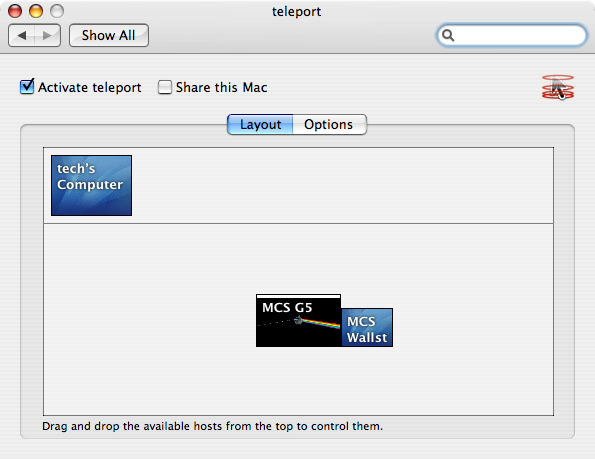
The interface is fairly simple. The "Activate teleport" box does just that, and allowing a computer to be controlled is accomplished with the "Share this Mac" check box. If you're setting up a computer to be controlled by a remote keyboard and mouse, you're done. On the "Controlling" Mac, the only other thing you need to do is to place which edge of the monitor you want to control along a corresponding edge of your display, much like you would with multiple displays in the Displays preference panel. In the example above, I have the "remote" machine along the lower-right edge of my main screen. This, not coincidentally, corresponds to the physical location of my laptop to my main monitor as I usually work.
Ready to go.
Once the machines are set up, all you have to do is move your mouse to the "shared" edge, and control automatically transfers over to the other machine. Now, you can control two separate computers (and monitors) without leaving your keyboard.
|
1-800-275-4576