How to Speed Up Your Mac
Before You Open Your Toolkit...
Here are some quick tips to boost your Mac's speed before you upgrade.

Clean Up Your Hard Drive
All spinning-disk drives, no matter their size, suffer from the same physical limitations. Because data is written from the outside edge to the inside edge, as the drive fills up, the available space becomes less and less efficient. The outer 30 - 50 % of the physical space on the drive has the highest storage density, and is the highest performing section of the drive. The bottom line is that once your hard drive is past 50% full, you'll start to see dramatic performance reductions as the drive continues to fill up. The best remedy - keep your hard drive under 50% full by deleting unused files, or better yet, upgrade to a new high-capacity drive from macsales.com.

Avoid a Major OS Upgrade Unless it's Necessary
While an OS upgrade might be critical for security updates, or if you need access to software only available on the most current version, major OS upgrades can cause your Mac to slow down - especially if yours is an older model. Each new major OS revision adds more features, but at the same time adds more lines of code for your machine to process. These new revisions are built for machines that have newer, faster processors, modern internal i/o, and often require more RAM, and higher-performance video cards. While you should always take your current OS to it's final version, you should carefully consider the costs and benefits of a major OS upgrade before taking the leap.
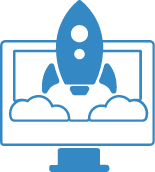
Streamline Your Startup
If your Mac exhibits slow boot sequences and slow operation, the culprit may be your startup process launching and running too many programs 'behind the scenes' at boot. Often when you install software, you agree to it launching on startup, but once the apps launch, they aren't always conspicuous, and may only show up in the menu bar. If your Mac is running slow, especially if it takes a long time for the OS to boot, it's a good idea to look at the startup items. Navigate to System Preferences > Users & Groups > Login Items. Here you can make sure only critical items launch at startup, instead of unused programs that take up valuable RAM running in the background.
The Top 3 Speed Boosting Upgrades
How to get the easiest and most cost effective speed boost for your Mac with these simple upgrades.
Did You Know
The OWC Memory Lab tests each memory upgrade in the exact Mac it's custom-designed for. This means an OWC memory upgrade always performs flawlessly and often exceeds factory capacity.
Upgrading memory is by far the best pathway to a total system performance boost for your Mac. With limited memory, your Mac relies heavily on the internal drive as a cache to make up for the lack of resources. Even with a fast SSD, the internal drive is much slower than memory, and you'll see the dreaded spinning beach ball while your under-resourced system struggles to catch up.
The great news is that upgrading your Mac's memory is easy and inexpensive with OWC - 4GB from $23.79 and 16GB from $82.99. Depending on your model, you can upgrade up to 128GB. Because all OWC memory is developed and tested in our dedicated Memory Lab, it's always 100% compatible and remarkably dependable. Max out your memory and unleash the full potential of your Mac.

 1-800-275-4576
1-800-275-4576