USB 2.0 Universal Drive Adapter Instruction Manual

Attention: Observe Precautions For Handling Electrostatic Sensitive Devices
Your computer is a static-sensitive device. It is susceptible to invisible damage if not protected during installation. We recommend proper grounding by using a grounding strap. Make sure to work in a clean, static-free area, and avoid wearing clothing that retains static charges.
Before using this device with any of your storage devices, please be aware that this product is designed to be used in a temporary situation. This adapter does not use any drive enclosure to protect the drive mechanism from damage due to electrostatic discharge. We highly recommend placing the drive mechanism on a static safe work surface, one that you may have readily available would be a mousepad. Turn the mousepad over so that its rubber bottom surface is able to be placed underneath the drive you are attaching.

To begin, remove the contents of the shipping box and lay them out in front of you. You will see that there is a Universal Drive Adapter, a power supply, a power cable, a Serial ATA cable, and a Serial ATA power adapter cable.

Start by locating the Universal Drive Adapter. You will need this to connect any type of drive mechanism to your computer. Notice that on one end there is a USB 2.0 connector, and the other end has three separate connectors on it, a full size 40 Pin ATA connector for 3.5” ATA drives / 5.25” ATAPI devices, a mini 44 Pin ATA connector for 2.5” drives, and there is also a Serial ATA (SATA I or SATA II) connector molded into the very end of the adapter.
3.5” IDE / 5.25 ATAPI Drive Use

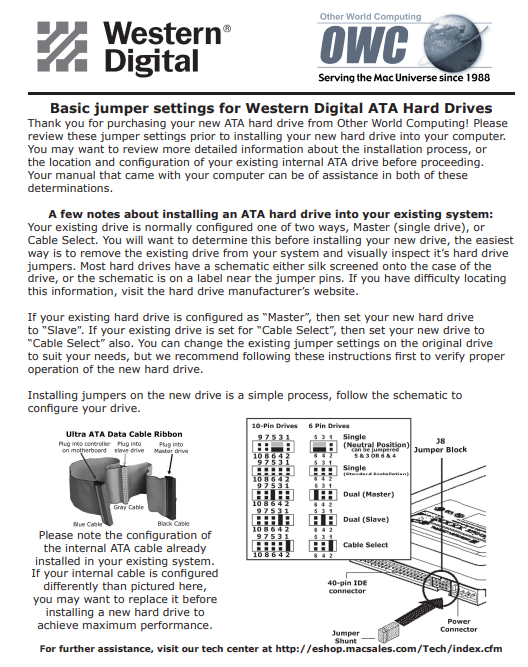
Using the Newer Technology Universal Drive Adapter with IDE/ATA devices is quite simple.
1) You need to begin by looking at the back of the device you’re hooking up and make certain that the drive is set to MASTER or SINGLE DRIVE. This is different on all hard drive manufacturer’s drive mechanisms, and we do offer instruction sheets with all new bare hard drives we sell - a sample is shown to the bottom left here. All of those drive instruction sheets are available for download in our tech center http://eshop.macsales.com/tech_center/index.cfm?page=data_inthdd.html
2) Once you have the drive set to Master/Single, plug the Universal Drive Adapter into the 40 pin connection on the back of the drive, it is keyed to only fit the correct way.
3) Then, plug the 110V AC Power Adapter into a standard outlet, plug the power adapter into the other end of the 110V AC cord, and the 4 pin connector into the back of the drive.
4) And finally, plug the USB 2.0 connection into your computer. The drive should mount on your desktop, ready to copy data onto or off of.
2.5” IDE Drive Use

The Newer Technology Universal Drive Adapter is even more simple to use with 2.5” hard drive mechanisms, because there are less items to configure.
1) Start by plugging in the 110V AC Power Adapter into a standard outlet, plug the power adapter into the other end of the 110V AC cord, and the single pin power cable (attached to the 4 pin plug, that is for larger drives) into the side of the Universal Drive Adapter, right next to the cord molded into it.
2) After the power is plugged in, the 44 pin mini IDE connection on the drive needs to be attached to the Universal Drive Adapter. On the opposite side of the larger 40 pin IDE connection is a mini IDE connection, with the extra 4 pins for power built into it. That’s why the power adapter needs to be plugged into the connector directly, and not into the drive itself.
3) Attach the 44 pin mini connector to the back of the drive, it is also keyed to make sure you have it facing the correct direction - follow the picture to the above left as an example.
4) And finally, plug the USB 2.0 connection into your computer. The drive should mount on your desktop, ready to copy data onto or off of.
3.5” / 2.5” SATA Drive Use

The Newer Technology Universal Drive Adapter has the unique ability to also work with Serial ATA, or SATA drives, both 2.5” and 3.5” (they use the same connectors). Connection of both of these types of drives is identical.
1) Start by plugging the included SATA cable (the rectangular red cable) into the end of the Universal Drive Adapter, opposite the side that the cord is molded into.
2) Plug the 110V AC Power Adapter into a standard outlet, plug the power adapt er into the other end of the 110V AC cord, the 4 pin connector into yellow, black and red plug adapter, and then the plug adapter into the back of the SATA hard drive - it is keyed to only go in one direction.
3) Plug the other end of the red SATA cable into the back of your hard drive. It is also keyed to only go in the correct direction.
4) Finally, plug the USB 2.0 connection into your computer. The drive should mount on your desktop, ready to copy data onto or off of.
Basic Troubleshooting
If the device is not registering with your computer, try rebooting with the device attached and powered on. If this does not resolve the issue, try disconnecting the power, detach, then reattaching the drive several times, before reattaching the power. If you have any further difficulty with the Newer Technology Universal Drive Adapter, please contact our customer service department. For contact methods visit: http://newertech.com/support
Free Support Chat
Our free award-winning support team is ready to answer all of your questions. Technical support is available Monday - Friday: 9AM - 6PM. Customer Support & Sales is available Monday - Friday: 9AM - 6PM. Support is unavailable on U.S. Federal holidays. Talk to a human today.

 1-800-275-4576
1-800-275-4576