OWC Atlas Dual CFexpress and SD Card Reader Quick Start Guide
Frontside

Includes
- (1) OWC Atlas Dual SD card reader
- (1) Tethered USB Type-C cable
- (1) Quick Start Guide
System Requirements
Hardware:
- Works with any Mac, PC, or tablet with a USB Type-C to Thunderbolt 3 or later port.
Operating System:
- MacOS 10.13 or later, Windows 10 or later, iPadOS 13 or later, Chrome OS, and Linux
Supported Media:
- (1) SDXC (up to 4.0 UHS-II) cards (not included)
- (1) CFexpress (Type B) cards (not included)
Backside
Atlas Dual CFexpress and SD card reader Setup
This section describes the process of setting up the Atlas Dual CFexpress and SD card reader
Overview
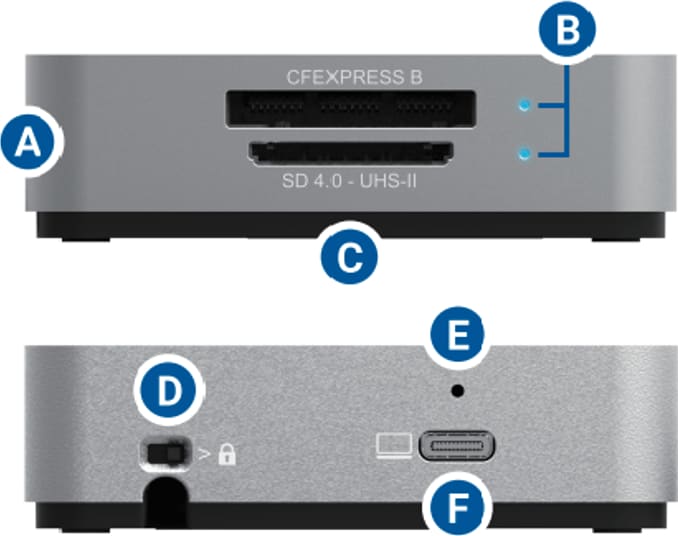
A. Atlas Dual CFexpress and SD Reader – (1) CFexpress Type-B Slot supports Cfexpress cards & (1) SD 4.0 Slot supports UHS-II cards
B. LED Indicator:
| Operation | LED Function |
|---|---|
| Connected card reader without memory cards. | Off |
| Connected card reader while the host is sleeping. | Off |
| Unmounted cards from the operating system. | Off |
| Mac Users: LED for SD cards will remain solid. | Off |
| Connected card reader with cards but no read or write activity. | Solid Blue |
| Waking the host from sleep with cards inserted. | Solid Blue |
| Actively reading or writing to the memory cards. | Flashes Blue |
C. Tethered USB-C cable – connect to the host when on the go.
D. Write protection switch – prevents unwanted file deletion and card formatting. Protects both inserted memory cards with one switch
E. OWC ClingOn-ready cable stabilizer mount – affix ClingOn to help prevent accidental cable disconnections (sold separately)
F. USB-C 10Gb/s port – use with longer cables to extend your connection while at home or in the office
Device Setup
- Connect the Atlas Dual SD card reader to your compatible host via the tethered USB-C cable or USB-C cable connected to the USB-C 10Gb/s port.

- Insert an SDXC card into either card slot by aligning the memory card notches with the internal card reader connections. The gold contacts should be facing down when the memory card is inserted.
- If the SDXC card doesn’t insert easily the orientation might be incorrect. Remove the card, turn the card over, and reinsert.
- The card may take up to 30 seconds for the card to be recognized when using over iPadOS, Android, or Chrome OS.
- macOS 13.x users will have to approve the pop-up window that appears when connecting the device.


Write Protection Switch
- The inserted memory cards need to be properly unmounted from the operating system and removed from the Atlas Dual CFexpress and SD card reader before toggling the Write Protection Switch.
- Note: Write protection will NOT enable or disable properly if toggled while the memory cards are connected.
- Mac users will be unable to add files to memory cards while the Write protection switch is enabled. Drag and drop becomes disabled. PC users will receive a pop-up window stating the disk is write-protected if write access is attempted while the Write protection switch is enabled. This message can be canceled.
- Properly unmount any connected memory cards, and remove the memory cards from the Atlas Dual CFexpress and SD card reader. Toggle the Write protection switch to the desired position before inserting and connecting the memory cards
Usage Notes
- To store the tethered USB-C cable, place the USB-C connector into the cavity on the underside of the Atlas Dual CFexpress and SD card reader, press down on the black connector, and wrap the cable by pressing down into the notch.

- Chaining other docks off the USB-C 10Gb/s port is not supported.
- Performance results will vary depending on the SDXC card used.
- CFexpress specification supports speeds up to 900 MB/s.
- SDXC specification supports speeds up to 312 MB/s
- Both card slots operate independently allowing the memory cards to be inserted and removed separately without affecting each other.
- For the safe removal of your memory card, and to ensure that no data is lost, always eject or unmount from your operating system before removing the card.
- Users who acquire an OWC ClingOn should carefully install the connector securing device by avoiding over tightening the mounting screw.
- Ensure cable connections are secure and the memory card is fully seated if not being recognized by the host.
- If you can’t write to the memory card, check to see if the Write protection switch is enabled.
- OWC support is here to help. Please have your serial number ready which can be located on the bottom of your Atlas Dual CFexpress and SD card reader and printed on the original packaging. Please contact support for further assistance.
Support Resources
- Additional support resources can be discovered by visiting the
Atlas Dual CFexpress and SD Card Reader Support Guide page - Phone: M–F, 8am–8pm CT 1.866.692.7100 (N. America) | +1.815.338.4751 (Int’l)
- Chat: M–F, 8am–6pm, Sat 9am–5pm CT
- Email: Answered within 48 hours
Legal
©2023 Other World Computing, Inc. All rights reserved. owe and the owe logo are trademarks of New Concepts Development Corporation, registered in the U.S. and/or other countries. Apple, Mac, macOS, and OS X are trademarks of Apple Inc., registered in the United States and other countries. Thunderbolt and the Thunderbolt logo are trademarks of Intel Corporation in the U.S. and/or other countries. Microsoft and Windows are either registered trademarks or trademarks of Microsoft Corporation in the United States and/or other countries. Other marks may be the trademark or registered trademark property of their owners.
Free Support Chat
Our free award-winning support team is ready to answer all of your questions. Technical support is available Monday - Friday: 9AM - 6PM. Customer Support & Sales is available Monday - Friday: 9AM - 6PM. Support is unavailable on U.S. Federal holidays. Talk to a human today.

 1-800-275-4576
1-800-275-4576