OWC Drive Guide: Full Disk Access
Support Article
Instructions
Certain macOS security features require granted permission for tools and applications to function properly. OWC Drive Guide is an application that is present on select OWC external drives solutions providing users with a drive formatting walkthrough. Permission will need to be granted in order for OWC Drive Guide to properly complete the drive formatting process.
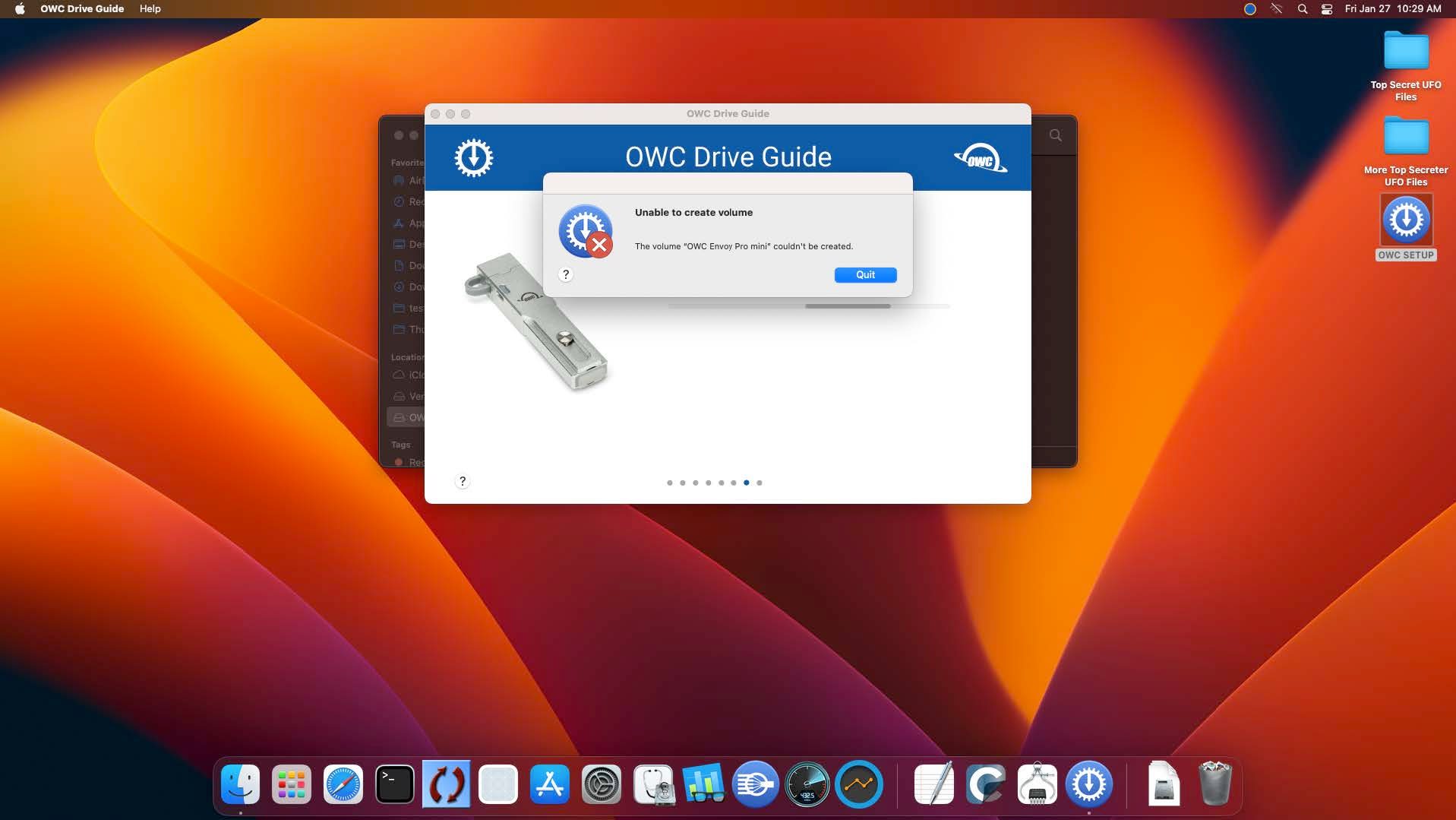
macOS 13 "Ventura" and later Instructions
1. In the top-left corner, press the Apple icon. Then select "System Settings".
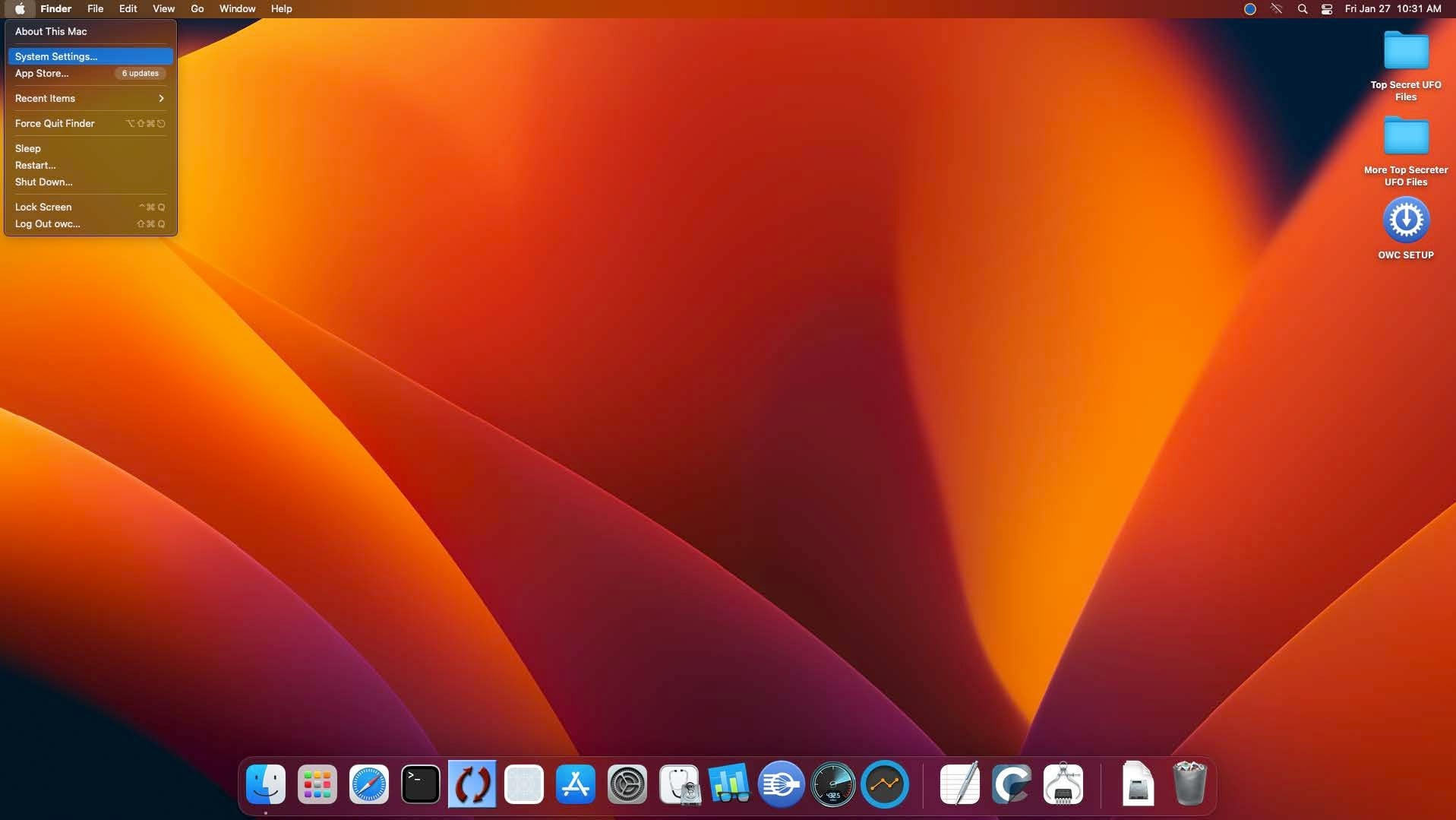
2. Under "System Settings" select "Privacy & Security" and then "Full disk Access".
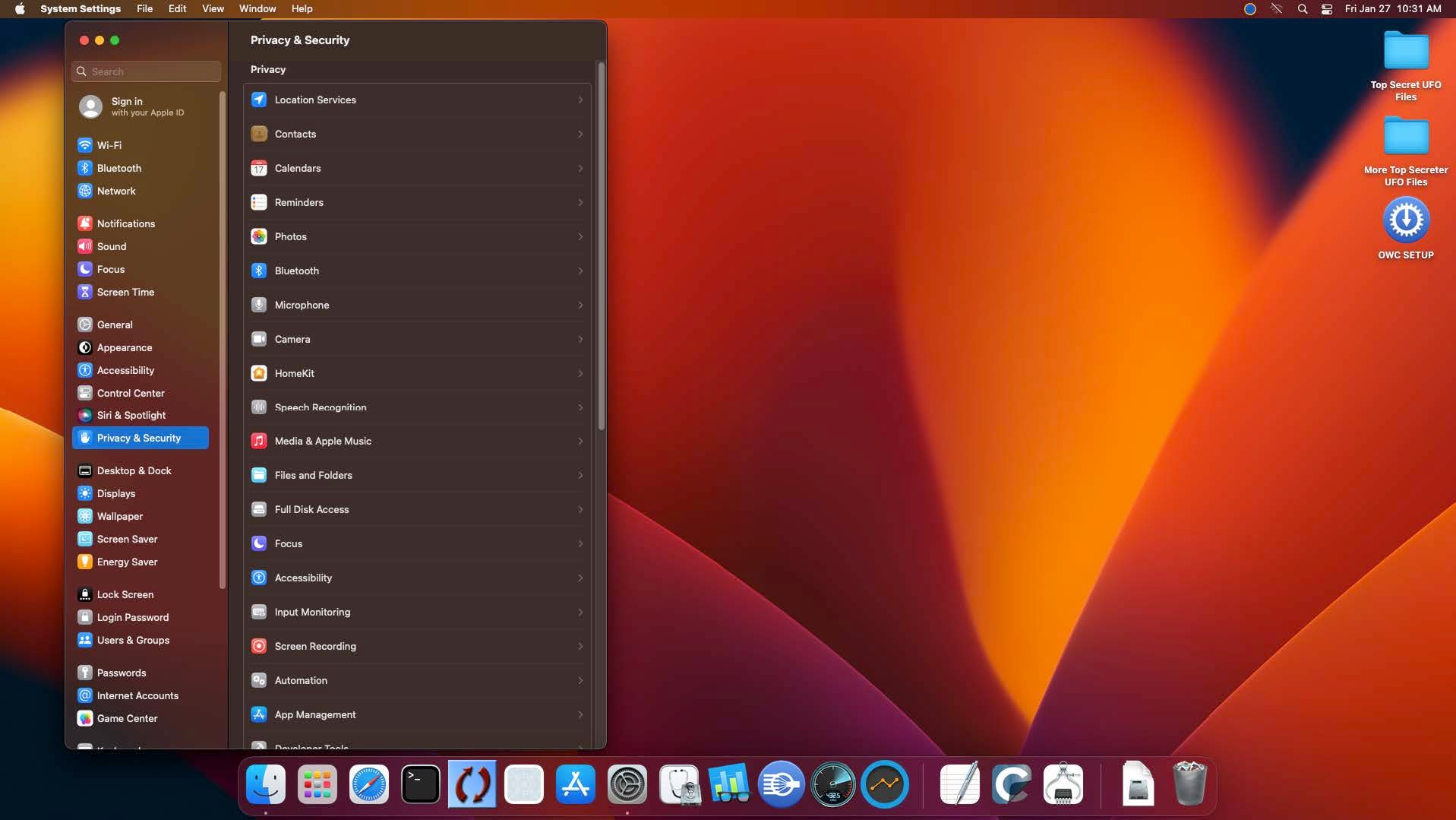
3. The "Full Disk Access" page will have different applications listed. OWC Drive Guide will need to be added if not present in the list.
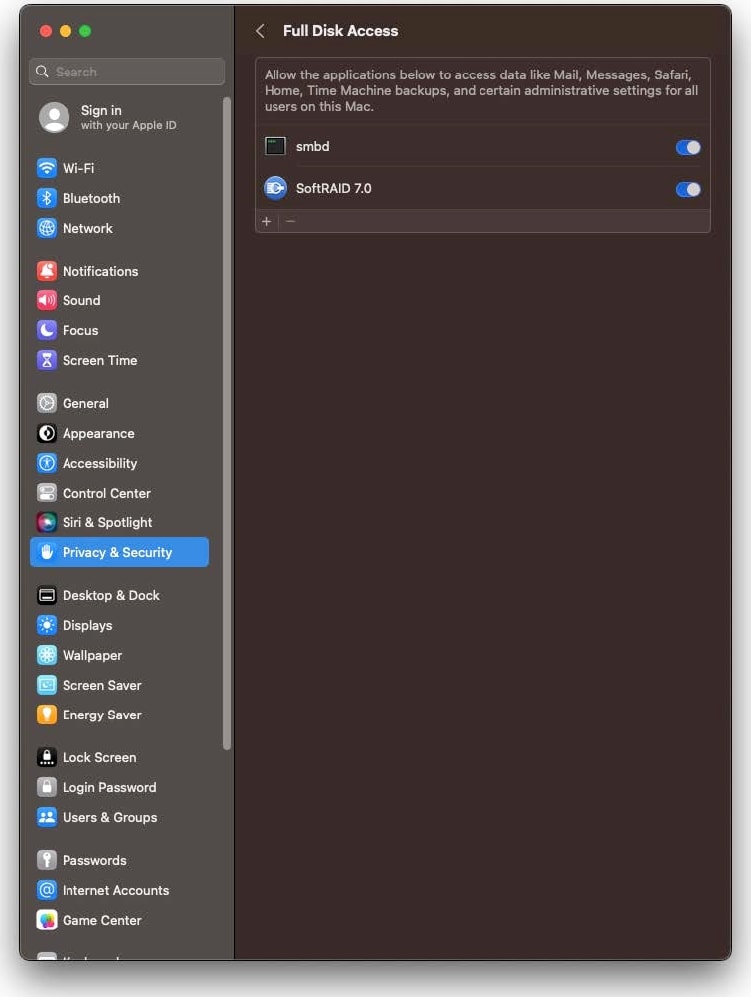
4. With your OWC device attached to the host, open the mounted "OWC Setup" folder. Then click & drag the "OWC Drive Guide (Mac)" application into the "Full Disk Access" box.
NOTE: Dragging the "OWC Setup" folder into the box doesn’t work, it must be the application itself. Alternatively, you can press the “+” icon in the bottom-left corner of the "Full Disk Access" box, and browse for the "OWC Drive Guide (Mac)" application.
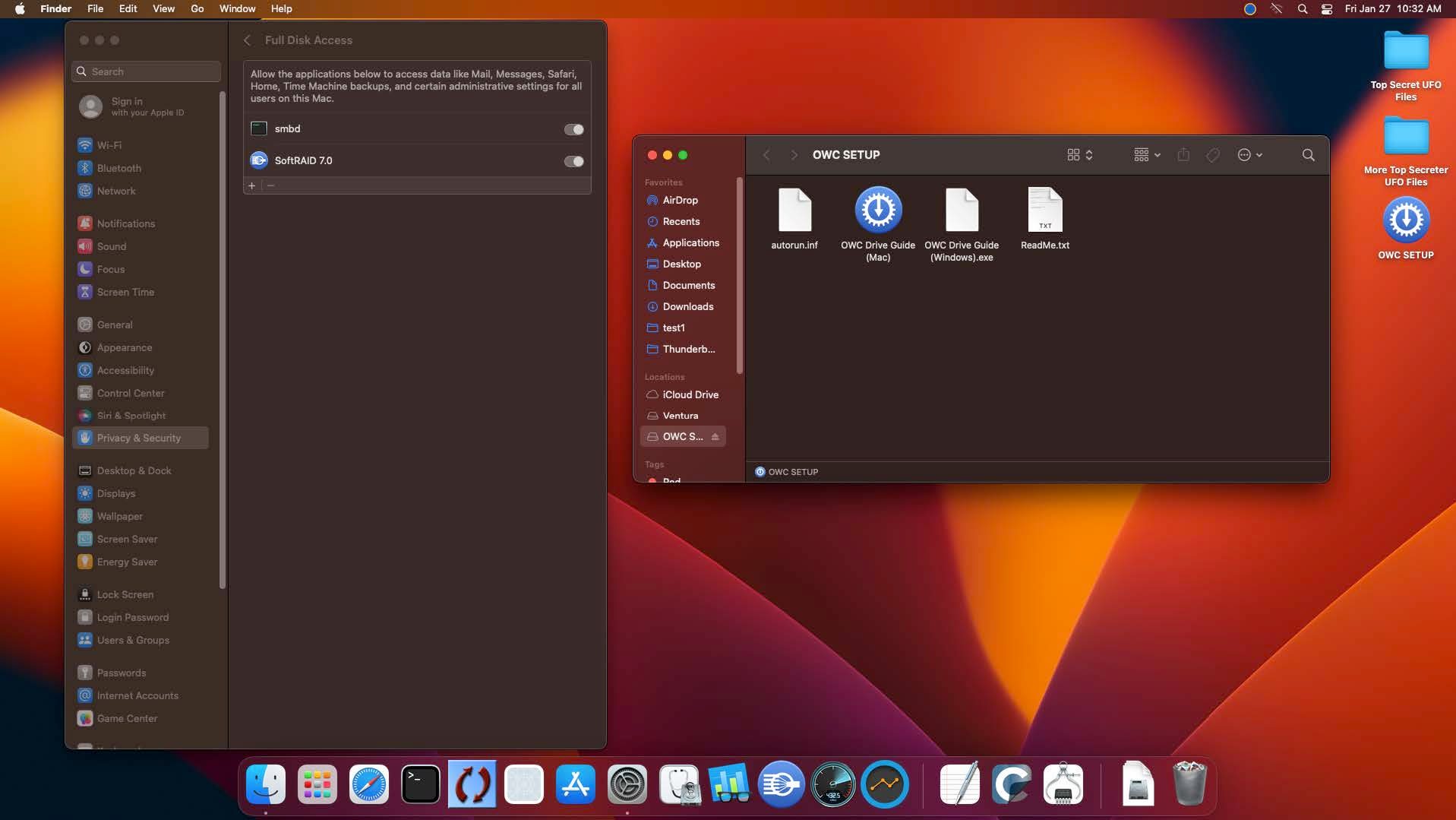
5. Approve the operation using your user specific credentials.
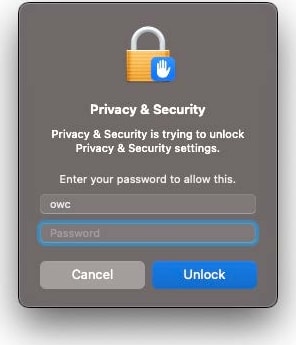
6. Make sure the toggle bar is toggled on, then restart the computer so the changes take affect. Sometimes you may have to toggle it off, then on again if it showed it was initially toggled on. Once your host is restarted, the OWC Drive Guide application will now have security access to be able to format your OWC drive.
macOS 11 "Big Sur" & macOS 12 "Monterey" Instructions
1. In the top-left corner, press the Apple icon. Select "System Preferences" and then select "Security & Privacy".Drive
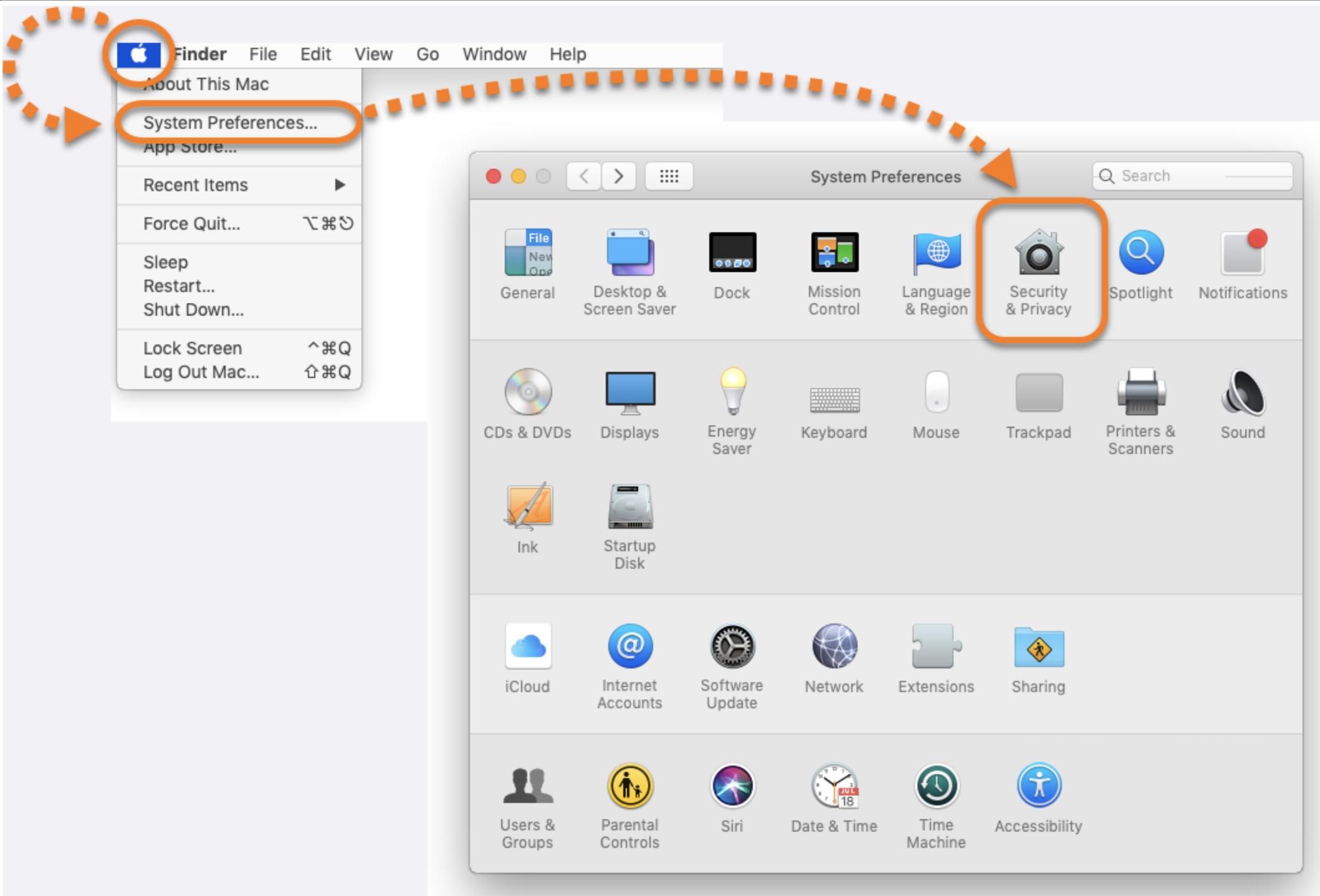
2. Under "Security & Privacy" select the "Privacy" tab.
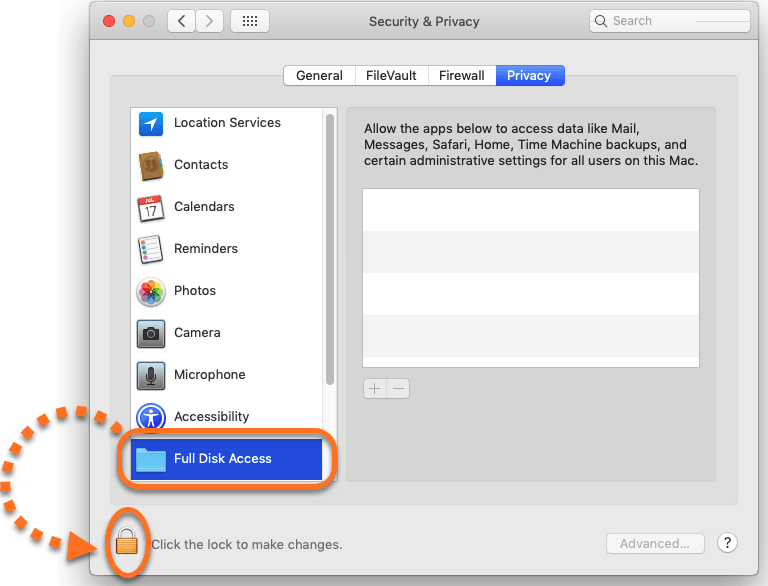
3. Under the "Privacy" tab select "Full Disk Access" and then click the "Lock" icon.
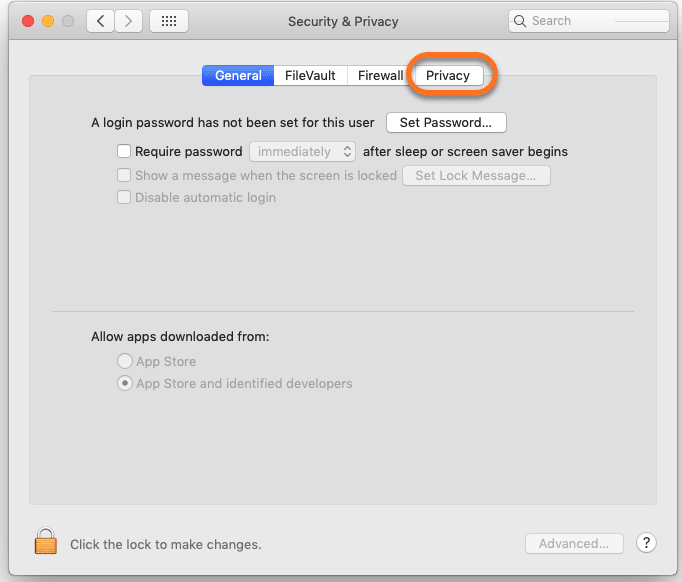
4. Enter the system administrator credentials to access the ability to edit "Full Disk Access".
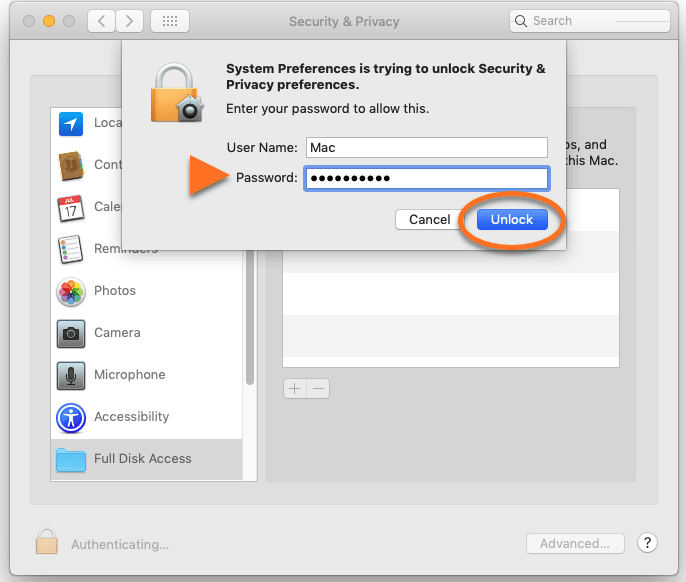
5. With your OWC device attached to the host, open the mounted "OWC Setup" folder. Then click & drag the "OWC Drive Guide (Mac)" application into the "Full Disk Access" box.
NOTE: Dragging the "OWC Setup" folder into the box doesn’t work, it must be the application itself. Alternatively, you can press the “+” icon in the bottom-left corner of the "Full Disk Access" box, and browse for the "OWC Drive Guide (Mac)" application.
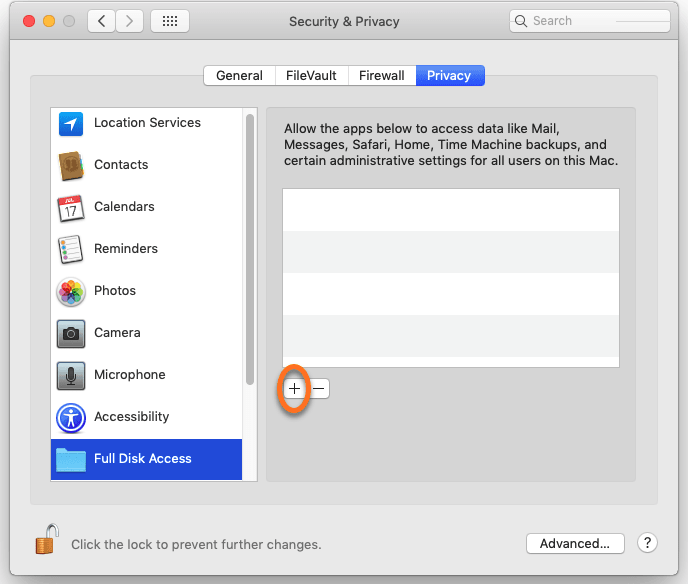
6. Make sure the toggle bar is toggled on, then restart the computer so the changes take affect. Sometimes you may have to toggle it off, then on again if it showed it was initially toggled on. Once your host is restarted, the OWC Drive Guide application will now have security access to be able to format your OWC drive.
Free Support Chat
Our free award-winning support team is ready to answer all of your questions. Technical support is available Monday - Friday: 9AM - 6PM. Customer Support & Sales is available Monday - Friday: 9AM - 6PM. Support is unavailable on U.S. Federal holidays. Talk to a human today.

 1-800-275-4576
1-800-275-4576