OWC Innergize for PC: Firmware Update
Support Article
OWC Innergize Supported Products
The following OWC products can be used with OWC Innergize software to manage the health and performance of OWC Atlas Memory Cards. Please note the second column of the table below "Requires Firmware Update" as select OWC Memory Card Readers, Docks, and Storage Solutions may require a firmware update or other conditions to work with OWC Innergize.
| OWC Product | Requires Firmware Update | Notes |
|---|---|---|
| OWC Atlas USB4 CFexpress 4.0 Type B Reader | NO | |
| OWC Atlas Dual CFexpress + SD Card Reader | NO | |
| OWC Atlas Dual SD Card Reader | NO | |
| OWC Atlas FXR | YES | Requires USB host connection |
| OWC ThunderBay Flex 8 | YES | SD card support only |
| OWC Gemini (2.5GbE) | NO | |
| OWC Gemini (1GbE) | YES | |
| OWC Thunderbolt 5 Dock (11-Port) | NO | |
| OWC Thunderbolt 4 Dock (11-Port) | YES | |
| OWC Thunderbolt 3 Dock (14-Port) | YES | |
| OWC Thunderbolt Go Dock | NO | |
| OWC Thunderbolt Pro Dock | NO | SD card support only |
| OWC USB-C Travel Dock E | NO | |
| OWC USB-C Travel Dock | NO |
Relevant Part Numbers
- OWC Gemini (OWCTB3DKP2Dxxxx & OWCTB3RSDKxxxx)
- OWC ThunderBay Flex 8 (OWCTB3F8xxxx)
- OWC Thunderbolt Dock (OWCTB4DOCK)
- OWC Thunderbolt 3 Dock (OWCTB3DK14PSG)
- OWC Atlas FXR CFexpress Card Reader (OWCTB3CFXRDR)
- OWC Envoy Pro Elektron (OWCENVPK--)
System Requirements
Operating System
- PC: Windows 10 or later
Instructions
OWC Innergize requires a firmware update to work properly with select OWC Memory Card Readers, Docks, and Storage Solutions.
1. Ensure the OWC device is powered and connected to a compatible system with the included data cable.
2. Insert a compatible memory card into a Media Slot of an OWC device.
3. Acquire the required firmware update ZIP file “Firmware Update with OWC Innergize support” by visiting the Downloads section on an applicable product support page listed below:
- OWC Gemini: start.owc.com/gemini
- OWC ThunderBay Flex 8: start.owc.com/thunderbayflex8
- OWC Thunderbolt Dock: https://eshop.macsales.com/support/owc-thunderbolt-dock
- OWC Thunderbolt 3 Dock: start.owc.com/tb3prodock
- OWC Atlas FXR CFexpress Card Reader: https://eshop.macsales.com/support/owc-atlas-fxr-cfexpress-card-reader
- OWC Envoy Pro Elektron: start.owc.com/envoyproelektron
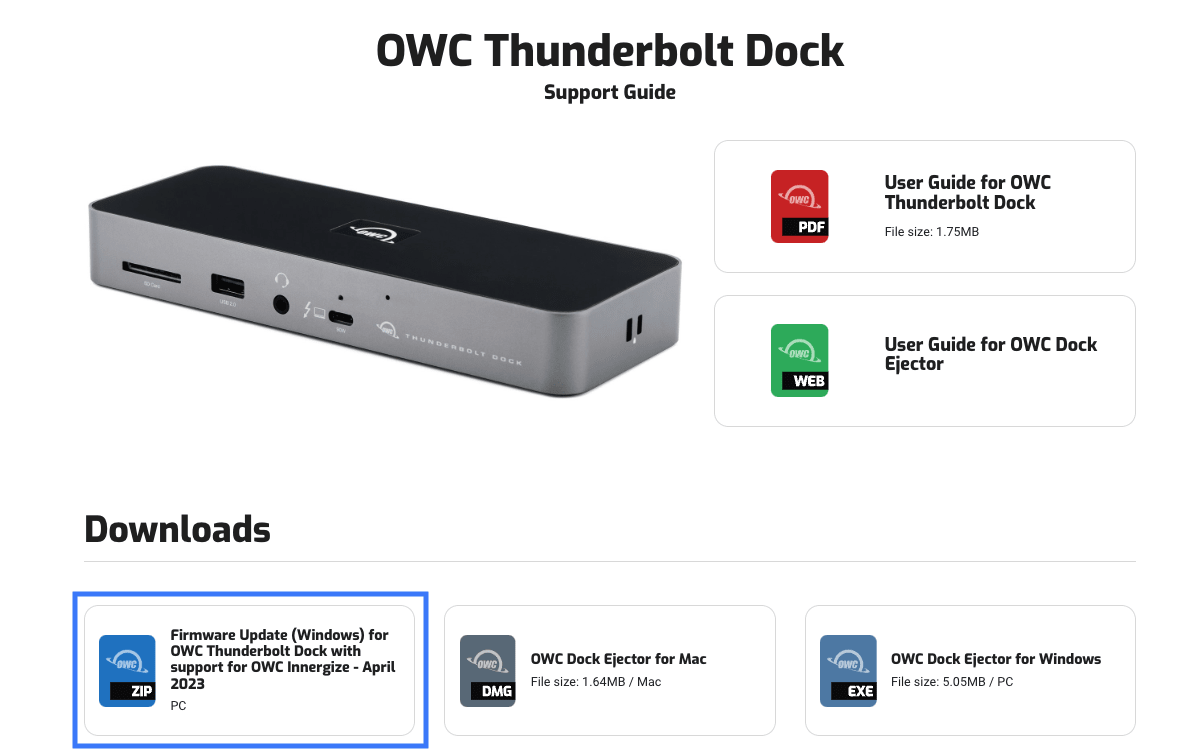
4. Access the system Downloads folder and open the downloaded Compressed Folder. The compressed folder will open showing a firmware updater folder, and PDF/Word instructions for completing the firmware update process. Before accessing the firmware updater folder, open the instructions and proceed through the provided steps.
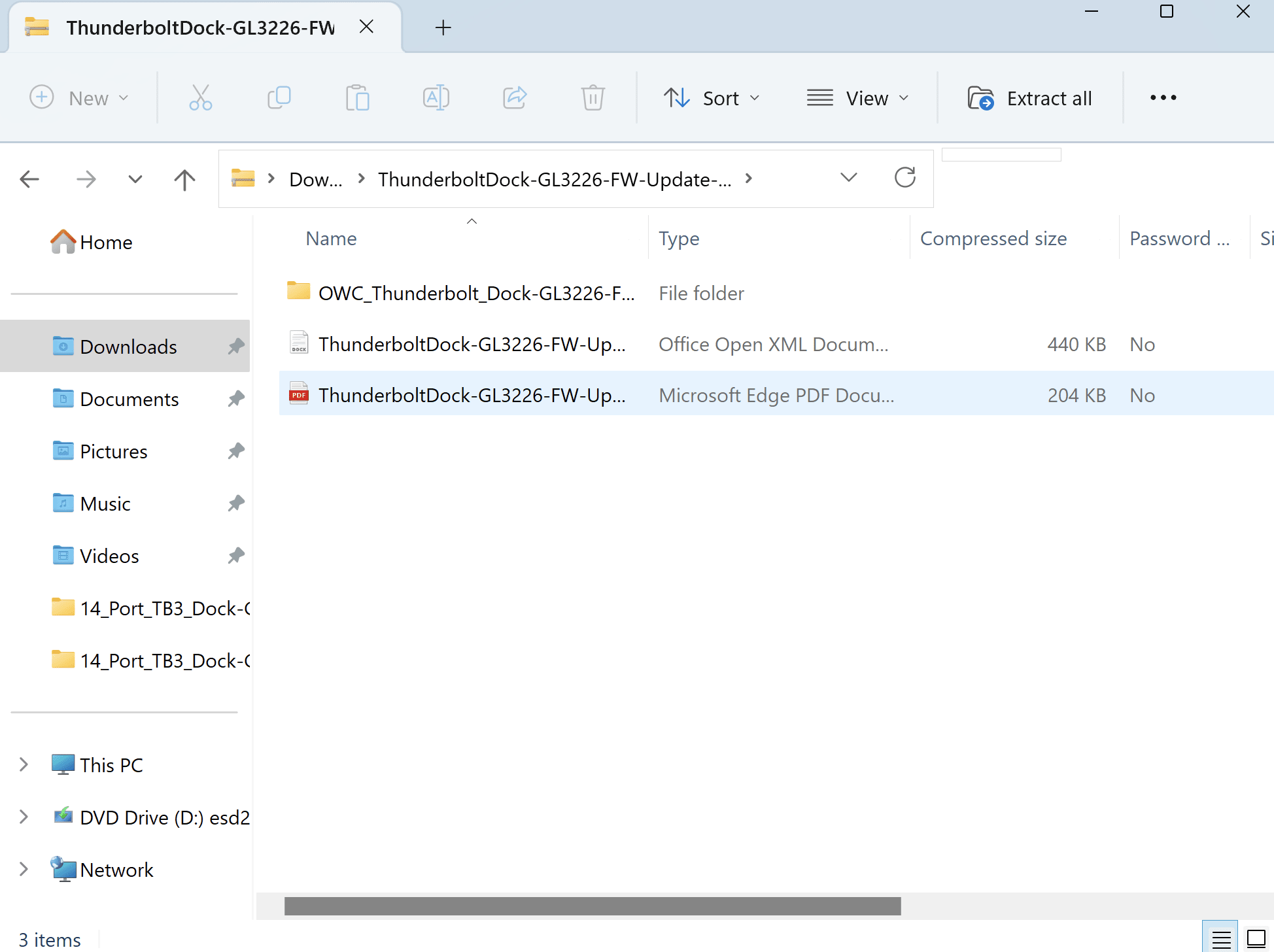
5. Additional information regarding Innergize can be viewed in these following locations:
Free Support Chat
Our free award-winning support team is ready to answer all of your questions. Technical support is available Monday - Friday: 9AM - 6PM. Customer Support & Sales is available Monday - Friday: 9AM - 6PM. Support is unavailable on U.S. Federal holidays. Talk to a human today.

 1-800-275-4576
1-800-275-4576