Universal Drive Adapter
User Guide
Package Contents:
A. Universal Drive Adapter
B. Power supply and cable
C. Power converter
D. 4-pin power cable (converter to drive)
E. SATA splitter cable (power and data)
F. IDE/ATA/ATAPI data cable
G. USB 3.0 (Standard-A to Micro-B) cable
* Items not shown to scale.
Compatible Drives
- 2.5 inch and 3.5 inch IDE/ATA hard drives, and 5.25 inch ATAPI optical drives.
- 2.5 inch and 3.5 inch SATA hard drives, and 5.25 inch SATA optical drives. Note: Only compatible with full-height 5.25" optical drives. Not compatible with slimline (i.e. laptop) optical drives.
Connections
USB 3.0:
Connect the Universal Drive Adapter to your computer using this cable. (Backward compatible with USB 2.0 and USB 1.1)
40-pin ATA:
Use this connector on the IDE/ATA/ATAPI data cable to attach 3.5” IDE/ATA/ATAPI hard drives and 5.25” optical drives.
44-pin ATA:
Use this connector on thw IDE/ATA/ATAPI data cable to attach 2.5” IDE/ATA hard drives.
SATA:
Use this connector to attach all drives that use a standard SATA connection.
LED
On the front of the Universal Drive Adapter there is a multifunction LED indicator, showing both power and drive activity. The LED will display solid blue when the Universal Drive Adapter is plugged into your USB port and drawing power. The LED will flash when data is being transferred through the Universal Drive Adapter.
Attention: Observe Precautions For Handling Electrostatic Sensitive Devices
Your computer is a static-sensitive device. It is susceptible to invisible damage if not protected during installation. We recommend proper grounding by using a grounding strap. Make sure to work in a clean, static-free area, and avoid wearing clothing that retains static charges.
The NewerTech Universal Drive Adapter is designed to be used on a temporary basis. This adapter does not have an enclosure to protect the drive from damage due to electrostatic discharge. We recommend placing the drive on a static-free work surface when using it with the Universal Drive Adapter. Another option is to use a NewerTech ProtectaDrive, pictured below. By encapsulating your drive with this protective sleeve you can help protect it from impact, short circuits, and static electricity. Note: the cable shown is not part of the AdaptDrive kit and is not included with the ProtectaDrive; it is shown for illustrative purposes.

3.5" and 5.25" IDE/ATA/ATAPI Drives
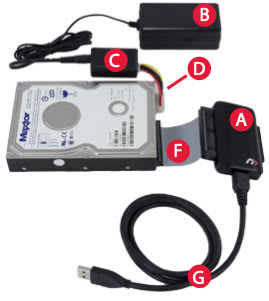
- Set the drive to ‘Master’ or ‘Single Drive’ mode. Do this by placing one or more jumper blocks on different pins at the rear of the drive. Jumper settings vary by manufacturer and often are displayed on the drive label or manufacturer web site.
- Use the 4-pin power cable (item D) to connect the drive and the power converter (item C), then connect the converter to the power supply (item B).
- Connect the IDE/ATA/ATAPI data cable (item F) to the 40-pin ATA connector on the Universal Drive Adapter (item A) and then connect your drive to the data cable. The connectors are keyed to prevent devices from being plugged in upside-down. If you have trouble connecting your drive, make sure it is oriented correctly.
- Plug the power cord (not shown in this photo) into the power supply (item B), and then connect the power supply to an AC outlet.
- Connect the USB 3.0 port on the Universal Drive Adapter (item A) to any USB Standard-A port on your computer using the including USB 3.0 cable (item G). Allow up to 30 seconds for your drive to mount as an external USB device.
2.5" IDE/ATA Drives

- Connect your drive to the 44-pin ATA connector on the Universal Drive Adapter (item A). The connectors on the Universal Drive Adapter and your drive are keyed to prevent devices from being plugged in upside-down. If you have trouble connecting your drive, check to make sure it is oriented correctly.
- Connect the USB 3.0 port on the Universal Drive Adapter to any USB Standard-A port on your computer using the including USB 3.0 cable (item G). Allow up to 30 seconds for your drive to mount as an external USB device.
Note: 2.5 inch IDE/ATA drives connected to the Universal Drive Adapter receive power through the USB cable. If your drive is not receiving enough power, try connecting the Universal Drive Adapter to a different USB port on your computer.
SATA Drives
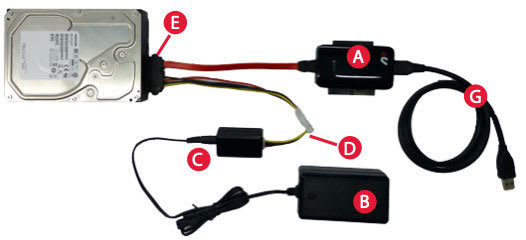
- Connect the SATA splitter cable (item E) to the drive.
- Connect the data plug on the SATA splitter cable (item E) to the SATA port on the Universal Drive Adapter (item A), then connect the power plug on the SATA splitter cable to the 4-pin power cable (item D).
- Connect the other end of the 4-pin power cable (item D) to the Power Coverter (item C).
- Plug the power cord (not shown in this photo) into the power supply (item B), and then connect the power supply to an AC outlet.
- Connect the USB 3.0 port on the Universal Drive Adapter (item A) to any USB Standard-A port on your computer using the included USB 3.0 cable (item G). Allow up to 30 seconds for your drive to mount as an external USB device.
Troubleshooting
Begin troubleshooting by verifying that the drive is receiving power. For the configurations that use the power supply, make sure it is connected to a power source. If the power supply is connected to a power strip, make sure that the power switch on the strip is powered on. Next verify that both ends of all necessary cables are properly connected as shown in this guide.
If the Universal Drive Adapter is still not working properly, try connecting to a different USB port on your computer. You can also connect to a different computer.
© 2017 Newer Technology, Inc. All Rights Reserved. Newer Technology, NewerTech and the n boomerang logo are trademarks of New Concepts Development Corporation, registered in the U.S. Patent and Trademark Office. Other marks may be the trademark or registered trademark property of their owners.
Free Support Chat
Our free award-winning support team is ready to answer all of your questions. Technical support is available Monday - Friday: 9AM - 6PM. Customer Support & Sales is available Monday - Friday: 9AM - 6PM. Support is unavailable on U.S. Federal holidays. Talk to a human today.

 1-800-275-4576
1-800-275-4576