Owners of the iPhone 6 or 6 Plus can do something magical with their devices right now – make payments with Apple Pay simply by tapping the phone against an NFC (near field communication) equipped card reader while holding a thumb or other finger on the Touch ID home button. It’s fast, it’s surprisingly fun, and even more people are going to get the opportunity to do this soon if they own an iPhone 5, 5s, or 5c and an Apple Watch. It’s such a fast process that you may find yourself not grabbing a receipt, so how can you find out how much you’ve spent recently with Apple Pay?
Fortunately, it’s quite easy. Launch the Passbook app, which is where Apple Pay resides. At the top of the screen you should see images of all of the credit cards that you currently have linked to Apple Pay. Tap on the one you wish to check.
Just below the card image you’ll see the last transaction date, location, and amount. That’s useful, but how about if you want to see all of the Apple Pay charges? See that little “information” button in the lower right hand side of the above screenshot (it’s a letter “i” with a circle around it)? Tap on that, and you get a list of purchases in reverse chronological order. Once you’re done perusing the list, just tap “Done” to return to the card image.
Do you have any favorite Apple Pay tips you’d like to pass along to readers of the OWC Blog? Let us know in the comments.
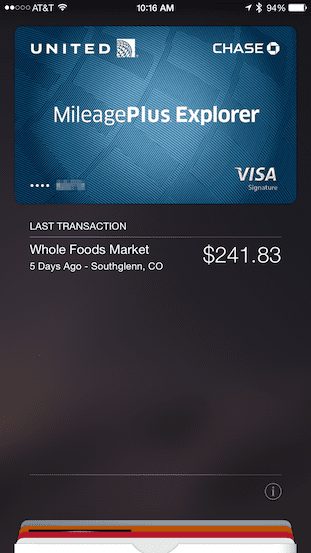
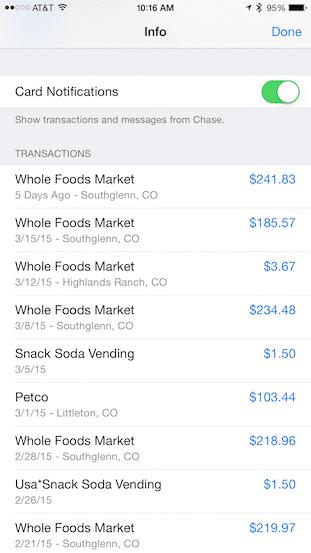
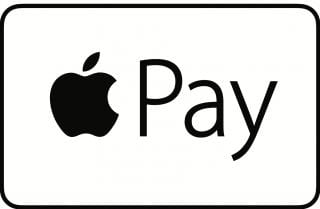

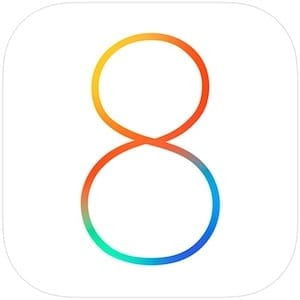







Great Tip