iOS 8 and Mac OS X 10.10 Yosemite brought a host of new features to the respective computing platforms, but one of the most useful treats is the ability to answer phone calls coming into your iPhone on another device — usually either a Mac or an iPad. Now this is fine if you just have a single companion for your iPhone, since it may forestall any need to pull your iPhone out of your pocket; you can just answer the incoming call on your iMac and continue to work. But for those with a lot of Apple devices, it can get very irritating to hear every device ringing at the same time. Today’s tech tip shows just how to keep those phone calls from ringing on every device on your network.
The way this feature works is that it transfers incoming phone calls on an iPhone through FaceTime audio over Wi-Fi to compatible devices currently signed into your iCloud account. To cancel the ability for your iPhone to make everything else ring, open Settings on your iPhone, scroll down to FaceTime, and then turn off iPhone Cellular Calls (see image at the top of this article).
By doing this, you’ll also lose the ability to make phone calls to friends, co-workers, and family from your Mac or iPad, but it least the tones will stop ringing all over your home or office whenever a call comes in. If you’d still like to be able to receive or make calls from an iPad but not from your Mac, launch FaceTime on your Mac, select FaceTime > Preferences, and then uncheck iPhone Cellular Calls (see image below). Now if you still have iPhone Cellular Calls enabled on your iPhone, incoming calls can also be answered from the iPad. Likewise, tapping on a phone number on the iPad will bring up the option to dial that number through your iPhone.
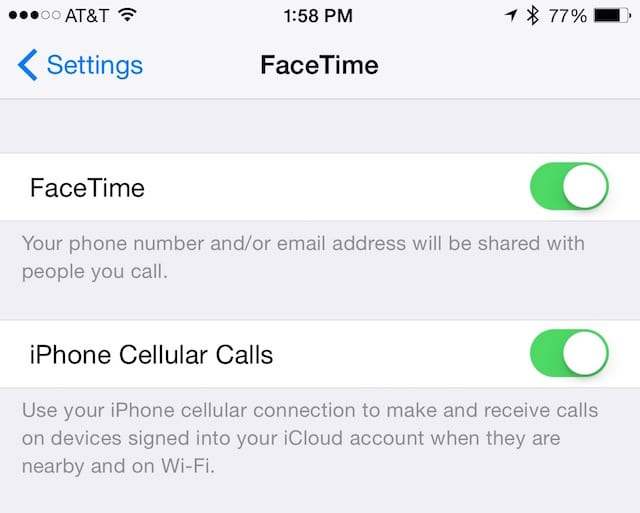
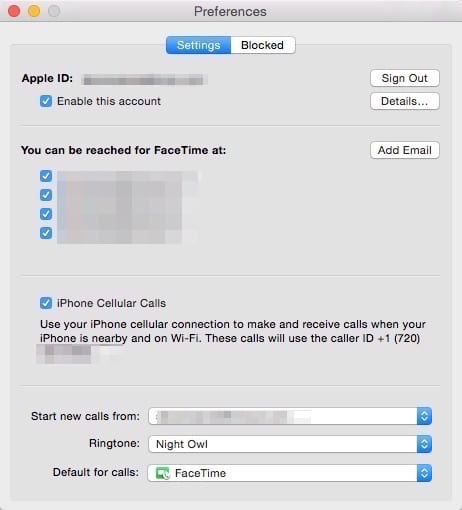
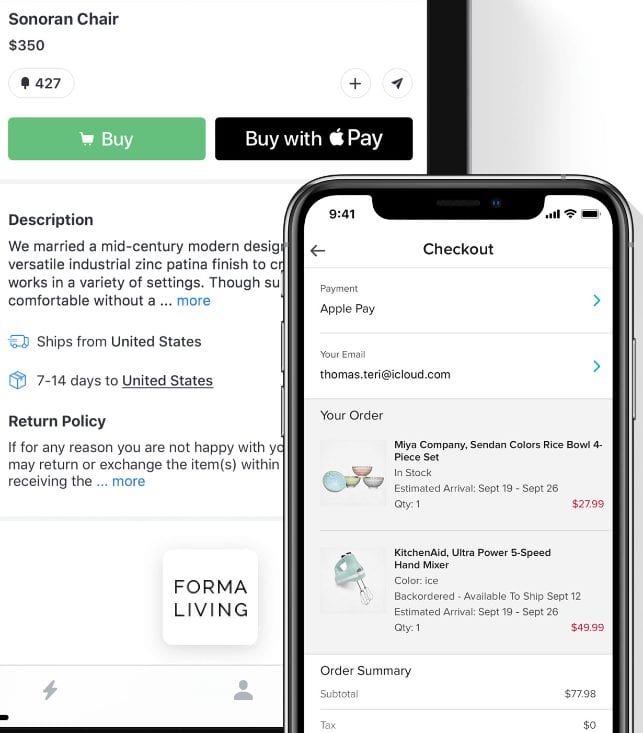

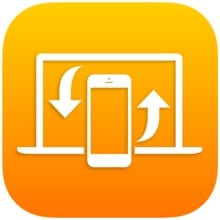







Better solution:
On OS X, leave ‘iPhone Cellular Calls’ checked in FaceTime preferences, as this feature is useful once in a blue moon, and even the visual alert of an incoming call is handy… what’s really annoying is the RINGING!
So…
System Preferences > Notifications > FaceTime
uncheck ‘Play sound for notifications’!
Downside is that your computer won’t audibly ring when receiving a proper incoming FaceTime call, but I’ll take this solution over the above.