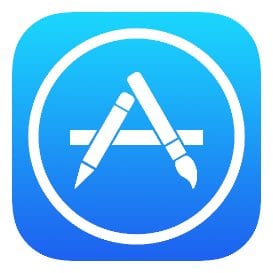 Apple likes to sneak little gems into software updates that usually make life easier, fixing some annoyance or turning a multi-step process into a simple gesture. That was the case with iOS 8.3, which among other fixes and enhancements added the ability to bypass typing your password or using Touch ID when downloading free apps from the App Store or grabbing free content from iTunes.
Apple likes to sneak little gems into software updates that usually make life easier, fixing some annoyance or turning a multi-step process into a simple gesture. That was the case with iOS 8.3, which among other fixes and enhancements added the ability to bypass typing your password or using Touch ID when downloading free apps from the App Store or grabbing free content from iTunes.
Normally, you’re required to authenticate your Apple ID through password or Touch ID every time you want to download something from the App Store or iTunes. There’s a reason for this — it keeps other people from picking up your iPhone or iPad and buying expensive apps or videos. Think of it as putting a lock on your wallet!
In the case of free apps, songs, or videos, that didn’t make much sense. Apple fortunately realized this and added a setting in iOS 8.3 to turn off the authentication requirement, at least for those who aren’t already using the speedy Touch ID authentication. Here’s how to do it.
On your iOS device, go to Settings > iTunes and App Store > Password Settings. If you’ve already set up Touch ID for your iTunes and App Store purchases, you won’t see this as it is fast and easy to use a fingerprint to authenticate all of your purchases.
Next, under Purchases and In-App Purchases, tap on Always Require or Require After 15 Minutes. Just below that, you’ll now see a section called Free Downloads — tap to toggle Require Password off (the button is white when this if turned off, green if enabled).
That’s all it takes. However, those with kids or significant others who like to pick up your iOS device and go shopping may want to keep Require Password enabled.

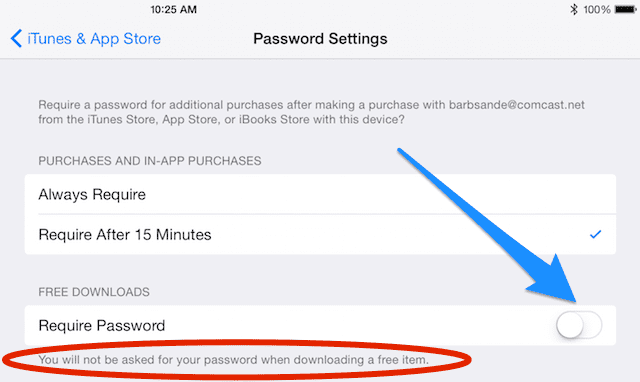









Good