While some people are content to use whatever default desktop background Apple puts in the latest version of Mac OS X, others get bored easily and want to see something new every so often. Fortunately, there’s a quick and easy way to do that automatically so that you don’t have to bring up System Preferences each and every time you want to change the desktop background. Here’s how to do it:
1) Launch System Preferences from the Dock or from Apple Menu > System Preferences.
2) Click on the Desktop & Screen Saver button, which is the second button in the top row of System Preferences (see below).
3) Select the source of the images you wish to see on your Mac desktop. This can be the standard folder of beautiful desktop images supplied by Apple, solid colors, a folder of images from either iPhoto or Photos, or any other folder of images that you select from the list on the left side of the Desktop & Screen Saver system preferences pane (see below).
4) Check the “Change picture” box, then select a time duration from the pop-up menu (see below). Images can be changed as often as every five seconds or as rarely as each time you log into your Mac.
5) Once your selection of source photos and duration of showing the desktop image has been made, just click the red close button on the System Preferences window to save the setting change.
Automatically changing the desktop background on a large-screen Mac like a 27-inch 5K Retina display iMac can be a great way to display the best of your photography. Do you have a tip about the Mac OS X desktop background you’d like to share with the readership of the Rocket Yard? Leave it in the comments.
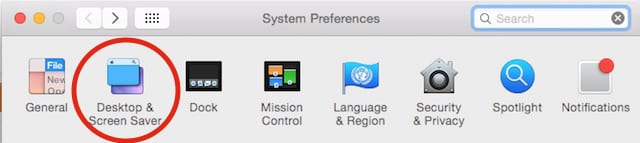
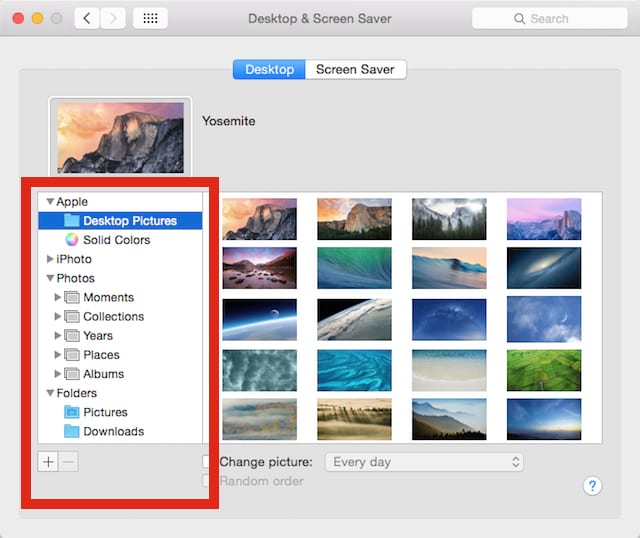
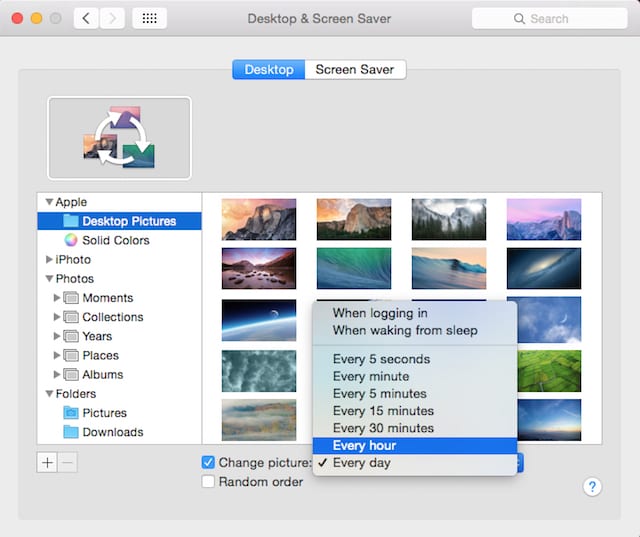
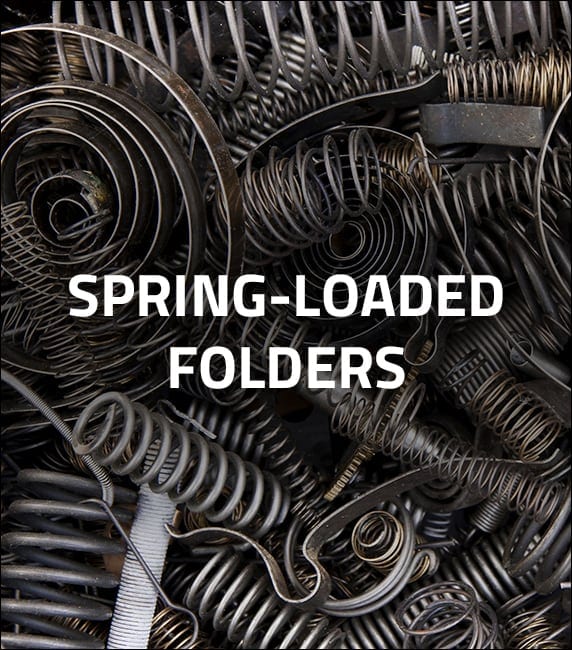
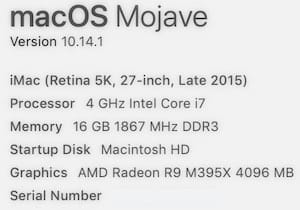






Now if there was a button or option to change the wallpaper on the fly. Like a keyboard shortcut or something.
Actually, that’s possible: https://matthewrupert.net/2013/05/24/mac-os-keyboard-shortcut-to-change-wallpaper/
I just built it and it works great!
Is there ANYTHING we can do to make our images correctly fit the screen? They are all zoomed in, thus hiding anything around the edges. This is the same on iOS but at least there we only have one image at a time. Here, when we point to our own folder/album of images, they are ALL zoomed in.
We have a folder stuffed full of images we’ve sized to look good on desktops and have been using this for years. We use the same folder as the source of images for screensavers. We have noticed since SnowLeopard that you can make subfolders in that folder and the screensaver will use the images in the subfolders but the Desktop changer will not. We make use of this quirk by having the images we always want in rotation in the main folder and put images we want to swap in and out of the screensaver rotation (like seasonal, holiday or “nsfw”) in appropriately named subfolders.
What we would really like is to have some knobs to twiddle for both desktop and screensaver rotations like duration, speed, display filename, etc…
I’ve experienced the same issue with desktop pictures in subfolders. My workaround has been a specific folder with aliases to all of the individual images among my folders. Desktop prefs will retrieve images by aliases.
However, I’ve run into another issue since installing Yosemite. The desktop auto changing preference must be set for each desktop workspace independently. I have six spaces. Additionally, I find that the preference often stops working and the desktop background reverts to the default Yosemite photo.
Good post but one problem. I am using an external SSD harddrive for my 2014 Mac Pro. EVERY time I do a restart, I have to go in and reselect my desired jpg before it will show on the desktop. Wouldn’t the same thing happen if I use this tip and use an external hard drive for data?
Hi, Marty –
Have you tried creating a folder for the JPG or JPGs on the external drive, then adding that using the + button that is below the list of sources? Since it’s on the startup drive, I would think that it will then keep that folder information and allow the desktop to automatically grab the JPG file or files. Give it a try and let me know.
Steve
Thanks Steve, the folder is already in existence. The interesting thing is that OSX goes right to that folder when I click and ask change desktop background, it sees the particular jpg I want, but until I either change to another jpg, or change the size of the jpg (fill screen, fit to screen, etc) it stays on the default Yosemite picture. So the problem is that OSX doesn’t keep my selection as the default. Make sense?