The majority of Apple device owners use iCloud every day in one way or another, but less are familiar with the Web version of the service — iCloud.com. A new feature added to iCloud.com makes it possible to now restore any files, contacts, calendars or reminders that may have been inadvertently deleted.
Log into iCloud.com from your favorite browser, then click on the Settings button. At the bottom left of the Settings page is an “Advanced” section, with links for Restoring files, contacts, calendars, and reminders.
Click on Restore Files, and a list of recently deleted files in iCloud appears (see image below). Checking the box before a file name marks it for restoration. Each file also includes a number of days until the file is gone for good.
As you can see, some files have as many as three weeks to go until they’re deleted permanently, while one — marked in red — is showing only three days remaining. Clicking the Restore Contacts button displays a similar list:
The difference between this and the file restore function is that while individual files are listed in the latter, archives of the entire contact list are listed here. It appears that contacts are archived automatically once a week unless additions or deletions to the list are made. In any case, clicking the Restore link on any archive replaces all of your contacts on all devices. This will restore deleted contacts, but it will remove any that have been added since your last archive. The next feature is Restore Calendars:
Here, a list of calendar and reminder archives is displayed. Sharing information is removed, and any event that you’ve invited others to will be canceled, recreated, and the recipients will receive a new invitation. As with contacts, Restore Calendars restores deleted calendar and reminder items, and removes any that have been added since the last archive.
The new restore capability is another reason for Mac OS X and iOS users to embrace the use of Apple’s cloud solution.
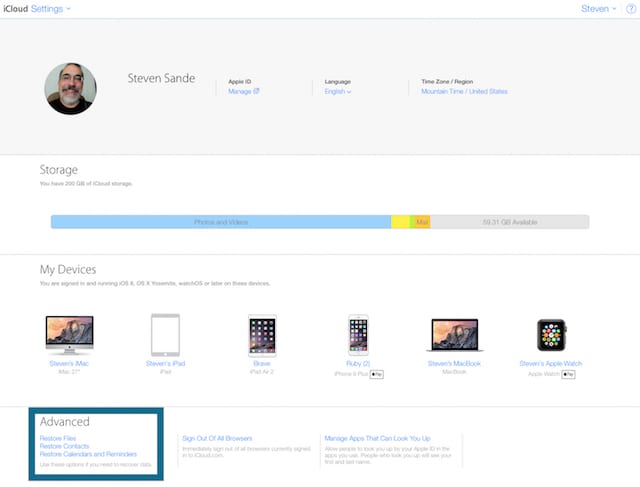
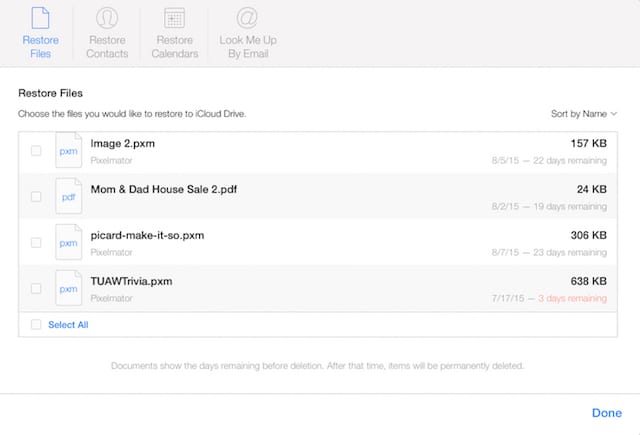
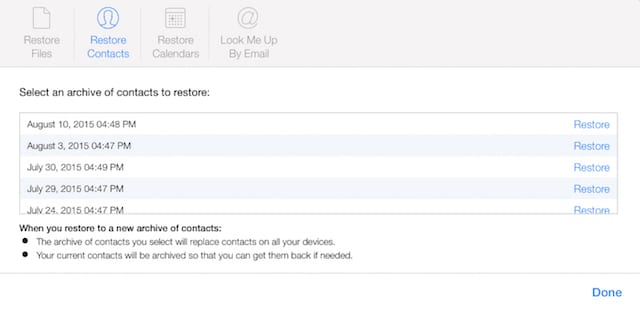
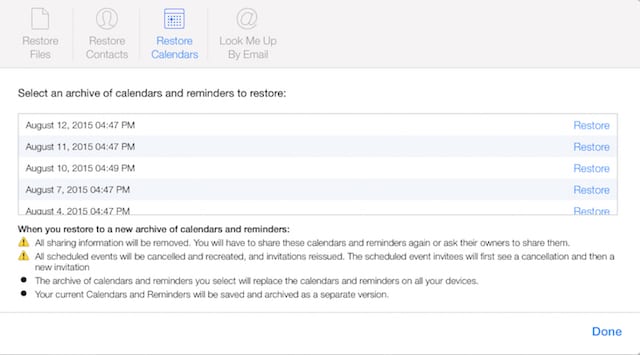



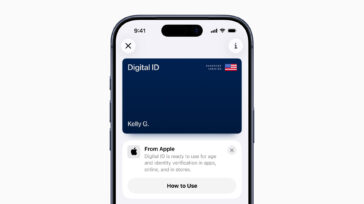
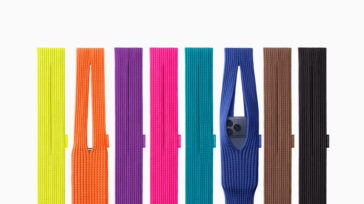




Long Path Fixer presents you with a simple list of files and folders in the current directory (including “hidden” files and folders). You can drag and drop files or folders onto it and it will navigate directly to path of whatever you dropped.