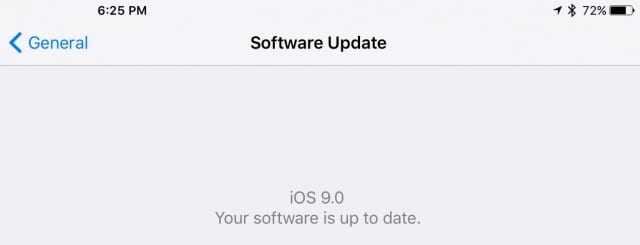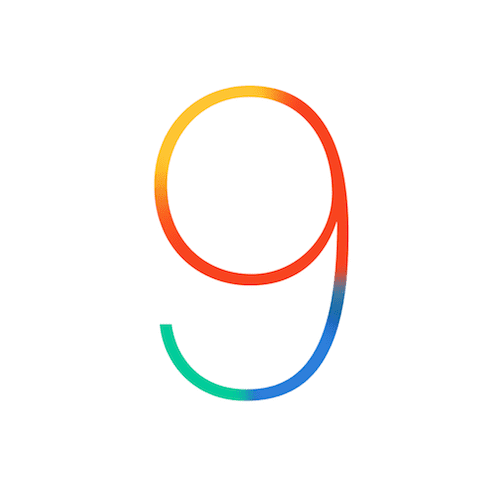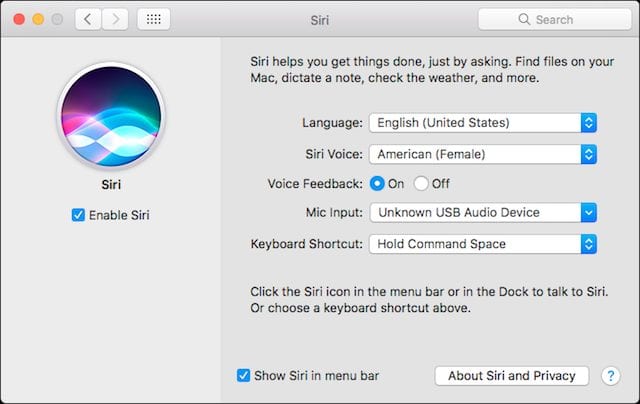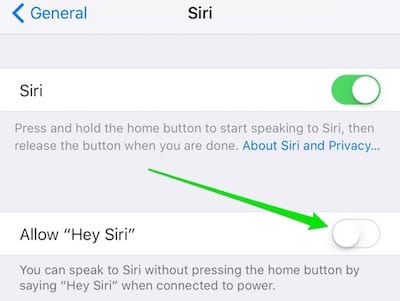Just a few minutes ago, Twitter lit up with the good news that iOS 9 is available and users can now update their devices. Here are some helpful hints to ease your transition from iOS 8 to iOS 9. UPDATE 12:05 p.m.: Some users are reporting a message that reads “Software update failed. An error occurred downloading iOS 9.” after agreeing to Apple’s terms of service.
Check Your Device
The first thing to know is whether or not you’ll even be able to install iOS 9 on your favorite devices. A quick rule of thumb is that any device that can run iOS 8 can also run iOS 9.
That’s not to say that you should perform the update if everything’s working just fine on your existing device. Some beta testers reported that older iPhones and iPads such as the iPhone 4s, iPad 2, iPad 3 and original iPad mini ran the new OS slower than iOS 8. It’s up to you; if slightly impaired performance is less important than new features, then you’ll probably want to update to iOS 9.
Dump Lesser-Used Apps
Part of the update process includes reloading all of your apps. One way to ensure that the update goes as quickly as possible is to go through your apps and delete those that aren’t used frequently or haven’t been updated in a while.
By doing this, you will not only speed up the app reload, but you may get rid of some unneeded or outdated apps.
Do A Final Backup
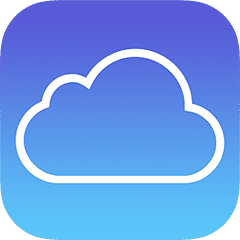 Of course you back up your iPhone or iPad every night using iCloud Backup, right? It’s simple to do: you just go to Settings > iCloud > Backup and make sure that the switch is in the “on” position. Your iOS device backs itself up automatically whenever it is plugged in, “asleep”, and connected to a Wi-Fi network.
Of course you back up your iPhone or iPad every night using iCloud Backup, right? It’s simple to do: you just go to Settings > iCloud > Backup and make sure that the switch is in the “on” position. Your iOS device backs itself up automatically whenever it is plugged in, “asleep”, and connected to a Wi-Fi network.
If you’ve been doing backups this way, pat yourself on the back, and then check the date of the last backup. It should be sometime the previous evening. Even if it does show last night as the time of the last backup, tap that Back Up Now button and let it capture any changes that have been made since then.
Note that it’s also possible to do backups manually by using iTunes on your Mac or PC. For brevity, I won’t show here how to use the non-Wi-Fi manual method, but full instructions are available on the Apple website.
Check For The Update
The next step is to make sure that the update is available for you. If you have been diligent in keeping your device updated in the past, then you already know how to do this.
Chances are good that you’ll see a red circle with a “1” inside it on the top right corner of the Settings app. That’s telling you that one iOS update — probably iOS 9 — is available for you. Don’t see it? Tap Settings > General > Software Update.
Software Update checks for available updates, and will let you know if any are available. Don’t worry if it says something like “iOS 8.4.1 Your software is up to date”. All that means is that the update still isn’t available in your area and you may have to wait a bit, usually just a few hours.
Run The Update
As mentioned before, you’ve most likely run an iOS update before. Major version updates are a bit different, in that your device is wiped clean, the firmware on the device is updated to the new version, and then you need to restore all of the software and settings on the device. The latter process is why a recent backup is so critical.
When you restore the device, everything is restored to the prior condition — settings, locations of folders and apps, app settings, and more. You will find things to be annoying for a couple of days, as apps constantly request a password for authentication to one system or another.
Apple’s process for updating iOS has not changed, and full instructions can be found at this link.
Have Fun Finding Features in the New iOS 9
The next step? Have fun! Some users get really upset when things change just a little bit, but my advice to them is to embrace the new features and learn to be happy with those things that are familiar but have changed slightly. Apple’s not going to rewrite iOS 9.1 just for you, so getting horribly upset about a slight — or even significant — change in how something works is an exercise in futility.
Instead, take on the task of finding as many new or changed features as you can, learning how they work, and then telling your friends, family and co-workers about them. You’ll be teaching other people some new things, and become the person that everyone turns to whenever they have a question about iOS.