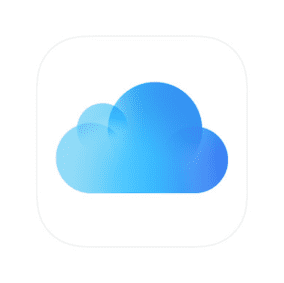 Typically Apple’s default apps automatically appear on your iOS device’s front page. Frustratingly, these apps such as Stocks, iBooks, Game Center and Health to name a few cannot be deleted (although rumors indicate that could change in future iOS iterations).
Typically Apple’s default apps automatically appear on your iOS device’s front page. Frustratingly, these apps such as Stocks, iBooks, Game Center and Health to name a few cannot be deleted (although rumors indicate that could change in future iOS iterations).
However, Apple’s default iCloud Drive app works a bit differently. And for that reason, you might not even have known that the app existed at all.
Apple’s iCloud Drive is the company’s storage solution for managing file syncing from one Apple device to another. The iCloud Drive app can be used to browse all your files and open them with any compatible app.
And while the app is not on your home screen by default, it can easily be added by going to Settings > iCloud > iCloud Drive > Show on Home Screen. Here’s how it’s done:
1.) Under Settings, tap iCloud
2.) Next, tap iCloud Drive
3.) Toggle iCloud Drive into the green “on” position
You will now be able to access and store your iCloud documents from your iDevice. It should be noted that you cannot edit documents from the iCloud Drive app. In order to edit a document, you’ll need to export it to a compatible app via the share button (the square icon with the arrow that points upward).
Want to learn more iOS and Mac tricks? Check out the Rocket Yard’s Tech Tips section!
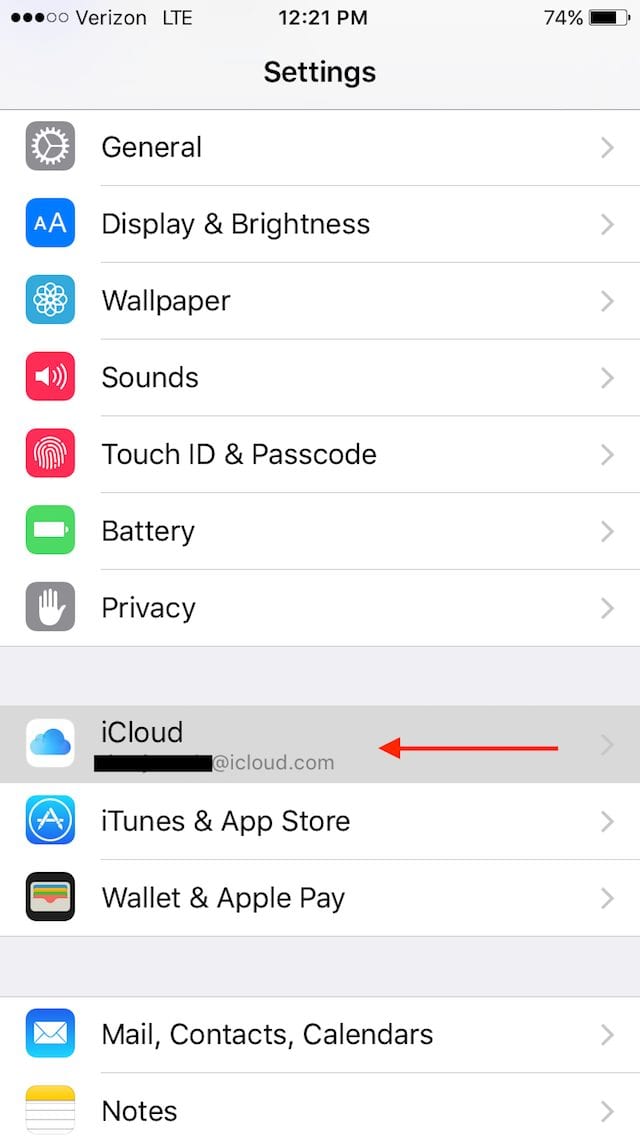
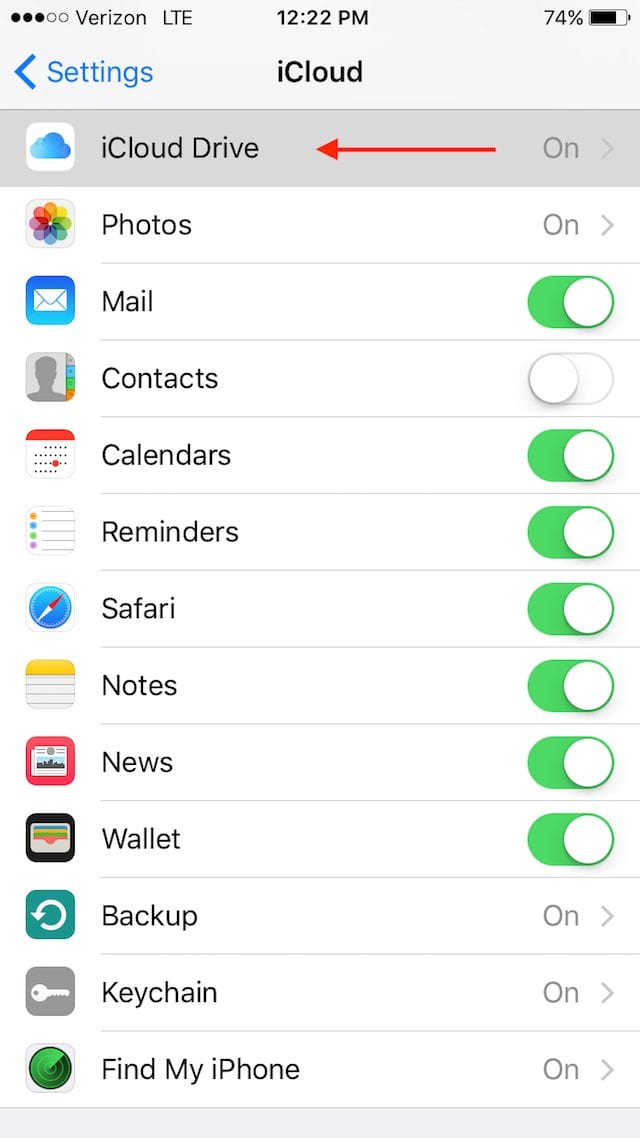
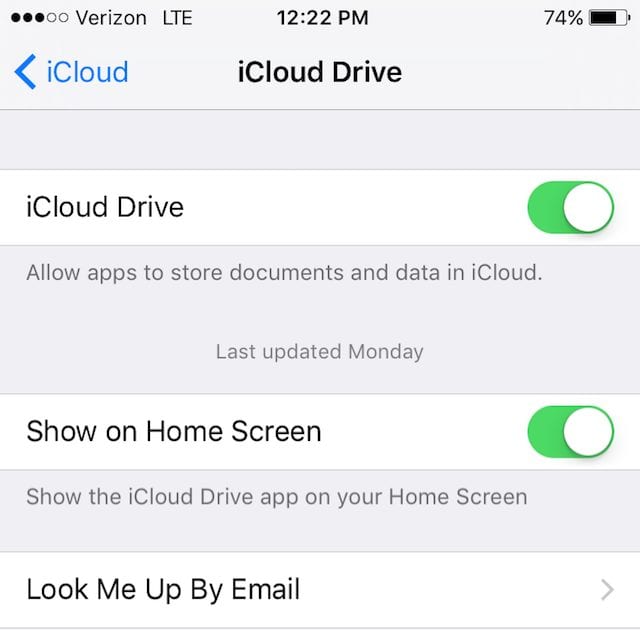


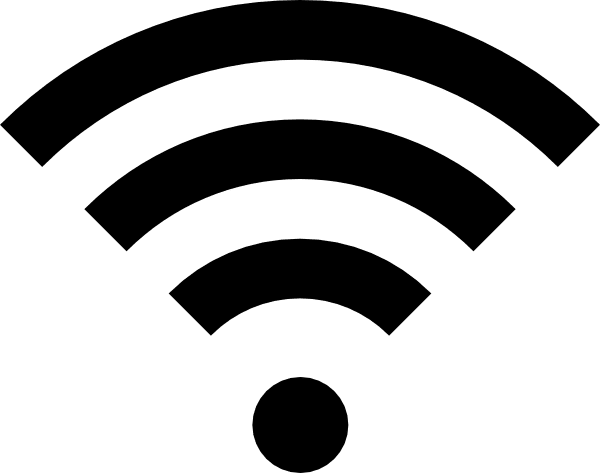






Thank you for the tip