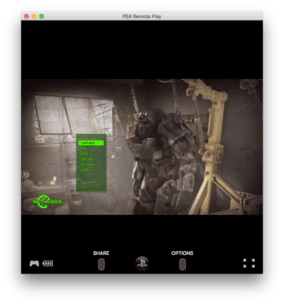 Battles over the TV screen in your home might have just come to an end. Today, Sony released its software update version 3.50, which brings Remote Play function to Macs and PCs.
Battles over the TV screen in your home might have just come to an end. Today, Sony released its software update version 3.50, which brings Remote Play function to Macs and PCs.
With Remote Play, gamers can play their PlayStation 4 games from anywhere in their home on another screen (your Mac) as long as the PS4 and the secondary device are connected to Wi-Fi.
In this Rocket Yard Guide, we will show you how to set up and use Remote Play on your Mac so you can start playing right away.
Note: In order to take advantage of Remote Play, you’ll need to have the following:
- OS X Yosemite or later installed
- An Intel Core i5-520M Processor 2.40 GHz or faster
- 40 MB or more of available storage
- 2GB or more RAM
- A DualShock 4 PlayStation controller connected to your Mac via a USB cable
- A recommended high-speed Internet connection with upload and download speeds of at least 12 Mbps (Note: Once Remote Play is set up, you can adjust the frame rate and resolution in the PS4 Remote Play settings on your Mac to help with performance)
When you have everything above, you can begin the Remote Play installation process by following these steps:
1) On your PlayStation 4, download and install software version 3.50.
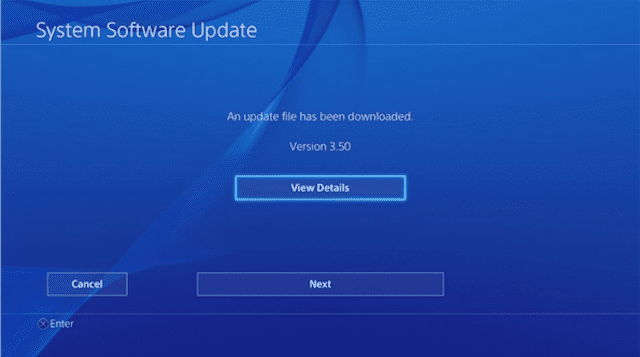
2) On your Mac, open the Remote Play installer page found here remoteplay.dl.playstation.net/remoteplay/lang/en/index.html
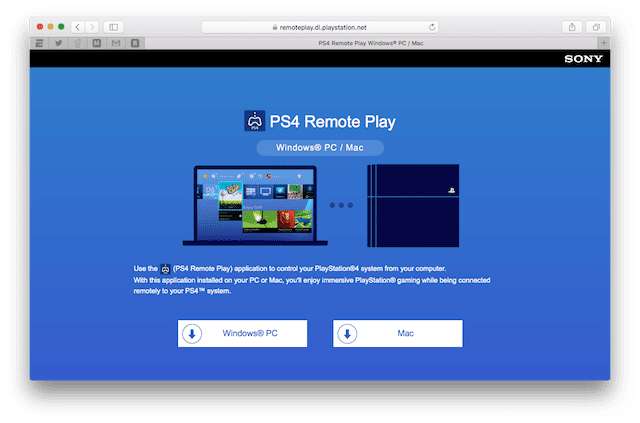 3) Follow the onscreen instructions to download and install the application.
3) Follow the onscreen instructions to download and install the application.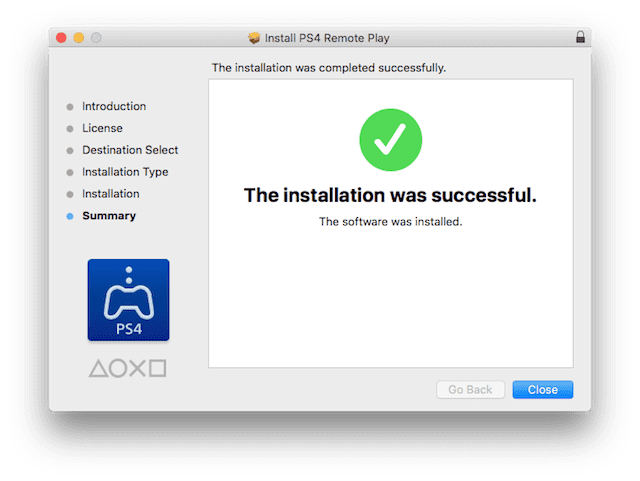 4) Enable Remote Play on your PlayStation 4 by opening Settings > Remote Play Connection Settings and then select the checkbox for Enable Remote Play. You will also need to activate the system as your primary PS4 if it hasn’t already been done by opening: Settings > PlayStation™Network/Account Management > Activate as Your Primary PS4.
4) Enable Remote Play on your PlayStation 4 by opening Settings > Remote Play Connection Settings and then select the checkbox for Enable Remote Play. You will also need to activate the system as your primary PS4 if it hasn’t already been done by opening: Settings > PlayStation™Network/Account Management > Activate as Your Primary PS4.
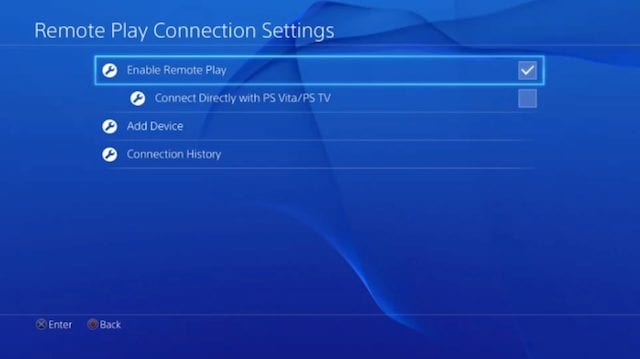
5) Once step 4 is completed and your PS4 is turned on, connect your DualShock 4 controller to your Mac via a USB cable and open the Remote Play app.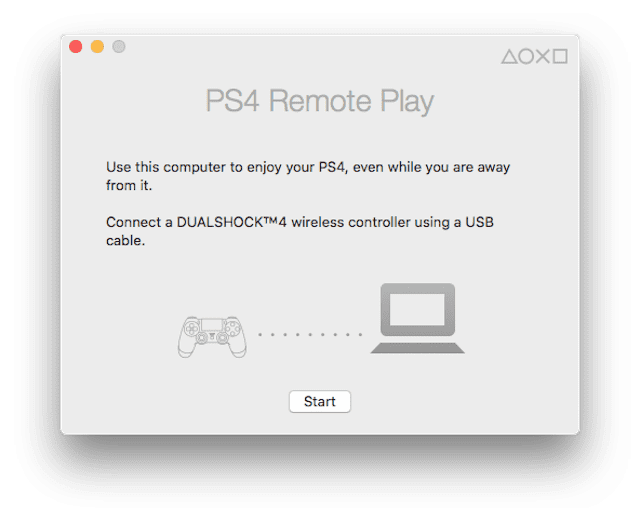 6) Sign in to your PlayStation Network account.
6) Sign in to your PlayStation Network account.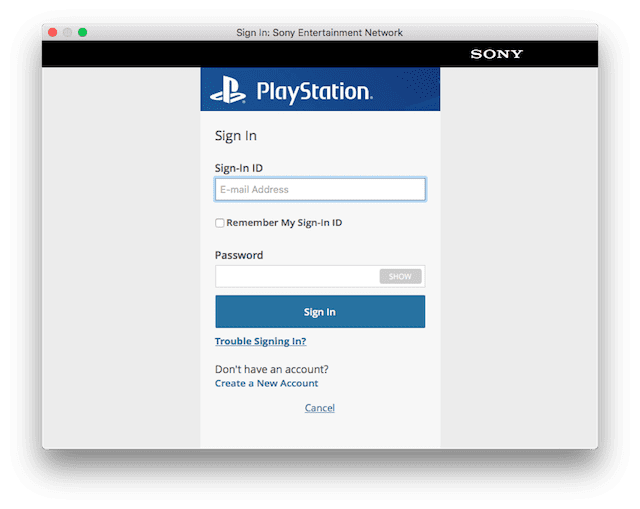 7) Your Mac will begin to search for your PlayStation. If your Mac doesn’t find your PlayStation, you will see the image below and will need to manually register the PS4. Follow the direction in the image below and on the PS4 open: Settings > Remote Play Connection Settings > Add Device and enter the on-screen number on your Mac.
7) Your Mac will begin to search for your PlayStation. If your Mac doesn’t find your PlayStation, you will see the image below and will need to manually register the PS4. Follow the direction in the image below and on the PS4 open: Settings > Remote Play Connection Settings > Add Device and enter the on-screen number on your Mac.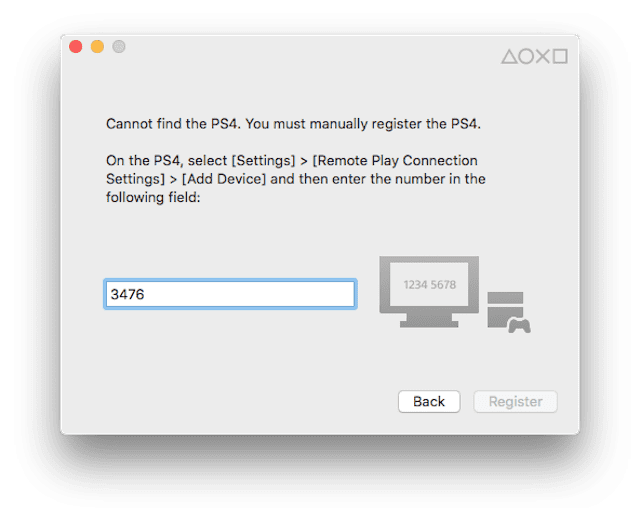 8) Your Mac will then connect to the PS4. And Remote Play will open. Your PS4 feed will now appear on your Mac.
8) Your Mac will then connect to the PS4. And Remote Play will open. Your PS4 feed will now appear on your Mac.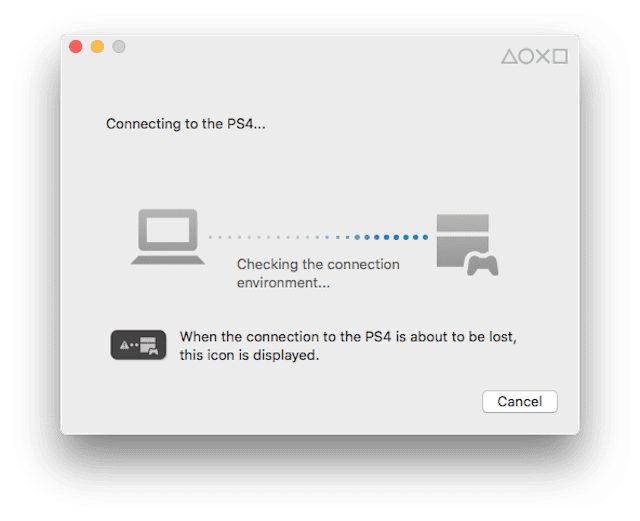
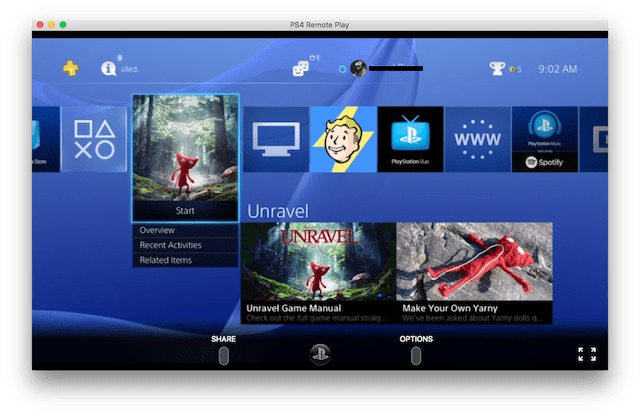 9) The final (and most fun) step: Enjoy gaming on your PlayStation 4 system from your Mac! (Potential Wet Blanket Note: Some games do not support Remote Play.)
9) The final (and most fun) step: Enjoy gaming on your PlayStation 4 system from your Mac! (Potential Wet Blanket Note: Some games do not support Remote Play.)

To start Remote Play while your PS4 is in rest mode, select: Settings > Power Save Settings > Set Features Available in Rest Mode. Then select the checkboxes for Stay Connected to the Internet and Enable Turning On PS4 from Network.
Remember to ensure your PlayStation 4 has plenty of storage for your Mac gaming sessions with the OWC DIY 2.0TB Drive Upgrade Bundle for up to 4x more space than the stock drive.
And if you’re looking for a Mac to play on, MacSales.com has a wide selection of Used Macs to choose from.









Can ps4 remote play work on Mid 2012 non retina Macbook Pro with 4gb ram ? Please reply me i m buying macbook and want to do remote play on it so