![]() There’s an odd little problem with the macOS Calendar app that I’ve run into a number of times, both personally and during my years as a Mac consultant. Sometimes an event will be duplicated over and over, often filling a day on the calendar with copies of the same exact event. There’s a way to fix that problem once and for all…
There’s an odd little problem with the macOS Calendar app that I’ve run into a number of times, both personally and during my years as a Mac consultant. Sometimes an event will be duplicated over and over, often filling a day on the calendar with copies of the same exact event. There’s a way to fix that problem once and for all…
Before we delve into the fix, let’s talk about some of the situations that seem to cause this issue. In my case, I use both iCloud-synced calendars and Google calendars. Some of these duplicates come from those Apple special calendars that you can subscribe to — U.S. Holidays, Birthdays, and Found in Mail. Most of the time, the duplicates will only appear in one or two calendars, and only on one device. For one of my clients a few years ago, the problem only happened on his MacBook Air, not on the iMac he had in his office nor on his iPhone.
One of the most frustrating things about this issue is that deleting those extra events never helped. They’d be gone for a few minutes, but would quickly start showing up again. I’d even try things like force-quitting Calendar and then restarting the Mac or deleting and then re-adding the calendar accounts, but none of those worked for long.
After digging through the Apple Support Communities for a while, I finally came upon a solution that worked. Here’s what you need to do:
1) Delete all calendar accounts from Calendar and macOS. Go to Calendar > Preferences > Accounts, click on each account in turn, and click the minus sign ( – ) to remove each calendar (see image below):
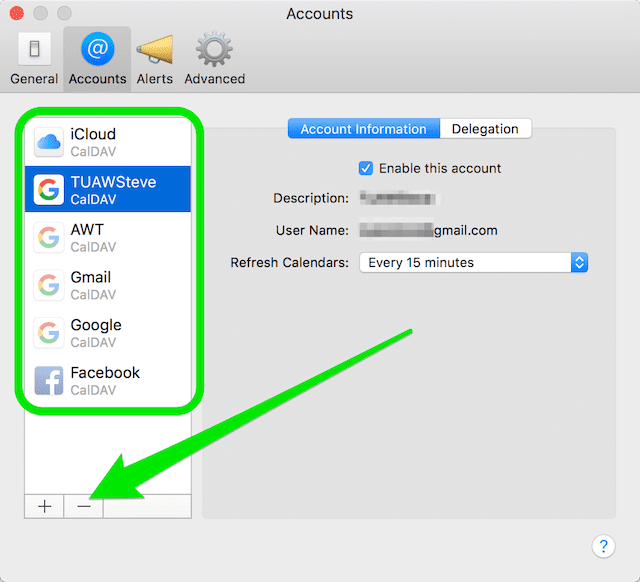
2) Quit the Calendar app (Command-Q or Calendar > Quit Calendar from the menu bar).
3) Open a terminal window, then delete all calendars and Calendar preferences. If you’re not comfortable with the terminal app, find a friend who has the necessary knowledge and ask them to do it for you.

4) Quit terminal.
5) Launch Calendar
6) Add your accounts back to Calendar. This is done by opening Preferences > Accounts, clicking the plus sign button, clicking on the calendar provider (iCloud, Exchange, Google, Facebook, Yahoo, Aol or other CalDAV account), then adding the appropriate account and password information.
7) Uncheck (hide) additional calendars from the Delegation tab. This ensures that only the primary calendar that you’ve added is viewable, not other calendars to which you may have been added (see image below):
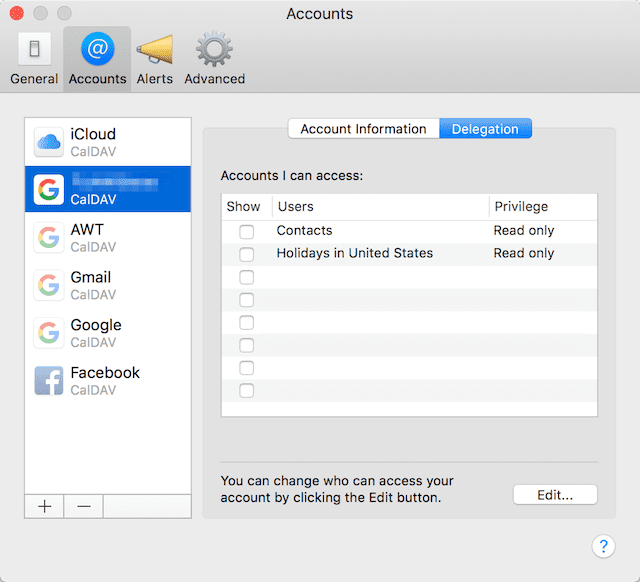
8) Allow the download and sync of your cloud-stored calendar events to finish, and you’re done.
So what causes the duplicates? Google changed the way it supported CalDAV (Calendar Extensions to Distributed Authoring and Versioning) and multiple calendars a few years ago, and it’s thought that Calendar didn’t exactly work well with that new process. Through the various versions of Mac OS X and now macOS that have been released since that time, the issue still shows up on occasion.
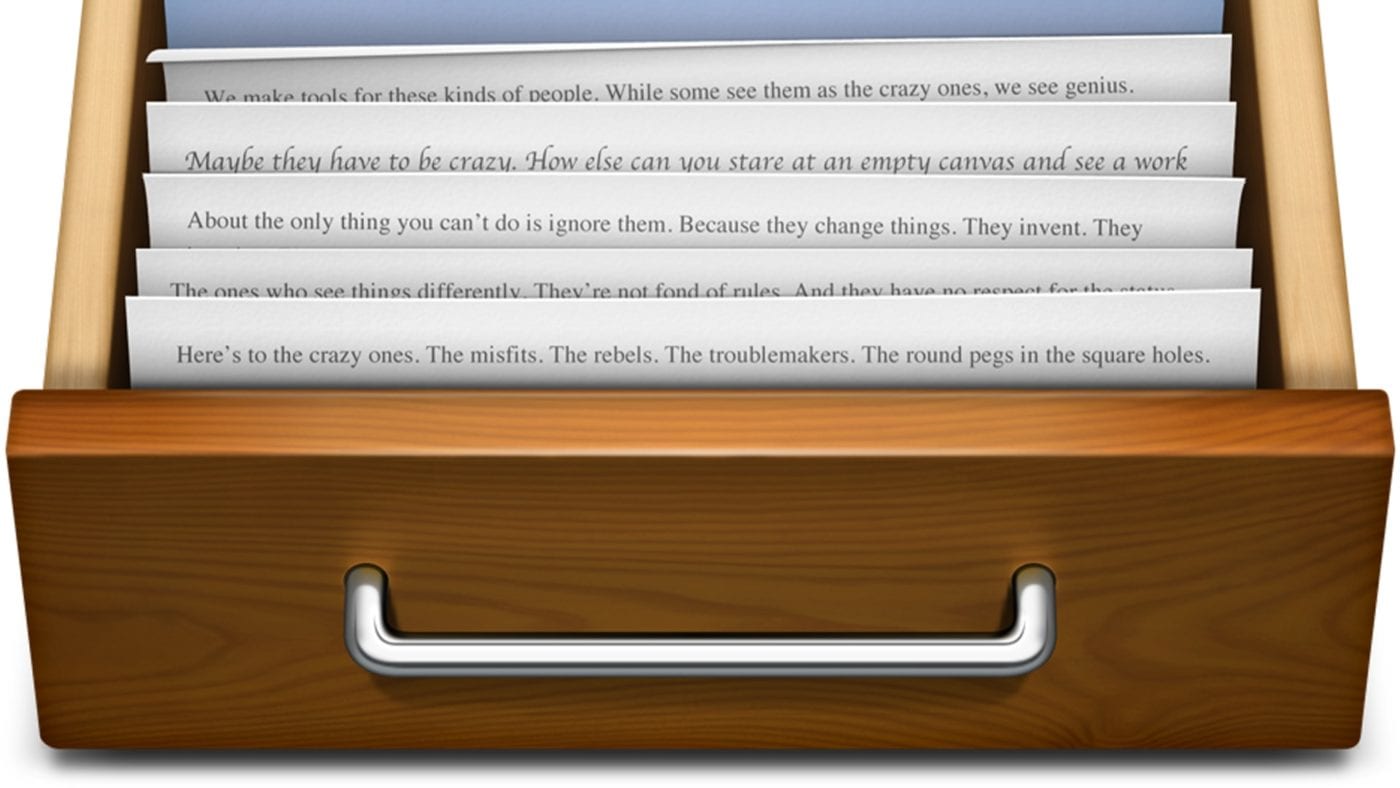

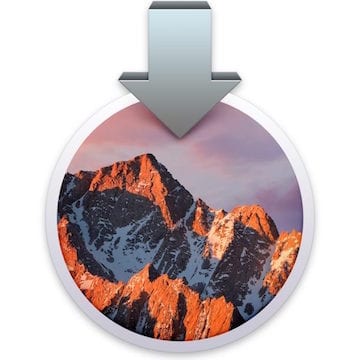
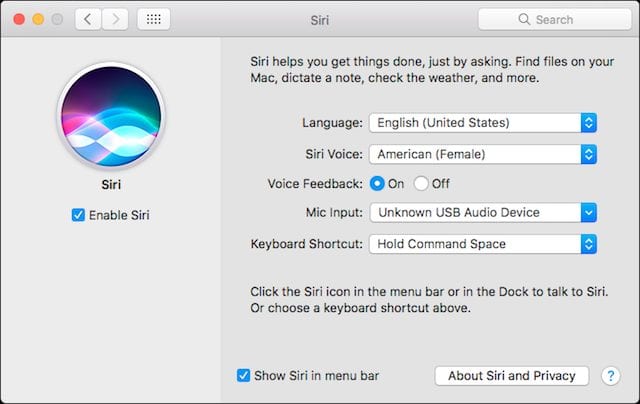






It also works with macOS Monterey. Thank you very much!
I have a problem with my iPhone 12 mini and os big sur on my MacBook Pro. I have only one calendar on iCloud. But whenever I enter an event on my iPhone it duplicates itself on that date almost ten times.
I wanted to check if the terminal solution given by you would work on iPhone 12 mini iOS 14 and on OS Big Sur
Thanks
THANK YOU! It worked!!!!
didn’t work out for me :-(
I’m not even using any cloud sync just locally with my iPhone. However even when not attached the mac calendar produces masses of doublets constantly :-(
Great, thanks.
good work. thanks
Thanks, I was looking for this issue. Your solution is for Google account and iCloud account.
It isn’t working for Exchange.
On the other hand, I manually deleted all the duplicate events, but after the exchange account is created again after deleting and deleting all the files and folder mentioned above, it’s not working. I can again see all the duplicate events created for a single date or event.
This is the only thing that has worked. Thanks so much for posting! These duplicate events were driving me crazy. You have made me a happy man.
BTW, for others, I did not have to delete the accounts from Internet Accounts. Just uncheck calendars, then follow all the instructions (including the Terminal steps).
Thank you! This worked like a charm with duplicate exchange accounts!
I found out that after the latest update, the all day events in my Google Calendar were updated to multi-day events. It was visible in both Mac Calendar and Fantastical 2, which I moved to. So the problem was duplicates created google’s Gmail calendar. There was no way to delete or remove them except manually, 1 at a time :-(
I found an additional problem… using a Samsung G7 and using SYNCMATE… to sync calendars is the problem. The sync program doesn’t recognize existing entries ad duplicates them…
Ran through these steps. Didn’t work. Now I have triple of everything. This is lousy of Apple to not have resolved this by now.
In order to delete account, I have to delete the entire google account from Internet accounts. Do you have an update for the process in Sierra? I’m seeing duplicates on both google calendars and icloud ones now with the latest update to Sierra