In last week’s article, I discussed how iCloud Photo Library works to synchronize all of your photos and videos on all of your devices — Mac, iOS, Apple TV, Windows PCs and so on — so that regardless of the storage available on any device, you have access to your entire visual media library. iCloud Photo Library provides a constant and thorough backup of all of your photos and video as well, without having to put any thought or effort into the process.
But iCloud Photo Library does have some downsides. In order to store all of your imagery — particularly if you also use iCloud for document storage — you may need to have a rather pricey 1TB or 2TB iCloud plan at $9.99 or $19.99 per month. But probably the most frustrating downside for many users of iCloud Photo Library is that deleting an image or video on any device results in that being deleted from all of your devices (see image below).
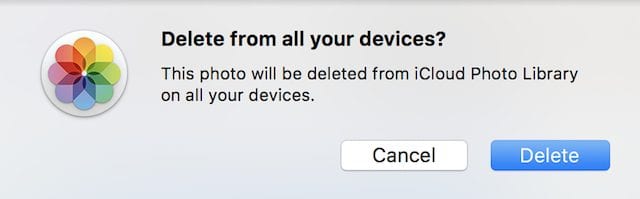
In today’s post I’ll cover alternative ways to store a large photo library and show you a method by which you can still delete a photo from one device and keep it on the others.
My Photo Stream
My Photo Stream is a combination of a Photos album and an Apple service that is designed to take your latest photos (it does NOT work with video) and make them available on all of your devices. Enabling it is simple. On iOS devices, just go to Settings > iCloud > Photos and tap the button to “Upload to My Photo Stream” (see image below).
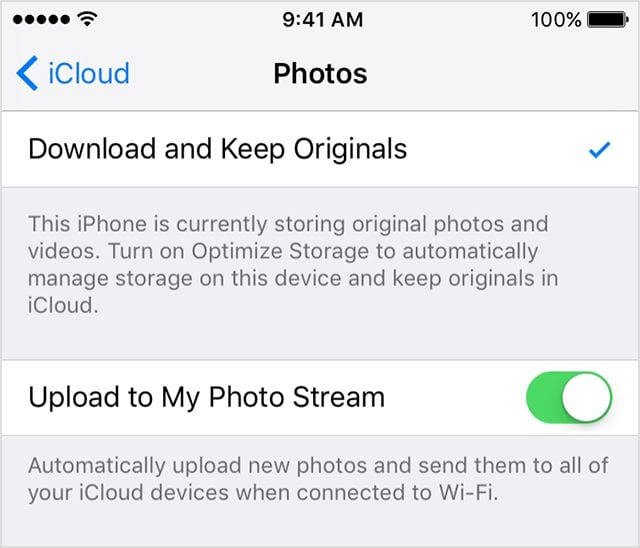
On macOS, the process is similar; launch System Preferences, select iCloud, select Photos, and then make sure My Photo Stream is turned on (see image below).
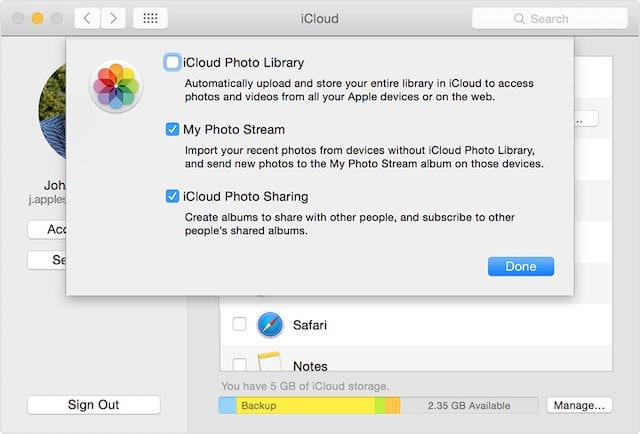
As you can see from the description of My Photo Stream in macOS, it allows you to “Import your recent photos from devices without iCloud Photo Library and send new photos to the My Photo Stream Album on those devices.” In other words, when you take photos on your iPhone or add them to a Mac from a DSLR or other source, My Photo Stream sends those images automatically to an album called My Photo Stream that appears on all devices.
You’ll notice that iCloud Photo Library is turned off in the screenshot above. It doesn’t need to be — if you are using iCloud Photo Library you can also use My Photo Stream. So what’s the difference in how they work? My Photo Stream is designed to upload the most recent photos you’ve taken so that you can view and import them to all of your devices. Photos are only stored in My Photo Stream for 30 days, so if iCloud Photo Library is shut off, you need to move items from My Photo Stream to other albums. If you use both iCloud Photo Library and My Photo Stream, photos added to My Photo Stream appear in the All Photos tab in the Photos app, where they’re then organized in Moments, Collections and Years.
So how can you use My Photo Stream as an iCloud Photo Library alternative? Using My Photo Stream alone ensures that all new photos taken with iOS devices are moved 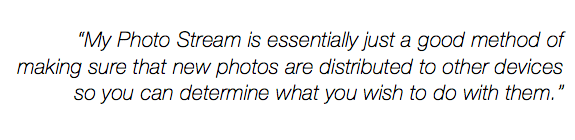 to your Mac (or PC) where you can manually decide which ones you wish to keep and move them into separate albums. Note that your photos and videos are not backed up to the cloud with My Photo Stream, so you’ll need to manually back up your photos to an external drive. One other caveat — your photo library will not be synchronized across devices. My Photo Stream is essentially just a good method of making sure that new photos are distributed to other devices so you can determine what you wish to do with them.
to your Mac (or PC) where you can manually decide which ones you wish to keep and move them into separate albums. Note that your photos and videos are not backed up to the cloud with My Photo Stream, so you’ll need to manually back up your photos to an external drive. One other caveat — your photo library will not be synchronized across devices. My Photo Stream is essentially just a good method of making sure that new photos are distributed to other devices so you can determine what you wish to do with them.
On the plus side, photos deleted from My Photo Stream on your iOS device or Mac (done by clicking the trash can button or clicking Delete) removes those from both Photos and iCloud. The photos imported from My Photo Stream to other devices aren’t deleted, so this is one way to get around that “Delete from all devices” message seen at the top of this post.
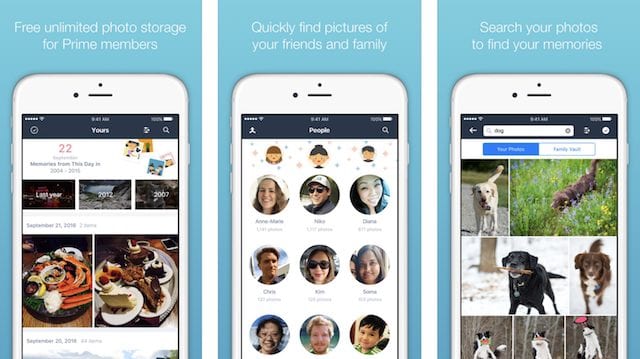
Prime Photos from Amazon
Amazon Prime customers who shoot a lot of photos and video should look into the Prime Photos from Amazon app (free) as an alternative to iCloud Photo Library. As part of the Amazon Prime perks, users get unlimited photo and video storage and can even collect imagery from friends or family for inclusion in a “memory”. The app is highly rated (4+ with over 350 reviews for the most recent version) and like iCloud Photo Library, it automatically backs up every image you capture.
The iOS app is fast and well-designed, and Mac and PC users can get work with their photo libraries in any web browser.
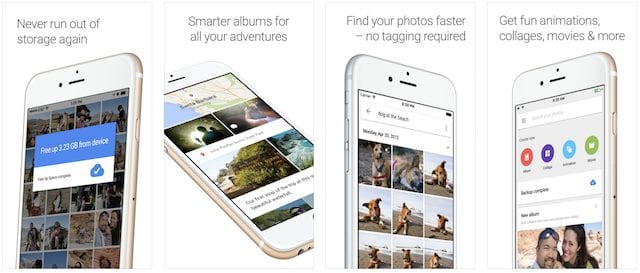
Google Photos
What free photos app has even a better rating than Prime Photos from Amazon? Google Photos, which is running a ridiculous 5-star rating with almost 2,300 reviews in the App Store. Like Prime Photos from Amazon, Google Photos can be used as an alternate “shoebox” in which to safely store all of your imagery.
Images can be up to 16 megapixels in size, while video can be up to 1080p HD. Beyond that, you’re probably best off with a more professional solution, like storing everything locally on fast RAID drives (the ThunderBay 4 family is perfect for this or any other number of external solutions from MacSales.com) and then using a cloud backup for an offsite solution.
There are other third-party solutions, but watch out — over the years, a number of third-party photo storage/syncing services have gone out of business, leaving customers to download their photo libraries in a hurry and then find another place to store all of those images. It’s probably a good idea to stay with one of the “big three”: Apple, Amazon or Google.
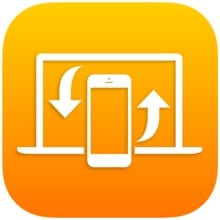







I use SmugMug – $60/yr, unlimited images and videos. Image storage is their core business. It’s a sideline and subject to significant limitations (that they share with you from time to time) on Google and Amazon. While they’ll never go out of business (never say “never”) if you’ve got a terabyte or two invested in their system, you’re at their mercy as they re-contrive their terms of service. There are also other third-party alternatives worthy of consideration.
My problem is I have thousands of photos and videos that I want to REMOVE from iCloud Photo Library and store elsewhere on by computer out of ‘Photo’s’ oversight. I will back them up to Amazon Cloud for safekeeping. They no longer are needed on my iPad or iPhone to ‘show off’ and just take up many 10’s of GB on iCloud.
What is the best way to remove photos entirely from Photos and iCloud and put then in a separate folder to backup to Amazon Cloud.
I also want to retain the date the photo was taken when it is removed from ‘Photos’.
You should also include Adobe’s Photography Plan as an alternative in conjunction with hard drives connected to your main computer.