Mac OS is home to so many great features and capabilities, that it’s easy to stumble upon something every day that you might not have known about.
Today was one of those days for this author. There is a simple trick that allows macOS users to re-organize their applications by category rather than by their name or date modified. It’s not the flashiest trick – it’s completely lacks any flash, actually – but it might help you navigate or search your apps more quickly and conveniently.
Here’s how it’s done:
1) Open Applications in Finder by typing Shift-Command-a.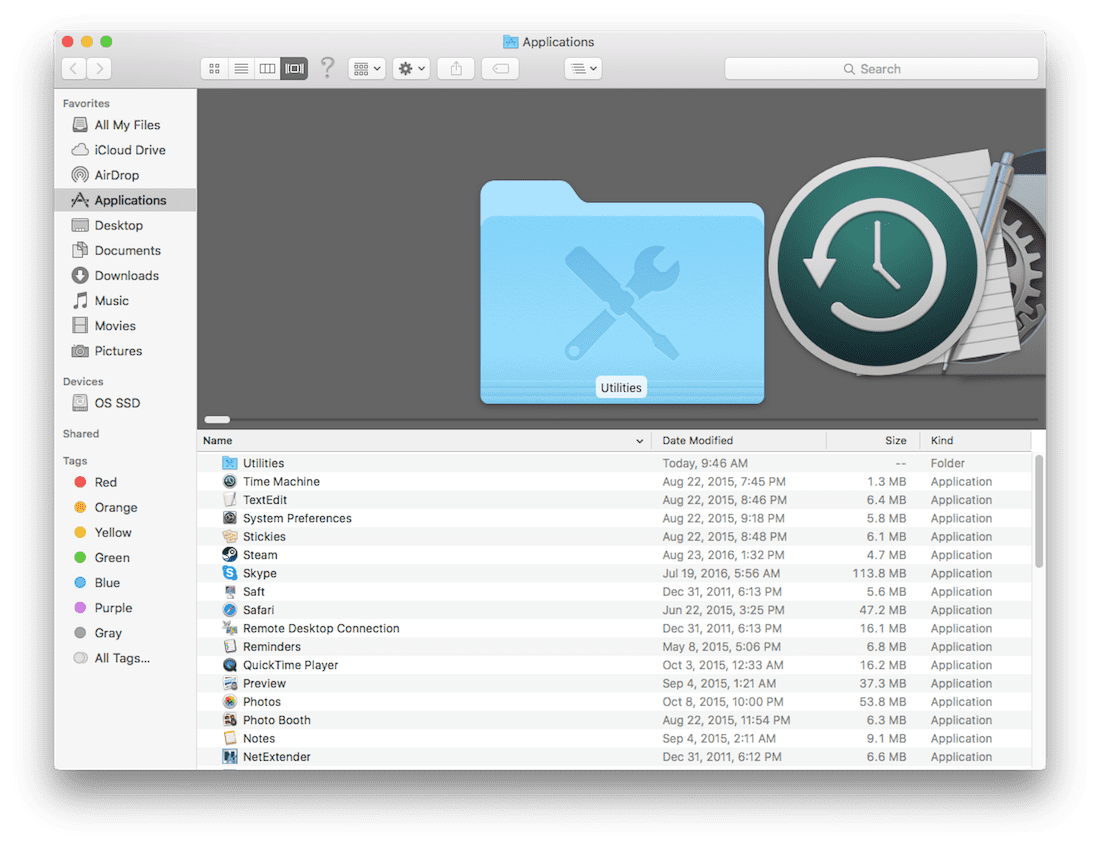 2) In the Apps window, type Command-j and you will see this window.
2) In the Apps window, type Command-j and you will see this window.
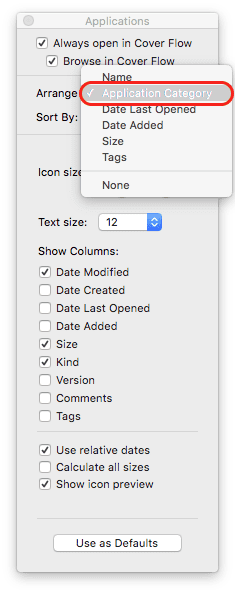 3) Choose to arrange the apps by Application Category as seen above and your apps will now be grouped together as Music, Social Networking, Productivity, etc. as seen in the image below.
3) Choose to arrange the apps by Application Category as seen above and your apps will now be grouped together as Music, Social Networking, Productivity, etc. as seen in the image below. 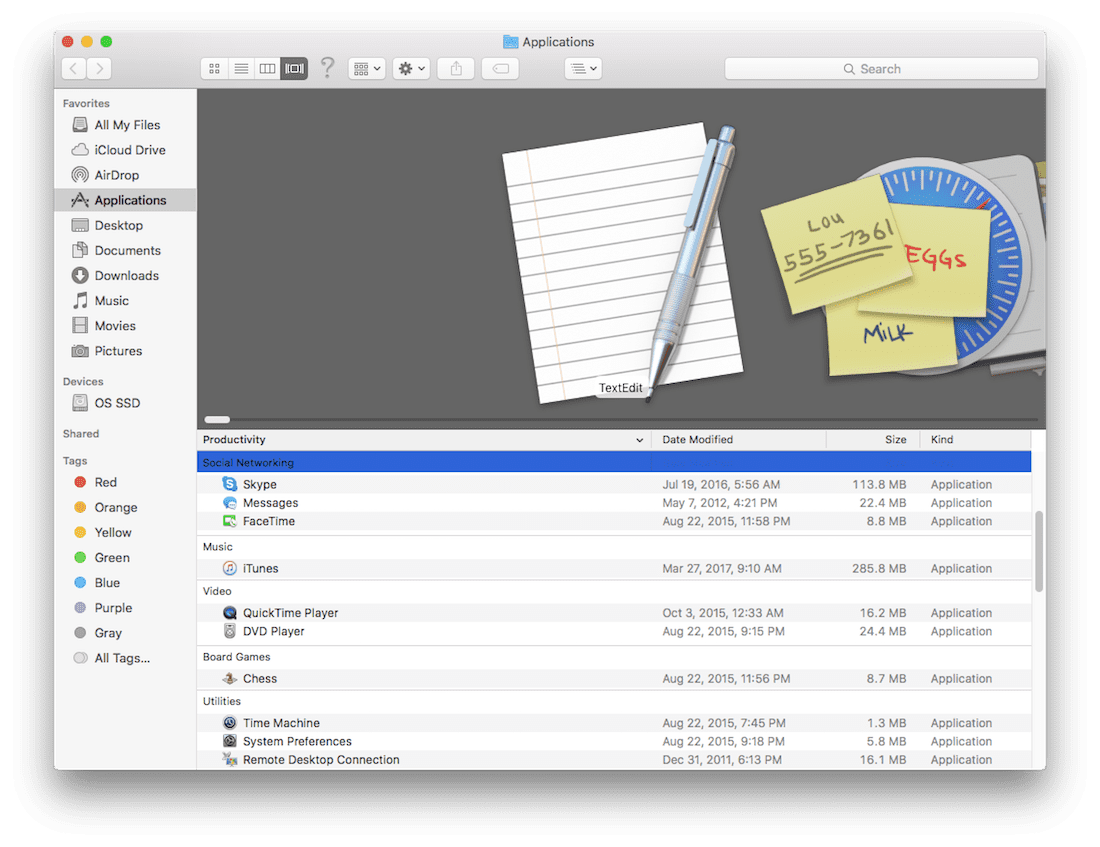 Have quick tips of your own? Be sure to share them in the comments section. For more tricks and guides, check out the Tech Tips section of the Rocket Yard.
Have quick tips of your own? Be sure to share them in the comments section. For more tricks and guides, check out the Tech Tips section of the Rocket Yard.







As many years as I have been using the Mac and I find there is always a neat new thing to learn. Thanks for this tip!
this is only slightly helpful since Apple doesn’t give users the ability to choose what Category we want our apps to be grouped in.
This is just as easily accomplished by using the mouse:
1. Clink on FINDER
2. Click on APPLICATIONS
3. Click on VIEW
4. Select Applications Category
Warren,
Even though I have my Apps in a logical order for me, and would not be using this procedure, I thought I would correct one of the steps you have mentioned here. Step 3 might work on previous OS versions, although I doubt it would, in High Sierra you would actually click on “Action” and go to “Arrange by” to accomplish the same result mentioned in this article.
To echo other commenters, this would be great, except that you are stuck with the Application Category Apple somehow slots an application into. Back in the OS7-OS9 era I routinely binned my applications into categories that made sense to me, then added those to the Apple menu.
So there is something hidden in Mac Store apps that this function reads as the “category name.” So where is it & how is it embedded? What other information can be hidden this way — Apple could tag your copy of an app with unique, personally identifiable information. So no privacy.
“2) In the Apps window, type Command-j and you will see this window.”
Great, but why describe it only on the horrible PC-DOS command-line way, and not ALSO with the great GUI of Mac. In this case:
– Navigate to the “Macintosh HD (or whatever name of your booting disk) – Applications” folder in Finder.
– Select “View – Show View Options”
And so on…
Great, but just imagine having hundreds of applications all in the first level of the Application folder. In such case it is much better to sort them in subfolders.
Therefore, Apple should allow to place folders with applications inside (or aliases) on Application side of Dock.
You can create folders in Launcher and fill them with aliases and put Launcher in Finder’s Favorites.
Ah, so now WhatsApp.app is a Developer Tool! This is about as accurate as the laughably simplistic, completely wrong musical categories in iTunes.
Nifty idea. However, it only seems to work for Mac App Store apps and very few others.
Example not recognized:
-Lightroom, Photoshop, Bridge among others listed as other instead of photography (It does show Acrobat as productivity).
Basically for me, it only categorizes about half of my apps.