The Notes app for macOS and iOS is a surprisingly powerful tool for holding text and graphics, creating quick notes, creating small tables of data, sharing information with others, and even capturing quick sketches. By default, the notes are simply ordered by the date that they were last edited (see screenshot below), but for those of us who have a need to keep things in order, it’s nice to know that the Notes app has several options available. The sorting options are available in both the macOS and iOS versions of Notes, so no matter which device you’re using, it’s possible to get your notes in order.
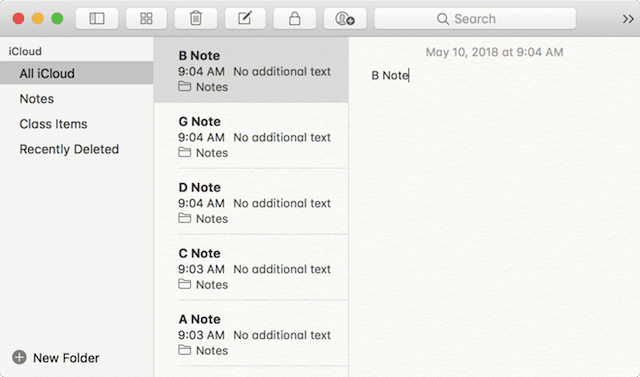
macOS
Changing the sort order of Notes in macOS is quick and simple:
1) Launch the Notes app from Applications or the Dock
2) Select Notes > Preferences
3) The top item in the Notes Preference window is “Sort notes by”. There are three options for sort order: Date Editing, Date Created and Title (see screenshot below).
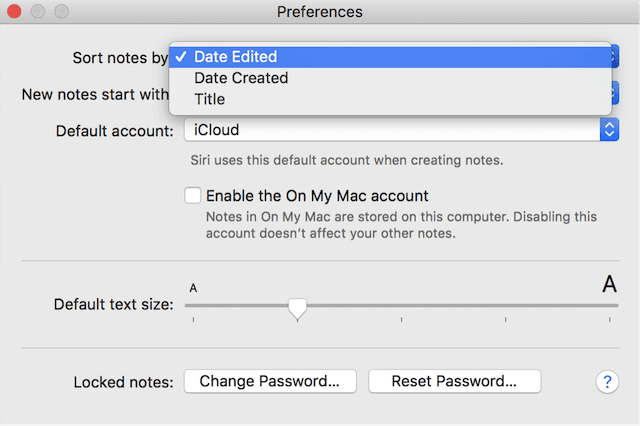
4) Select one of the three choices for sort order, and the order of the notes changes. For example, sorting by Title changes the sample list seen in the first screenshot so that the first note is “A Note,” the next is “B Note” and so on. Sorting by creation date always puts new notes at the top of your list of notes, while sorting by edit date places those notes that have been most recently edited at the top of the list.
iOS
As you’d probably guess, settings for the sort order of Notes are found in the Settings app on iOS devices.
1) Launch the Settings app
2) Scroll down until you see the section that highlights settings for Apple’s built-in apps like Mail, Contacts, Calendar, Notes…
3) Tap on Notes
4) Under the section titled “Viewing” you’ll see the same “Sort notes by” pop-up menu that’s available in macOS. Tap on “Sort notes by” to see the three choices and select the one you wish to use (see screenshot below):
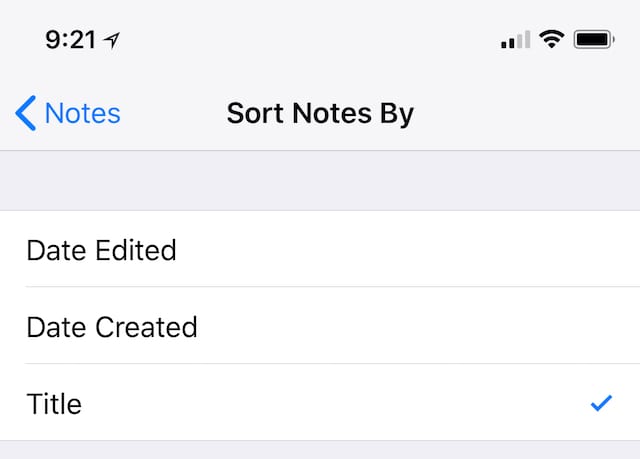
Other settings for both the iOS and macOS versions of Notes provide the ability to store notes locally rather than in iCloud (or vice versa), start notes with a heading, title or the body of the note, and add a password to lock notes and keep them safe from prying eyes. In the macOS version, the Preferences window is also where you’ll be able to adjust the default text size for your notes. For iOS, text size is adjusted under Display & Brightness > Text Size, and the size selected is used for all apps that support Dynamic Type.
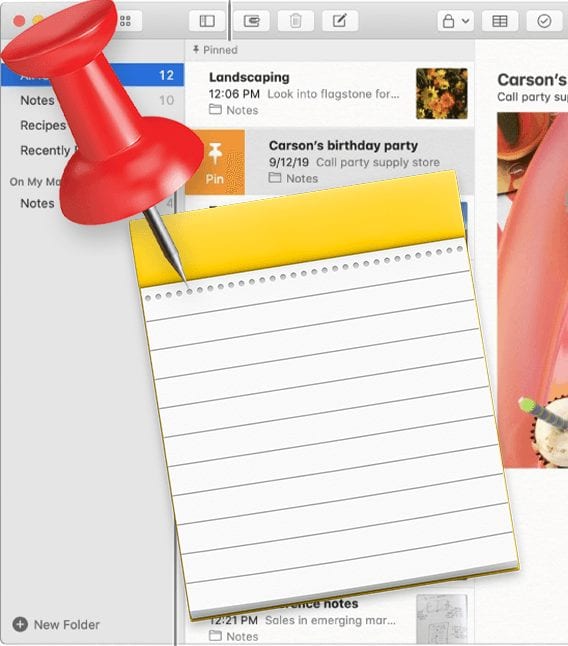
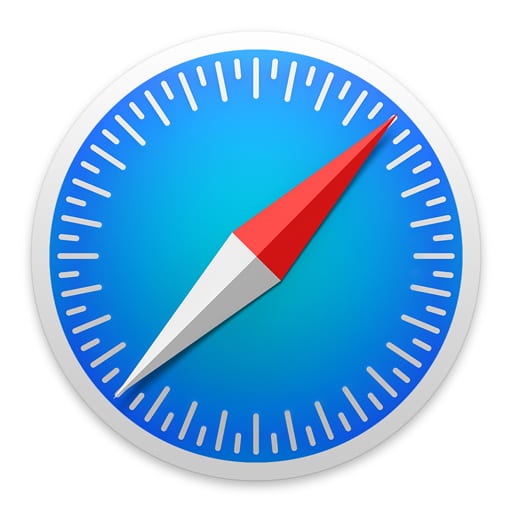
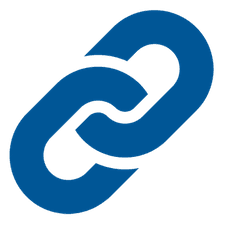






I have a diarised note that I keep adding to. Unfortunately when I started the not (quite a while ago, I kept adding to the end (I.e. oldest entry first) Is it possible to reverse the whole note so that the newest entry is at the beginning? (rather than scrolling to the end every time!)
Very good Steve but how do I change the order of folders in which the notes are kept? I know it’s possible because I did it once but can I remember how I did it several years ago…
You can’t sort by oldest > newest so that the oldest notes are on top?
The problem with Notes is that it is not in any way compatible with Pages. Why is this even on all our Macs? For example if you take notes, use bolds or italics, you cannot cut and paste, you cannot export to Pages.
The problem with Notes is that it is not in any way compatible with Pages. Why is this even on all our Macs?
For example if you take notes, use bolds or italics, you cannot cut and paste, you cannot export to Pages.
It’s pretty terrible. A waste of time. And I am really angry about it.
I’ve always wanted to use Notes more efficiently, and now I can restart my attempts!
Thanks a lot for this refresher!
I have a Shopping List in Notes that I share with my wife. I was hoping this article would tell how to sort the list.