![]() Summer in the Northern Hemisphere is just around the corner, the kids are out of school, and it’s time to go on vacation. Sadly, the flood of emails that appear in your inboxes won’t take a vacation, but there is a way to let others know that you’re out of town and may not respond to emails as quickly as you normally do. It’s called an autoresponder, and today we’ll show you how to set one up in both iCloud Mail and Gmail.
Summer in the Northern Hemisphere is just around the corner, the kids are out of school, and it’s time to go on vacation. Sadly, the flood of emails that appear in your inboxes won’t take a vacation, but there is a way to let others know that you’re out of town and may not respond to emails as quickly as you normally do. It’s called an autoresponder, and today we’ll show you how to set one up in both iCloud Mail and Gmail.
iCloud Mail
You could look all day for a setting in the macOS or iOS Mail apps that lets you set up an autoresponder, but you won’t find one. Your Apple email — with a mac.com, me.com or icloud.com domain suffix — is not only accessible from those apps, but also from iCloud.com using any web browser. Hidden away in the settings for iCloud Mail is just what we’re looking for.
1) Point your web browser to icloud.com, enter your Apple ID and password, and you’re greeted with the iCloud Launchpad showing all of the iCloud apps you have access to (see screenshot below):
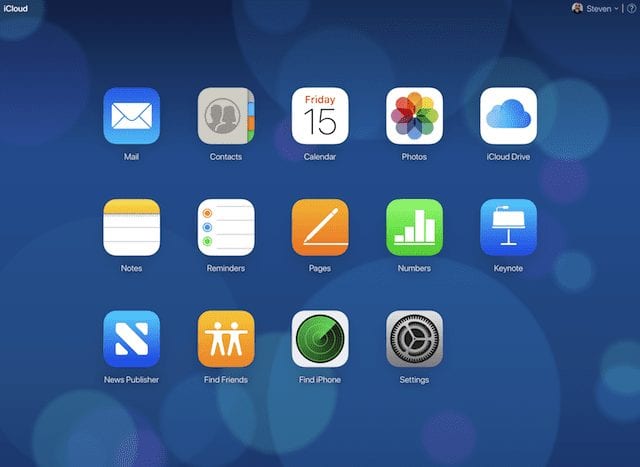
2) Click on Mail to enter the web Mail client, then click on the gear button in the lower left corner of the screen as designated by the red arrow in the screenshot below:
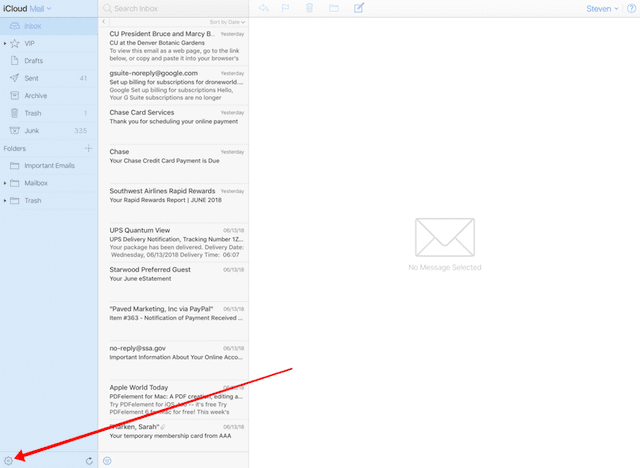
3) That button provides menu access to Preferences, Rules, and Empty Trash. Select Preferences from the menu and the following window appears (see screenshot below). Click on the Vacation button outlined in red in the image below:
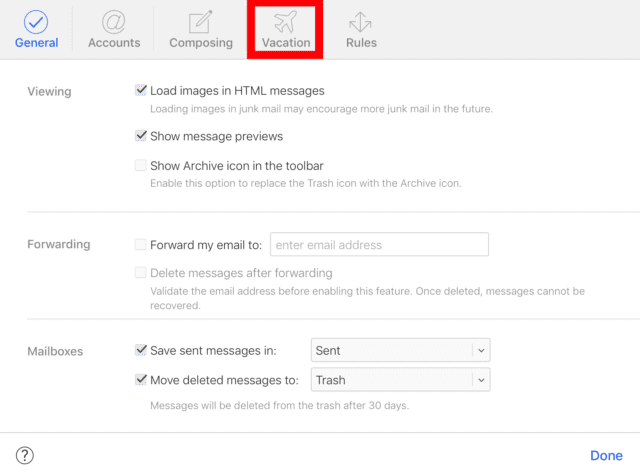
4) In the window that appears (screenshot below), click the check box next to “Automatically reply to messages when they are received.” Next, click the Start date field and select the first date of your vacation from the calendar picker. Do the same for the end date. Now you just need to type in the message that you’d like to send to those who are sending you email messages while you’re playing on the beach:
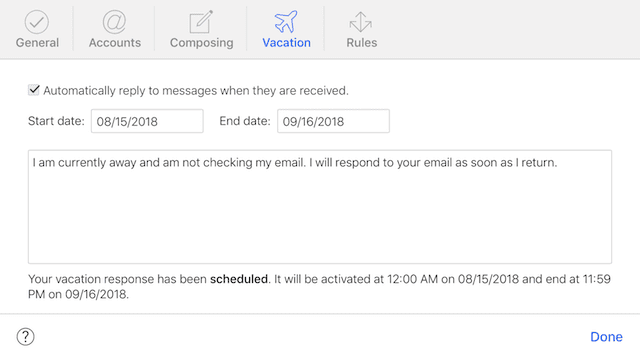
5) Click “Done” in the lower right corner, and your settings are saved. Whenever a message is sent to your iCloud Mail, the automatic reply is immediately generated and sent to the original sender.
Gmail
Google Mail (Gmail) is a very popular email platform, and it also has an autoresponder capability built in. In this short tutorial we’ll show you where to find the settings to tweak before you head out on the road.
1) Go to Gmail.com and log into the email account you want to set up an autoresponder for
2) When your mail appears, find and click the gear icon (at the end of the red arrow in the screenshot below), and select “Settings” from the drop-down menu:

3) There are a lot of settings for Gmail! Scroll down until you find the section of Gmail settings with the header “Vacation Responder”
4) Click the radio button next to “Vacation responder on” to turn on the autoresponder, then select the first and last days of your vacation using the calendar pickers. Type a subject, then create your autoresponder message (see image below). Gmail provides full style control, so you can make a really nice looking “out of the office” message if you choose:
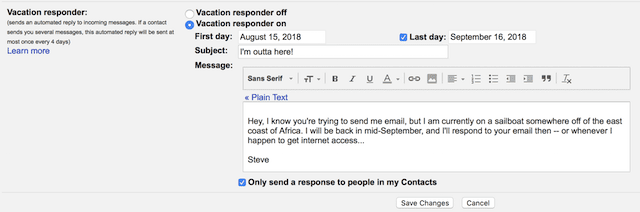
5) You can also select to only send an auto response to people who are in your Google contacts by clicking the check box below the text field.
6) When you’re done, be sure to click the Save Changes button to enable the autoresponder.
We’ve provided a way for you to let your friends and business colleagues know that you’re having fun on vacation and won’t be bothered by email. Now go out and have some summer fun!
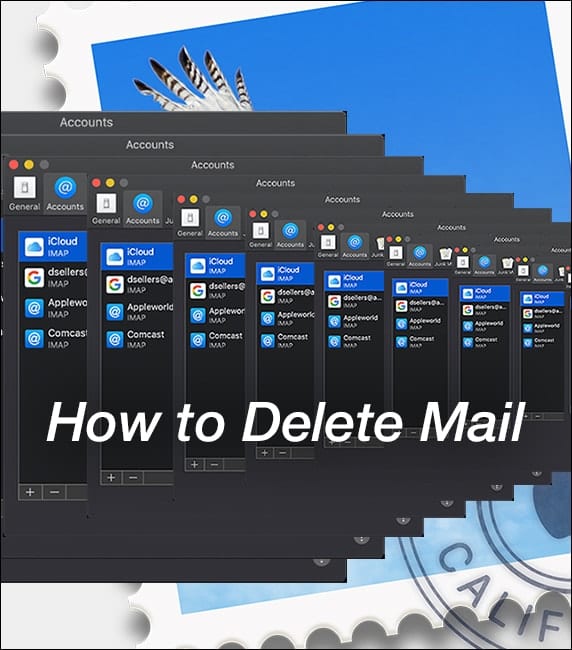
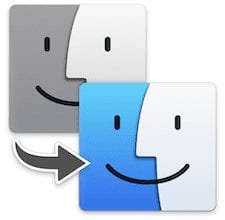







What about a separate / no autoreply for email alias in icloud? When I turn off Vacation Replies, it turns off for main email AND alias. Can I use “disable vacation reply” for the second / alias email?