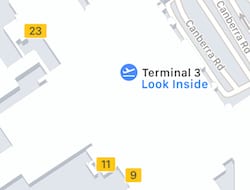 Do your holiday travel plans include flying somewhere? Trying to find your way around a huge, unfamiliar international airport can be frustrating, but Apple has added a feature called “Look Inside” to Apple Maps that can prepare you to navigate your destination. Not every airport is supported, but just about every major international and US airport supports Look Inside. Here’s how to do use Look Inside:
Do your holiday travel plans include flying somewhere? Trying to find your way around a huge, unfamiliar international airport can be frustrating, but Apple has added a feature called “Look Inside” to Apple Maps that can prepare you to navigate your destination. Not every airport is supported, but just about every major international and US airport supports Look Inside. Here’s how to do use Look Inside:
1) Open the Maps app on iPhone or iPad. At this time, Look Inside isn’t available on the Mac version of Apple Maps. On the Mac, you’ll see where stores and restaurants are located in the airport, but Look Inside on iOS Maps provides much more details like the location of restrooms, baggage carousels, security checkpoints, information kiosks and so on.
2) In the Search field, type in the name of the airport you want to look around or use the airport code (like LHR for London Heathrow or DEN for Denver International Airport).
3) As you zoom in, a small blue label that says Look Inside appears (see image below):
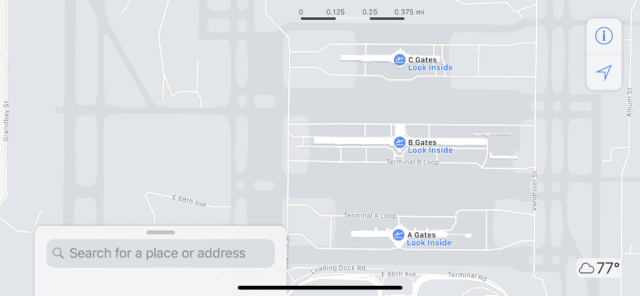
4) Once you see the Look Inside map, zooming in even further and navigating by swiping left, right or around shows even more information. Check-in locations, gates, food and drink vendors, shops, toilets and even moving walkways are detailed (see image below):
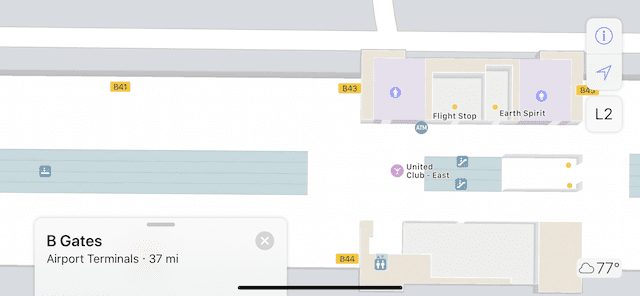
Look Inside works as long as you have internet service, whether that is through Wi-Fi or Cellular data. You can use in-flight Wi-Fi to call up Maps and brush up on your airport, and if you’re concerned about losing internet access once you land, saving screenshots to your Photos library is a good way to keep the maps on hand even without a connection.
Want to find out what the weather’s going to be like at your destination? Tap that little weather icon (it’s in the corner of the screen, showing a weather icon and the current temperature) or 3D-touch it, and a window appears showing current and forecasted conditions (screenshot below):
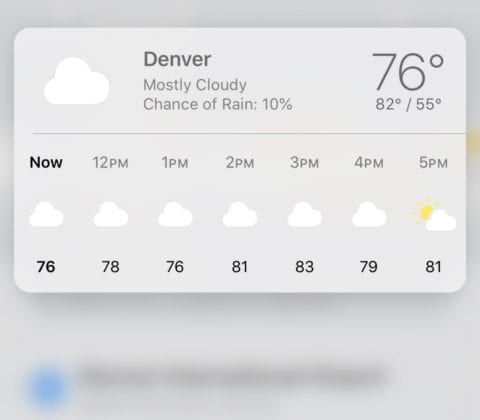
Finally, if you’re traveling alone but plan on meeting up with someone at your destination airport, 3D Touch on any of the labels in the Look Inside view to gain access to a menu that allows sharing of that location, directions, and so on. You can even call the restaurant or shop with a tap (see screenshot below):
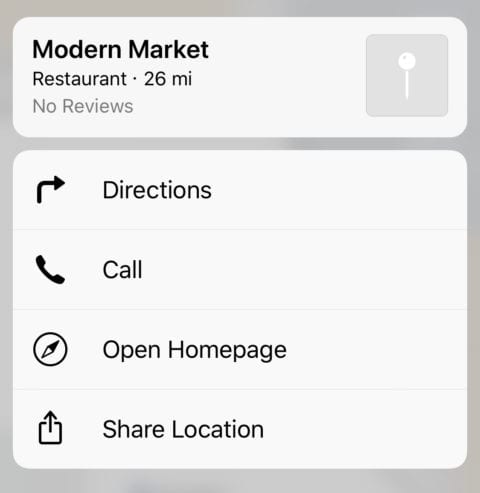
Here’s wishing you safe travels over the holidays, and be sure to let your iPhone or iPad help you navigate those distant airports like a pro.
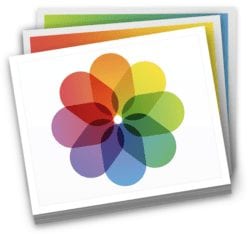
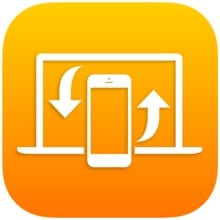
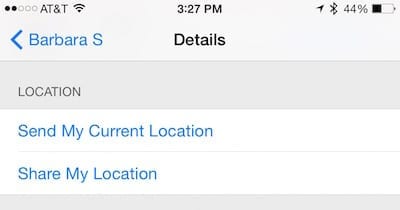






I have an iphone 6 which isn’t showing “Look Inside”. What versions have this feature available?
Great! What’s “3D” touch?