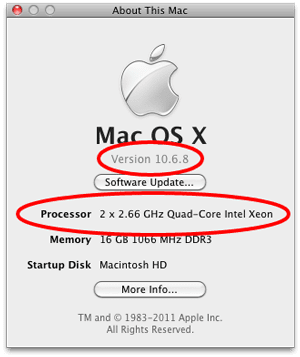No matter how often you use a computer, you never really know everything. Sure, you may have the basics down and may be amazingly efficient in your day-to-day applications, but there’s always that one thing that could, over time, speed up your work flow.
No matter how often you use a computer, you never really know everything. Sure, you may have the basics down and may be amazingly efficient in your day-to-day applications, but there’s always that one thing that could, over time, speed up your work flow.
As Mac users, one of those things we often overlook is the use of keyboard commands. While MacOS has always been very menu-driven, most of the common menu commands also have a keyboard equivalent. Rather than moving the mouse to a particular spot, clicking and going back to your work, you can hit a key or two and continue mousing/typing/etc. without stopping. Over time, that results in time savings.
Recently, I came across a coworker who, in order to take a screenshot of a window, would open up the Grab application (Applications>Utilities>Grab), Select “Window” from the “Capture” menu and use that to select the window he wanted.
A much faster (and easier) method would have been to hit Command-Shift-4, then hit the Space Bar to turn the cursor into a camera. All you need to do then is click the desired window to get the screen shot.
Considerably faster.
Poking around Apple’s Knowledge Base, I found a nice little article that shows many of the major system-wide keyboard shortcuts in OS X. I even learned of one or two that I wasn’t aware of, myself. You may want to check it out for yourself.
Hopefully, this info can help speed up your work flow by utilizing both the mouse and the keyboard to get around OS X.