
In this article and an upcoming follow-up, we’re going to show you a number of ways to share audio with more than one person at a time. The first method is actually a pretty nifty technical trick that lets you share your Mac’s audio output to two pairs of Bluetooth headphones at the same time. This method also works with a combination of wired headphones plugged into the headphone jack on your Mac and a Bluetooth headset.
Here’s how to set up more than one pair of headphones:
- Before you begin, make sure that the Bluetooth headphones you wish to use are paired with your Mac, or that wired headphones are plugged in. Unsure of how to pair Bluetooth headphones with a Mac? Check out this Apple support document.
- Now launch the Audio MIDI Setup app, which is found in the Utilities folder inside the Mac Applications folder. You can quickly navigate to the Utilities folder by selecting Go > Utilities from the menu bar when in the Finder. Audio MIDI Setup is easy to find: it looks like a small piano keyboard (see screenshot at right).
- In the following steps, we’ll use Audio MIDI Setup to create a Multi-Output Device (type: Aggregate Device) that gives your Mac the ability to output to more than one headset at a time.
- Begin by once again making sure that the headphones you’re going to share are listed in the left sidebar. In this example, I’ll use two devices: “Steve’s AirPods” and “Built-In Output” (the headphones) for output. You can ensure that the headphones are indeed now being used for Built-In Output by checking the source — “Headphones” (see screenshot below).
- Click the plus ( + ) button on the lower left of the list of audio devices and select “Create Multi-Output Device”.
- Click on the Multi-Output Device you just created to select it, then select “Use This Device for Sound Output” from the gear menu at the bottom of the sidebar. If you’d like to play sound alerts and effects through the audio device as well, select “Play Alerts and Sound Effects Through This Device” from the same menu (see screenshot below).
- Now we’re ready to select our two pairs of headphones. In the list of example audio devices, I’ll check the boxes next to “Steve’s AirPods” and “Built-in Output” (the cheap wired headphones I’m using for this example — see screenshot below).
- Next, we have to set up one device as the “Master” output device and another as the “Slave”. Notice in the screenshot above that the Master Device is listed as Built-in Output. As wired headphones do not exhibit any lag in receiving the sound signal from the Mac, I’ll set them as my Master Device. For the AirPods, which can experience just a tiny bit of lag, I’ll check the “Drift Correction” box to keep the two sets of headphones in perfect synchrony.
- Everything is now set up properly so you can Quit the Audio MIDI Setup app. To begin sending Mac audio to both headphones, launch System Preferences from the Dock or Apple menu, click on the Sound panel, click on the Output tab, then select the Multi-Output device from the list of audio output devices (see screenshot below).
In the next article in this series, we’ll look at some much more common ways to share sound with friends, both from iOS devices and Macs.
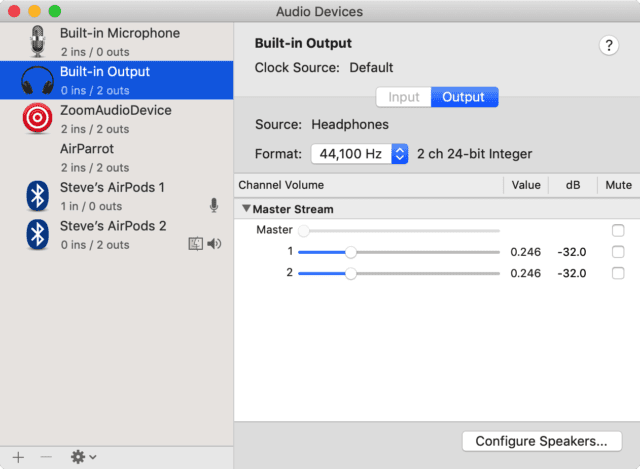
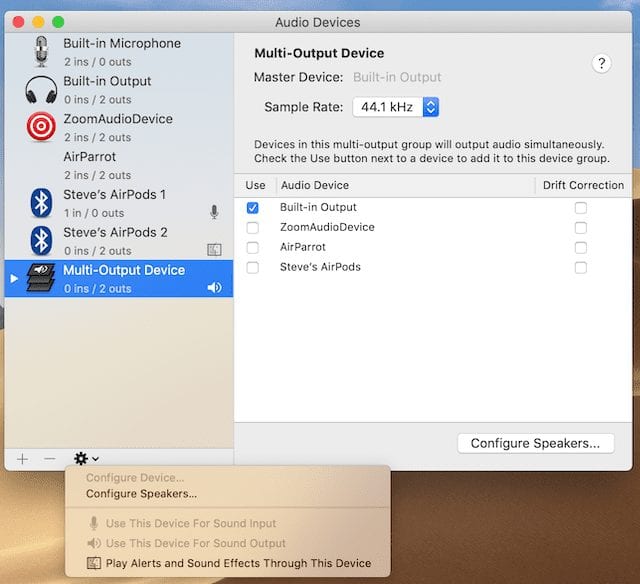
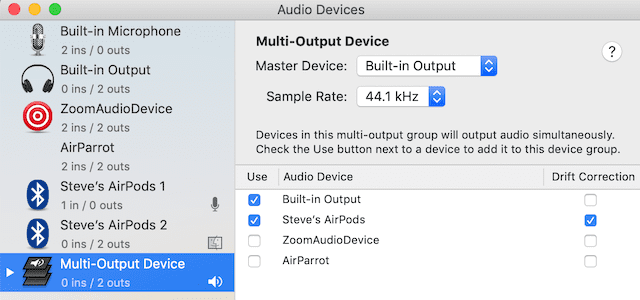
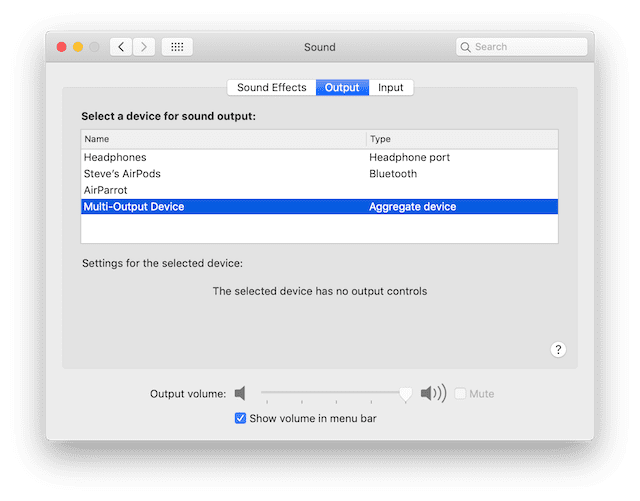

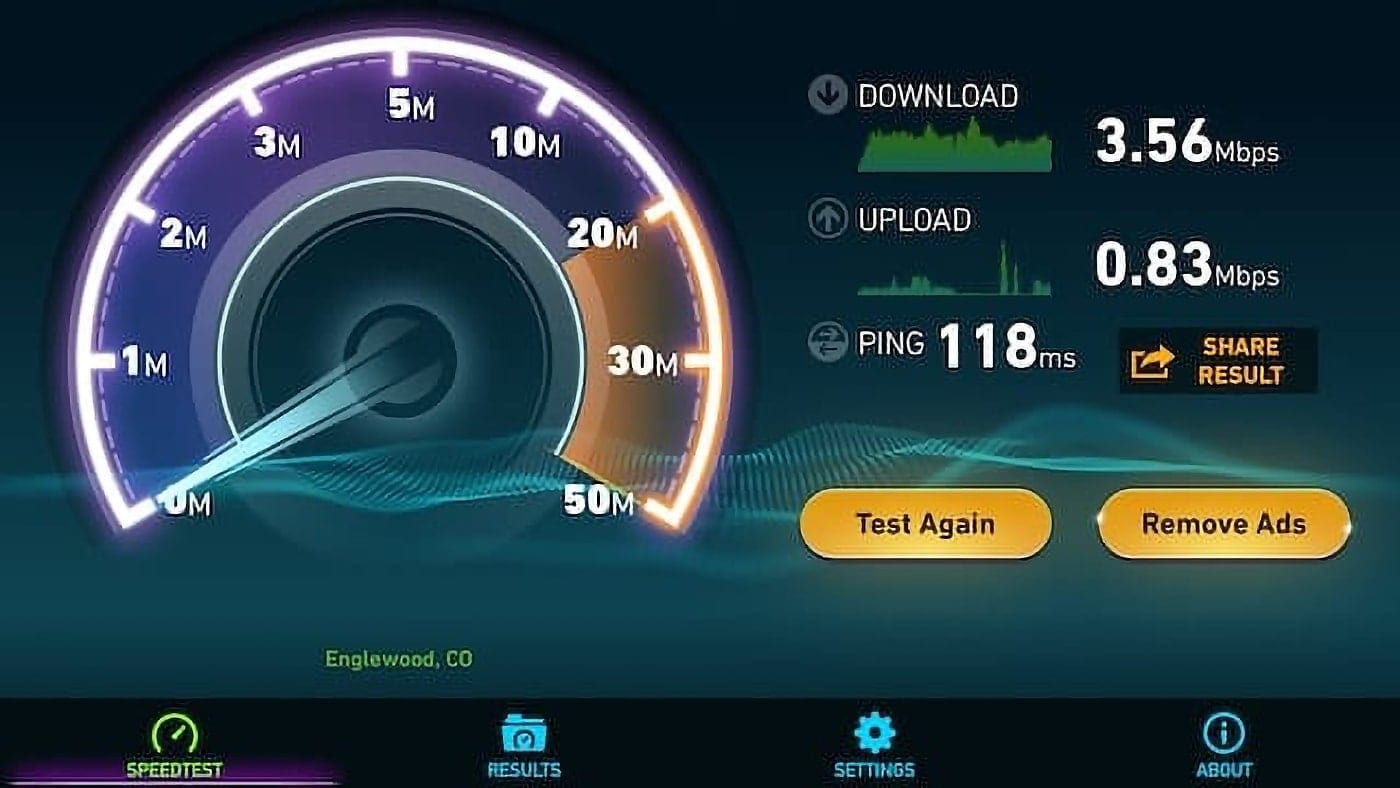






Very helpful and informative tip.Well done Steve!
This was simple and worked great! Many thanks for the idea and instructions!
Thanks to your clear instructions we were able to set up our two Soundcore Q20 headphones and they worked simultaneously. Except: there was a delay between the audio and the video — the video was always slightly ahead of the audio. This was minimal when streaming (Netflix, Hulu – like watching a dubbed movie) but was particularly bad when watching videos on QuickTime. There, it was off by a second or two and was impossible to watch. A couple of times QT wouldn’t even run properly until we had disconnected the headphones and used the loudspeaker again and then all was fine. So the upshot is: we gave up. Any suggestions would be most welcome. Adrian
It works, but not very well. Settings are ok. But there is an interference on my Beats Studio3 headset I use to get the bluetooth signal, there is a buzz, or sparks, some electronic noise I can’t explain. Always present, too annoying to watch anything.The interferences are not there when the headset is otherwise connected alone via bluetooth. Still looking for why.
both my headphones won’t list in the sidebar because it only pairs one at a time which is the whole reason I’m trying to connect/pair two headsets. I’m confused on this step. Please help!
Great to see, the way you explained the whole process made it so easy. Thank your Steve
Extremely well done, Steve!
Thank you for your clear and precise explanation. Took me 5 minutes to set up and now my wife and I can watch movies together without disturbing the rest of the family…
Hi, were the video and audio in synch? We found there to be a slight delay on the audio which made it very hard to watch. This was especially bad on QuickTime.
thank you, this information was very useful.
Thanks for sharing!
works for macOS High Sierra v10.13.4
Thank you, this works on the latest CatalinaOS (10.15.1)!
I’ve got an old MacBook Pro running OX X (10.6.8) which is the latest OS it can run. Your method presented above worked perfectly for my newer MacBook Pro, but is it possible to split the headphones on the old Mac? The Multi-Output Device option is not present in the Audio MIDI application.
I am confused, what do you mean set the device as “master” and “slave”. These options do not appear anywhere for me. Is it simply the order of the devices??
WoW, Great Feature!Awesome Tips. Thank You for Sharing. Please Keep Sharing. I wanna try these methods
Is there a similar option for feeding multiple input microphones into an iOs device, such as an iPad?
Now that was easy and it works so well! Thanks!
Very helpful! Thanks a lot.
This is an awesome tip. Thanks!
Great, now how about Apple TV? That’s where I really need multiple Bluetooth connections for loud movies in my apartment setting.
Thanks!
I have 4 bluetooth devices setup on my laptop but they do not show up on the Audio Midi setup screen.
Any advice on how to list the devices.
Great feature! Thanks for the detailed how-to.
Can you set up so two headsets, with both earphones and Mics, are working at the same time?