 In the world of Windows PCs, one popular thing to do — instead of lugging around a laptop on your travels — is to load up a USB flash drive with what are called portable apps. These are applications that can easily run from a flash drive, and there are some real advantages to using them. For example, using a portable web browser like the open source Chromium browser is actually much more secure than launching the native browser on a hotel or Internet cafe PC since it doesn’t store cached data on the PC, nor does it leave cookies on the machine. For Macs, however, there’s a solution that can be even more handy than portable apps, and that is using cloud apps.
In the world of Windows PCs, one popular thing to do — instead of lugging around a laptop on your travels — is to load up a USB flash drive with what are called portable apps. These are applications that can easily run from a flash drive, and there are some real advantages to using them. For example, using a portable web browser like the open source Chromium browser is actually much more secure than launching the native browser on a hotel or Internet cafe PC since it doesn’t store cached data on the PC, nor does it leave cookies on the machine. For Macs, however, there’s a solution that can be even more handy than portable apps, and that is using cloud apps.
While there are still some security issues with using cloud apps on a “borrowed” Mac or PC, these apps make it possible to continue to do much of your work without the need to take along a MacBook, an iPad or even an iPhone. In today’s Tech Tip, I’ll describe some common cloud-based apps that can “go where you go” without a need for any hardware.
The Secret Sauce: Private Browsing Mode
What I often do when I’m forced to use a borrowed PC or Mac to get my work done is launch the browser (usually either Google Chrome or Mozilla Firefox), and then open a private browsing window. Private browsing (AKA privacy mode or incognito mode) disables browsing history and the web cache, so that you can browse the web without storing local data that could be retrieved by someone else at a later date.
Once that window is open, then I launch one of these favorite cloud apps to get my work done.
iCloud
If you have an iCloud account, you have access to web-based versions of most of the apps you already use on your Mac. Just point that web browser to icloud.com, log in with your Apple ID, and immediately you have access to iCloud Mail, Contacts, Calendar, Photos, iCloud Drive, Notes, Reminders, and more. Perhaps the most important apps if you’re trying to get work done are Pages, Numbers and Keynote — Apple’s iWork suite.
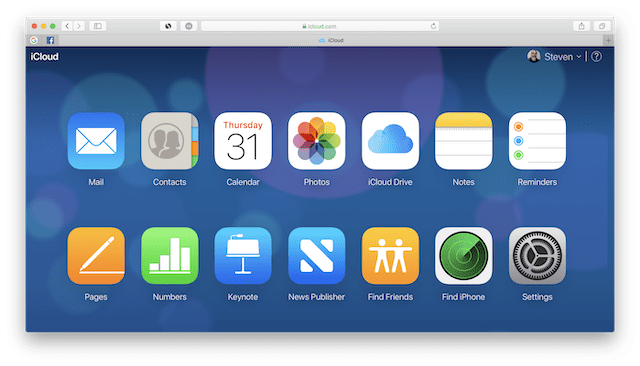
While the online versions of the Apple apps may look slightly different than their native macOS or iOS counterparts, they’re functionally identical and can even be used to collaborate with others. Have you created a Keynote presentation that you need to show to someone, but you don’t have a MacBook, iPad or iPhone with you? Fire up a PC, get that private browsing session going, and use your iCloud version of Keynote to make the presentation.
About my only complaint with iCloud is the Mail app. Rather than providing access to all of your email accounts (like Gmail, ISP-provided mail, and so on), it only gives you a view of the iCloud.com/Me.com/Mac.com mailbox. If that’s your sole email account, you’ll be fine. If not, you’ll need to sign into the web versions of those email accounts separately.
Google GSuite or Google Docs
Another cloud solution that provides access to a lot of different capabilities is Google GSuite. It has a little bit of everything in it, providing cloud access to online versions of Gmail, Calendar, Google+, Hangouts, Docs, Sheets, Forms, Slides, Sites (a simple website builder), Apps (a way to create apps), Keep (an online organizer), Jamboard (a collaborative whiteboard), Google Drive, Cloud Search (search tool for GSuite), and even administrative and device management tools.
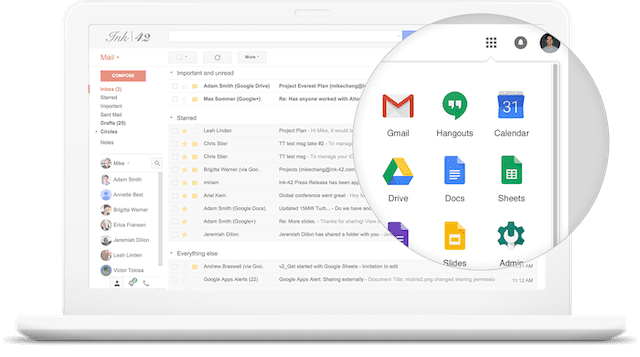
More of a business toolkit than a Swiss Army knife for individuals, GSuite does not include access to Google Photos, although it can also be accessed online from any browser as well. For those individuals who are tied more closely to the Google world than Apple’s cloud solutions, GSuite is a good choice.
If you don’t need all of the tools available in GSuite, Google Docs is still free and still 100 percent cloud-based. Docs includes online versions of the word processor, spreadsheet (Sheets), and presentation tool (Slides), as well as access to Google Drive.
Microsoft Office Online
Do you think that Microsoft Office still comes on big, expensive DVDs? Well, there’s a completely cloud version of Microsoft Office available, and you don’t need to install any apps on any device. Instead, just point your web browser on any desktop or laptop platform to Office.com where you can find online versions of all of Microsoft’s Office products. Outlook is there for email, OneDrive (cloud drive), Word, Excel, PowerPoint, OneNote, Skype, Calendar, People, and Sway (a tool for creating online presentations).
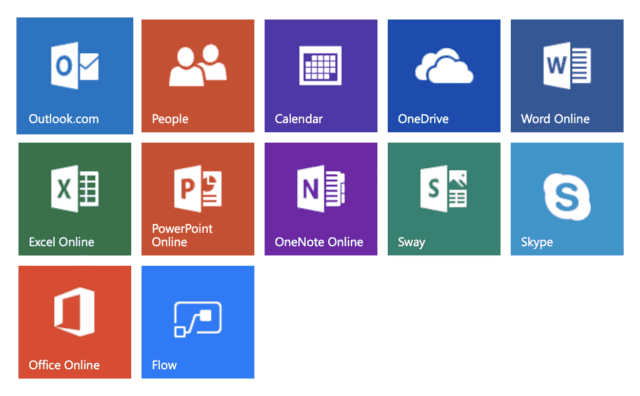
If you’re not familiar with Office Online, it’s a completely free service that’s meant to compete with the likes of iCloud and GSuite. I find myself recommending it to friends who don’t want to buy Microsoft Office 365 subscriptions but have an occasional need to use Word or Excel.
Photo Editing Tools
There are other cloud-based “portable apps” that can be very useful. If I’m without a laptop or desktop Mac (or my handy iPad Pro and iPhone) and need to do some quick touchups on photos, I can always count on the online versions of a few apps.
While it’s not a fully-featured photo editor, Canva Photo Editor is free and has all the basics you need. It can crop, resize, rotate or flip images, apply a bunch of pre-set filters, or let you adjust brightness, contrast and saturation of photos that you drag and drop onto the online editor.
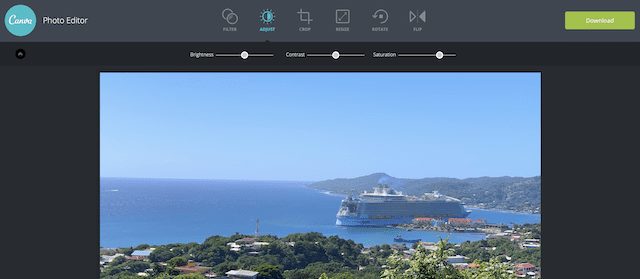
My new favorite is Pixlr X. It’s a much more powerful free online photo editor that adds layering, crop tools for most common photo aspect ratios, a ton of fine adjustments for color, light, focus, ad infinitum. It’s extremely useful when you need to do more detailed work on your images. Be sure to use Pixlr X, not the original Pixlr — the original cloud app uses Adobe Flash.
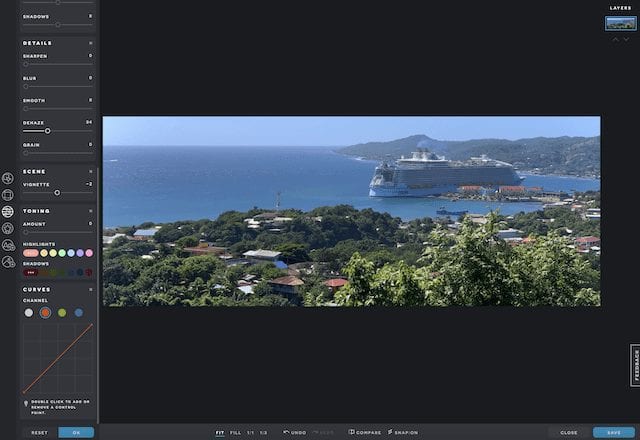
While I’ve just provided “portable” apps in the realm of productivity and photo editing, there are more online apps that can be used anywhere you may find yourself without a Mac. What’s your favorite online app, and what is it used for? Leave your comments below.
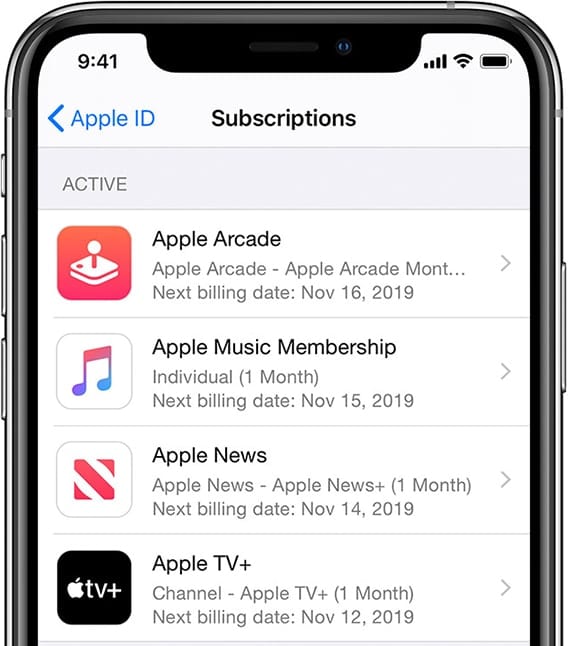
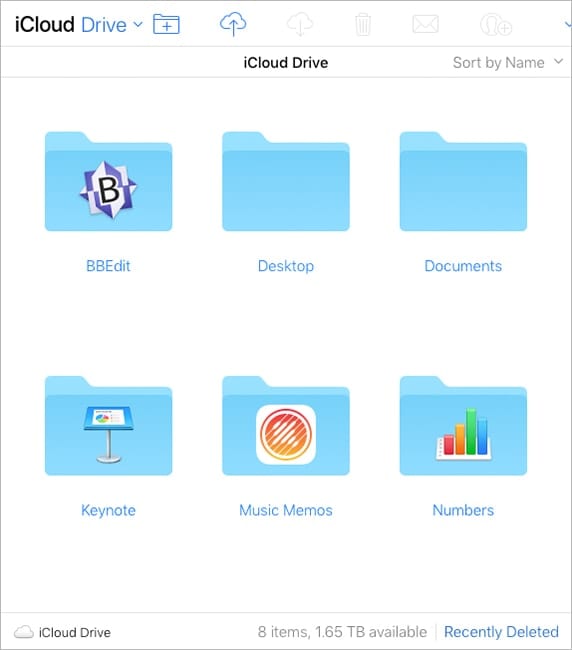
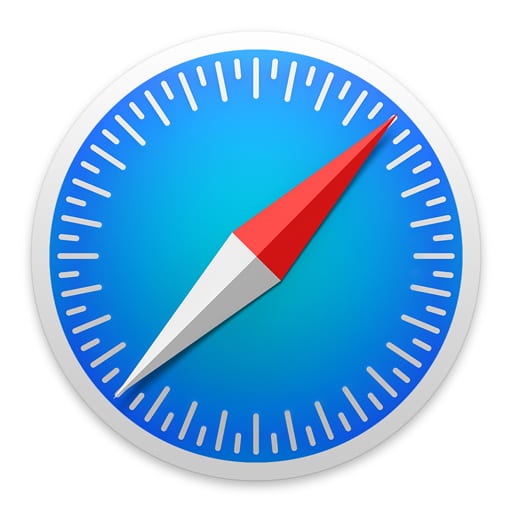






The link for Microsoft Office online brings you to Office 365 which is a paid subscription. Please provide the link to the Office online website that you refer to in your article as ” a completely free service”
Thank you.
I went to your link for Office.com and did not see the cloud version of Office, only the 365 version which requires a subscription. Please provide the correct link for the free cloud version of those apps.
try https://products.office.com/en/office-online/
My favourite online app is Google Sheets, which i prefer to MS Excel. Sheets can accept formulas -which it augments by its own features including regular expression search, import many Excels versions including macros-enabled… without fear of unexplicable crashes, recovery versions, crazy updates, BSoD, etc. that come with Microsoft software. I now use Sheets to track my investment portfolio (with an eye towards protecting any confidential info, you can’t trust anyone nowadays), and financial calculations.
“you can’t trust anyone nowadays”, even Google?
If I had an iPhone, I would use Adobe Lightroom CC. It works on your iPhone, in the cloud and on your Mac. And you can store your Photos in the cloud so as not to clog up your iPhone with high-rez images.