In the macOS Safari web browser, you can choose where downloaded files are deposited. By default they’re located in your Downloads folder.
You can find the Downloads folder by going to the Users folder on your Mac’s hard drive and clicking User. You’ll see it listed along with folders for Desktop, Documents, Movies, Music, Pictures, and Public.
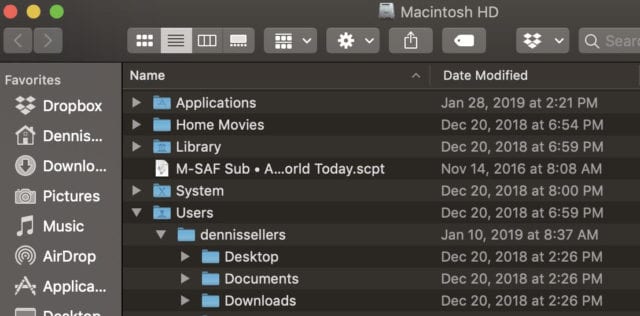
To change where the downloads go, go to Safari’s Preferences and select General. You’ll see a dialog box that allows you to select the file download location, as well as determine how often you want downloaded items automatically removed from your Mac: after one day, when you Mac shuts down, after a successful download, or manually.
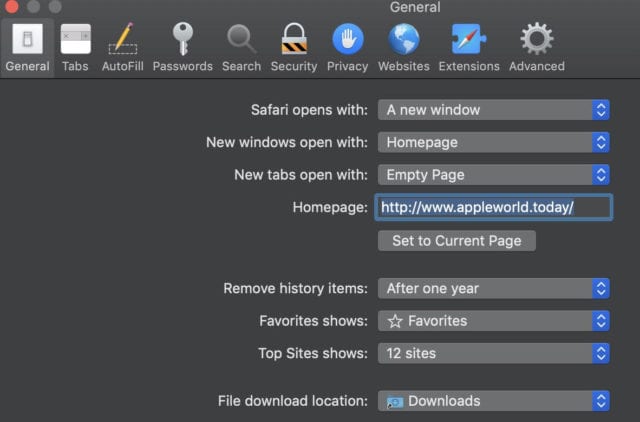
You can also choose whether to automatically open “safe” files after they’ve downloaded. Safe files include movies, pictures, sounds, PDF and text documents, and archives.
In Safari, you can click on anything identified as a download link, or Control-click an image or other object on the page. To choose to download a linked file (and some webpage items can’t be downloaded, in Safari click the Show Downloads button near the top-right corner of the web browser window.
If there are no downloads, the button won’t appear. If files are currently being downloaded, you can use the button to pause and resume them.
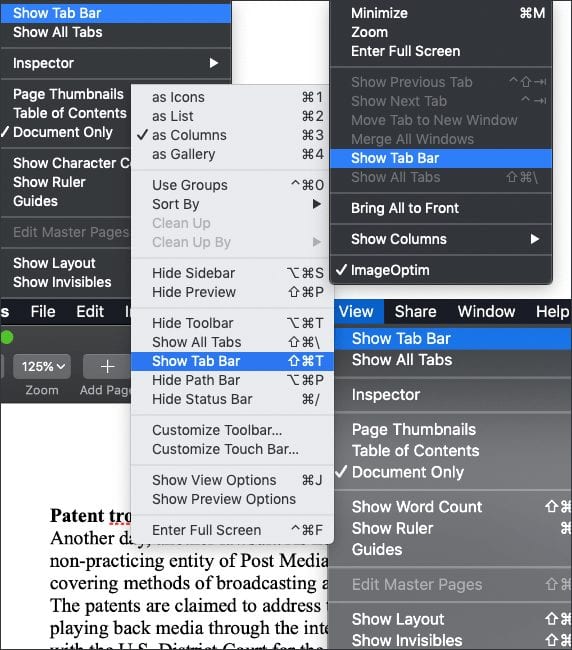
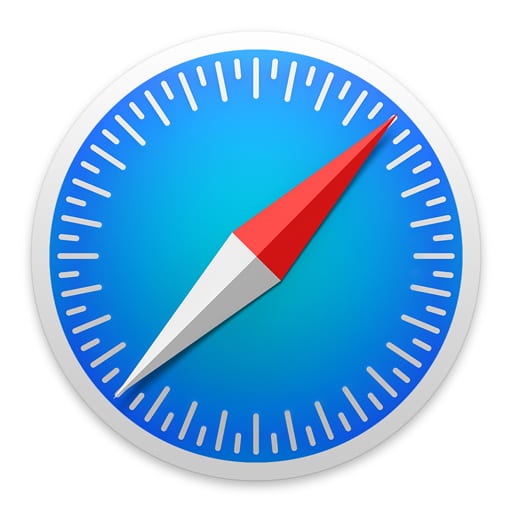
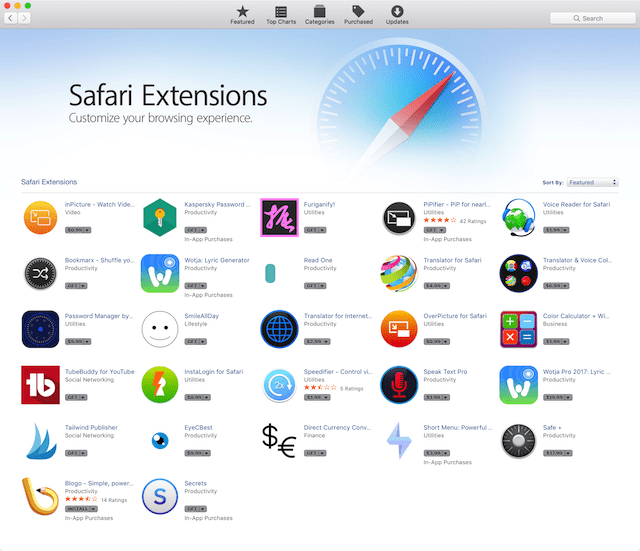






Plesae help me upgrade safarie in my MacBookAir 13″-version OS X 10.10.5