I’ve recently started using multiple monitors. Again.
And I’ve completely forgotten how to move the dock from one monitor to another. Again.
So now I am aggravated with myself and highly embarrassed. Again.
Not to mention that I’m going to have to look it up again. Again.
Why does this always seem to happen to me? Can’t it just be like riding a bike? What kind of trauma did I experience as a young multi-monitored programmer/developer/musician/gamer-wannabe that would cause me to block out a simple Mac Dock moving procedure? The answer to this question is better suited for a therapy blog, so I’ll spare the details here. But what I will share is the answer to the question that likely landed you upon this blog post in the first place:
• Originally posted April 30, 2019
“How do I move the dock from one monitor to another on a Mac?”
It’s frustratingly simple, to be honest…
Here’s the simple…

- With multiple display monitors fired up, move your mouse pointer to a non-active screen. You can tell which of your displays are inactive because the menu bar at the top of the screen will be greyed out.
- Now slide your cursor to the bottom of said screen, and voila! The dock should appear on the new screen while it simultaneously disappears from the old.
Here’s the frustratingly…
- Go back to the original screen and try moving your cursor to the bottom. What happens? Nothing?! The dock doesn’t move back?! Here’s what I think might be happening… Though the dock magically appears on the new screen, the display itself isn’t actually made active until an event occurs (such as clicking on a window or the desktop).
- Go ahead and click somewhere on the inactive display and notice the menu bar losing its lonely-inactive-greyness and springing to life in all its bright-active-shininess. Now you may go back to the original monitor (which will be inactive) and execute the mouse-at-the-bottom trick to move the dock back over once again.
At least that’s how it works for me. Always has. But what I find interesting is that apparently, not everyone experiences this “inactive” phenomenon. They can dock hop with the greatest of ease — no senseless clicking or eyes darting about looking for the active window. (Perhaps this contributes to my selective memory on the subject.)
Is it a Preferences issue?
Maybe left/right vs. bottom dock placement?
Possibly the virtual arrangement position of the displays?
Or that I have 17 monitors encircling me like a Neil Peart drum kit?
Either way, I’m very interested in hearing about your own dock moving experiences. Have you ever run into quirks or am I the only one? Perhaps you have some deeper insight or a few tricks up your sleeve? If so, let me know!
Note:
I don’t really have 17 monitors. That’d be just plain silly! Unless that’s your thing – no judgment here. But if you feel like testing your dock hopping mettle with all the unused displays stuffed in your closets and crawl spaces, you might need several of these and a few of these. Certainly plenty of ☕️. And if you do embark upon a daisy chain adventure, let us know how it works out!
No seriously, please do…
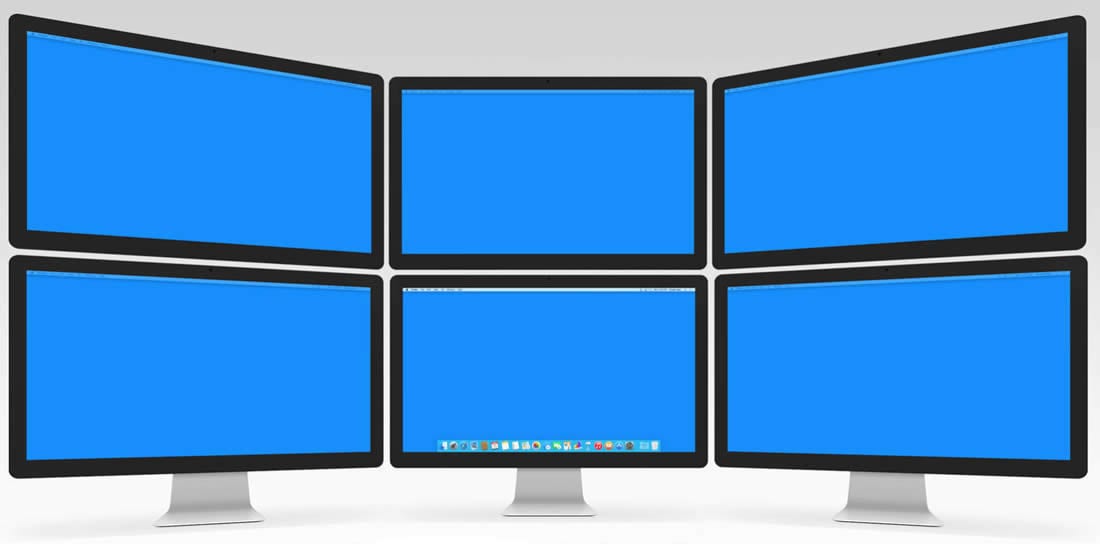
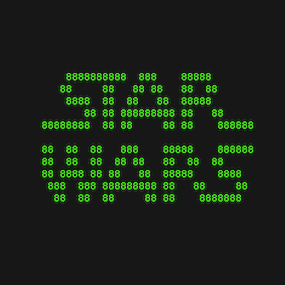

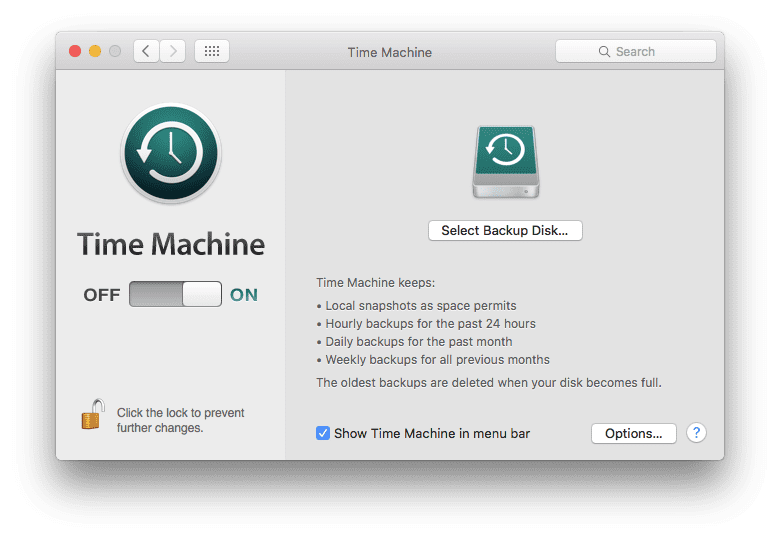






Thank you!! I’ve had this problem for awhile (and I ALWAYS have to look it up too!) and that worked. So weird how you just hover your cursor at the bottom. This is why my dock will accidentally move to a different monitor, as I’m swishing my cursor around in my workflow. They should have it be more intentional. It’s really easy to unintentionally move it. But now I know how to bet it back … at least until I forget again and end up on your blog again LOL!
And now I must ask, why can’t we have docks on each our monitors? I have triple monitors and I’d love to have 3 docks. But my multiple dock fantasy is likely a pipe dream.
Here I am back at your blog 3-1/2 months later because I forgot already! Reading my own comment to remember how to do it. So funny.
regardless of which display is active, the dock remains where is was,when i move the mouse to the bottom of the display that it is not appearing on. It does not disappear nor reappear on the other monitor.
Wow, lots of replies!
I haven’t read them all but just to say:
1) This blog post really helped me! But…
…I was still having the problem that I could only intermittently fix the dock problem :’-(
2) Eureka! At least for me I have found the solution is to move the pointer literally to the very bottom edge of the monitor you want the dock to appear in before clicking.
This anyway worked for me and seems to have resolved the issue, finally.
Hope that helps anyone else and apologies if I’m repeating points from prev. response.
Thank you and Happy Docking!
I find the ability to move the tool bar from an external monitor back to my built-in one to be completely random and successful less than 10% of the time. I usually resort to powering off the external monitor and unplugging it — a real cramp for productivity. I find this to be a BUG, not a feature.
magic. thank you. Just thank you.
I cannot tell you how deeply I sympathize with you! You took the words and feelings of exasperation right out of my mouth.
I find this solution works intermittently. More often, I move my cursor around the bottom corners of screen and boom, it’s back. Sometimes. Other times, I resign and use the dock from the secondary screen which, wow, let me tell you how much I enjoy that while in the flow and working fervently.
GOOD LUCK.
So it wasn’t working for me until I placed my mouse in the bottom corner. I’ve tested repeatedly. Now works!
Your trick didn’t work BUT I went into displays and click a couple of times on the external monitor I wanted as the main display and the dock went back over there from my laptop. Do not ask me why/how but that’s what happend
Yeah! +1, this works reliably
Works every time, you need to drag your pointer on the far right or left of the monitor in a space that doesn’t align with your primary screen. See screen mirroring/arrangement to get a visual of this.
hot corners would impeded this
Thanks for the article. My experience has been totally random. Works sometime if at all. I have 2 monitors connected to my MacBook. Making a monitor active (clicking somewhere in that monitor space – right click, left click whatever), moving the cursor to the bottom… simply will not work as desired. I wish there was a keyboard shortcut. That way, I wouldn’t have to depend on Apple’s “intelligence”.
Apple products are complete junk, never have this problem with a PC. Apple developers learn how to make your products better and stop stealing data from you users, losers.
I only have two monitors. How can I keep the dock permanently on my main monitor? I hate when I accidentally leave / move the mouse at the bottom of my secondary screen and the dock jumps over there. (Happens too often, I’m afraid.) I want the dock to stay put on my main screen. Any ideas? thx
Thank you! Your advice worked perfectly! :-D
Not an ideal solution, but Automatically Hide/Show Dock, helps to show dock on monitor where needed. Didn’t find option to permanently fix the dock. Such a basic requirement, Apple can’t provide to its users.
In Mission Control, enable “Displays have separate Spaces”.
Thank you!
on a vertical setting you should point to the left or right edge bottom of the screen where the dock would normally be, for me that worked.
Thank you – that worked for me!!
How do you change the startup monitor when there are mutiple multiple monitors?
In System Preferences —> Displays —> Arrangement, drag the white strip representing the Menubar to your preferred Startup Screen. If you have a laptop or iMac, it will briefly display on the integrated display, then shift to your desired screen. Whichever display owns the Menubar, is now designated as Main or Primary display, and newly opened apps, Notifications, etc., will always default to this display.
HTH
F
this worked perfectly for me! seemless and did exactly what I wanted (to have my dock on my second monitor which I use as my main and have my MacBook to my right)
So is there a way to lock the dock on one monitor? I use 2 different monitors and periodically accidentally move my dock to the second monitor.
I don’t believe there is.
Not that I know of
The only way to lock it is to either turn off Spaces in Mission Control, or pin the Dock to the side of one display.
Hmmm, this will work if I have my dock at the bottom of the screen, but not vertical right (which is what I prefer)
You’ve got to slide the mouse pointer to the bottom of the screen and then keep sliding down in order for this to always work. And you don’t need to click anywhere on the target screen.
My guess is Apple intended this gesture for trackpads.
I think I have read your method here before, but it does not work all the time for me. What works for me is to go over to the secondary monitor where the dock has relocated itself, and right click on the vertical bar that separates the active programs from the dock icon. Then, I select dock location and click bottom. The dock returns to the primary monitor.
Thanks for sharing your tip! I always find it interesting that people are experiencing different phenomena and dealing with them in different ways.
thanks. that’s a much better way to put it back.
I tried this too, but for me it didn’t work.
It’s so frustrating!!!
Thank you, thank you, thank you!!
It has been maddening having the danged Dock (apparently) randomly move to another monitor and not want to come back where I wanted it.
Your explanation helps tremendously.
Thanks for the tip about doing an event in 2nd monitor. It was frustrating clicking all over the 2nd display trying to get the dock to appear; at least I know why now. I really wish I could have the doc in BOTH screens at all times, like in Windows… But of course, Apple has to try and be unique or something. So, this will have to do.
OMG! Thank you!! I have a larger monitor set up behind my laptop monitor and I didn’t understand why the dock moved sometimes. I confirmed your tip works perfectly as long as the cursor can’t move down from the large screen to the smaller screen when I want the dock on the larger monitor.
Thanks
Thank you!!!
Great tip, i constantly experience the same problem in catalina with a 3 monitor setup, and your trick helps, thank you!
I have three monitors and the dock-hopping phenomenon drives me nuts every single day. Why does it hop in the first place? Possibly, as my father used to say when we went fishing together (and asking why I wasn’t catching anything), “You’re not holding your mouth right.” Your tip helps, and it’s much better than putting my cursor at the bottom of the active monitor (that the dock originally disappeared from) over and over again until it finally decides to jump back. Thank you!
I have an unusual arrangement, with a pair of 22″ monitors as my main pair, and the left in a portrait orientation. The MAC Laptop is physically below and to the left of the portrait monitor, but directly below in the logical array. My workstation comprises three laptops, 2 MACBook pros and a Surface Pro, all connected to both monitors. On the older, 2012 MAC, I run High Sierra and found the moving the taskbar was simple after I understood that the labels (left, bottom and right) apply to the entire arrangement, not to a specific monitor.
I just did the right, left, bottom in the dock preferences and I could see it move from screen to screen – I have 3 – first it went to monitor #1 on the left, then #2 on the right and finally I got it back to the bottom on #3
Best ever tip – worked exactly as stated!
I’ve been finding that the dock will switch monitors “spontaneously” and I never know how/why. Trying your trick, I find I have to “bounce” off the bottom of the screen and click, bounce, click several times to get it to work. : (
Is there a way to LOCK the dock onto one screen so it just stays put?
Thanks for this post!
As far as I know, there is not.
If you’re willing to entertain the Dock on the side of the screen (my preference), you can simply choose right or left in preferences and it will stay on the right-most or left-most monitor as is appropriate. My brother hates the Dock on the side, so I wrote him an apple script and saved it as a one-click app in his Dock to return the Dock to the center easily and reliably; all the bouncing and clicking and bouncing and clicking doesn’t thrill him either.
do shell script “killall -9 Dock”
Copy and paste the above line into ‘Script Editor.app’, and save it as an applet; drag the applet to your Dock, and enjoy.
HTH
Thanks so much!
Do you know how to get the desktop icons to show up on the secondary monitor? We just recently upgraded to MacBook Pro at work with Catalina. I got the dock moving down but I can’t figure out how to make the desktop icons appear on both the laptop and secondary monitor. My boss’s old laptop (10.6.8) would do that but I can’t figure it out, if its even possible on the new laptops.
Any help would be appreciated, thanks!!
This does not work on big sur on apple silicon, the function is busted, really regretting this purchase and thinking of returning it
Drat, but thanks for posting this info to the group!
hahaha. You have solved one of the most annoying mysteries of my life! thanks!
Ok, while this didn’t work for me, the writing did. Love it! Now I want to read more…let the internet stalking commence.
Thank you, I hate when it moves to the monitor I rarely use.
Wow thank god I found this. I was becoming frustrated with the Dock just randomly disappearing.
Thank you for this! I was becoming frustrated as I moved the dock to my second monitor by pure luck and it was driving me nuts on how to replicate. Appreciate the content.
Hi Mark:
That works! Thank you.
Do you know if there is a way to Lock the Dock to one monitor?
Glad it helped!
As far as I know, there is no way to permanently lock the dock to one specific monitor.
The only reliable way that I’m aware of is to attach it to the left or right side; it will pick the display that is furthest on that side. Plus you get more vertical real estate.
Okay I finally found a solution that works reliably. The move the mouse to the bottom edge/hover/swipe never or rarely worked for me. Very frustrating and for so long!
Thank you for writing this blog. I felt I was the only one with this issue, so never put the time in to find a solution.
Here is the what worked for me:
Settings > Display > drag the menu bar to your external display. The system refreshed the display and now moving the pointer to the bottom edge works 100% of the time, perfectly activating the dock on either screen as expected.
My system configuration:
macOS Catalina
Misson Control: (checked) Displays have separate Spaces
MacBook Pro 2018 (15″)
DELL U27187Q external monitor
display arrangement is DELL is above and centered on top of MacBook display
Thank you, your solution helped!!
I have the exact same experience, only a single MacBook Pro and a single external monitor. But I am never quite sure how or why or when I can get the dock to move to the monitor I want.
The best solution at this point I am thinking would be have the dock on all screens all the time.
After messing with it a bit, I seems this explanation provides the most consistent results. “The rule is that by moving the cursor 1″ below the bottom of the given display, the dock will then move.” and “When you move the cursor to bottom of the display, it doesn’t actually “move” below the bottom of the display. However, Mac OSX continues tracking the cursor movement, and if that movement goes 1″ below the bottom of the screen, then the Dock will switch to that display….” From the comments in this post: https://apple.stackexchange.com/questions/193589/move-dock-between-displays-keyboard-shortcut-or-keep-on-both-displays
This proves to be the best way to get the dock to switch! Thank you for sharing!!
I think THIS is it!!! I was thinking maybe it had something to do with the right corner, but just couldn’t figure it out; Thank you!!!!
2 years of uncertainty and unhappiness ended in 60 seconds. Thank you!
Took a couple try’s but it did work for me..
Thank You for the info
Thank you!! And thank you for reflecting EXACTLY how I feel every time this happens to me and I have to look it up – AGAIN!!
Glad to hear that I’m not the only one!
Thank you. Everyone. I couldn’t focus because my dock was in the wrong place. Also ~Mark – this was a well written and fun tutorial. Appreciate it!
It does work if you have the Dock in the bottom position on the active monitor. This will add an extra slice of real estate for me in the larger monitor when I am formatting newsletters. Nifty! Thanks, Mark!
Super helpful, thanks! For months, my dock has been moving back and forth without me being able to figure out how I did it or how to move it back. Now I can!
So glad it was helpful!
This had frustrated me for years, until I found the answer elsewhere. Sometimes moving the mouse to the bottom of a screen would cause the taskbar to appear on that screen, sometimes not.
The answer is simple – move the mouse to the bottom of the screen…but continue to drag it downwards even though the mouse pointer has stopped at the bottom. The taskbar follows every time.
(Obviously this won’t work for screens on top of others, where continuing to drag downwards just moves the pointer into the lower screen.)
YESSS woa! Thank you,that worked :____)
This is 100% the reason it doesn’t happen every time. You HAVE TO scroll down and “hit” the bottom of the screen to move the dock!
Yes. This worked. The original post did not work for me, but dragging continuously to the bottom worked every time.
What worked for me is to right click on the dock itself (the line between the docked icons and the quick launch section) and select “Dock Preferences” and go to “Position on Screen” and select one of the options (either Bottom, left or right) and then it moved the Dock back to my main screen as I wanted again.
Is there a way to lock the dock so that it does not move from display to display?
If you disable Mission Control-> Dispkays have separate spaces, you will only have a Dock on your Main display with Menubar; unless you’re a side Dock user, in which case it will land On the screen at the furthest edge of the totality of the Desktop area.
Wow thats so stupid….That means I cannot have seperate spaces (so for example; i cant have a fullscreen video playing on mys econd screen AND keep the dock where its SUPPOSED to be) and also have the dock stay i place….why hasnt apple understood that I want control over this :(?
I want to be able to have a video playing fullscreen without my other screens going black (as its seen as 1 space)
ALSO i want the dock to just stY WHERE ITS AT…MEH
Depending on the app you’re using, you can zoom (Option-click the green control button) the Video display window to the “old” full screen mode; this will leave other screens visible and can host the Dock; if the menubar is on your video display, you can choose to hide it (keystroke possible) along with hiding the Dock, if desired. Other great utilities like CleanSlate will strip your Desktop images with a toggle, so you can Black your active displays, but still see windows/apps/Desktop. Another great app is LightsOut, for aiding ambient video environments without losing your other displays. One more is ScreenFocus, which will automatically dim displays not in focus to a user-selectable level. But, yes, Apple has lost the story on what Fullscreen should be.
Your suggestions in the “Here’s the frustratingly…” section worked like a charm. Thanks. And getting to the answer was actually enjoyable and funny. A def bonus.
Thanks for reading, Kathy!
I don’t have any problem with this; the Dock is always available on whatever display my cursor is located (the Dock isn’t always visible, because I have “Automatically hide and show the Dock” checked in System Preferences, but it’s present on any display when I move the cursor to it).
My method is: in System Preferences -> Mission Control I check “Displays have separate Spaces.” With this setting, the Menu Bar and the Dock are always there, on any display. I don’t have to jump through any hoops to try to “move” them around.
I’m currently using HIgh Sierra v10.13.6, I haven’t moved to Mojave, in case this makes a difference. I guess when I finally go to Mojave I’ll find out (right now I have software and hardware compatibility issues preventing the move).
Hope this helps.
I have two monitors, dock at the bottom, and hidden, automatically hide and show, and when I go to the bottom of any screen, the dock pops up. I’ve never had to move it.
Ditto. But the Dock rarely makes an appearance on one of my screens, because the bottom of that screen is the top of the other screen. I can make it appear if I’m really delicate, but it just doesn’t happen on its own, and frankly, I don’t miss it there anyway.
Rocket Yard is better than therapy! This was driving me nuts; I tried this and it works. I was always clicking when I dragged the cursor before ad no joy.. . Happy camper!
I have 2 23″ Apple Cinema monitors attached to my iMac. I am looking for stands to add two more monitors to sit on top of the 23″ monitors. Any suggestions?
You need to investigate VESA mounts, either articulated or single-pole or wall-mount. I have six displays, 3 over 3, on three vertical VESA poles.
I suggest System Preferences – Mission Control. Uncheck the option for Displays have separate Spaces which requires a restart to take effect. Now you have only one menu bar and one dock and your applications can now use more than one monitor for its windows. They can even span more than one monitor. You can move the menu bar/dock to different displays using the Arrangement tab of the Displays System Preferences panel. This is in fact the way it used to be before there was Mission Control. I know because I’ve had two monitors since my Macintosh II days. (long before Mac OS X/OS X/macOS X and even Mac OS 8 or 9)
I have a 27″ iMac and a 27″ Thunderbolt display – and your suggestion works for me: the dock is where I want it, at the base of the iMac display.
Thank you sir.
Of course if you’d like to have 6 displays, this is one way to do it!
I have three screens side-by-side and am running the latest version of Mohave on a 2009 (firmware upgraded to 2010) Mac Pro. With the center screen as the active screen, I can move my cursor to the bottom of the screen and the dock appears. Without clicking on anything, I can move my cursor to either side monitor, move it down to the bottom of the screen and the dock appears.No, activation, it just appears.
What I would like is a way to have either side monitor to NOT show the dock at all, so that when I’m working near the bottom of the screen the dock won’t pop up and get in my way.
If anyone knows how to set that up, I’ld love to hear it! :-)
Ladd, I would love to know the answer to this as well! Perhaps someone here will have an idea.
As posted above, if you toggle Spaces each have Menubars off, the dock will only appear on the Main display with the Menubar, or the furthest left or right display if a side Dock is selected.
I just tried this method and it does not work for me. The dock seems to move on its own accord for me. Sometimes on my MBP, sometimes on the external monitor, and it makes no difference which menu bar is active. I swear it was once on both monitors!
I find that the dock will one its own migrate to the second monitor. I have not tried your method. I move it back by right clicking on the vertical bar that separates the active programs, and selecting move to bottom. The dock them moves to the bottom of the primary screen .
Happens to me all the time, I don’t know why it relocates on its own??? I go to Display, click All, and then carefully mouse move the red bar from one monitor to another. I feel better knowing I’m not alone !
Me too, Art!
As a regular user of multiple monitors I have found the same problem. Sometimes the pointer is just ignored.
What works every time – drag any icon on the desktop to the desired Dock position.
Thanks but it did not work for me.
Right Left Bottom – I had to go into dock preferences and just click on Right – then left – then bottom and it ended up at the bottom of my middle monitor which is monitor #3