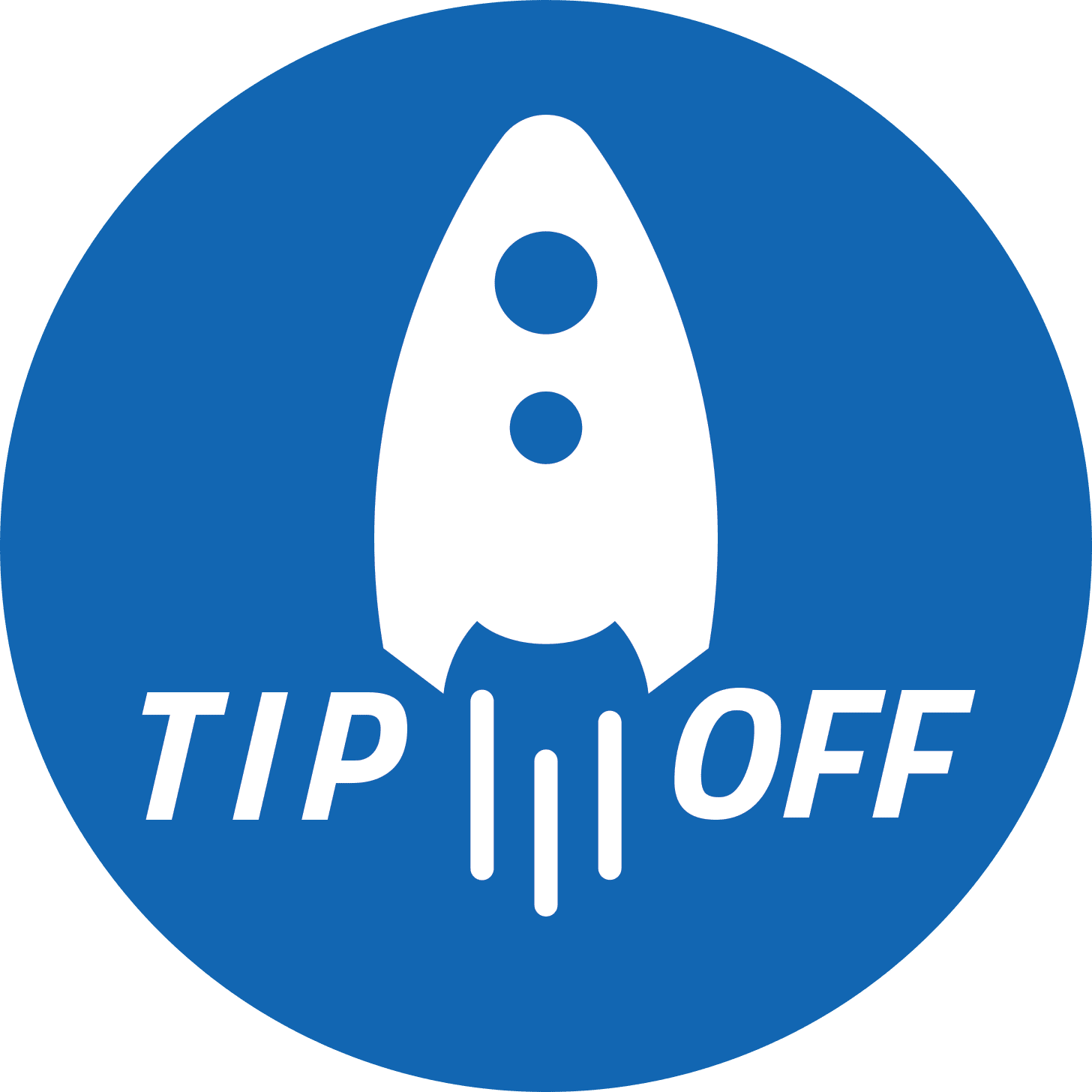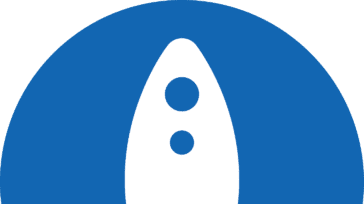As you probably know, you can add multiple users to your Mac, so every user can have their own space to work and to set things up how they prefer. But there’s an alternative type of account you can turn on: a Guest account.
As you probably know, you can add multiple users to your Mac, so every user can have their own space to work and to set things up how they prefer. But there’s an alternative type of account you can turn on: a Guest account.
To turn on a Guest account go to System Preferences > Users & Groups, and you will be presented with Guest as an option at the login screen. Anyone can use it – no password needed – but when they’ve finished, everything they do will be wiped. This is great not just for Macs in foyers or spare rooms, but it’s also great if a visitor says, “Can I borrow your Mac for just a minute?”
It’s advisable to turn off Automatic login and set your Security & Privacy settings to require a password after perhaps five seconds of sleep or screensaver time. That way you can be sure no one will be able to access your files. But when they try to use your Mac, they’ll be offered the option of switching users and can then pick Guest.