macOS Mojave introduced the systemwide Dark Mode, in which dark colors are used instead of light colors in the user interface. For example, the menu bar is no longer white with black text but is black with white text.
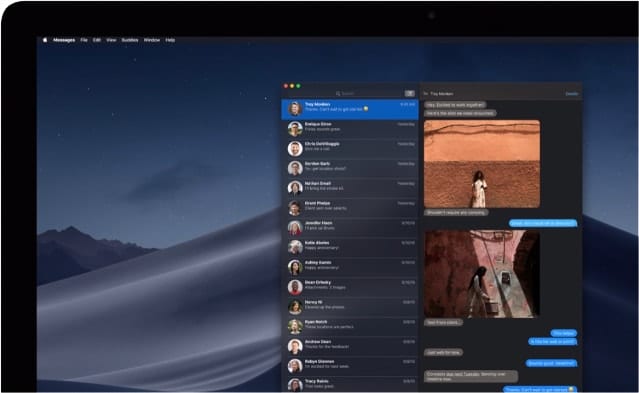
In macOS Mojave — and, from what I can ascertain, the upcoming macOS Catalina, due this fall — you can switch to Dark Mode to transform your desktop to a darkened color scheme, putting the focus on user content while controls recede into the background. Users can toggle between a light and a dark desktop. If you want to use Dark Mode — or give it a whirl — here’s how:
Click on the Apple menu and choose System Preferences.
Click General.
You’ll see two buttons: one is for Light Mode (the “regular” mode) and the second is for Dark Mode. Click on Dark and it will switch.
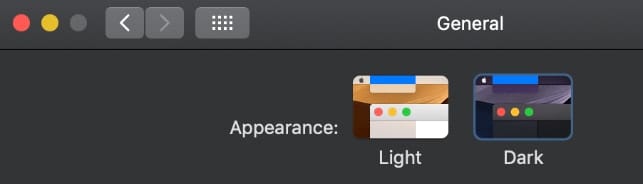
To re-enable Light Mode, open System Preferences.
Click General.
Click on Light and it will switch back to Light Mode.
Hopefully, Apple will add a keyboard shortcut for easily switching back and forth between the two modes. Admittedly, though, I now prefer Dark Mode all the time.
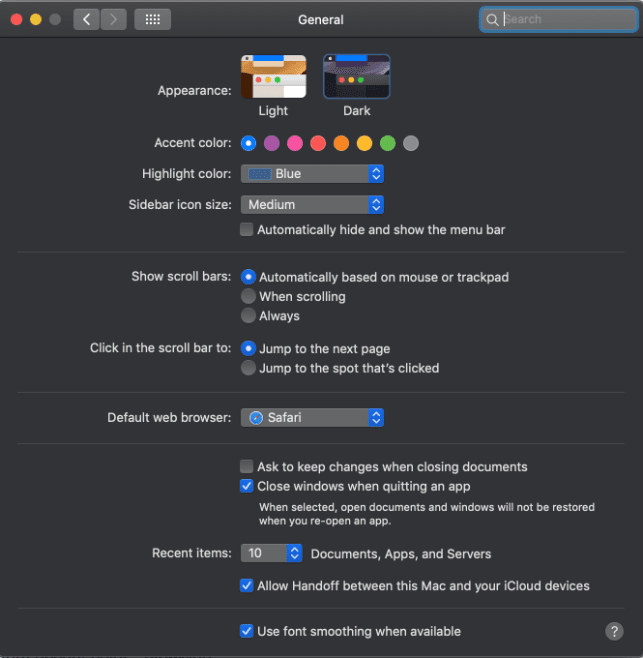








Dark Mode: a great leap backward to the days when we did our computing in primordial darkness.
The only benefit I can see is a possible reduction in eyestrain/blue light exposure. Until I see a good scientific study that supports this, it’s only a theory.
My biggest complaint, however, is that dark screens tend to put me to sleep—when they don’t give me eyestrain.