Create and Store Your Signature
Perhaps your lawyer sent you an important PDF document to sign, or you need to authorize an increase in the school lunch allocation for your suddenly growth-spurting teen-aged son.
Whatever the reason may be, you don’t need to print the PDF you received, sign it the old-fashioned way with an ink pen, and scan it back onto your computer before sending it along its way. Digitally signing a PDF in macOS is far more convenient. And saves trees. Yay!
So… here’s how to sign a PDF
Open the PDF you need to sign with Preview (located in your Applications folder). Show the Markup Toolbar by clicking the pen icon near the top right-hand corner by the search bar:
![]()
You can also select “View > Show Markup Toolbar,” or use the keyboard shortcut ⇧ Shift + ⌘ Command + A to… well… show the Markup Toolbar.
If you haven’t yet created a digital signature, follow these steps…
- Select “Tools > Annotate > Signature > Manage Signatures,” or click on the icon that looks like a squiggly “Jn.” Although it might actually be “Jim.” It’s kinda hard to tell, so we will have to live with that mystery for now.
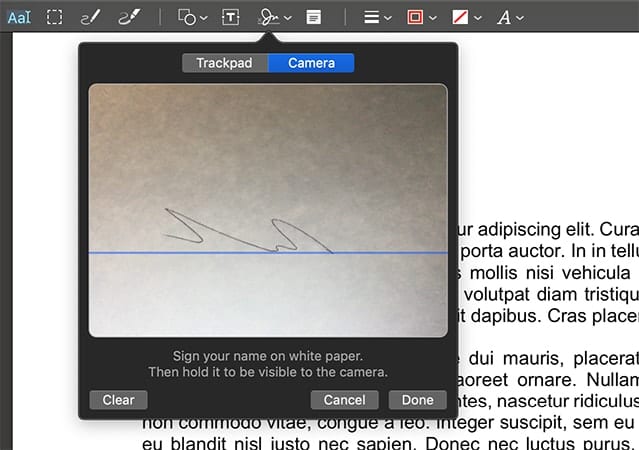
- Select “Camera” from the signature pop-up menu.
- Sign your name on a white sheet of paper and hold it up to the camera. Once your Mac has noticed that your signature has become aligned with the horizontal line, it will scan and save your signature on a transparent background. Alternatively, if the Mac you are using is equipped with a Trackpad, you can choose this option instead and sign your name directly on the Trackpad with just a finger. Preferably your own.
- Click “Done” and your signature will be available to use in any PDF you open with Preview. Simply follow the above steps to open the Signature Pane and select your signature. It will plop onto your document and you can move it to where you’d like.
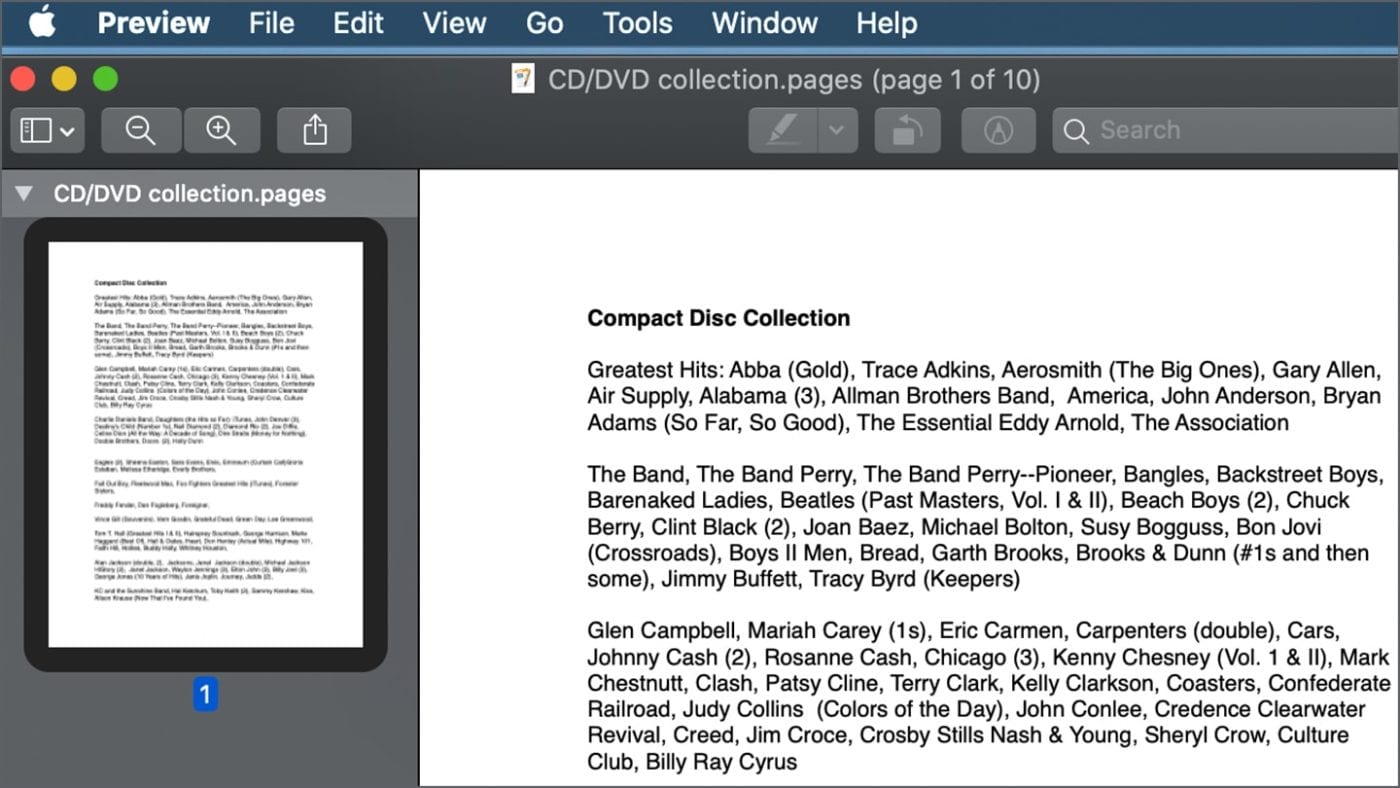
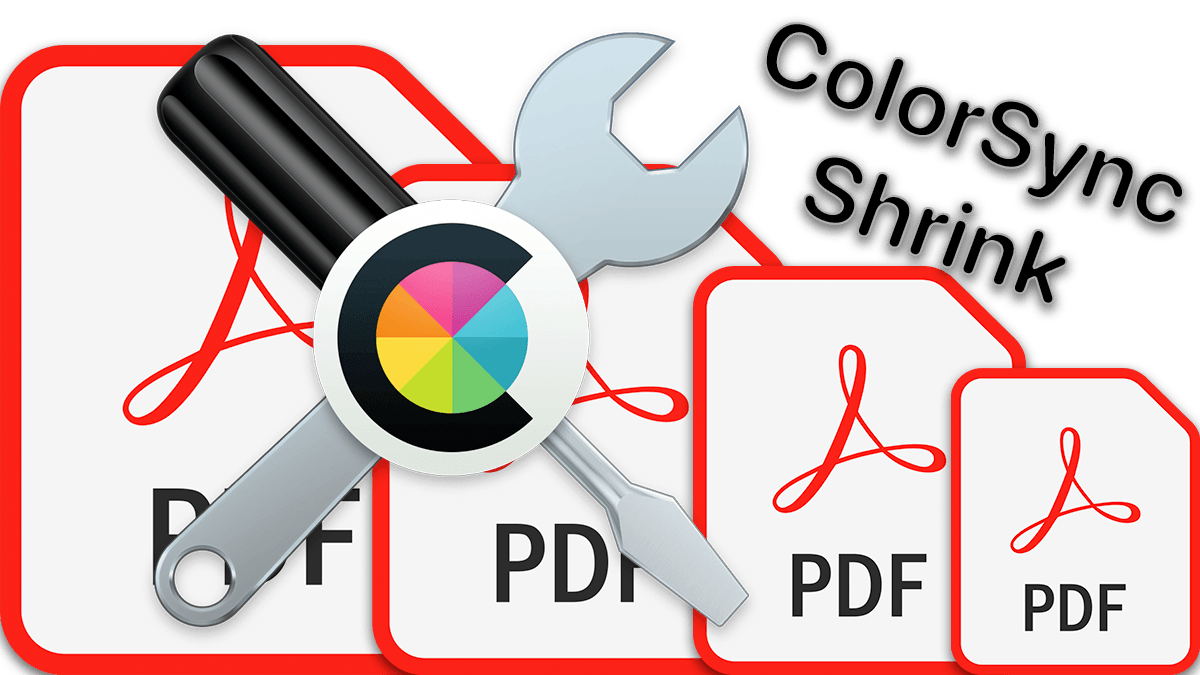
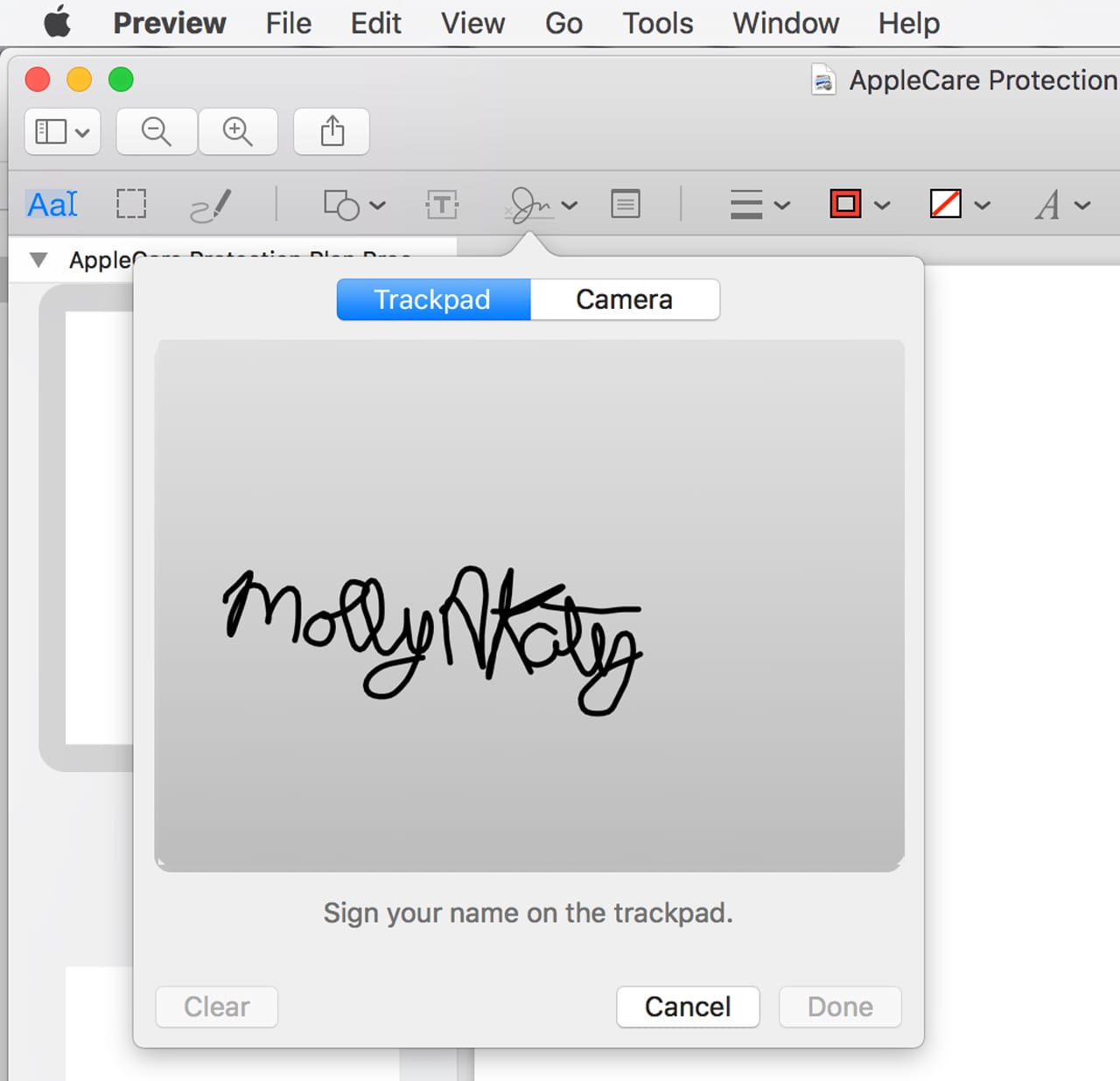
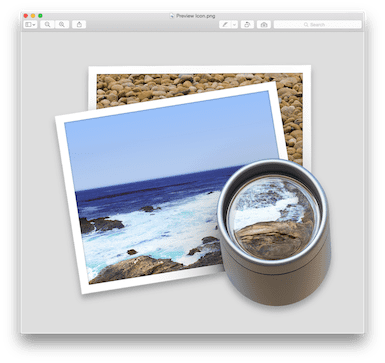






Can I control where my signature gets saved. Like in a folder on an external drive. More secure and portable…
Unfortunately, I don’t think it is possible because it is encrypted and stored as a Preview data resource.
What are the steps if I already have a pdf or gif file of my signature?
Hi Ivan. You can typically drag and drop (or import) an image file into Preview or Word, etc, but that won’t encrypt it or add it to your available signatures. If you want to keep the exact signature in the pdf or gif file, I guess you could always print it out and follow the instructions for adding it with your camera.
Where does the Mac store the sig files? I have one I like on my laptop, and would like to copy it to my desktop machine.
Hey Vance, the signature files aren’t a normal image like a jpg or png. They are usually encrypted and password protected. I know they used to be located in ~/Library/Containers/com.apple.Preview/Data/Library/Preferences/com.apple.Preview.signatures.plist at one point, but I’m not sure if that’s still the case. Perhaps someone else out there can verify.
If you do find it, you can try copying it to your other machine, but you’ll probably have to copy over the “Signature Annotation Privacy” password from your Keychain as well.
Thanks Mark. I don’t find any ~\directory com.apple.Preview.signatures.plst as noted. However even if I did track down the file I now expect that I would not have much luck moving them over as I have different versions of OSX on the two machines. Thanks for taking the time to help me out!
Great, but the only legally valid digital signature is the one done with a valid certificate, and Adobe Acrobat Pro DC for Mac can do it.
It is cheaper to buy a multifunction printer (much less than an Adobe Acrobat license) and print document, sign the document, scan the document as a PDF file then send it.
This has the added advantage of allowing you keeping the original in your files in case of any dispute.
I meant the only legally valid DIGITAL signature. By digital I meant made with a valid DIGITAL certificate. That is not a handwriting signature or scanned document. It is much secure and legit. The other can be forged.
Wow … no way to import a bitmapped high quality scan (such as a jpeg, png, or tiff)?
Seems like a bit oversight to me.
Do you know of a reasonable source for digital signatures?
The ones I’ve checked out seem to have fairly eye-watering prices.