macOS Mojave introduced Voice Memos, a feature borrowed from iOS. The same feature will be available in the upcoming macOS Catalina. As you might guess from its name, it allows you to record voice memos.
Conveniently, they’re synced in iCloud and available on all your macOS and iOS devices.
To open Voice Memos, go to your Applications folder and double click its icon. Conversely, you can ask Siri to “Open Voice Memos.”
You’ll notice that Voice Memos says it “would like to use your current location.” If you click “OK,” the memos will be named with the location where they’re recorded.
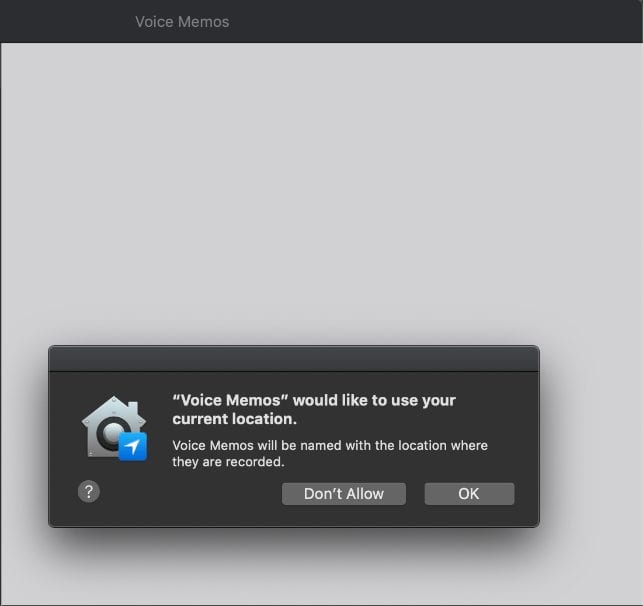
To record a memo, click the red Record button. To pause, hit the Pause button. To resume, hit the Resume button.
If you click the Resume button, your Mac will continue recording the memo where you left off.
Under the Voice Memos Preferences, you can choose whether to delete recorded memos immediately, after one day, after seven days, after 30 days or never.
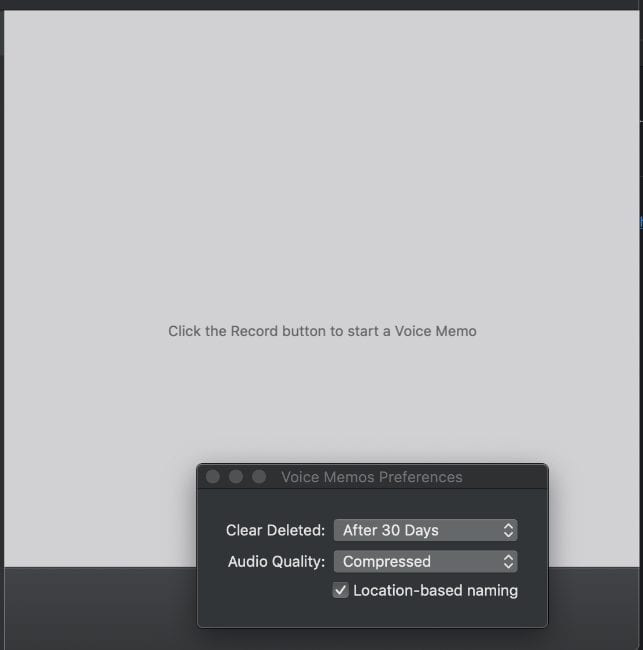
You can also choose “compressed” or “lossless” audio quality. Compression reduces the size of an original file up to ten times. During processing, lossless compression rips audio files so that they reduce in size, but no quality is lost. If you want to save space on your Mac’s drive, choose “compressed” If you want the best audio quality, choose “lossless.”
After a recording is saved, you can select it to play or make edits, such as renaming or trimming.
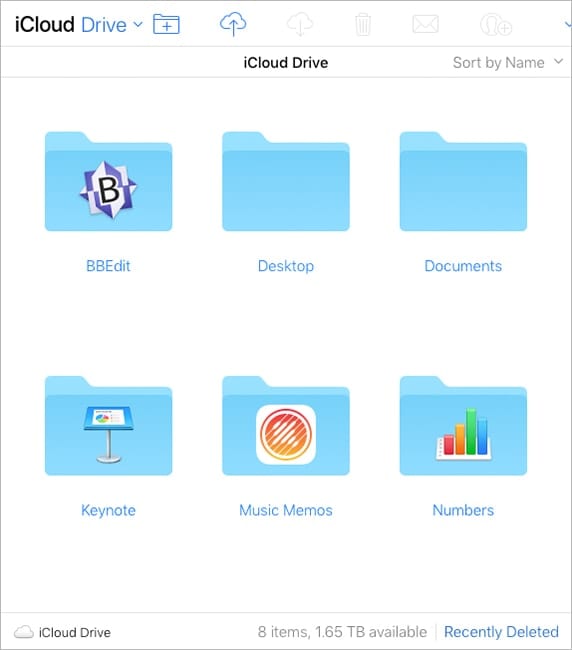









What’s a “memo”? Like between “Remember to take out the garbage doofus!” and War and Peace?
Is there a way to live a voice memo about a date and time in future and have it alert you ? It would be like using calendar …I have difficulty with using calendar,not the easiest to master.