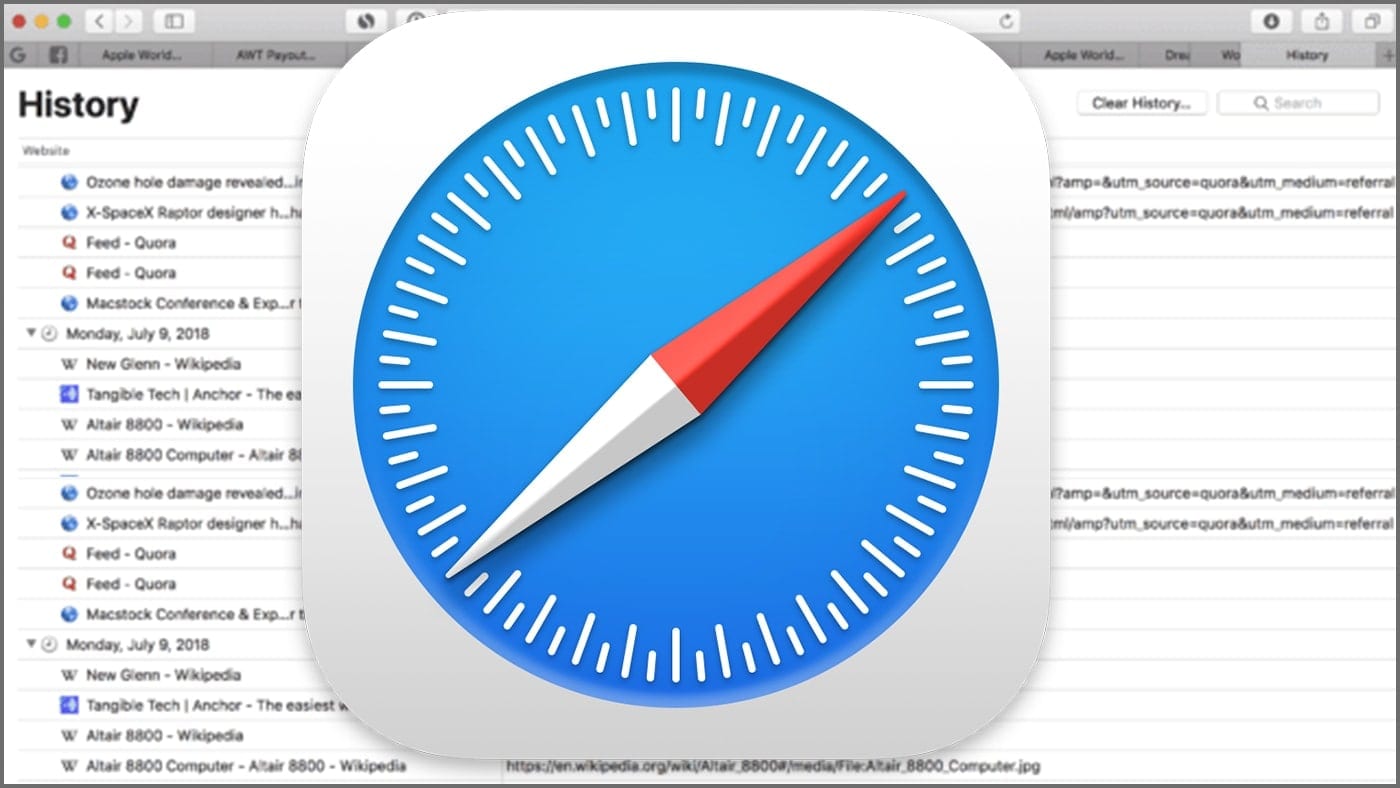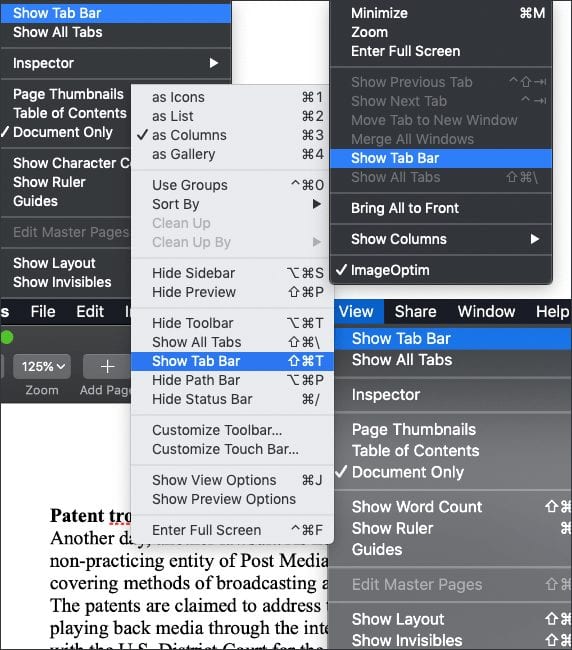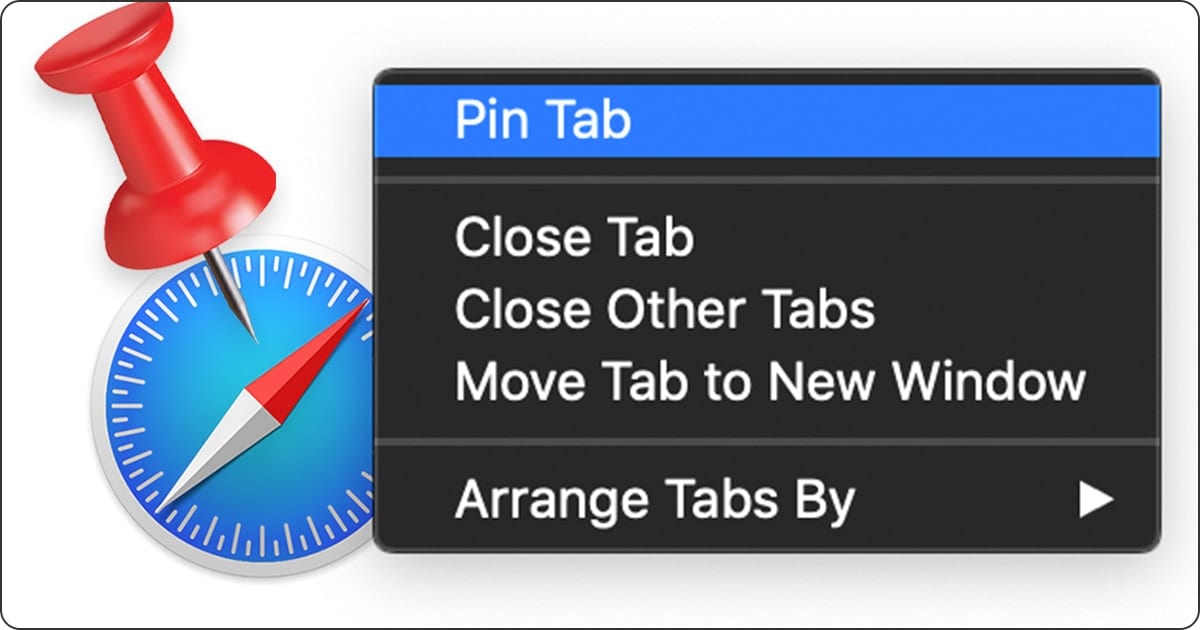
macOS’ Safari web browser offers a Pinned Sites feature that allows you to keep your favorite websites open and active such as …. ahem … OWC’s Rocket Yard blog.
The sites you pin will stay active in the background, pinned to the left side of your tab bar. And there are a couple of ways to do the pinning. Assuming you’ve launched Safari and have a website loaded, you can:
Click and drag on the tab you want to pin.
Slide it to the left side of the tab bar.
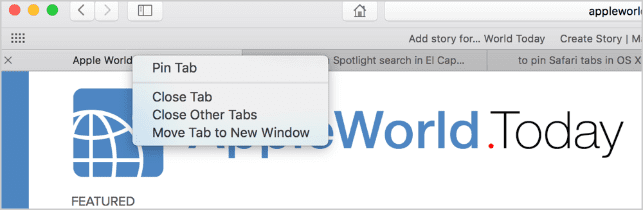
The tab will stay pinned and will sport a favicon to let you know which site it is. To unpin it, click the favicon and slide it to the right.
You can also right click/control-click/two finger click on a tab. A contextual menu will pop up with options to Pin Tab, Close Tab, Close Other Tabs, or Move Tab to New Window.
Select Pin Tab and the tab will slide to the left with your other pinned tabs. To unpin it, slide to the left or right-click again and select Unpin Tab (if you want to
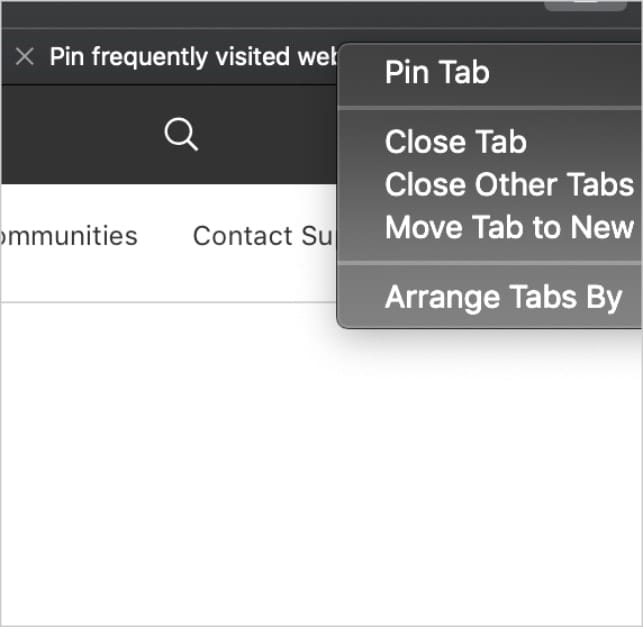
Pinned sites stay in place, even when you open a new Safari window or quit and reopen Safari. When you click a link to another website from a Pinned Site, the other website opens in a new tab. Your Pinned Site always shows the website you pinned.
You can reorder a pinned site by dragging it before or after another pinned site in the tab bar.