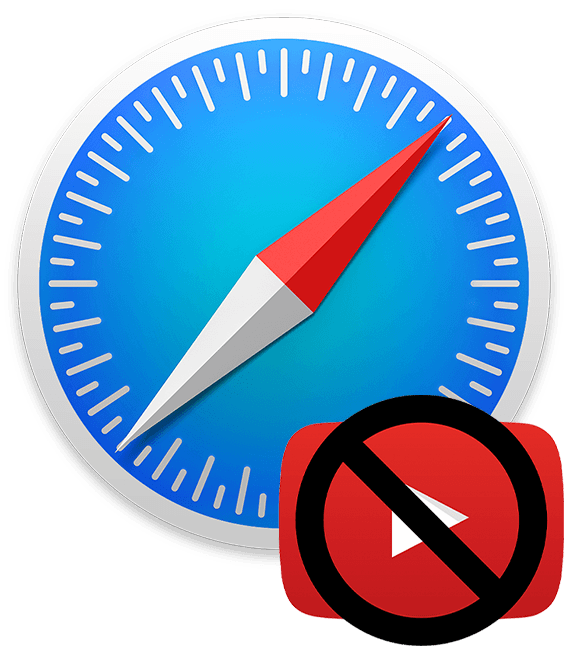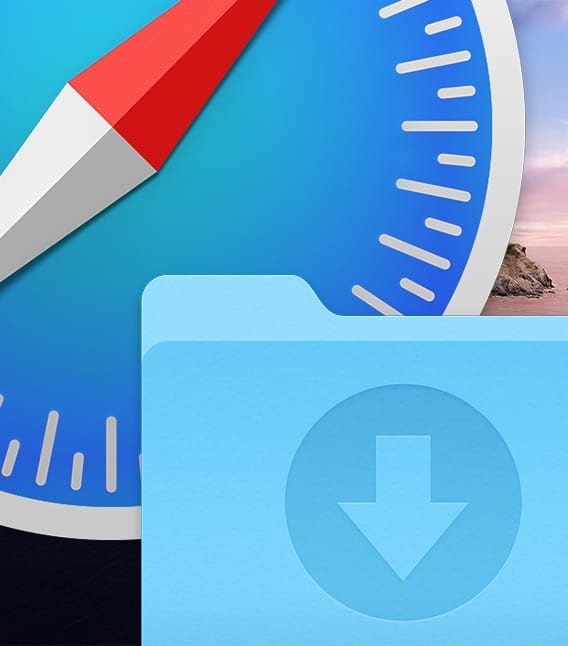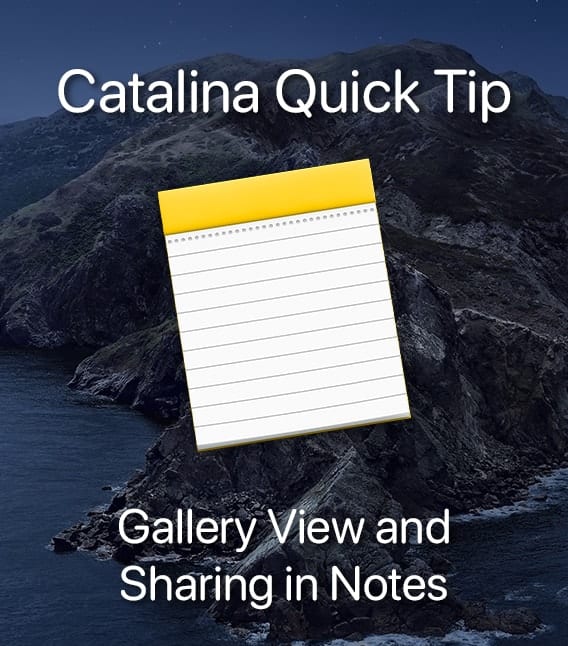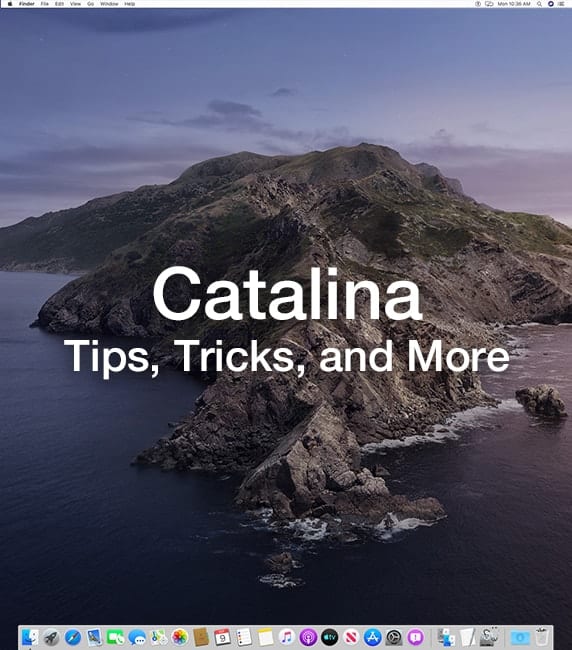Starting with macOS El Capitan and continuing through the upcoming macOS Catalina (due in October), the Notes app was revamped and added some Evernote-like features that many users had wanted. For example, you can embed links for websites and add images.
Some of the macOS apps (such as Safari, Contacts, Photos, and even Notes itself) sport a Share menu that offers a Notes option along with email, Messages, AirDrop Twitter, LinkedIn options and more. If you’re on a website such as AppleWorldToday.com, you can save links, photos, text and more to a note by tapping the Share button and choosing Notes. The Share button is found under the File menu in the top, left side of your Mac’s screen.
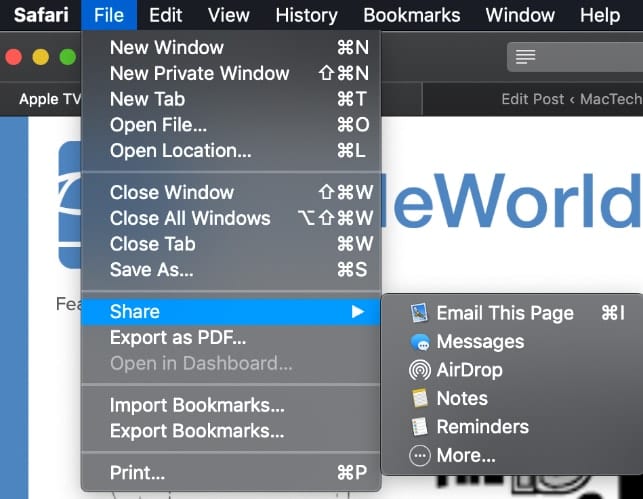
It helps if you organize your notes in macOS. To do so:
Launch the Notes app and create a new folder by tapping the “New Folder” option in the drop down menu.
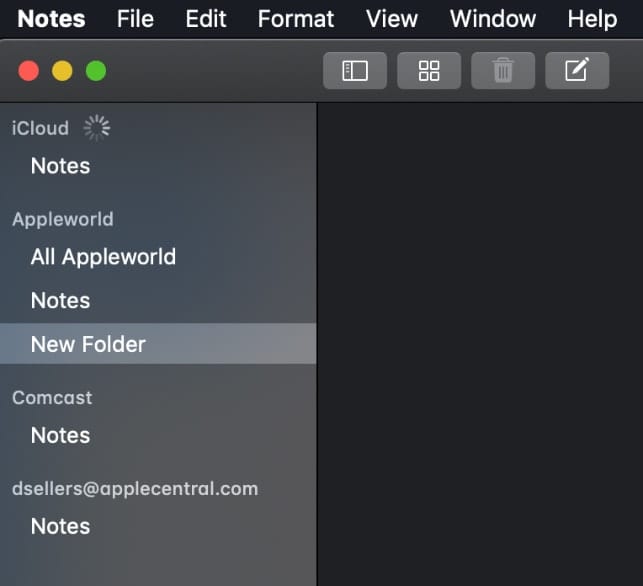
If you create more than one Notes folder that you can save files in. If you don’t choose a specific folder, the note will be filed away in the default Notes section.
The Notes app syncs with other Macs and iOS devices via iCloud. This means you can, for example, create a note on your Mac and check it on your iPhone when you’re out and about. And that’s extremely convenient.