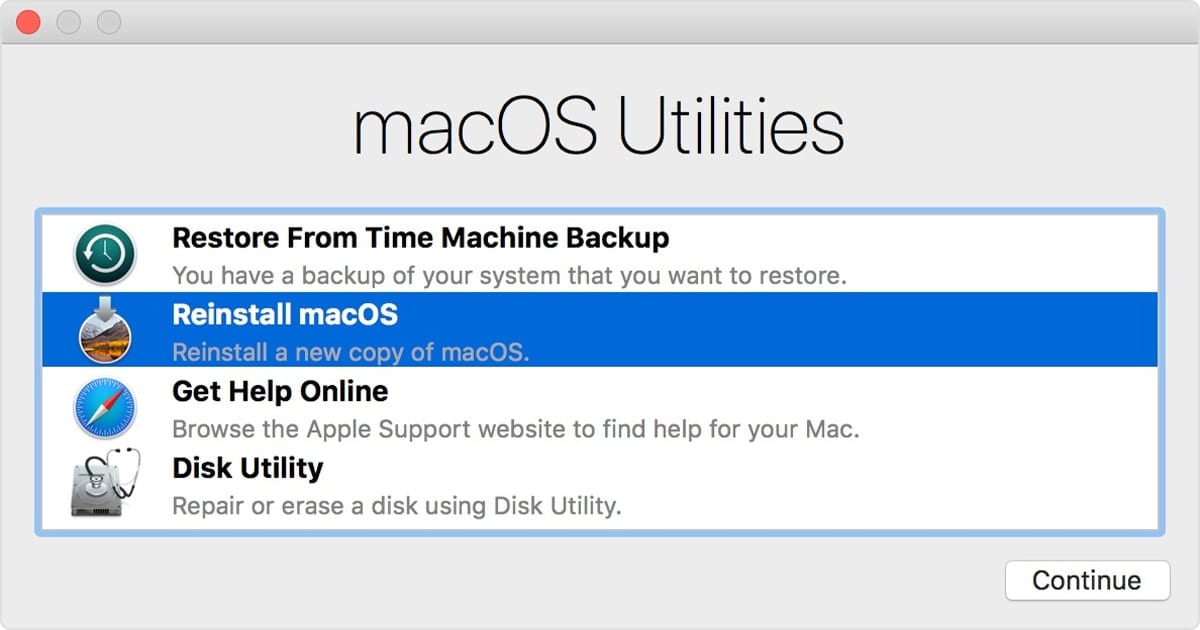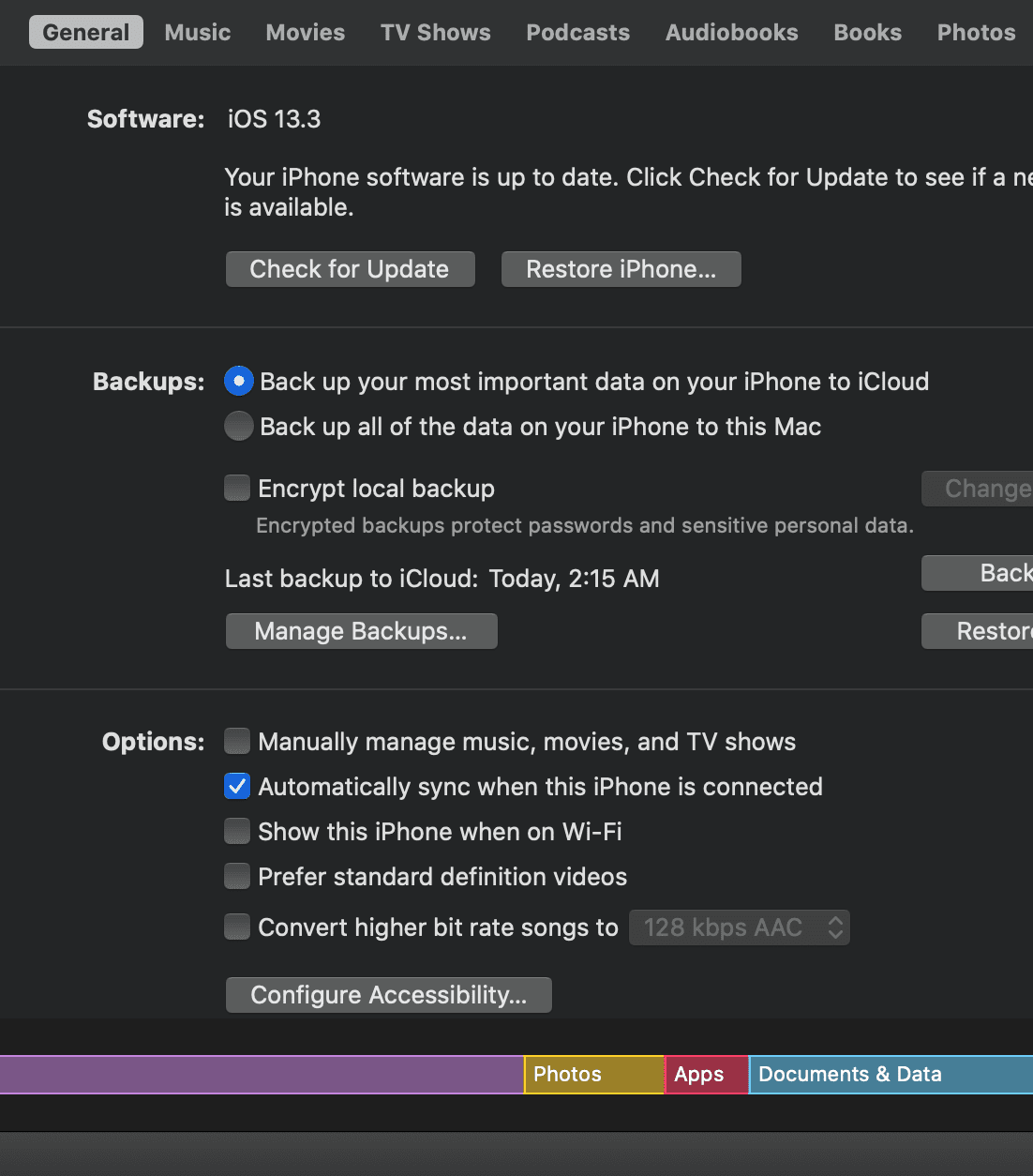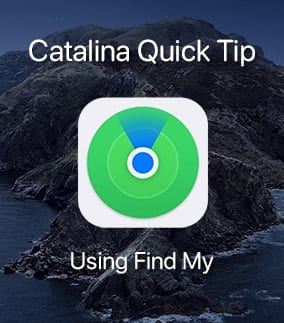With macOS Catalina, you can use your Apple Watch to authenticate passwords or approve app installations when you double tap on the Side button. This is especially handy on Macs that don’t have Touch ID, which is all desktop Macs, including my iMac.
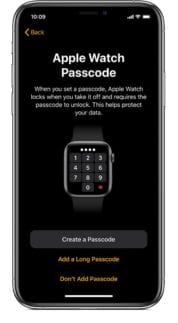
To set this up, you must have a password established on your Apple Watch. To do this without having to open the Apple Watch app on an iPhone.
Scroll down the list and tap Passcode.
Launch the Settings app on your smartphone.
Tap Turn Passcode On.
Enter the four-digit passcode you want to use to lock and unlock the watch.
Once you’ve got your Apple Watch ready, head on over to your Mac. Go to System Preferences and choosing the Security and Privacy section. Click the box that says “Use your Apple Watch to unlock apps and your Mac.” If you decide later if you don’t want to use this feature, simply click the box again to disable it.
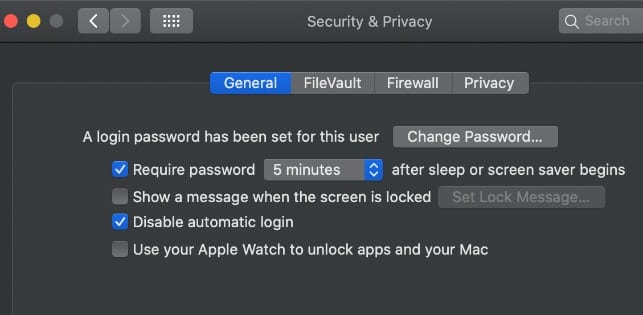
With it enabled, you can double-click the side button on your Apple Watch to authenticate on your Mac for chores like viewing passwords in Safari preferences, approving app installations, unlocking a locked note, approve app installations, unlocking settings in System Preferences, and modifying root files. (Note that you probably don’t want to mess with your root files, as a general rule).