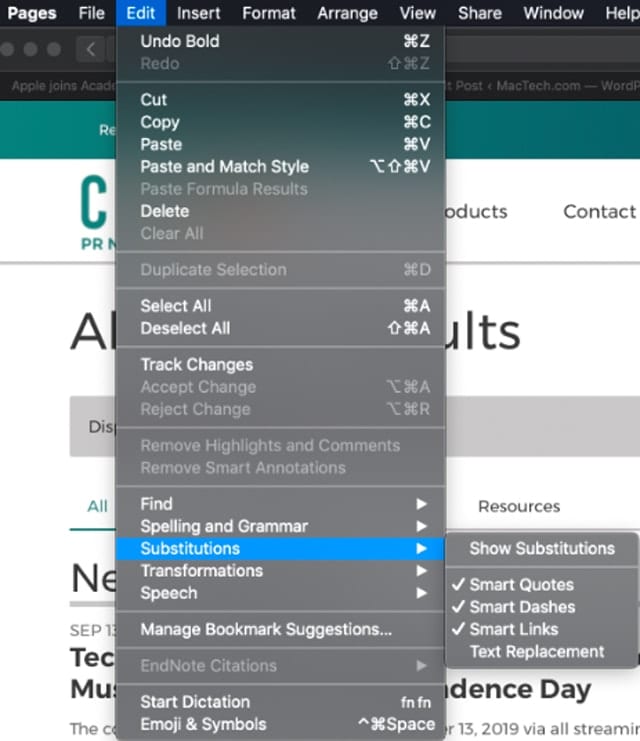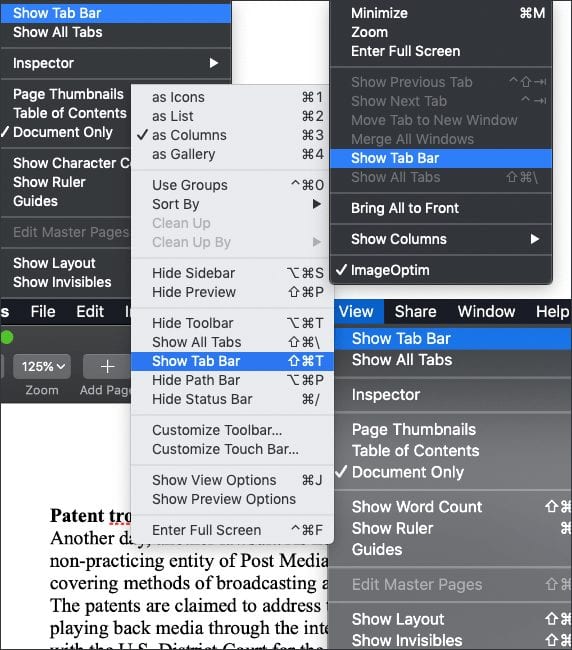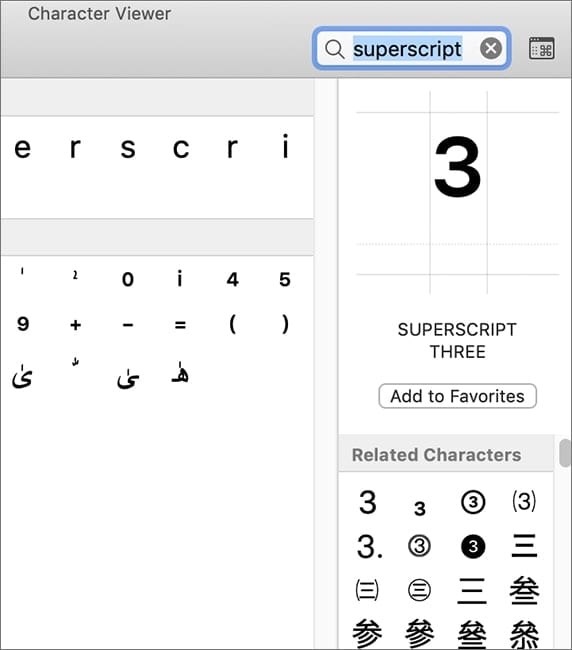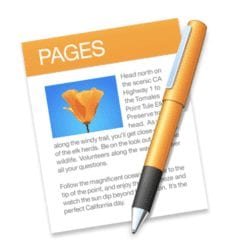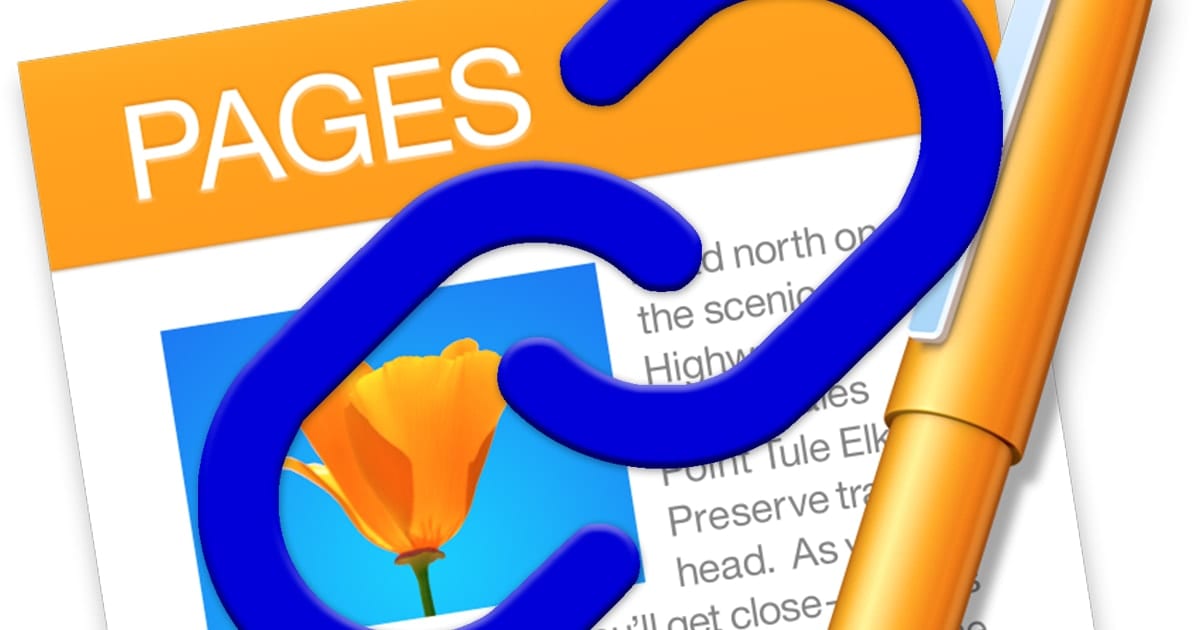
Pages in macOS conveniently allows you to add “hot links” to its documents. You can link to webpages or other Pages documents.
To link to a webpage or email:
- Select the text that you wish to link. From the toolbar, click Insert > Link or use the keyboard shortcut Command + K.
- From the drop-down menu, choose the document type you wish to link to.
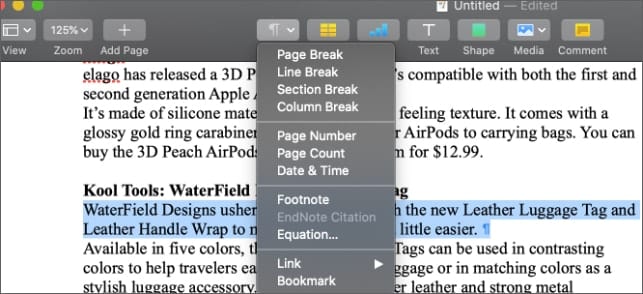
Enter the details for the type of link you choose. Enter the URL for a webpage.
Enter the email address and, if you wish, a subject for the email, for an email link.
Click the button to apply the link. The name of the button will change depending on the type of link you use.
You can also link to another document using the Bookmarks option in the Insert > Link drop down menu. You can use bookmarks to link from body text in one part of your document to text in other parts of your document. You can’t bookmark text in text boxes and shapes.
Here’s how to use the bookmarks feature:
- Select the text that you wish to bookmark. From the toolbar, click Insert > Link or use the keyboard shortcut Command + K.
- Select Bookmark.
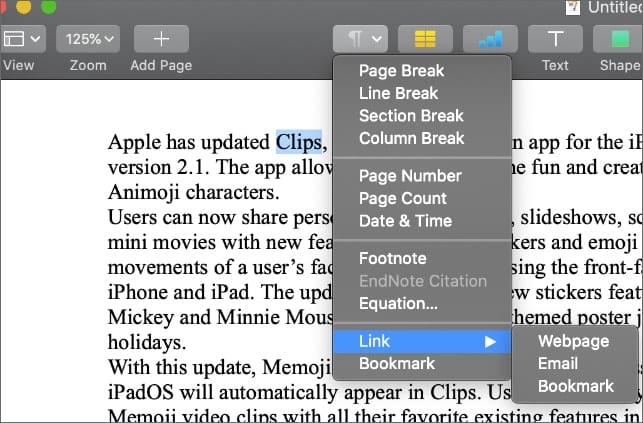
The bookmarked text will briefly turn yellow.
To link the bookmarked text to another page or selection in a Pages layout document:
- Select the text that you want to turn into a link.
- Control-click the selected text. Choose Add Link > Page.
- Click the Page pop-up menu, then choose the page you want to link to.
- Click Go to Page. The document jumps to the page.