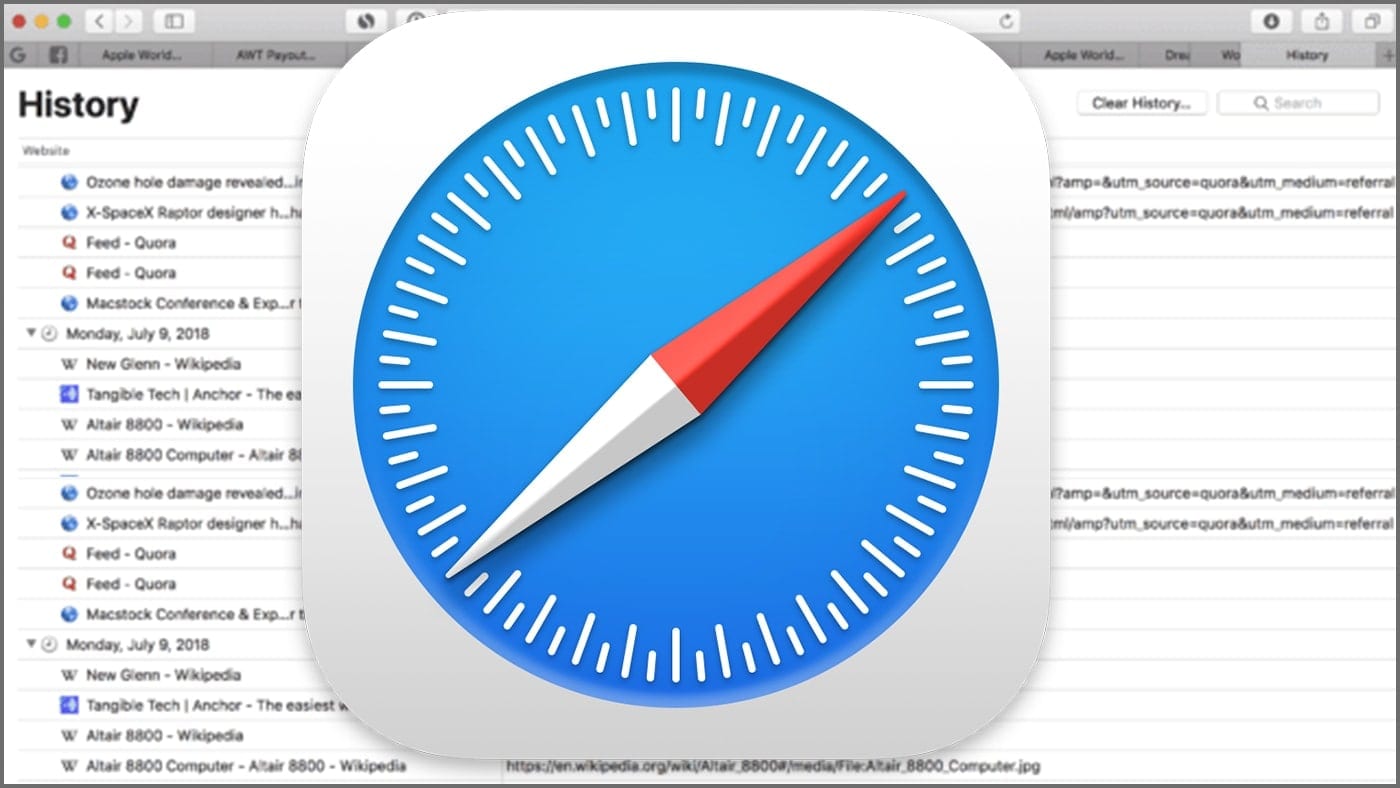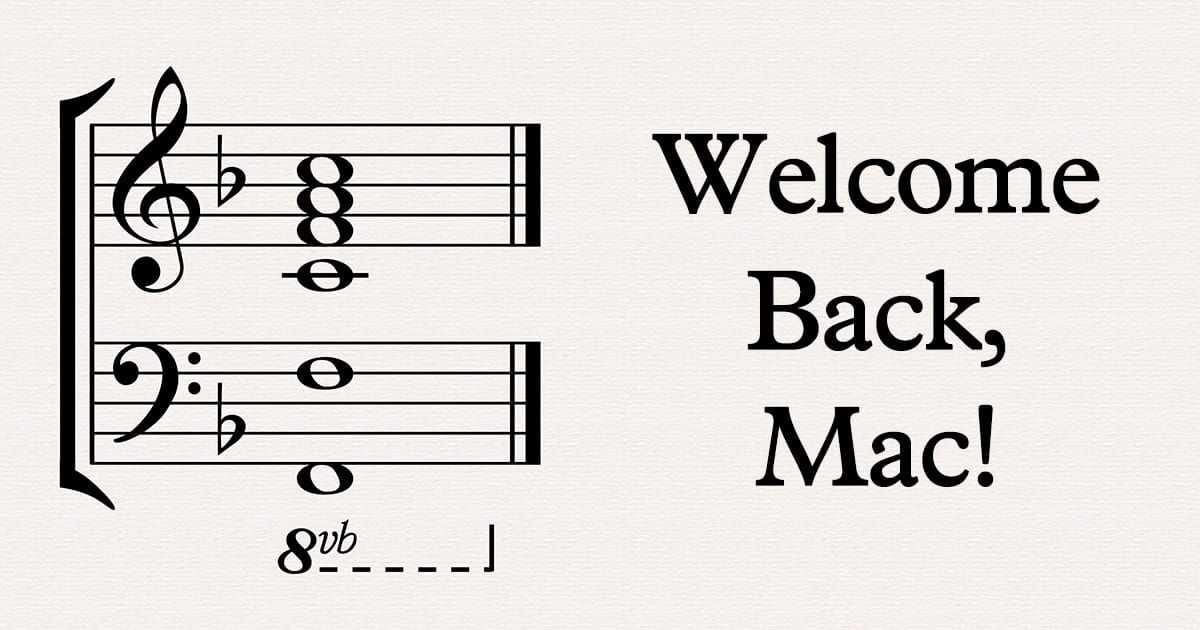If you’re having problems with sound on some web pages when using macOS’s Safari (or simply don’t want to hear audio on a particular web page) the web browser lets you mute audio in any open tabs.
If you’re viewing a tab that’s not playing audio, there’s no Audio button in the Smart Search field is white with a blue outline. If the tab is playing audio, the Audio button is solid blue.
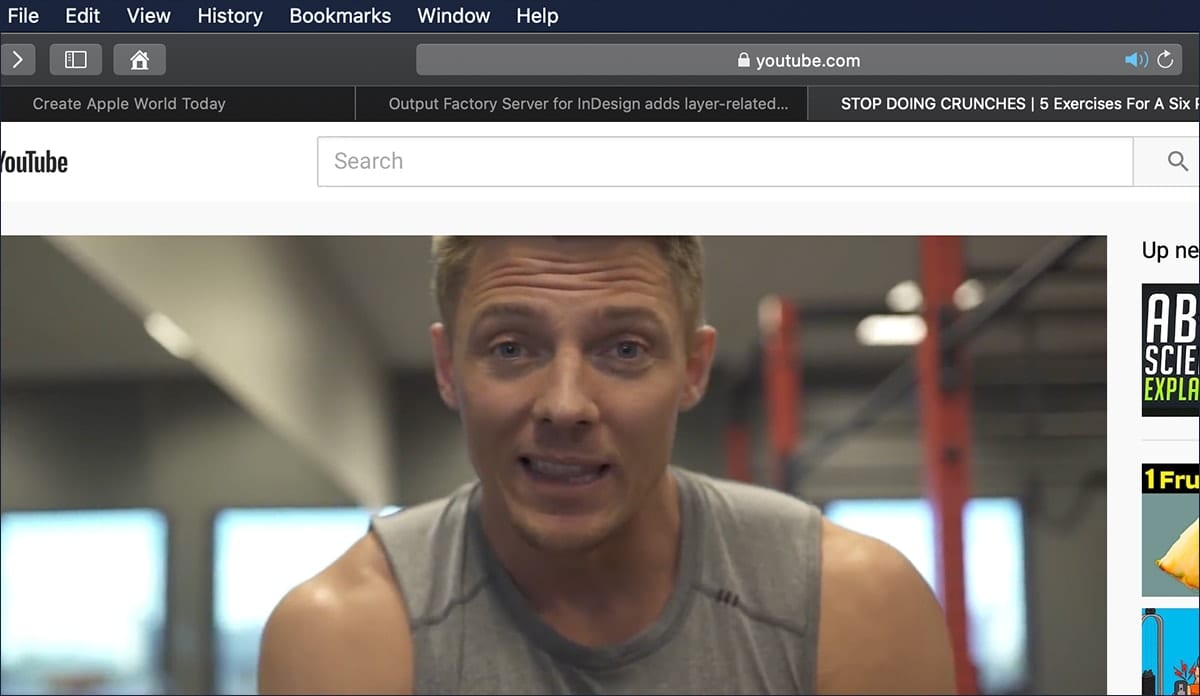
To mute audio in the tab you’re viewing, click the Audio button in the Smart Search field. The blue button will turn white (well, white-ish) with a line drawn through it.
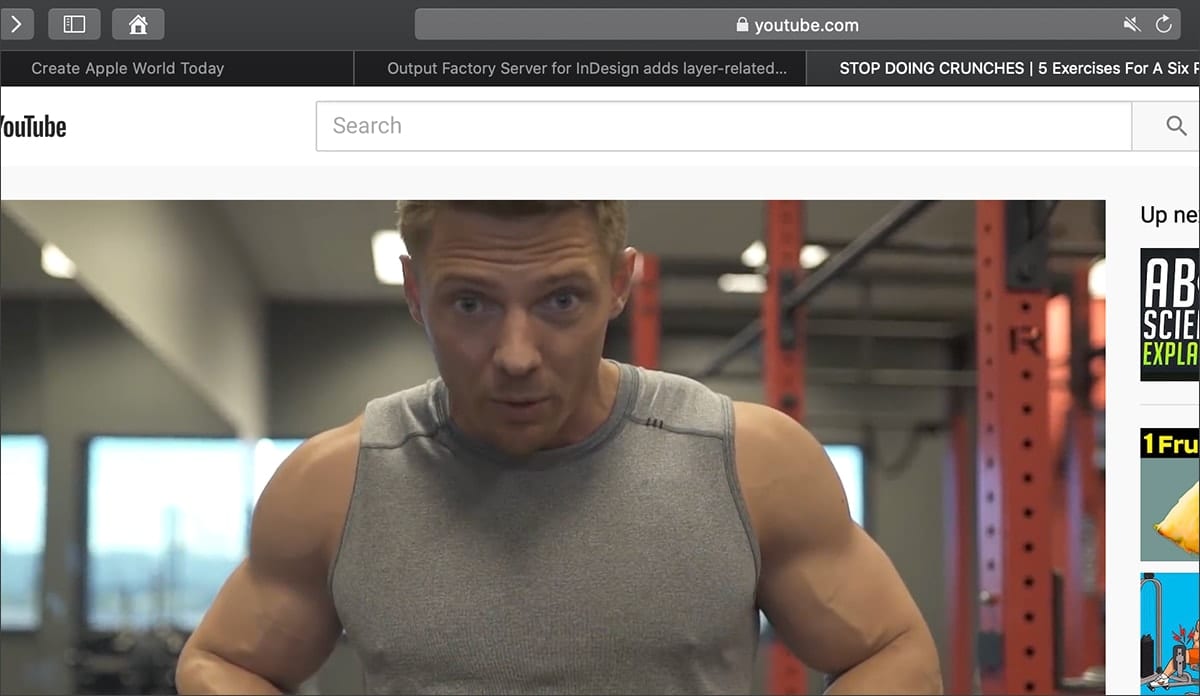
If you’re viewing several websites that are playing audio, Option-click the Audio button in the Smart Search field to let audio play in the tab you’re currently viewing and mute the audio in other tabs.
If you’re viewing a website that’s not playing audio and other tabs are playing audio, click the Audio button in the Smart Search field to quickly mute all audio in other tabs.
To mute any tab,
To see websites playing audio, click and hold the Audio button in the Smart Search field.
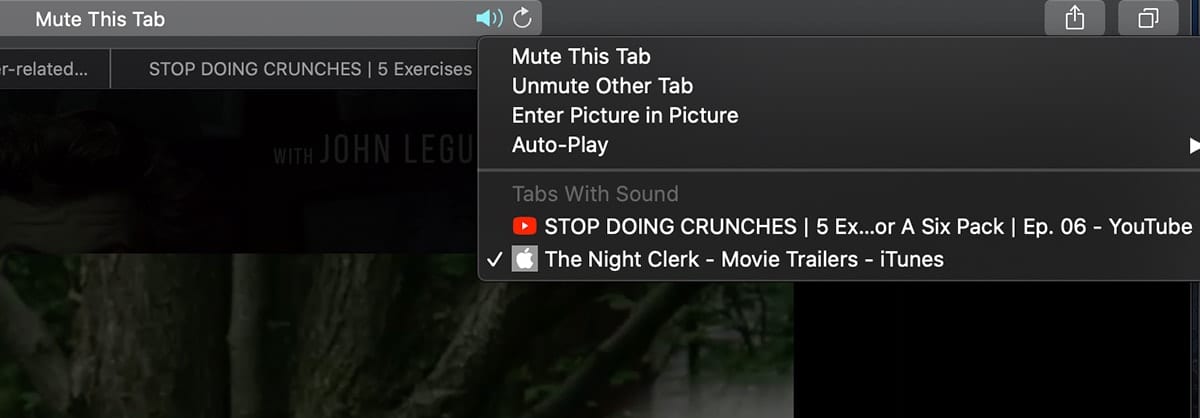
You can choose a website to go to the tab where the audio is playing. If you’re viewing a website that’s not playing audio, the list of open websites also includes the Mute All Tabs option. If it is playing audio, it includes the Mute This Tab or Mute Other Tabs option.
To unmute audio, click the muted Audio button in the Smart Search field, or on the right side of the tab in the tab bar.
(By the way, I tested this on macOS Catalina. There could be slight differences in other versions of the operating system.)