
So far in this series on spam control, we’ve covered the basics of what spam is and why it’s bad, then followed up with methods of reducing spam text messages. Today we’re going to dive into how to block spam email (or at least try to reduce the quantities of spam) using your iOS (iPhone or iPod touch) and iPadOS devices. The series concludes next week with an article on spam control for macOS.
Ready? Grab your iPhone, iPod touch, or iPad, and let’s get to work.
Blacklists
Do you have multiple email accounts? If so, you may have noticed that some email accounts get less spam than others. There are a few reasons for this. You may use one email address more than others to sign up for valid email lists, but the main reason is that the quality of email blacklists used to check for spam varies between internet service providers.
Email blacklists are lists that every incoming email is checked against. If an email sender is on a blacklist, chances are very good that an email will be directed to your “spam” or “junk” email folder rather than to the main inbox. When this happens, you probably won’t even see the spam email unless you specifically open the junk or spam folders.
Blacklists are created thanks to email users like you who report spam to internet service or email providers. Those same companies have also created impressive algorithms that check each email against specific keywords and phrases. For example, if someone is attempting to send you one of the infamous “Nigerian prince” scam emails (see below), it uses certain phrases. Usually the sender tries to assure the recipient that “this is not spam”, that they’re about to die or have some other reason that they want to give you their fortune, and want to contact you so that they can include you in their will. The sender is almost always located in some African country.

By scanning the contents of each email and looking for specific phrases in the subject line or body, it’s possible to stop many emails. When an ISP or email provider sees a lot of spam emails coming from a specific email address, it adds that address to a blacklist, making detection and removal of spam much easier.
However, spam does slip through regularly. You can help out the creation of more accurate blacklists by sending reports of spam or phishing emails to your email provider.
iCloud.com, Me.com, and Mac.com (Apple Mail)
Apple’s free email services use one of the three domains shown above; iCloud.com, Me.com or Mac.com, depending on when you first received your email address. If you’re using one of these email addresses and receive spam, do yourself and the rest of the Apple community a favor by reporting it to Apple.
To do so, simply forward the email message to abuse@icloud.com.
1 – On iOS and iPadOS devices, tap the Reply/Action button at the bottom right of the email message (screenshot below):

2 – Tap the Forward button (screenshot below):
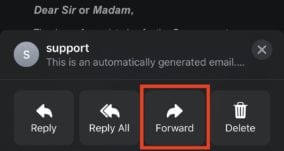
3 – In the “To” address spot, type abuse@icloud.com. Tap somewhere in the message, at which time the blue Send button (an up arrow) appears.
4 – Tap the Send button to forward the message to Apple.
For phishing emails – emails that attempt to have you tap a link in the email and have you sign into a purported banking or financial website – there’s a different email address to forward the message to: reportphishing@apple.com. You won’t receive a response from either of these addresses, but you can be confident that Apple is processing the emails for addition to a blacklist.
Google Mail (Gmail)
Google Mail (Gmail) is another very popular free email choice for Apple fans. The Gmail app for iOS and iPadOS has several features that are useful for those who are trying to deal with spam.
Not only is Google’s spam-catching algorithm pretty robust, but it also marks suspected phishing emails with a bright red “phish hook” stop sign icon (screenshot below):
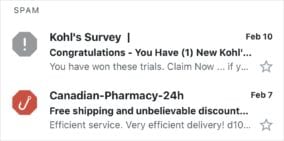
As with Apple Mail, Gmail offers ways to report spam emails from the app. There’s not a specific way to report phishing from the iOS/iPadOS app, but simply reporting a phishing attempt as spam should help. Here’s how to do that:
1 – While looking at the suspected spam or phishing email, tap the More (…) button in the upper right corner of the email (see screenshot below):
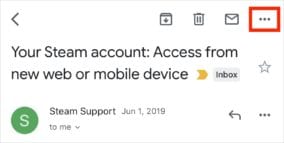
2 – An action menu is displayed for the message (see below). Tap “Report spam” to notify Google.
3 – If you get repeated emails from the same source and you’re tired of seeing them, Gmail offers a way to block the sender. Next to the Reply arrow in the message itself is another “More” (…) button. Tapping it displays a slightly different set of actions (screenshot below):
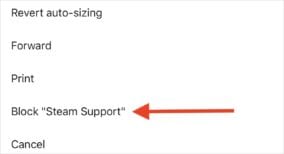
4 – The Block message will vary depending on the name of the sender. Tap the “Block ‘senders name'” button and you’ll never see an email from that sender again.
Unsubscribing from Mailing Lists
Sometimes just signing up for a mailing list results in more emails than you really expected. When this happens, it’s possible to unsubscribe from the mailing lists of most valid emailers.
To begin, the Mail app on iOS and iPadOS recognizes some emails that are generated by mailing lists and offers an “Unsubscribe” button at the top of the message (screenshot below):
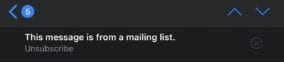
Tap that button, and Mail automatically sends a message to the sender requesting that your email address be removed from the mailing list.
Not all emails display the Unsubscribe button. If you’re tired of seeing those repeated emails, check them for an unsubscribe button or link. They’re usually located at the bottom of emails that are sent by reputable bulk email senders (see screenshot below):
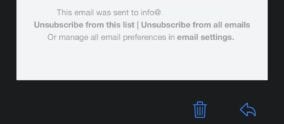
Those reputable bulk emailers want to keep sending out email to people who want to receive it, so they provide a way for you to unsubscribe so they don’t get reported as spammers.
For those of you who use private company email servers or email providers other than Apple and Google, be sure to check your provider’s support web page for instructions on how to report spam or phishing emails on their particular email system.
Spam Control:
• Chapter 1 – What Is Spam and Why Do You Need To Control It?
• Chapter 2 – Reducing Spam Text Message
• Chapter 3 – Blocking or Reducing Spam Email on iOS/iPadOS Devices
• Chapter 4 – Taming Spam Email on Macs
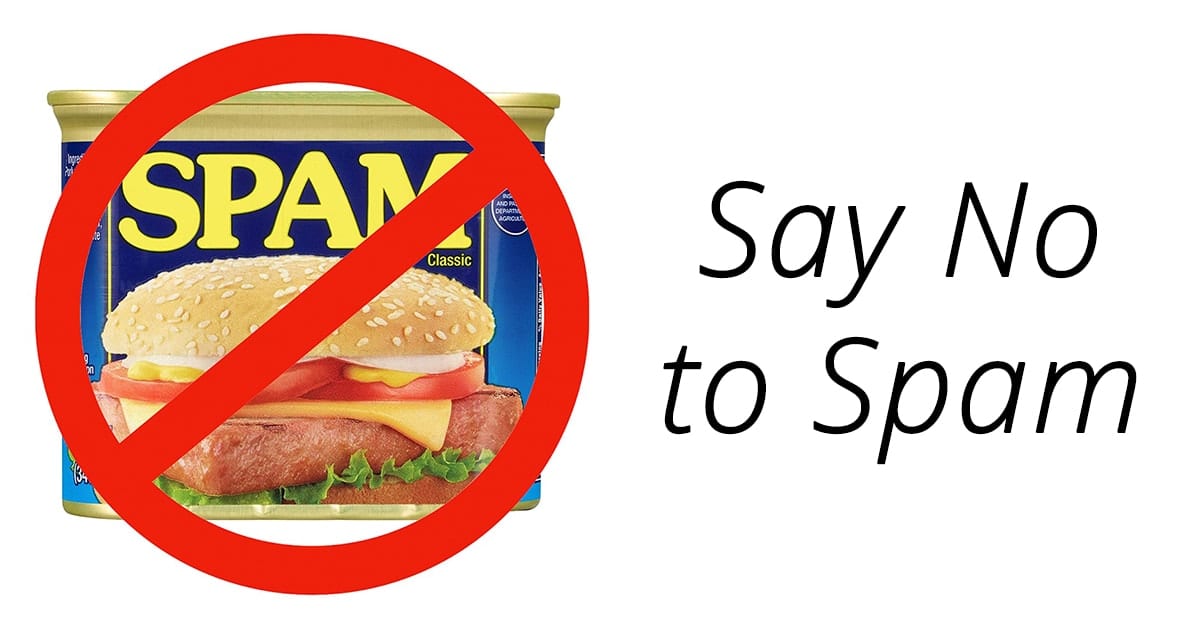

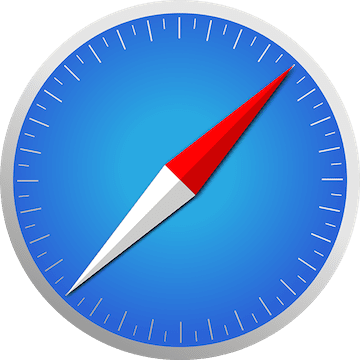






I unsubscribe from emails by hitting the unsubscribe button at the top of an email. Almost always, I get an immediate bounce back that it was a bad address or the server can’t find where it goes
Regarding Apple spam control, you actually WILL get an automated response from ReportPhishing@apple.com, but nothing from Abuse@icloud.com. I’ve been forwarding stuff to both of them, every day for 2-3 years (in addition to Spam@uce.gov) with no change in repeated emails from the same 4-5 spammers. Perhaps there is strength in numbers and if everyone did that, someone on the other end of those email addresses would wake up, get off their duffs and do something about it, but I’m not horribly optimistic.
Steve, you neglect to mention that it’s always better to “Forward as Attachment” as they’ll be sure to get all of the headers on the extremely unusual occasion when someone working at the other end of any of these email addresses actually were to do their job.
Apple’s new “Block Sender” option would be a decent feature if it worked. I’ve seen zero evidence that it does anything other than put a red hand on the email that was already in the Junk mail folder. It never moves it to the Trash. As any of us know who have worked in the Apple ecosystem for very long will know, Apple never acknowledges bugs. It can’t be shame for the world’s largest corporation that has as much hubris as it does money, but perhaps it’s denial? Either way, they rarely acknowledge there was a bug or feature that doesn’t work until it’s quietly fixed in the background.
The real feature that all of these domains could allow users to do, particularly Apple, is to allow us to selectively PERMANENTLY block any domain we wish to. Sadly, all of the top-level domains that were added are riddled with spam. .ru anyone? In a domain hosted by Hover, I’m allowed to block everything BUT .com, .net, .org and a few others like .co.uk. It’s also very easy to block everything from scamsgalore.com, or anything else like that. If multinational corps like Google (which still has better spam control than Apple) and Apple are worried about the labor costs of spam control, then LET USERS DO IT FOR THEMSELVES. I’m much more inspired to do that than to beta test another OS for Apple. I think most users would like this option.
Spam has nearly ruined the glory that used to be email. I was there in the late 80s, early 90s when it first started to blossom and it was magnificent. Especially living overseas where snail mail took a week and only a few had fax machines, email was this instant communication device that never woke anyone up. Younger people today pooh-pooh it over SnapChat, texting, Instagram and the like, but it’s still a superior way to send longer, more detailed communications with archivable attachments and the like.
Steve, thanks for this discussion on Spam control and I hope we’ll all keep pushing on Apple to get better at it by making it a priority. The phrase “user-friendly” used to mean something in Cupertino, and spam is the number one user UNfriendly thing when it comes to email.
Surely this is something that a trillion-dollar company could crush if it wanted to?