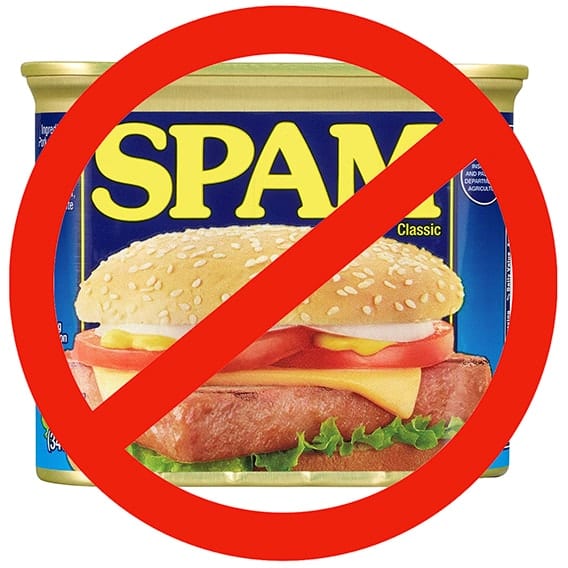
Today we’ll be looking at ways to tame the spam beast on Macs. So far in this series, we’ve delved into what spam is and why it’s bad, how to reduce spam text messages, and how to reduce the quantities of spam coming into your iOS and iPadOS devices.
Why Can’t I Just Get Rid Of All Spam?
One thing you’ve probably noticed while reading this series is that I refer to reducing the amount of spam, not eliminating it completely. Why is that? There are simply too many bulk emailers, many of whom don’t follow the emailing practices that ethical senders do. Those ethical senders rely on bulk email to get out the word about their products and services, and they always provide a way to unsubscribe from their mailing list.
Short of hiring a human assistant to delete all spam email before we open our inboxes, there’s not a lot that can be done other than to unsubscribe where possible, and report spam and phishing emails when unsubscribing is impossible. Later in this article, I’ll talk about a service that can help you reduce the amount of time and effort expended on keeping email under control.
Reporting Spam and Phishing Emails in Mac Mail
In Chapter 3 of this guide to spam control, I described how blacklists help to keep a lot of spam from reaching your inbox in the first place. There are two very important addresses you should remember for reporting spam and phishing emails so that blacklists place a higher priority on stopping messages from persistent spammers:
If you receive unwanted emails from any source that’s particularly annoying, use the “abuse@icloud.com” email address. Forward the message to that address by clicking the forward button (highlighted in red in the screenshot below), then enter the address in the “To” field.
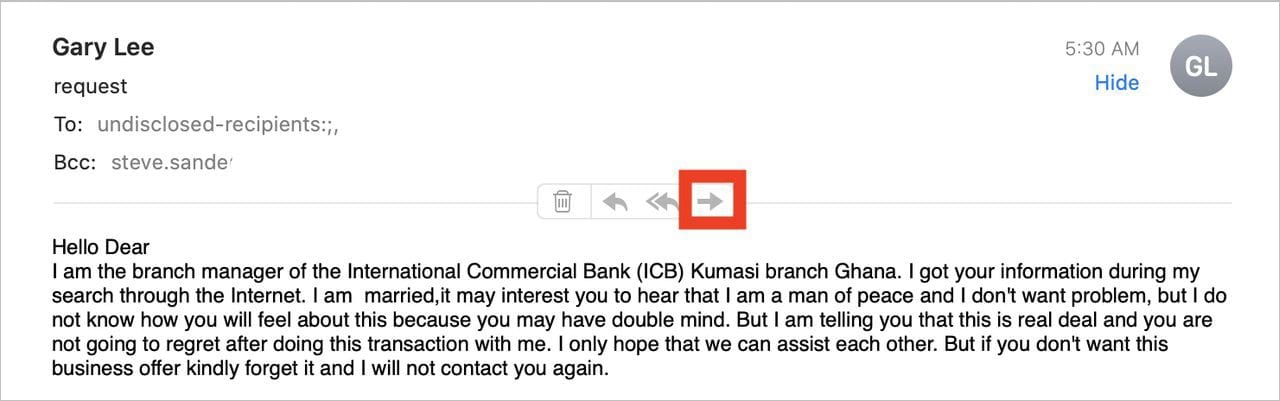
Likewise, phishing emails should be forwarded to the reportphishing@apple.com address. To refresh your memory, phishing refers to an email or text message that directs users to enter personal information at a fake website matching the look and feel of a legitimate website.
These two reporting email addresses can be used regardless of the email service being used. For example, if you’ve set up a Comcast or Gmail account in Mac Mail, spam and phishing emails from those accounts may be forwarded to Apple for addition to their blacklists.
Unsubscribing From Mailing Lists
As mentioned in our previous spam article, unsubscribing from mailing lists can also help to reduce the unending flow of unwanted emails. Many valid bulk emailers include unsubscribe information that is recognized by Mac Mail, which then includes a special link just below the address and subject lines (see screenshot below):

Not all emails generate the unsubscribe link. In some instances, you may need to look in the body of the email — usually near the bottom — to find an unsubscribe link (see screenshot below).
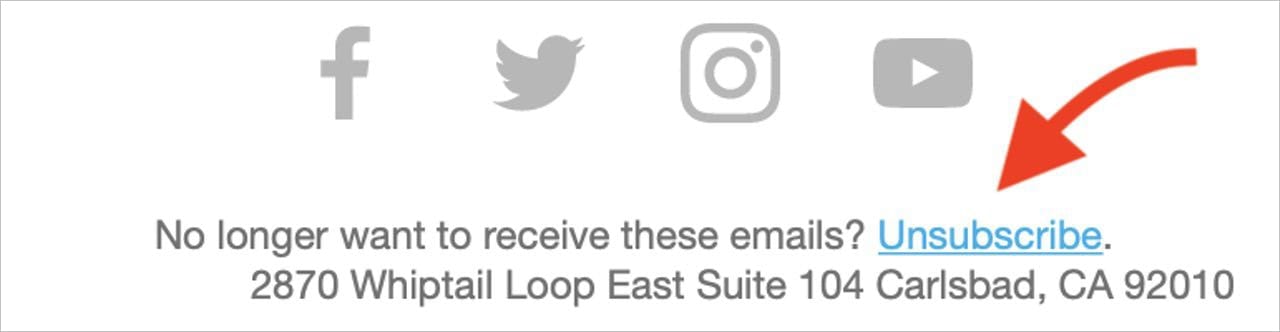
If there’s no unsubscribe link at the top of an email, look for one in the body of the email — usually near the bottom.
Using Mac Mail Rules To Combat Spam
As a longtime Apple blogger, I am on a lot of email lists from public relations organizations that want to put their client or product in front of me. Some of those PR firms never asked if I wanted to be on their email lists, and they’ve made it impossible to unsubscribe — even when responding directly to the mailing address and asking nicely.
That’s when I start using Rules in Mac Mail to further weed out spam. This is a rather easy process and guarantees that you’ll no longer see emails from these annoying people.
1 – Highlight the offending email in your inbox by clicking on it.
2 – Open Mail > Preferences from the menu bar, then click the Rules tab.
3 – Click the Add Rule button. This opens a dialog that is pre-filled with the email address of the offending sender. You can add other rules by clicking the + button. For this obnoxious sender, I also included the name of his company in the subject line of the email to be a flag for deleting the email immediately upon receipt:
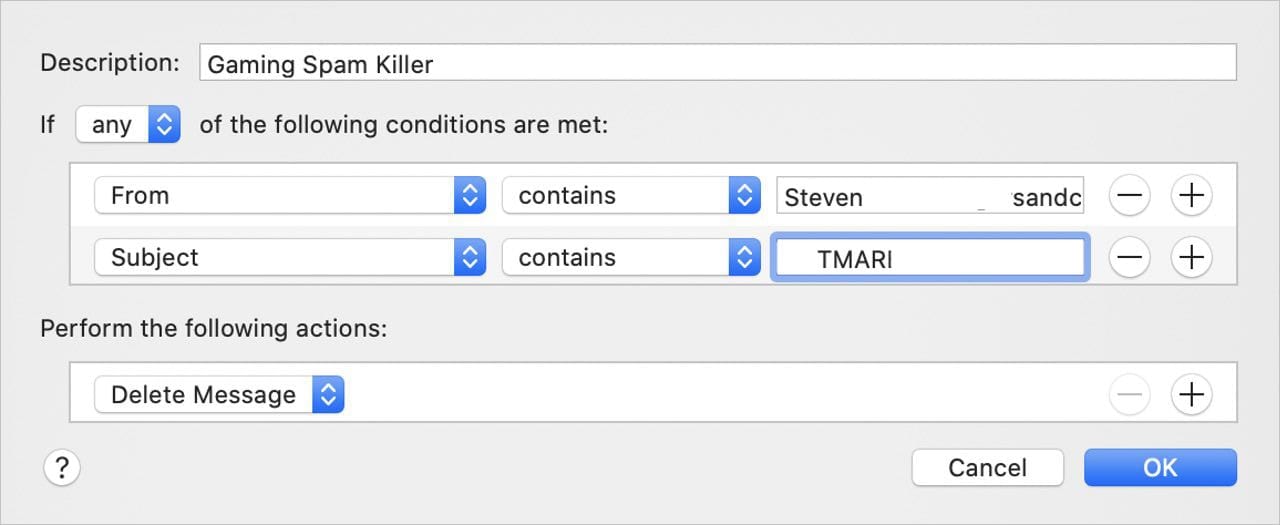
4 – Once you’ve set up the conditions of the rule, click the OK button. The following dialog appears:
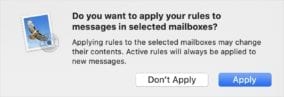
5 – Click the Apply button. Now you’ll never see emails from that sender again, as they’ll be deleted (or moved to trash) automatically.
A few seconds of work setting up the email rule, and you’ll save yourself a lot of time just deleting emails from specific addresses or senders.
Getting a Handle On Email
As I mentioned earlier, there’s no way that you’ll be able to eliminate all spam. Perhaps a better way to reduce the amount of time you spend going through all of those messages is to use a third-party solution to help you organize and prioritize your email.
While there are several companies that offer this service, one of the most well-known examples is SaneBox. When you set up an email account (or accounts) with this company, all of your email is routed through their servers and then placed into special folders using artificial intelligence.
For instance, emails on which you are carbon-copied (cc) or blind-carbon-copied (bcc) mean that you aren’t the primary focus of the email, so SaneBox puts those emails into a “cc” folder. Items that aren’t that important — like those daily recipe emails or ads — are put into a “SaneLater” folder where they sit until you have time to read them. In other words, important email is delivered to you ASAP, while the distractions are allowed to wait until you have time.
If you always handle a certain type of email a specific way, you can train the app so that it works more like you. Emailed newsletters get their own specific folder, once again meaning that you don’t have to look at them until your real work is done.
All this is done at a cost, of course. If you have the time and patience, you can set up Mac Mail rules to do a lot of this work for free, although Apple hasn’t built in the artificial intelligence to have the Mac process your email automatically. Perhaps a future version of Mail may include a way to recognize certain types of emails to organize and prioritize them for you.
That ends our series on Spam Control. We hope that it has helped you to learn some ways of reducing and reporting spam, as well as realize that spam is a huge problem that isn’t going to disappear overnight.
Spam Control:
• Chapter 1 – What Is Spam and Why Do You Need To Control It?
• Chapter 2 – Reducing Spam Text Message
• Chapter 3 – Blocking or Reducing Spam Email on iOS/iPadOS Devices
• Chapter 4 – Taming Spam Email on Macs
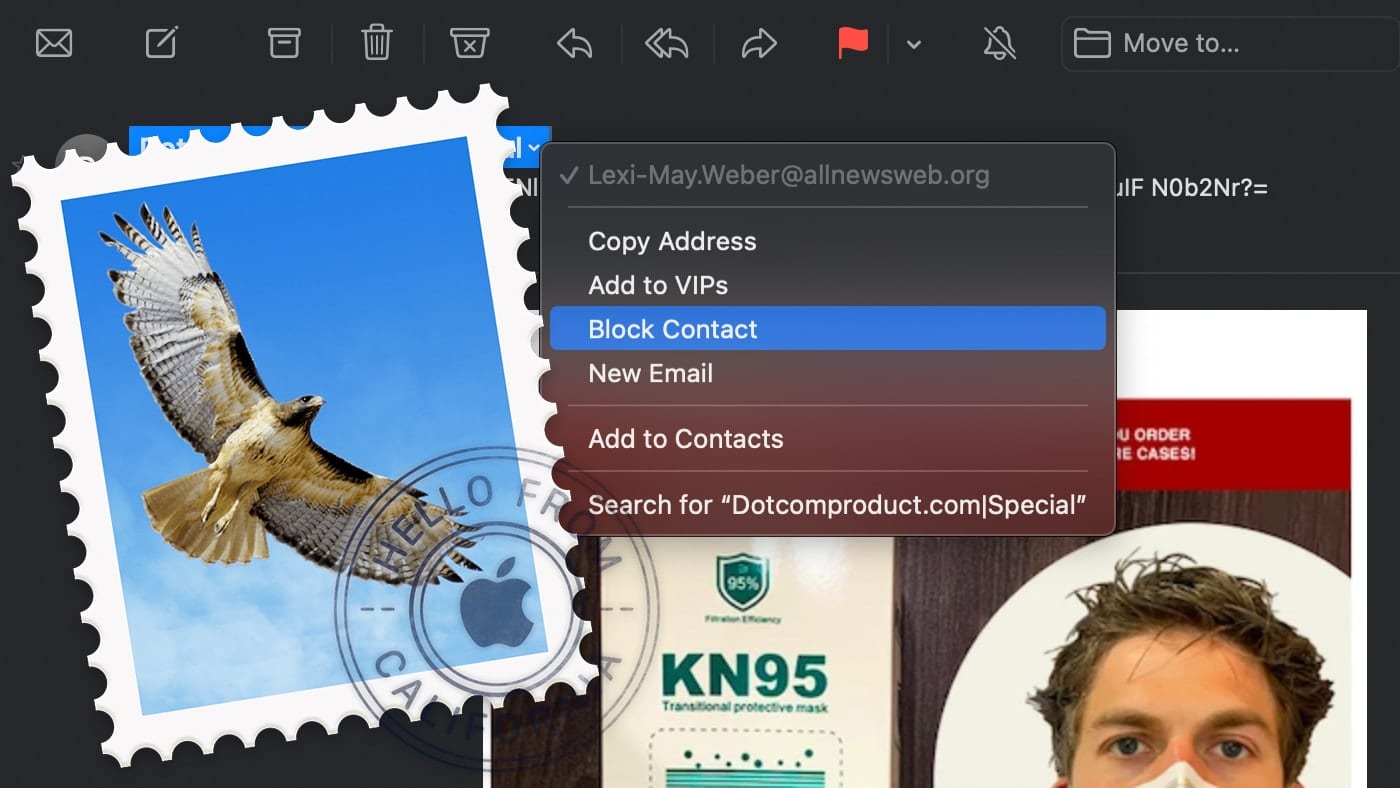
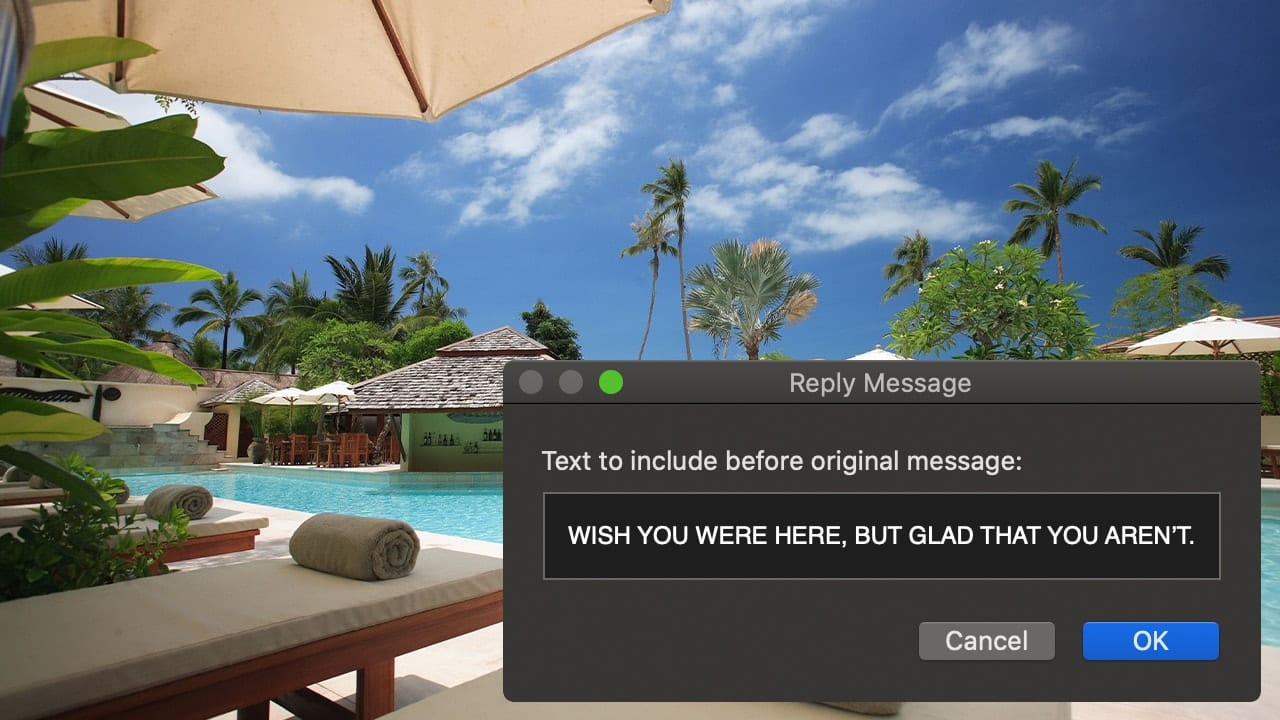
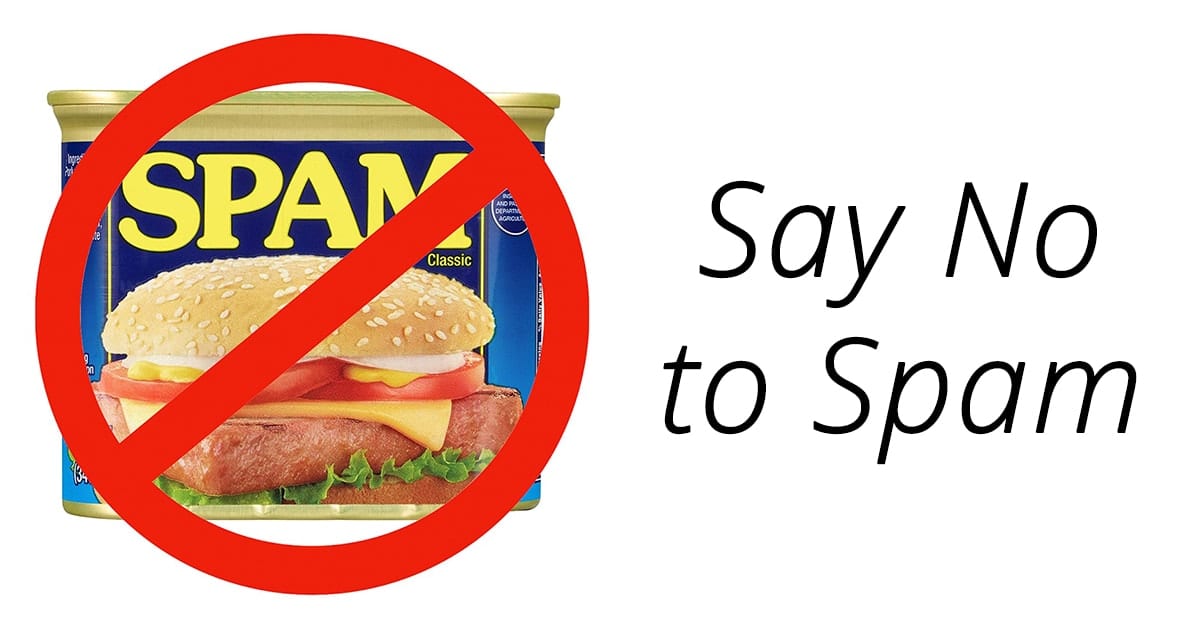
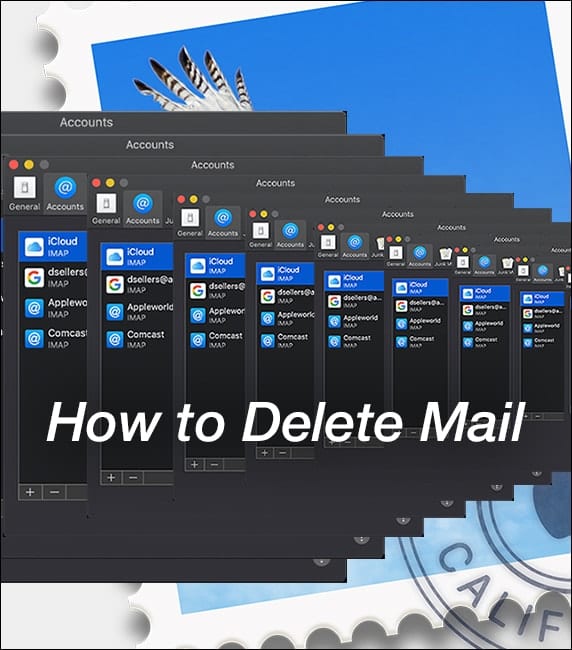






Hello … I know this is not exactly on topic, but in the case of Malware, is it possible for the “Unsubscribe” link itself to be used as the activator of the malware?
I know many people who mail all of their personal communications via “bcc” to keep information from being copied. These emails are very important to them and their social lives.
In these cases, should they stay away from SaneBox?